Premmerce Plugin – WooCommerce Wizard and Must-have Plugins Bundle
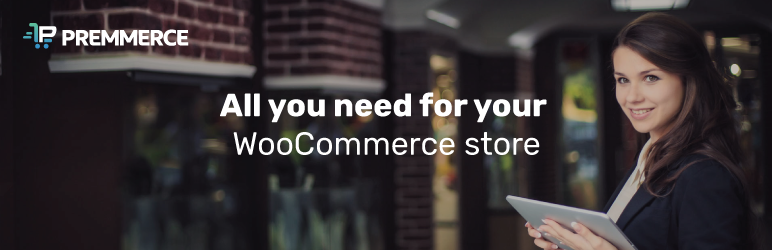
Premmerce is a toolkit of plugins which unites the most essential tools to amplify the WooCommerce core functionality together with a step-by-step tutorial, called Premmerce Wizard. Check it out and enjoy quick and seamless setup your online store from scratch to a fully managed platform.
The plugin is based on the detailed WooCommerce tutorial together with the analysis of all existing features and plugins for WooCommerce projects. Premmerce encapsulates the e-commerce expertise gained from the development of over 4000 online stores in different fields and with level of complexity.
All features provided by this plugin are mentioned in the list and among the most important are the following:
- Basic WordPress and WooCommerce intergation to ensure perfect performance.
- All the necessary WooCommerce settings
- Google Analytics setup with the help of additional plugins
- Online store theme display and the display of all its pages
- Permalink setup
- Extention of the WooCommerce core functionality with the help of compatibility tested and approved plugins.
At the moment Premmerce involves the following plugins and setup instructions:
- WooCommerce
- Yoast SEO
- Contact Form 7
- Google Analytics Dashboard for WP (GADWP)
- WooCommerce Google Analytics Integration
Plus, it includes such valuable plugings as:
Premmerce Search – Premmerce Search makes the WooCommerce product search more flexible and efficient and gives the additional search results due to the spell correction.
Premmerce User Roles – This plugin has been developed for creating user roles from the WordPress admin area and assigning the arbitrary access rights to them.
Premmerce WooCommerce Brands – This plugin makes it possible to create an unlimited number of brands that can be assigned to the products for better cataloging, product search and additional opportunities for marketing and brand promotion.
Premmerce WooCommerce Product Filter – Premmerce WooCommerce Product Filter plugin is a convenient and flexible tool for managing filters for WooCommerce products.
Premmerce WooCommerce Toolkit – Premmerce WooCommerce Toolkit is a versatile set of add-ons and extensions for WooCommerce, developed to add the missing essential tools for e-commerce business to the basic version of WooCommerce.
WooCommerce Customers Manager – This plugin extends the standard user list and the edit user page in WordPress and adds the customer data from WooCommerce.
WooCommerce Permalink Manager – This plugin allows you to configure URL generation strategy for your WooCommerce based store.
WooCommerce SEO Addon – Premmerce WooCommerce SEO Addon plugin extends the functionality of Yoast SEO for microdata management and provides all the instruments you need for your store’s SEO improvement.
After following all the instructions and using the interactive Premmerce Wizard you will come up with a fully set up and ready to perform WooCommerce online store.
We plan to do frequent updates and add new plugins instructions to keep you in the loop about the latest technology advances in the world of e-commerce.
Every plugin registers its own autoloader for the automatic class download. In the Premmerce plugin one autodownloader is registered at a time and it is in charge of classes downlaod for all progins from the Premmerce suite. This feature inctreases a store’s response rate and adds to users’ experience.
Premmerce Demo
You can create your personal demo store and test this plugin together with Premmerce Premium and all other Premmerce plugins and themes developed by our team here: Premmerce WooCommerce Demo.
Installation
A free version of Premmerce plugin can be downloaded and installed from the official WordPress plugin directory,
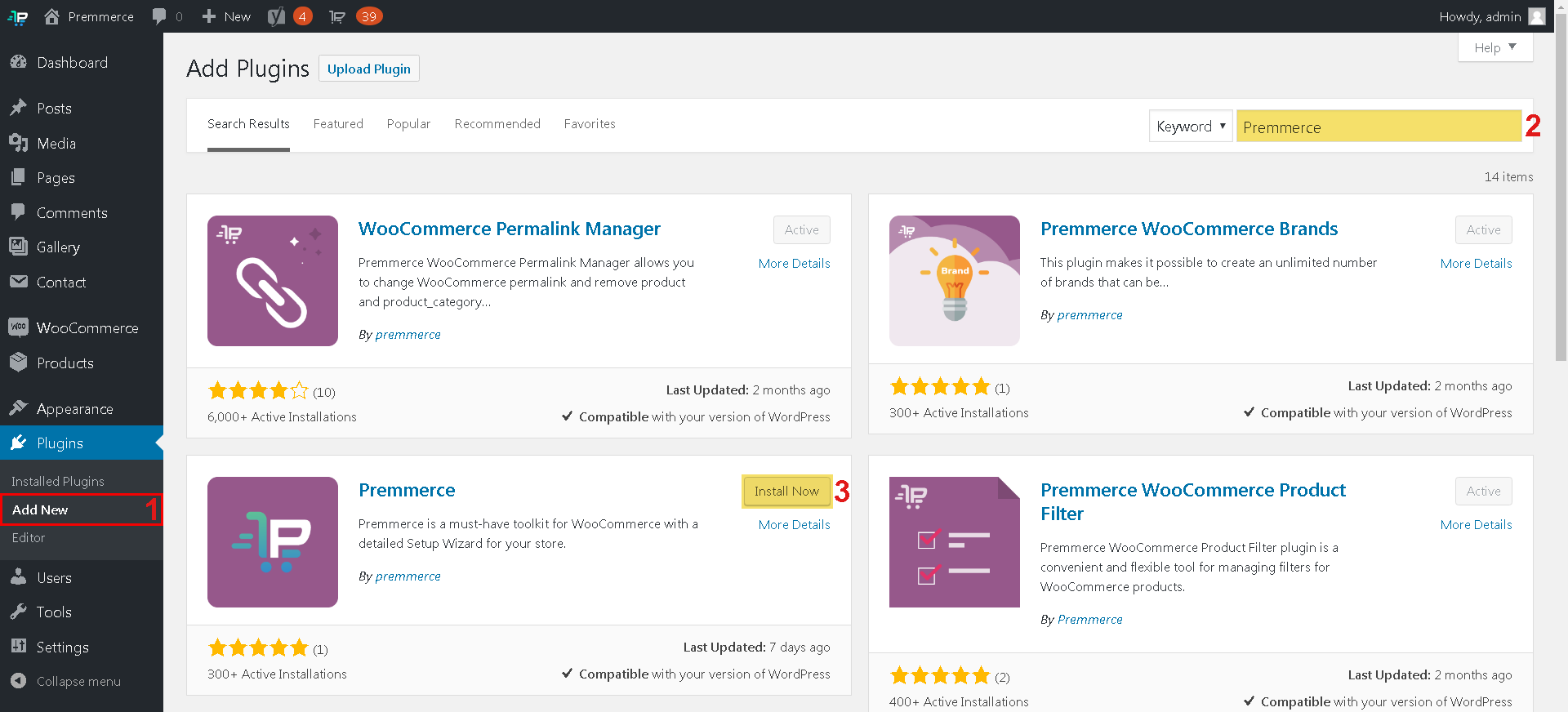
Premmerce Wizard
Wizard is an interactive tuturial which provides instructions for transforming a regular WordPress website into a profitable online store.
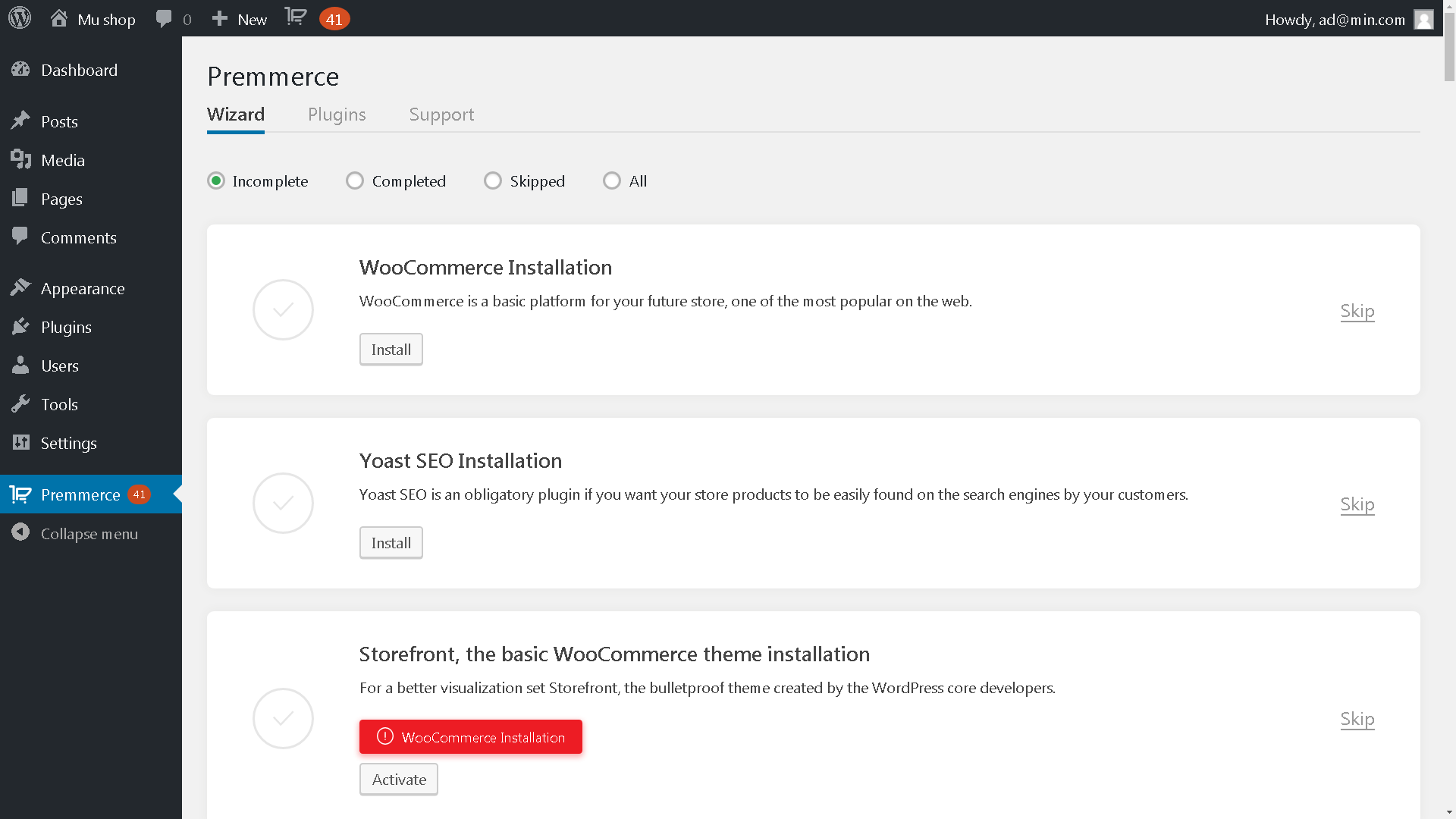
41 is a number circled next to the plugin title and in the toolbar and it notifies the number of incompleted tasks.
There is a task filter in the Premmerce Wizard and it includes 4 radio boxes what will help you to change tasks display:
- Incomplete;
- Completed;
- Skipped;
- All
The incolpleted tasks are shown by default meaning the steps which have to be taken for the complete setup of your store.
A Detailed Review of All the Types of Wizard Tasks and Actions that Can Be Done with Them
Plugin installation and activation
These tasks can be performed by clicking the Install button. After this, the automatic plugin installation from the WordPress plugin directory begins.

After the download and installation is completed, don’t forget to carry out activation and click the Activate button.

After completing the step above, the automatic plugin activation will take place and the task will be marked as completed.

If the plugin was installed and activated earlier, this task would be marked as completed automatically after the Premmerce plugin activation and would be moved fto the Completed tasks list.
The tasks of this type can not be canceled or unchecked to be performed later, because everything is done automatically. If the plugin is deactivated or deleted, the task will be marked Incomplete.
Skipped tasks
If you want to postpone the task to be done later, click the Skip button.

Skipped tasks can only be marked as incompleted and for this click the Unskip button. After that they would be changed to the Incomplete.

Task details
Some tasks include a link to some plugin descriptions and a detailed instructions on their usage. In order to read them, please click the Details link.
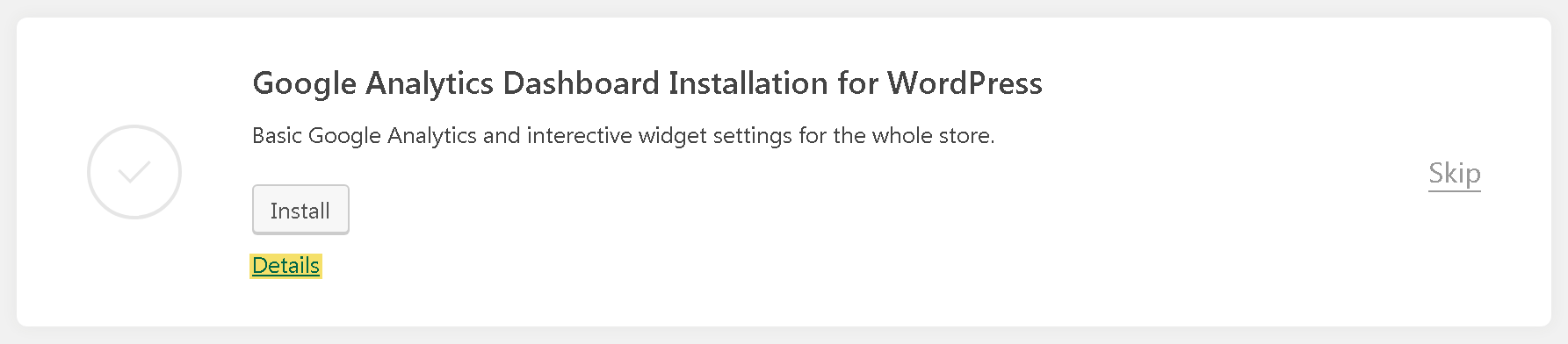
Related Tasks
In order to perform some tasks accurately, you need to accomplish the related tasks. For your convenience we added some buttons notifying what specific tasks have to be performed. Click the red button to proceed to the task.
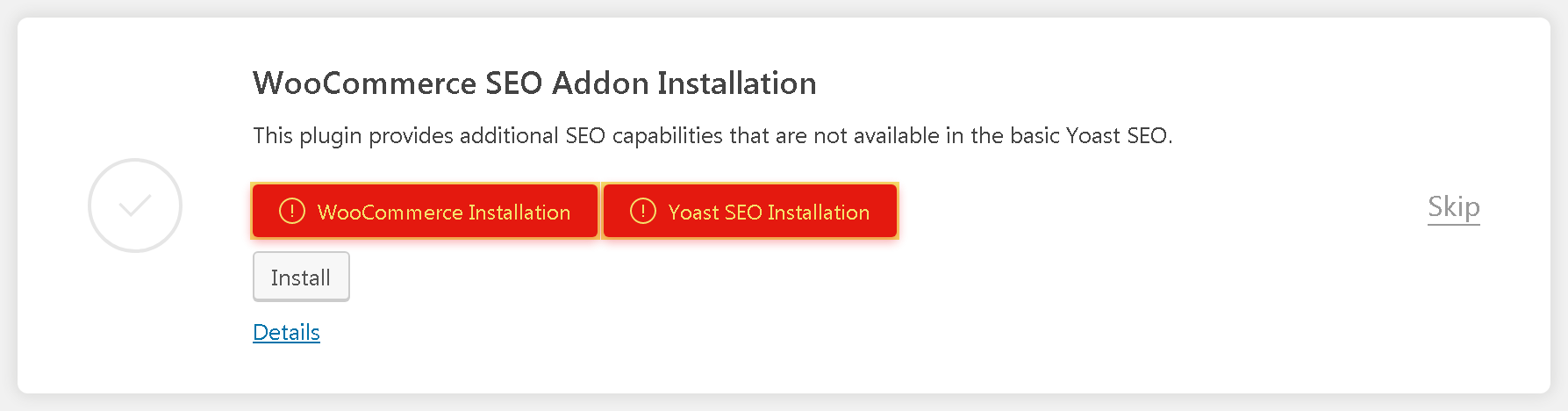
Setting type task
These tasks have to be done manually. First of all, read a short description presented below the task title and a detailed instruction which will assist in case you have some queries. For this please click the Details link.

The Set up link opens the settings page which are discribed in the task.

After all necessary steps are made, check the completed task box to mark it Complete.

In the future in order to complete any task from the Settings type tasks you can uncheck the box and move to the Incomplete list.
The task can not be marked Complete if some previous essential tasks have not been accomplished.
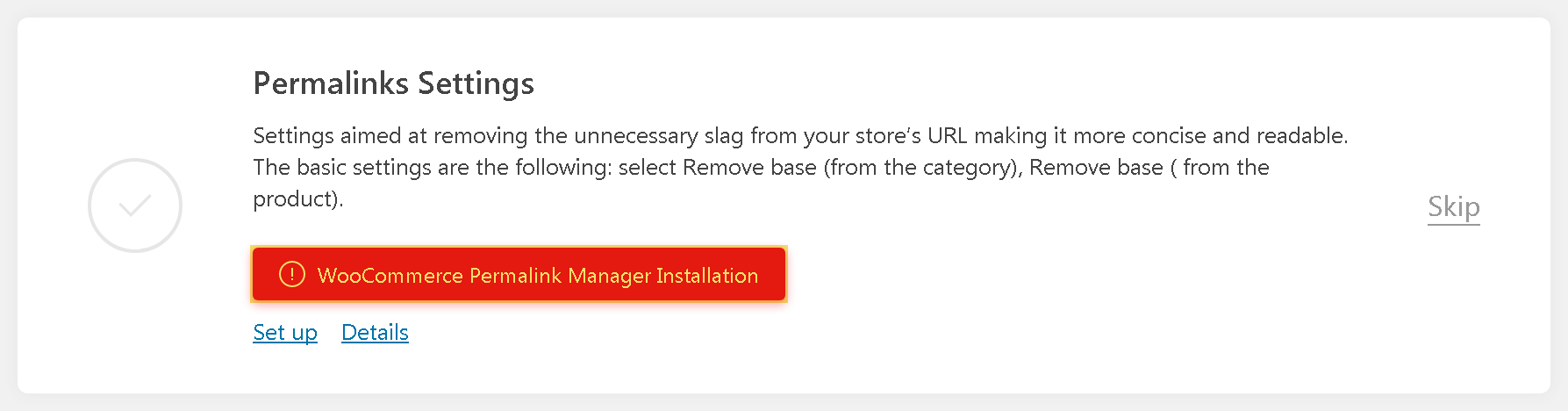
Once you go through all tasks using the Premmerce Wizard, the active widget with the number of incompleted tasks will disappear. This will notify that the full setup of your online store has been completed.
In the future taking into account your feedback, development of WooCommerce technology and related plugins, we will add the new tasks so that you could update your store to the latest version. Therefore, you’ll see them in the Incomplete task list after the Premmerce plugin has been fully updated.
Plugins
The Plugins tab displays the latest info about all recommended plugins and their versions and it also helps to install and activate the ones necessary for your store.
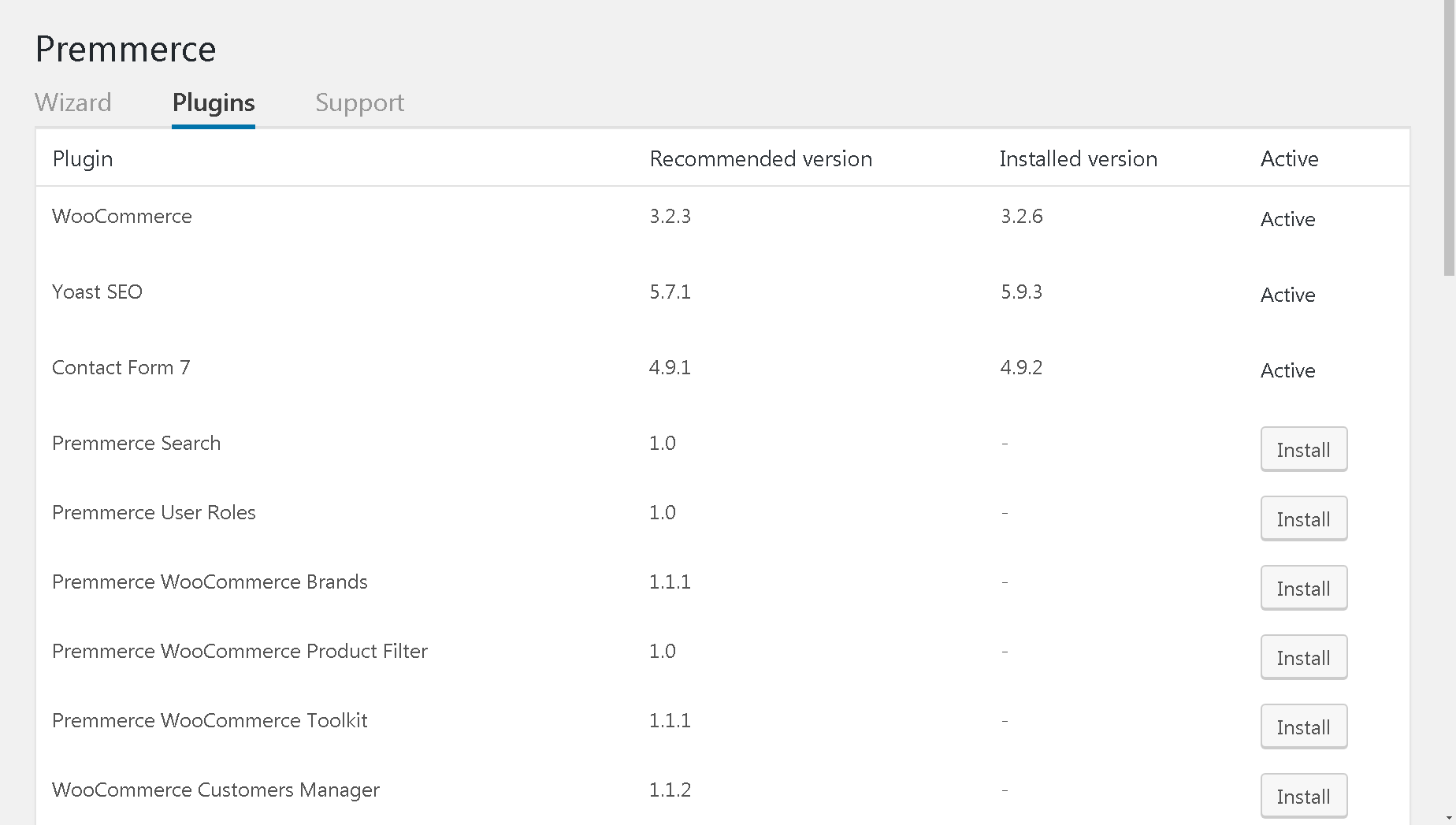
We’ll continue to test all new plugins and provide our expert feedback on their effectiveness and whether they are worthy to use in your online store. Certainly, we’ll add them both to this list and the Premmerce Wizard.
Settings
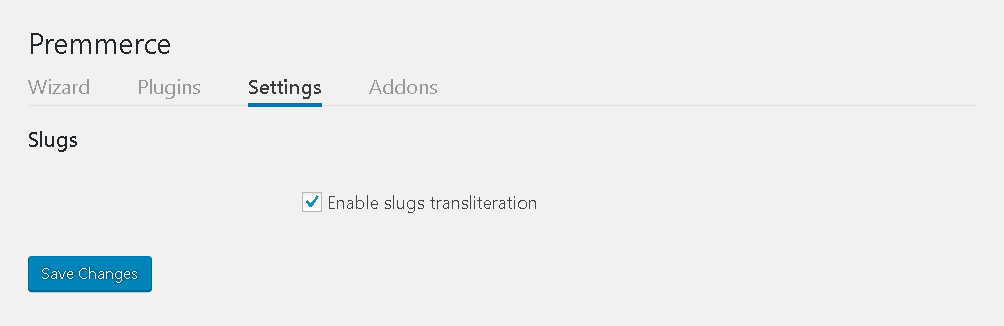
- ‘Enable slugs transliteration’ – a product slug before enabling this option: http://wp-shop.loc/product/новый-товар/

a product slug after enabling this option: http://wp-shop.loc/product/novyi-tovar/

This option is required if you create the content in the Cyrillic alphabet.
Important
Transliteration occurs only when you add or edit new content (it doesn’t work with bulk editing), the option doesn’t change slugs of the content that has been created earlier.
Addons
The available addons (they are a part of the Premmerce plugin) are displayed in this tab. You can activate/deactivate them.

Premmerce Product Comparison
Product Comparison is a tool that will help your customers to choose the best product and make a purchase.
The main addons features:
- creating personal lists of product comparisons;
- sharing a list of comparisons using a link;
- the Premmerce Comparison widget.
Plus, this plugin has been tested with WooCommerce basic functionality.
It’s worth mentioning that all features that are developed from our roadmap will be tested for compatibility with Premmerce WooCommerce Wishlist.
Before activation, make sure the following plugin has been installed and activated:
The Premmerce Comparison Widget
The widget has a link to the page of all customer’s lists of comparisons and displays the number of items added to them. It can be added just like a usual WordPress widget – via Customizer:
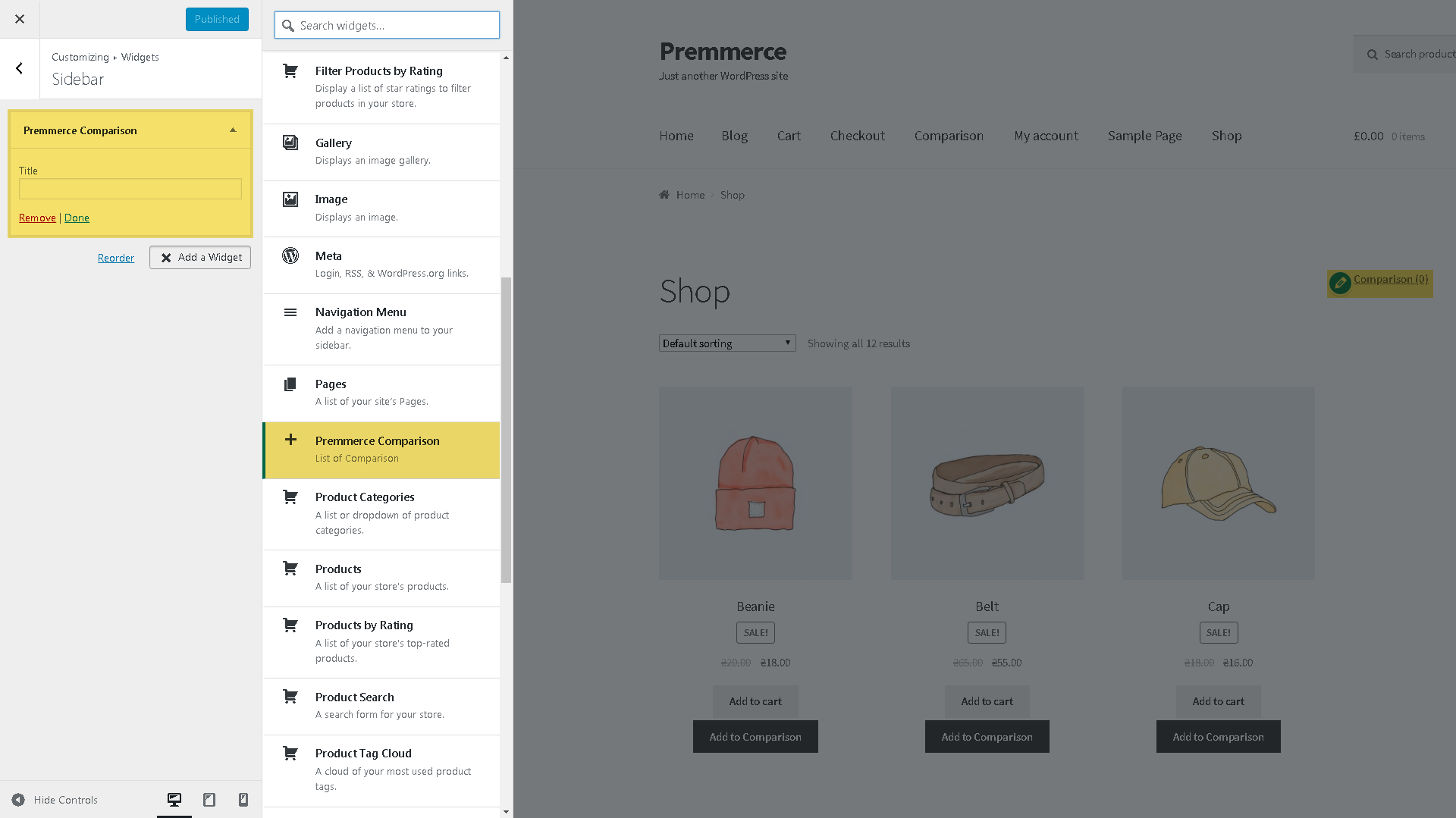
or on the Widget page of the dashboard:
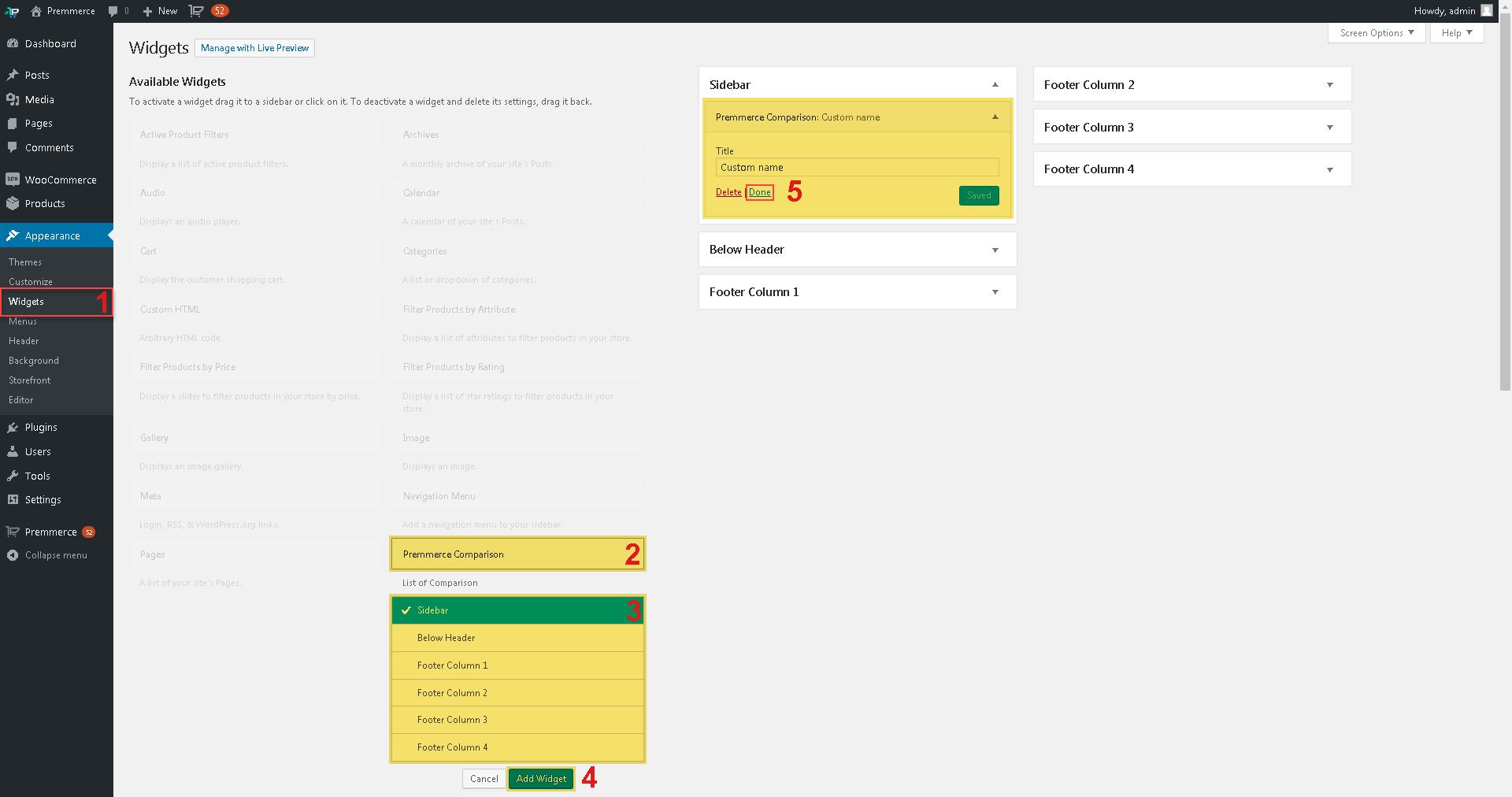
The Page of Customer’s Product Comparisons on the Frontend
After activating the plugin, the system automatically creates the Comparison page.
Storefront:
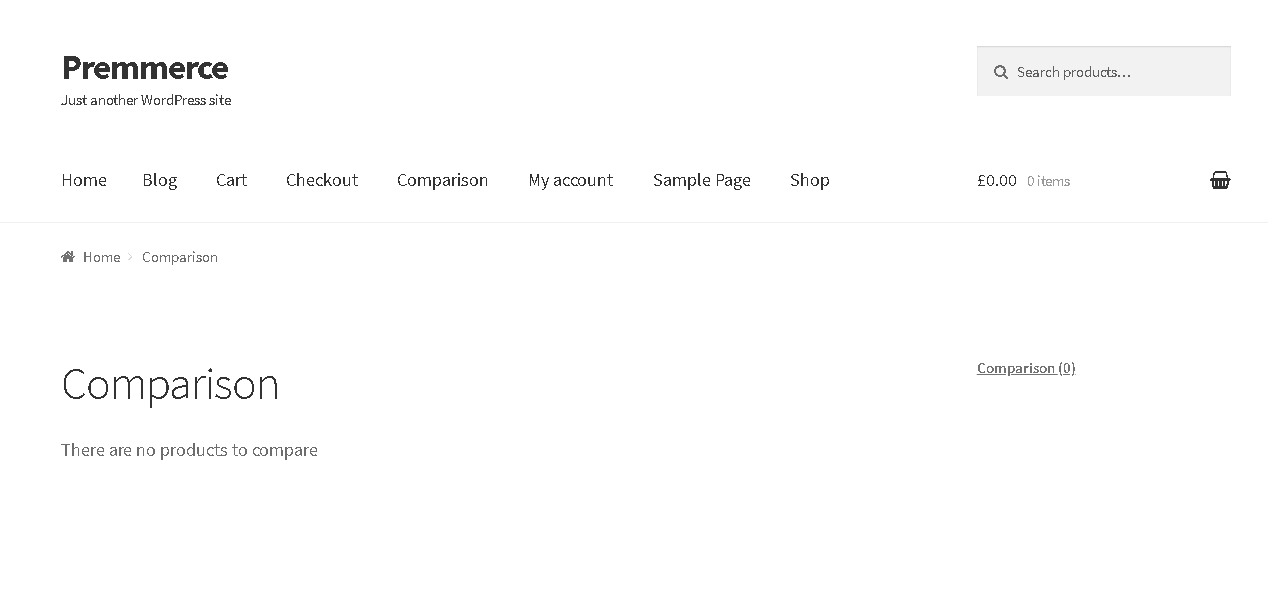
SalesZone:
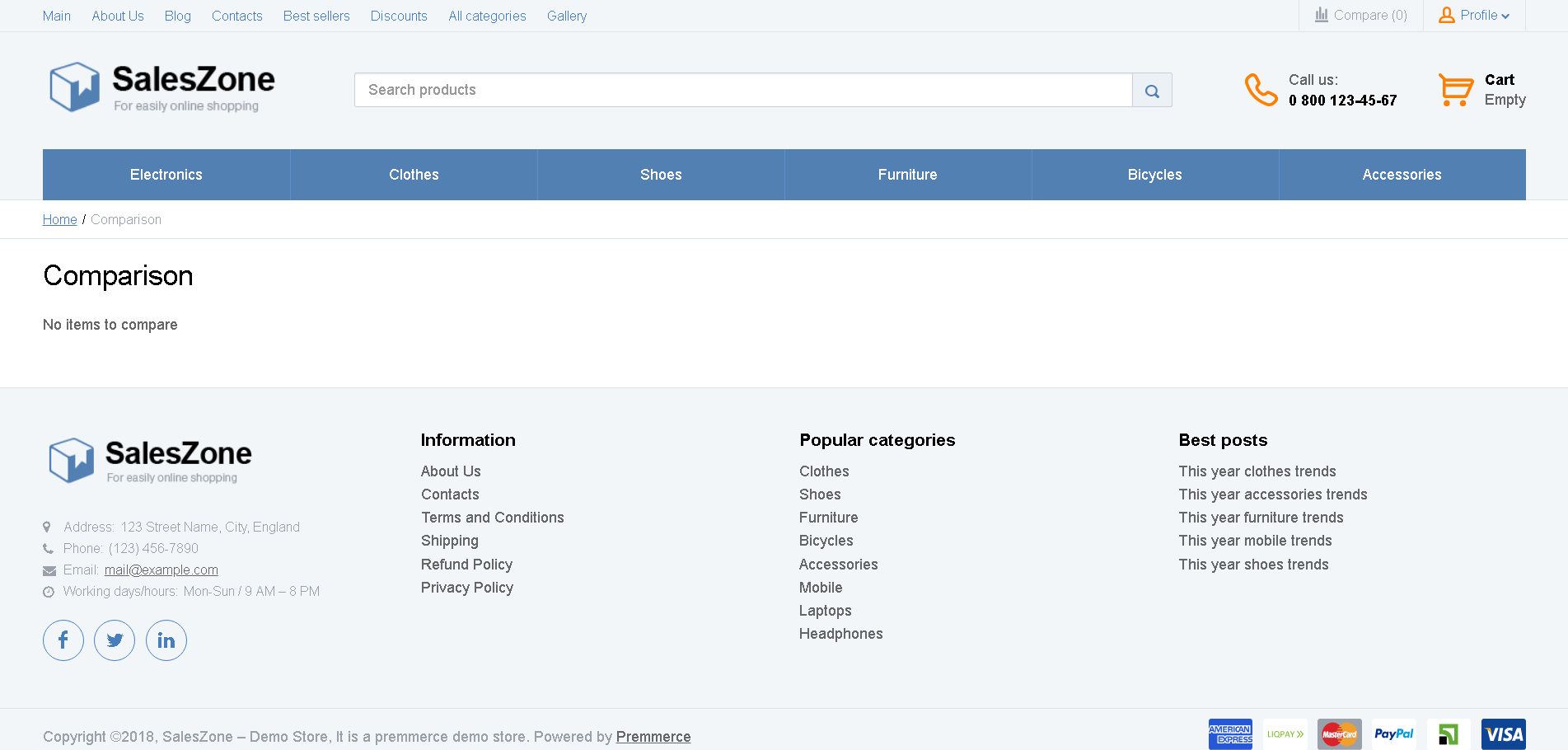
You can display lists of comparisons anywhere using the shortcode [comparisons_page]:
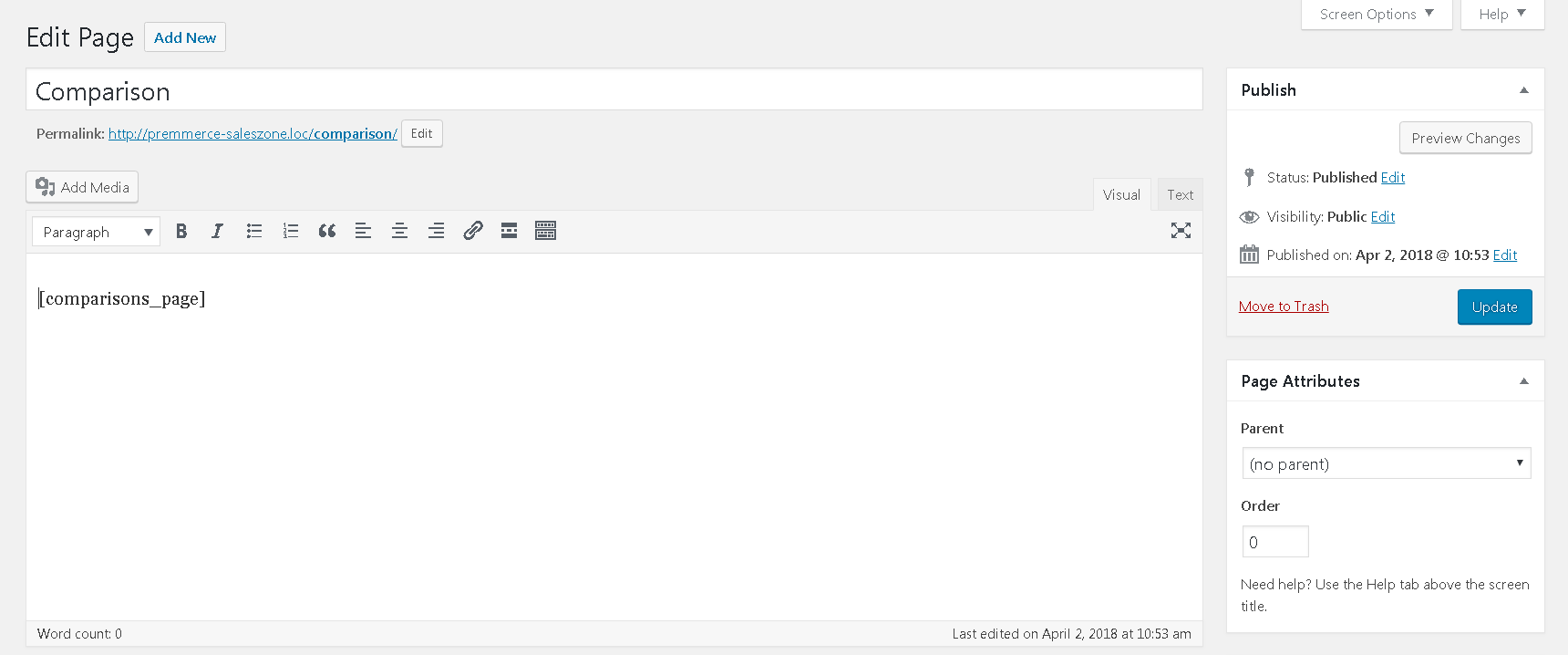
A Product Comparison on the Frontend
-
- Click ‘Compare’ to add a product to the list of comparisons.The Product Category page:Storefront:
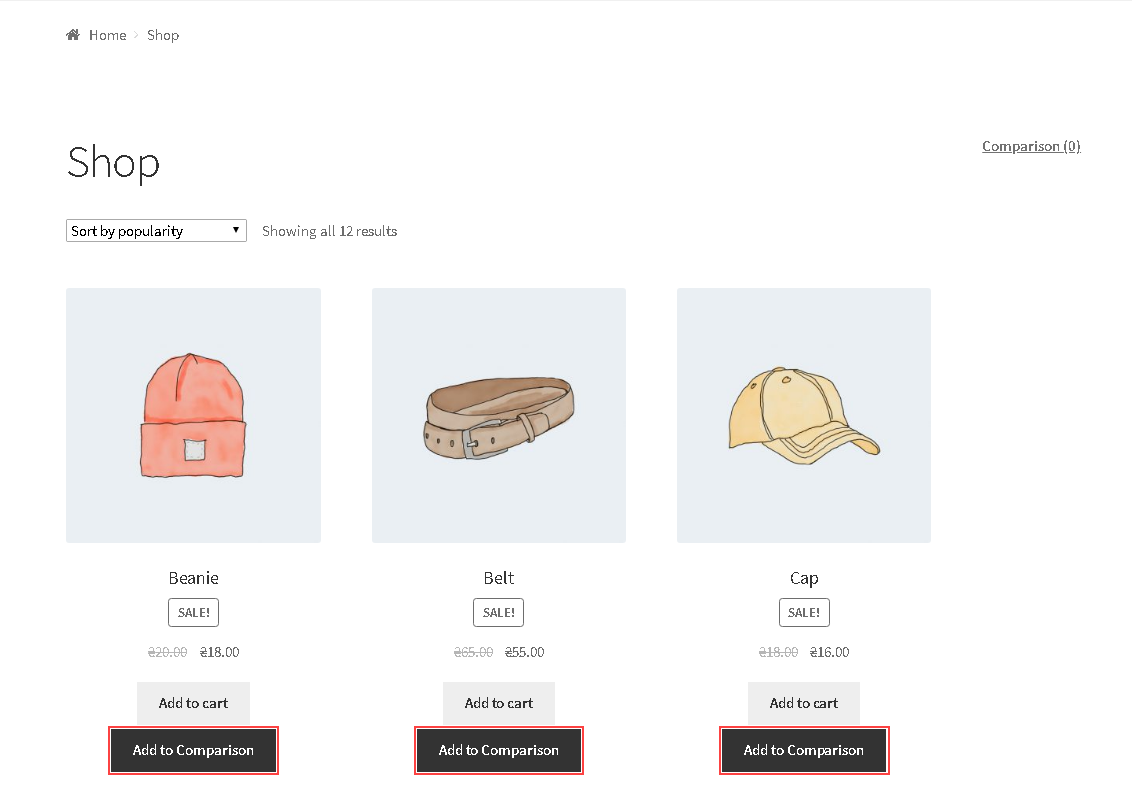
SalesZone:
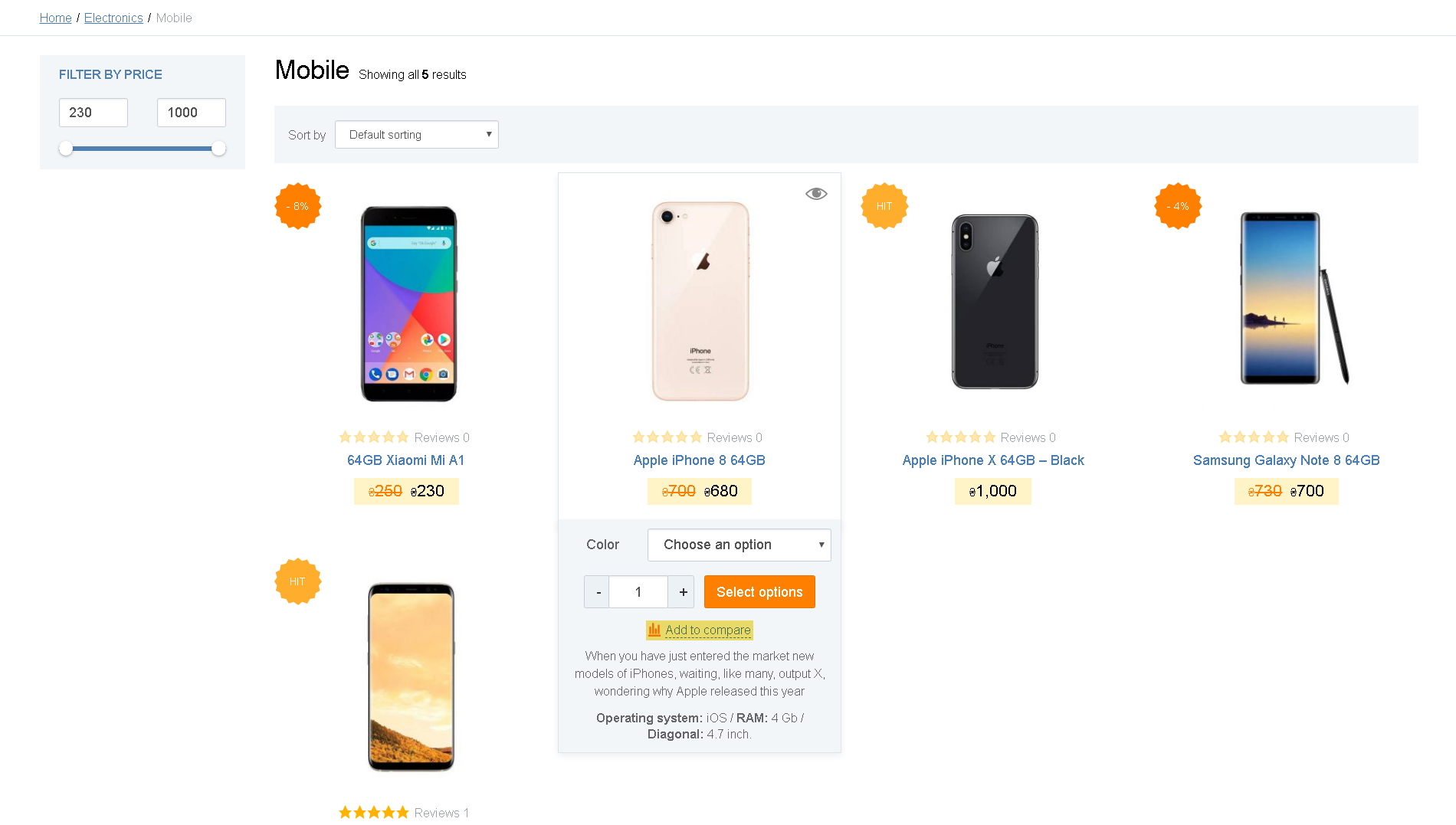
The Product page:
Storefront:
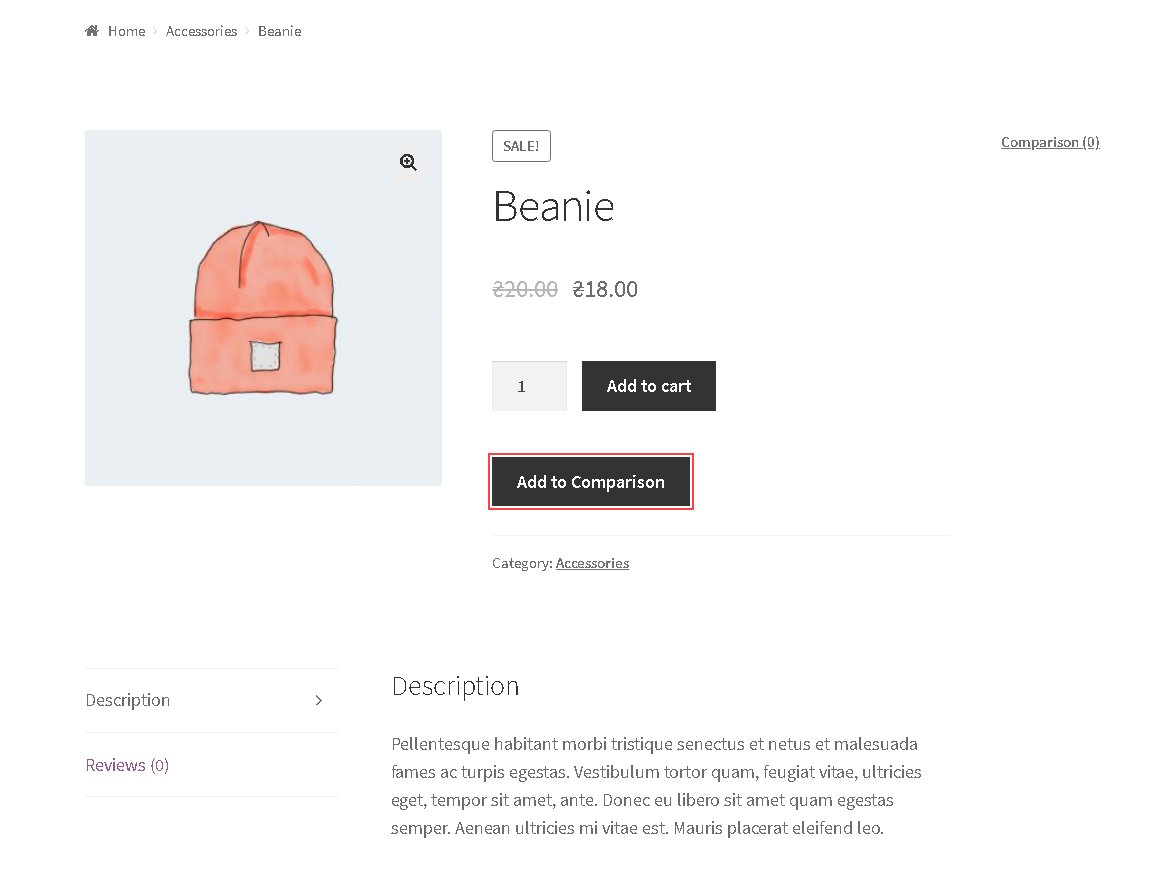
SalesZone:
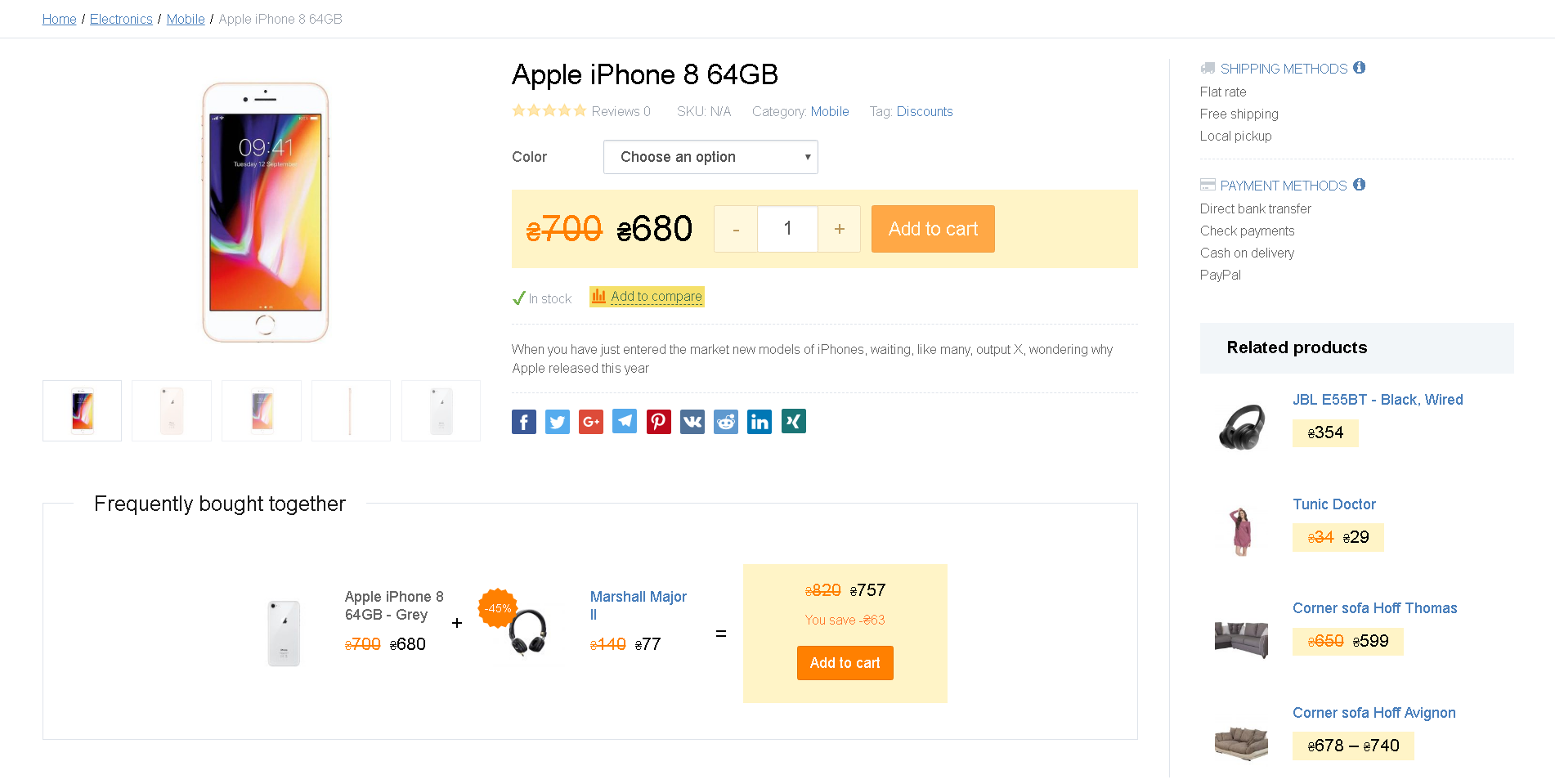
- Click ‘Compare’ to go to the page of all comparisons. Lists of comparisons are formed by product categories.
- Click the category name of products you want to compare.
- Click ‘Compare’ to add a product to the list of comparisons.The Product Category page:Storefront:
Storefront:
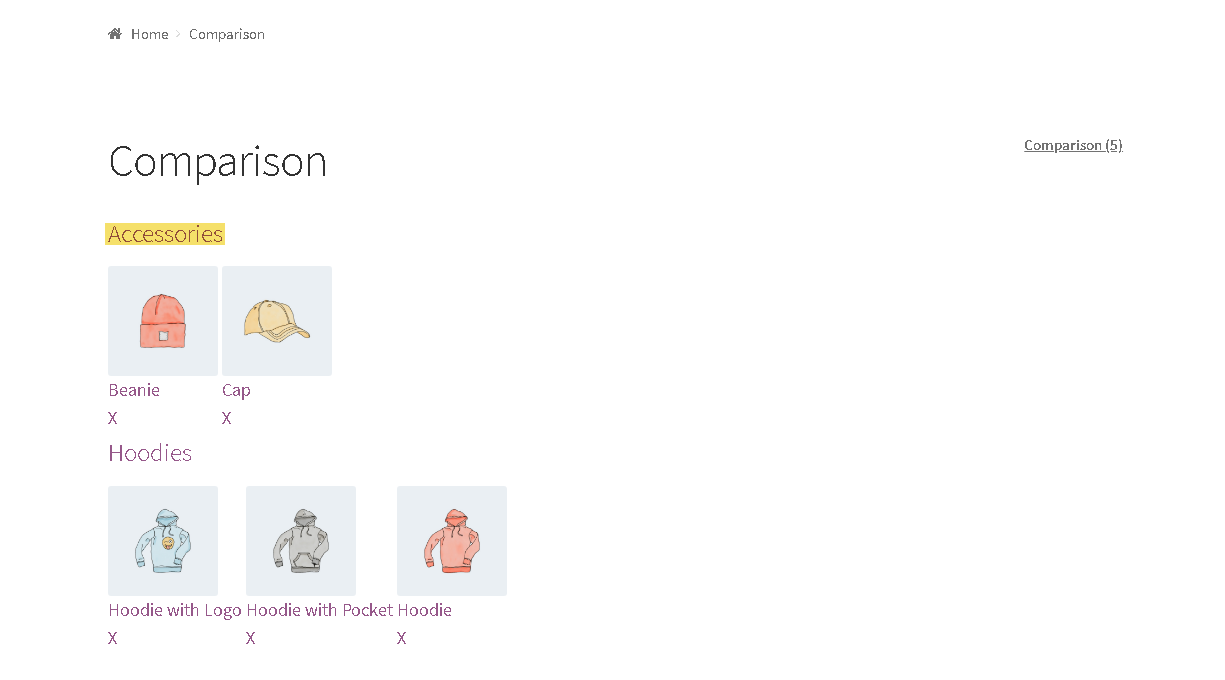
SalesZone:
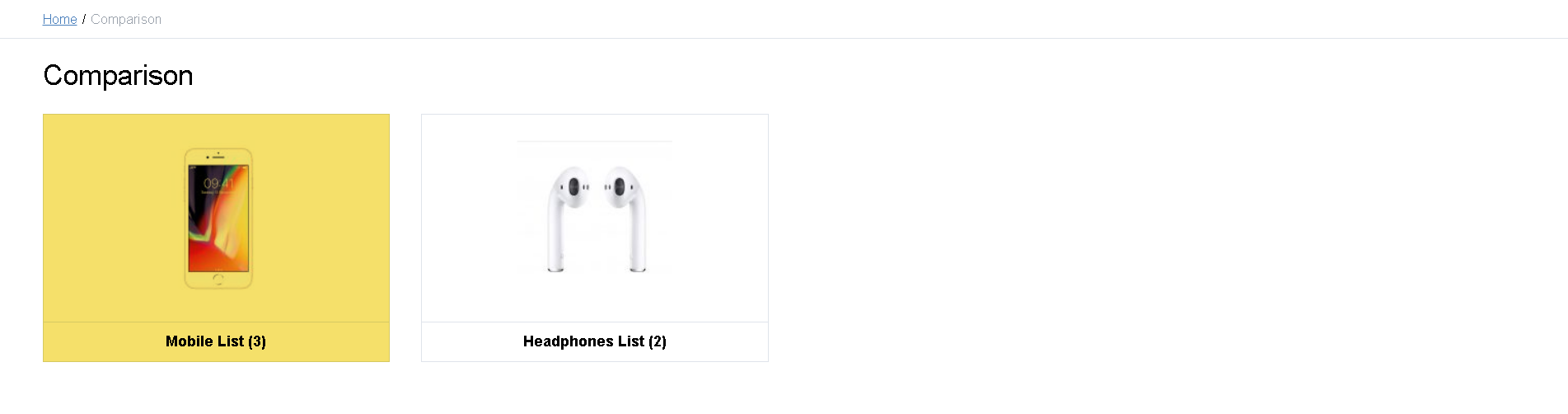
The Product Comparison page:
Storefront:
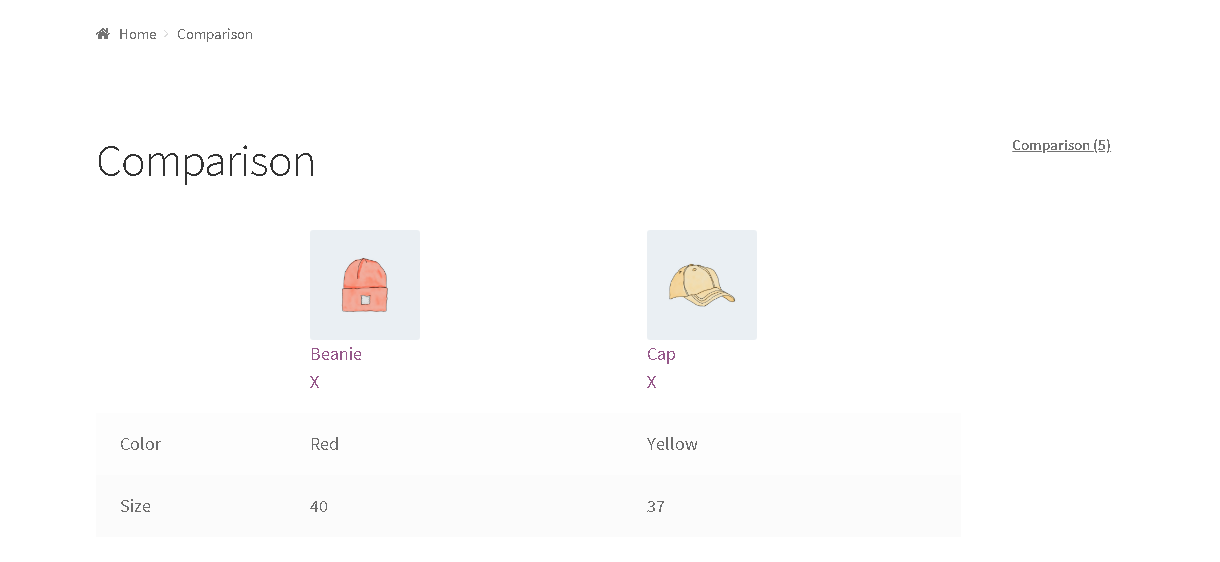
SalesZone:
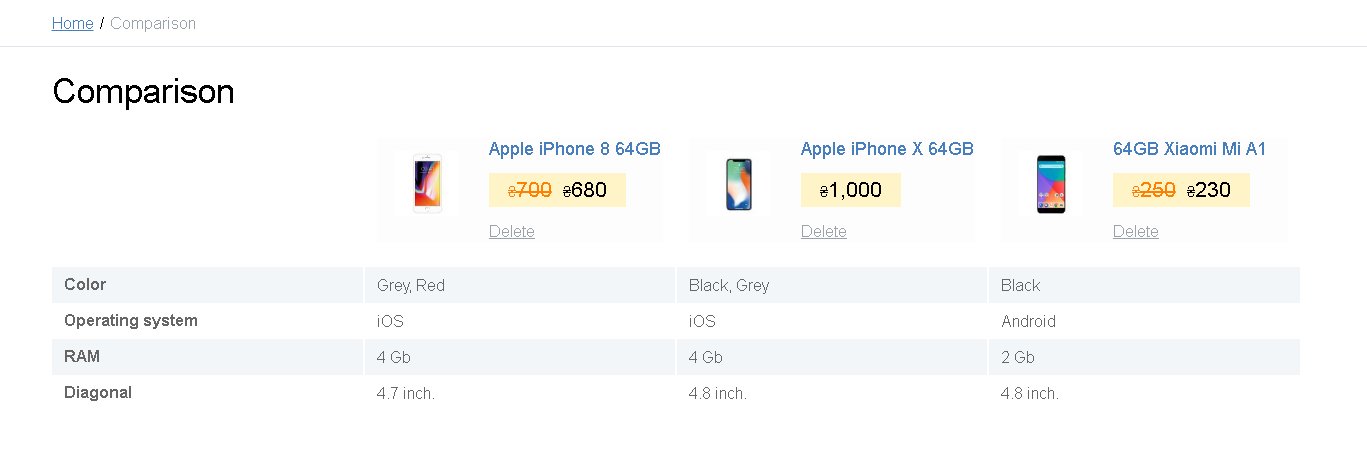
To delete a product from a comparison list, click the cross under the product name.
Storefront:
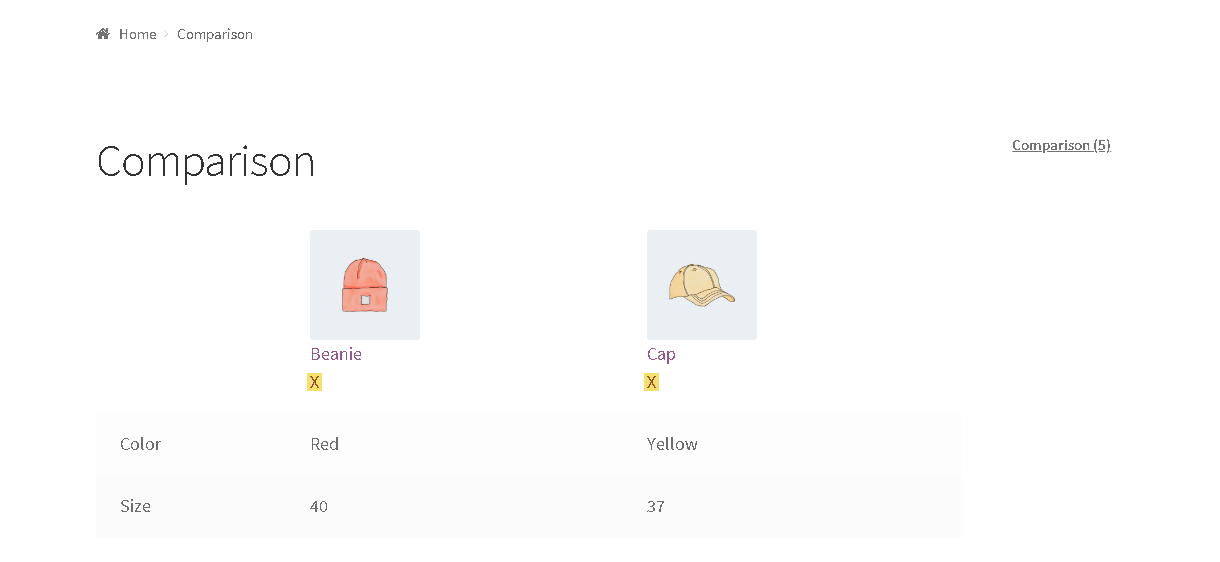
SalesZone:
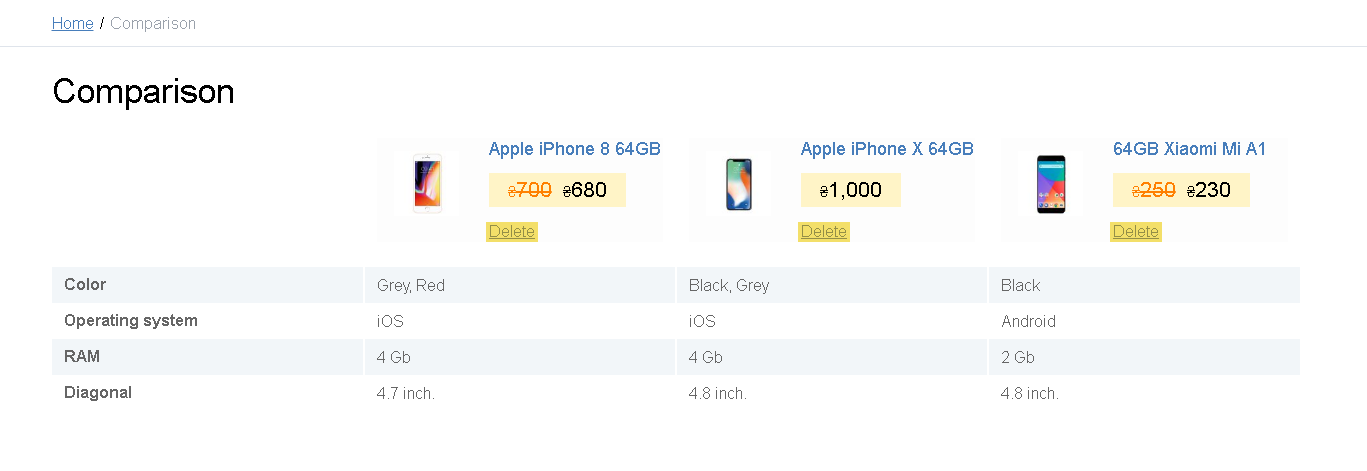
Premmerce WooCommerce Toolkit
The ‘Premmerce WooCommerce Toolkit’ addon extends the Premmrece plugin settings, adds some unique tools that are not included in the basic version of WooCommerce and are absolutely essential for managing an e-commerce business.
The main plugin features:
- adding videos to a product and displaying them in the field with photos
- ability to add a shipping methods description
- ability to display your own scripts on the frontend
Toolkit Settings
Toolkit settings are displayed in the ‘Setting’ tab of the Premmerce plugin.
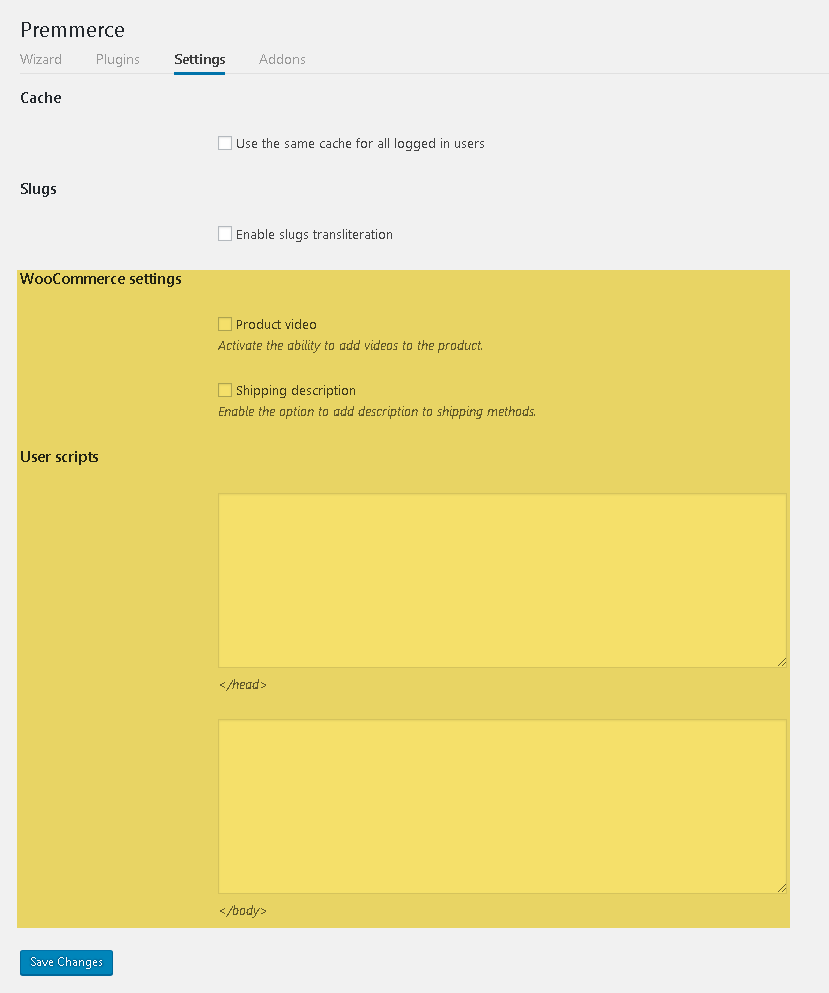
On this page you can activate all needed extensions and addons:
- a product video activates the feature of adding videos to a product;
- a shipping description activates the feature of adding a description to shipping methods;
- user scripts display the scripts on the frontend.
After activating all needed abilities, checkboxes, click ‘Save changes’ to save all changes.
Adding Videos from YouTube and Vimeo to a Product
In modern online stores, product photos alone aren’t enough for the efficient product presentation and the potential buyers would rather watch a video to make sure they made the best choice. That is why, the instructions given below are very important.
To add a video so that it is displayed in the following way
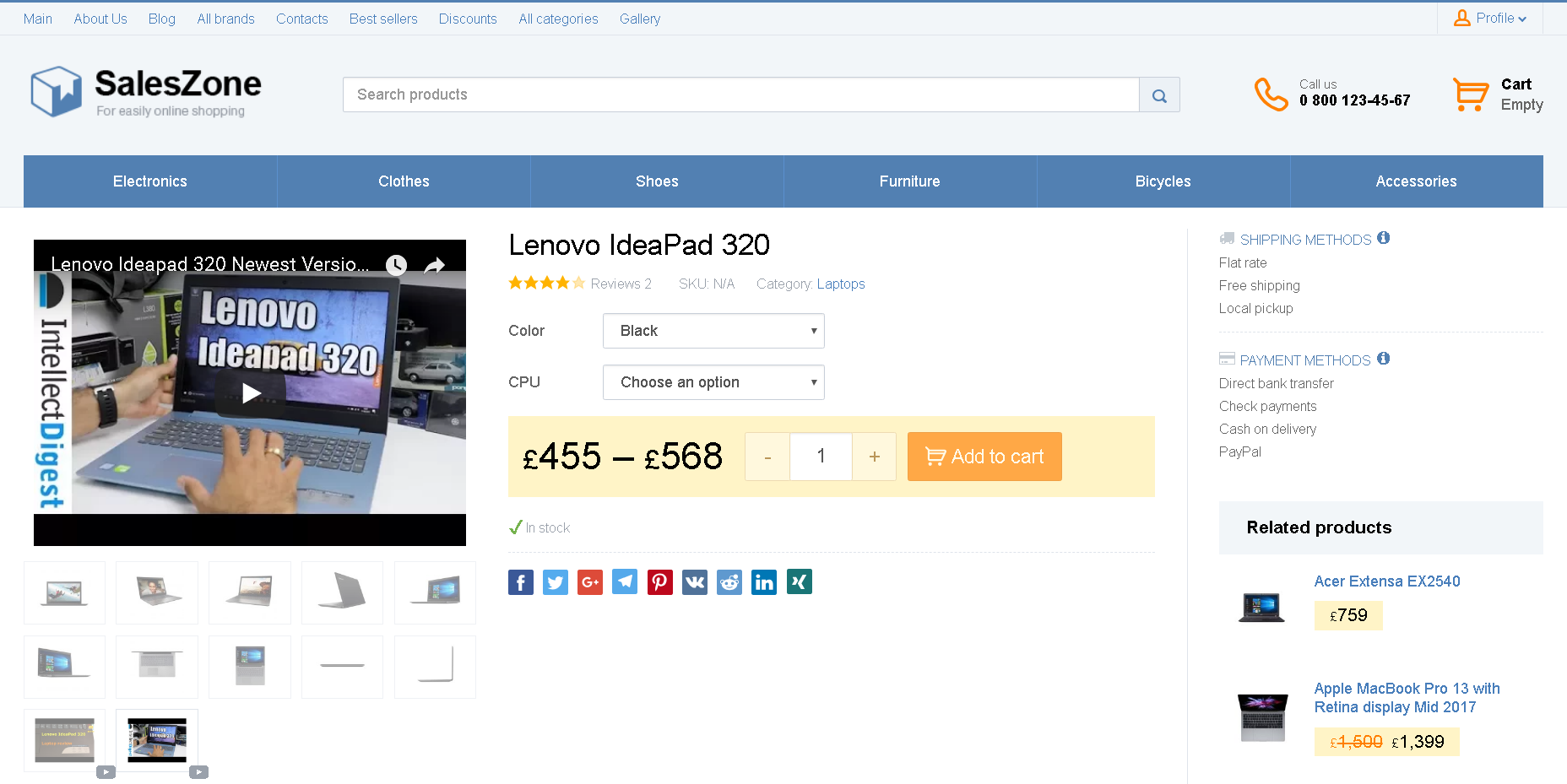
Follow these steps:
- Open the Edit product page.
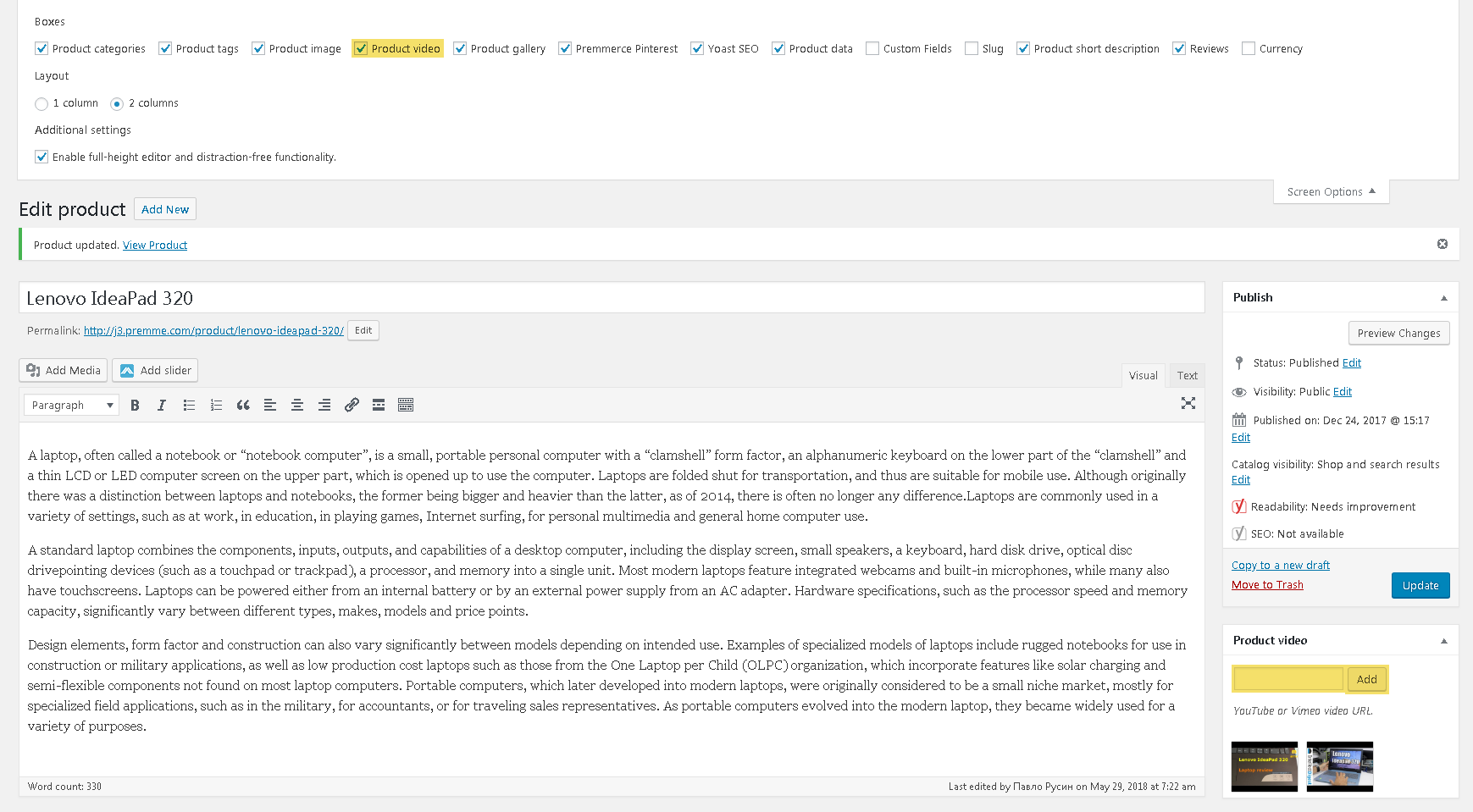
- Make sure a product has a main image, if not, add it.
- Enter the link into the field.
- Click the ‘Add’ button.
- Publish or update a product.
To change the video positions, simply drag and drop them with the cursor on the page of creating or editing a product.
This feature automatically adds the Schema.org markup to the videos on your product page on condition the plugin WooCommerce SEO Addon is installed.
Description of Shipping Methods
By default WooCommerce allows you to enter only a shipping name, but not a shipping method description. With Premmerce WooCommerce Toolkit you’ll be able to describe your store shipping methods for a better user experience.
In the shipping settings, a description box will appear that you can display in the template using WooCommerce classes.
In the dashboard you’ll see the following field and the field information you can display on the frontend using the code.
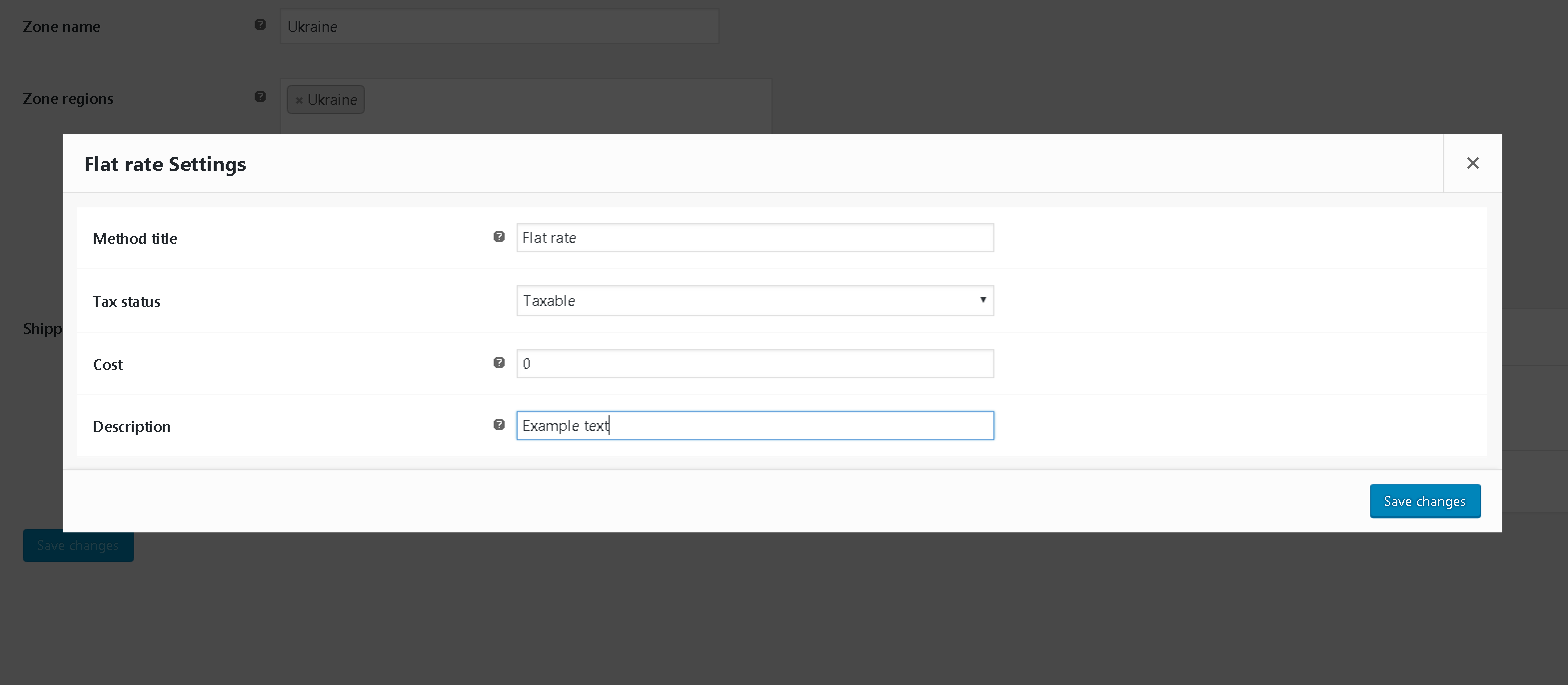
The SalesZoneTheme also supports this option – a shipping description is automatically displayed on the ‘Cart’ and ‘Checkout’ pages.
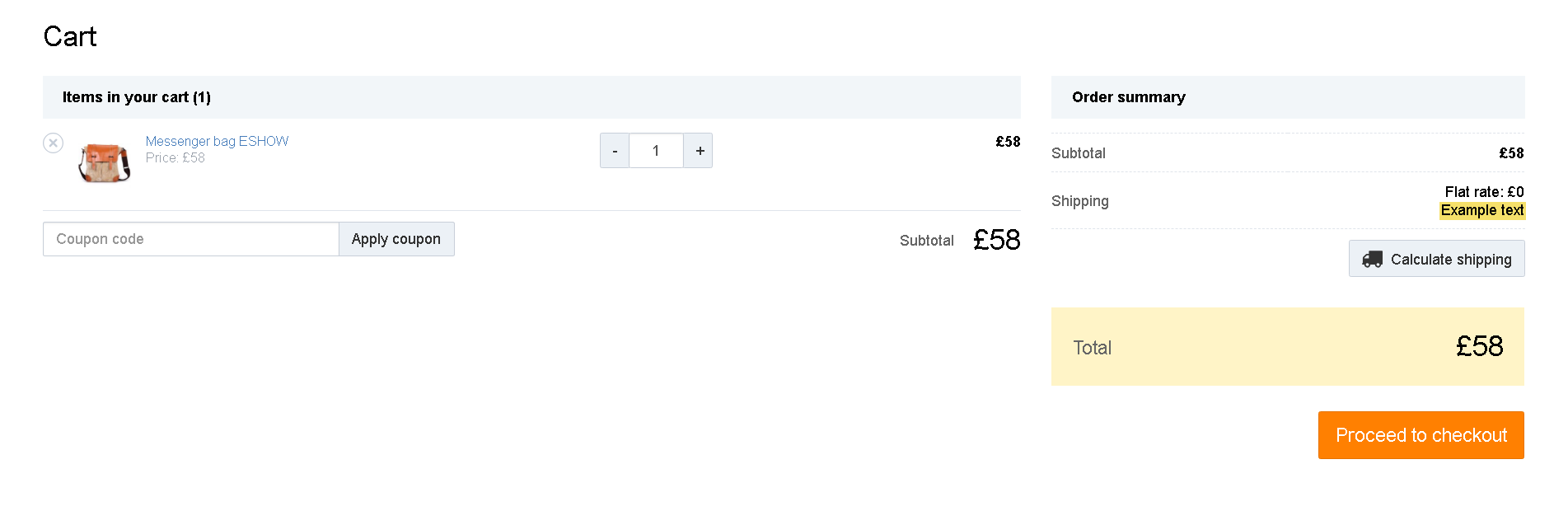
User scripts
You can easily add a needed script to the page code using this tool.
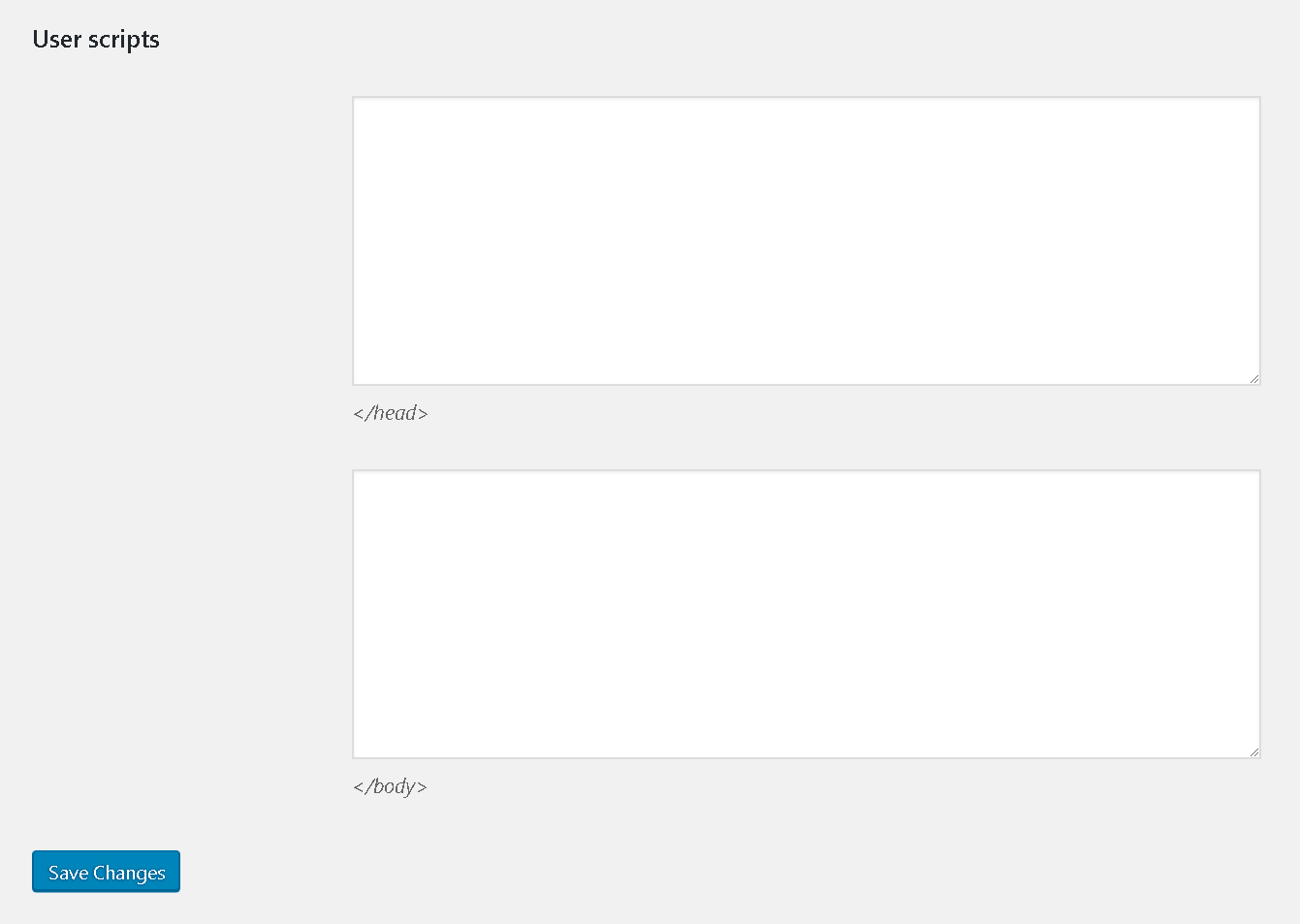
To conclude, we’d like to point out that your feedback and assistance are very valuable to us as we are determined to create a perfect WooCommerce based solution. Looking forward to your hearing from you.
Premmerce Premium
Installation
After you purchase Premmerce Premium, it will appear in your Personal Account on www.premmerce.com.
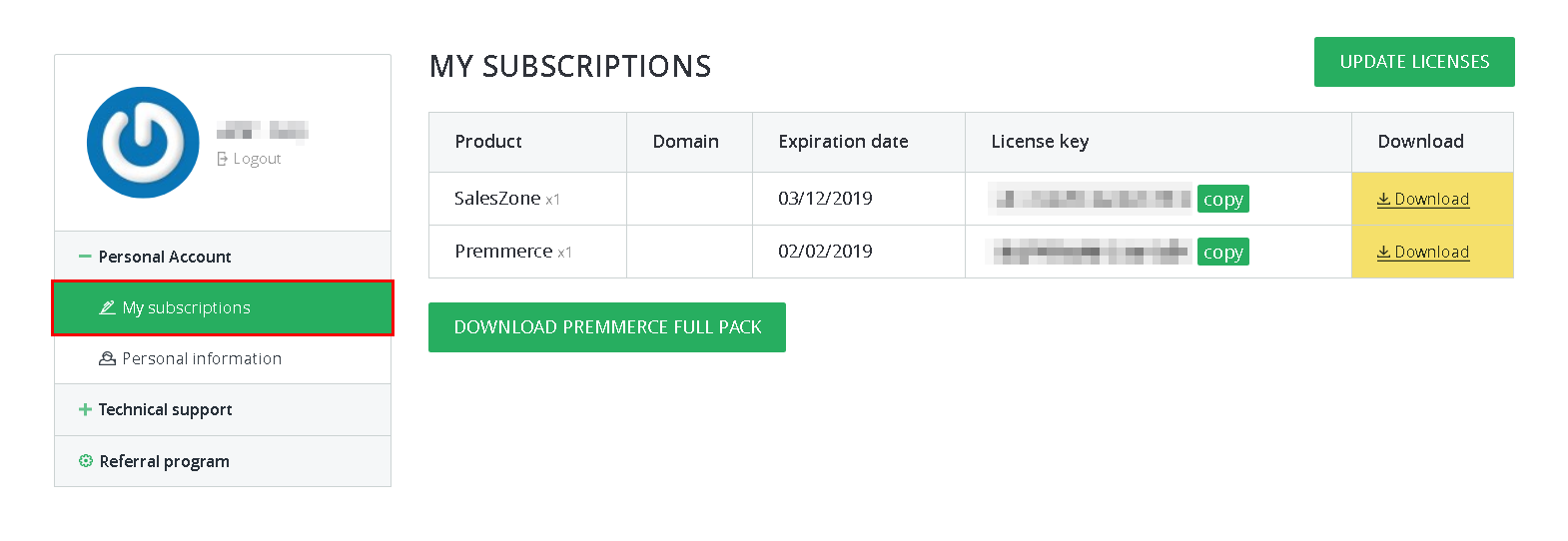
Here are some instructions for the manual installation:
- Log in your site dashboard and go to the ‘Add New’ page.
- Click ‘Download plugins’.
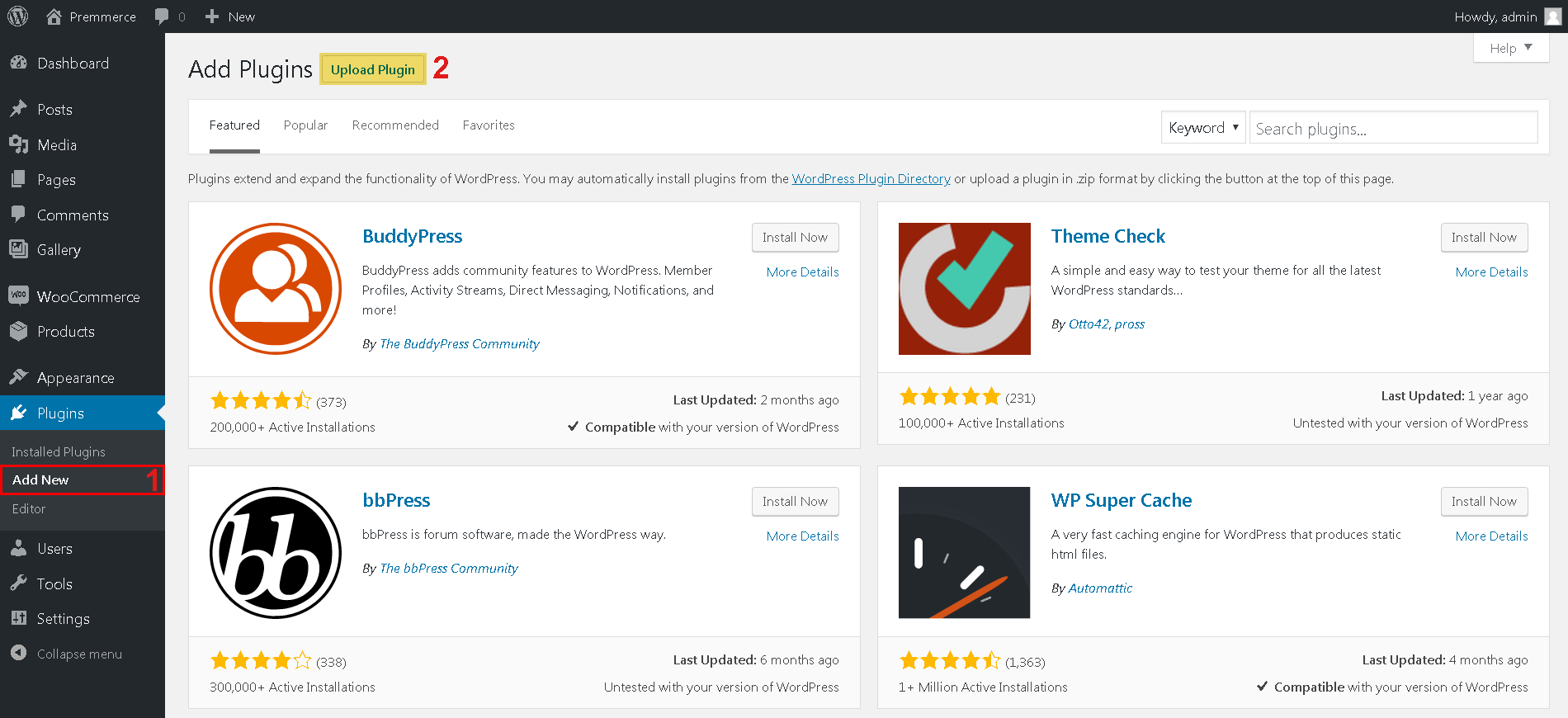
- Choose downloaded plugin archive.
- Click ‘Install’.
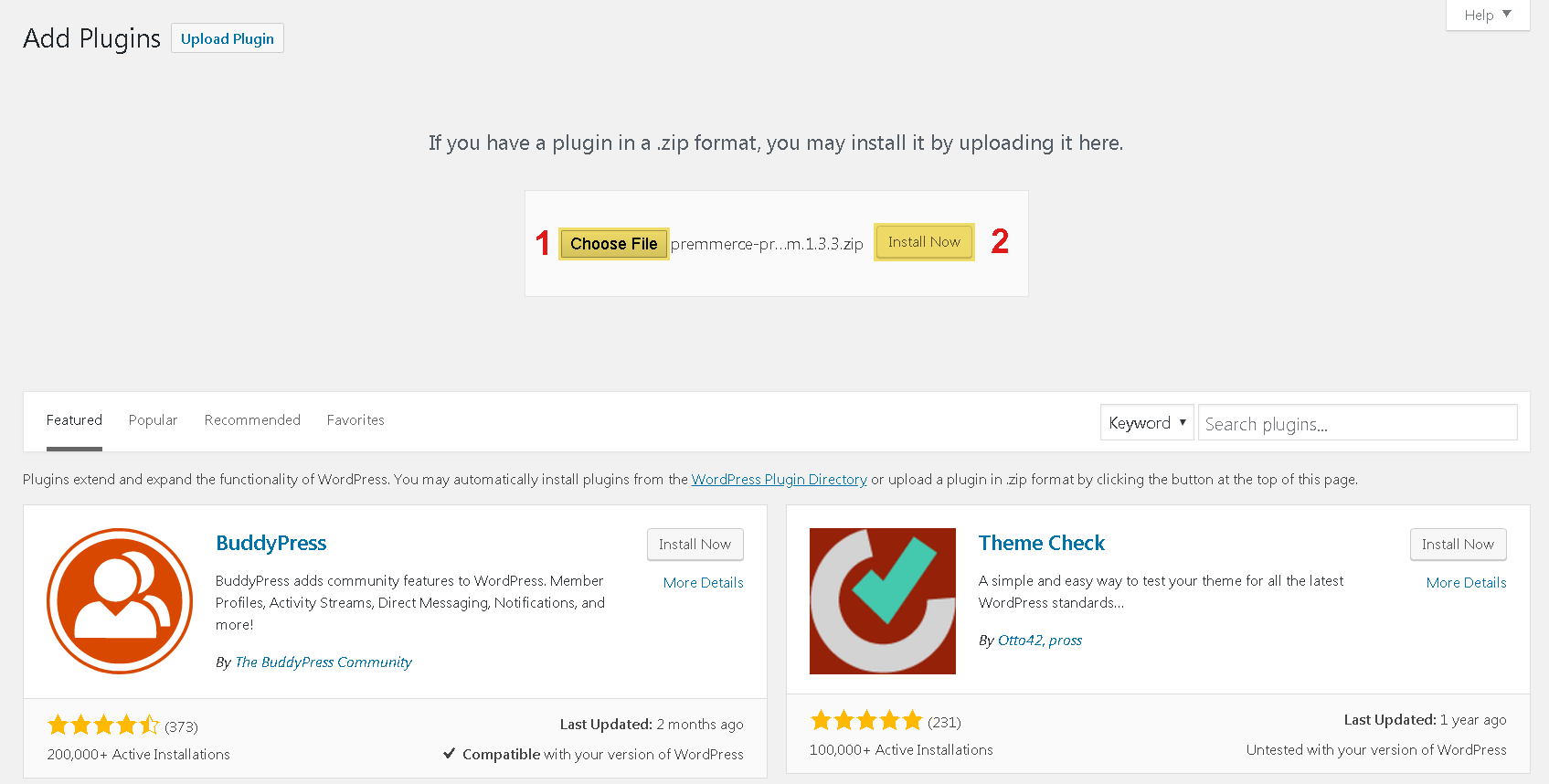
- Click ‘Activate’.

- Enter the license key (you can find it in your Personal Account) and click ‘Agree & Activate License’.d
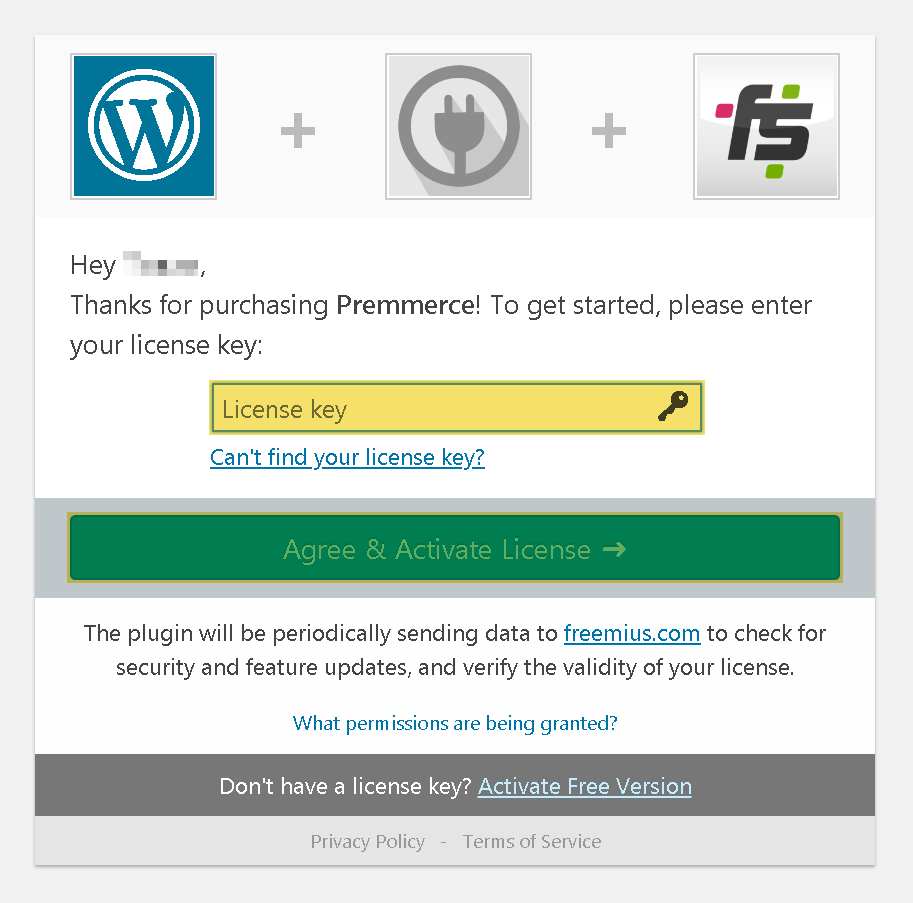
The premium features:
- WP Rocket
- Upgraded dashboard
WP Rocket
WP Rocket is one of the best plugins for caching WordPress based sites.
You can download and activate it in the ‘Plugins’ tab.
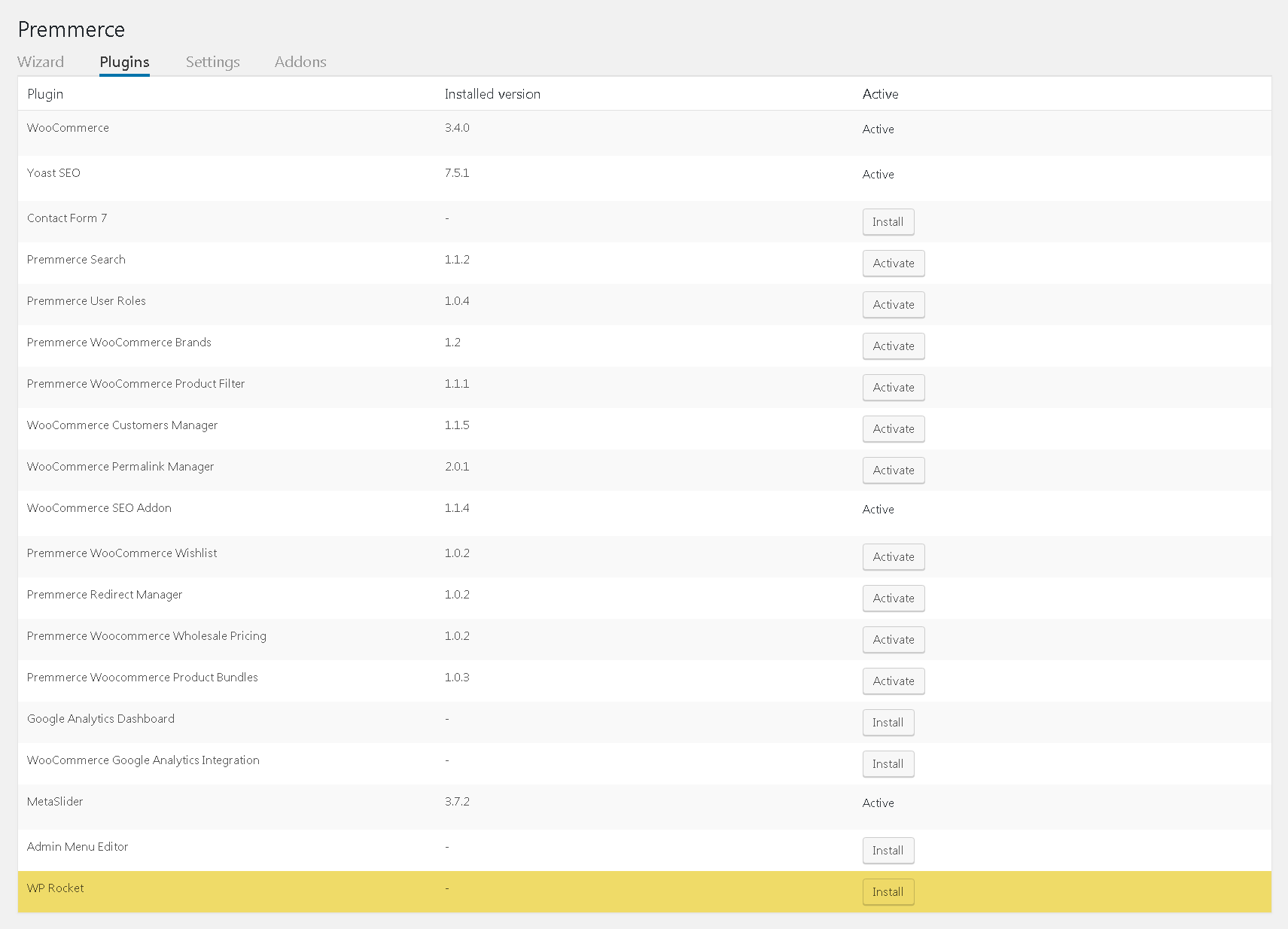
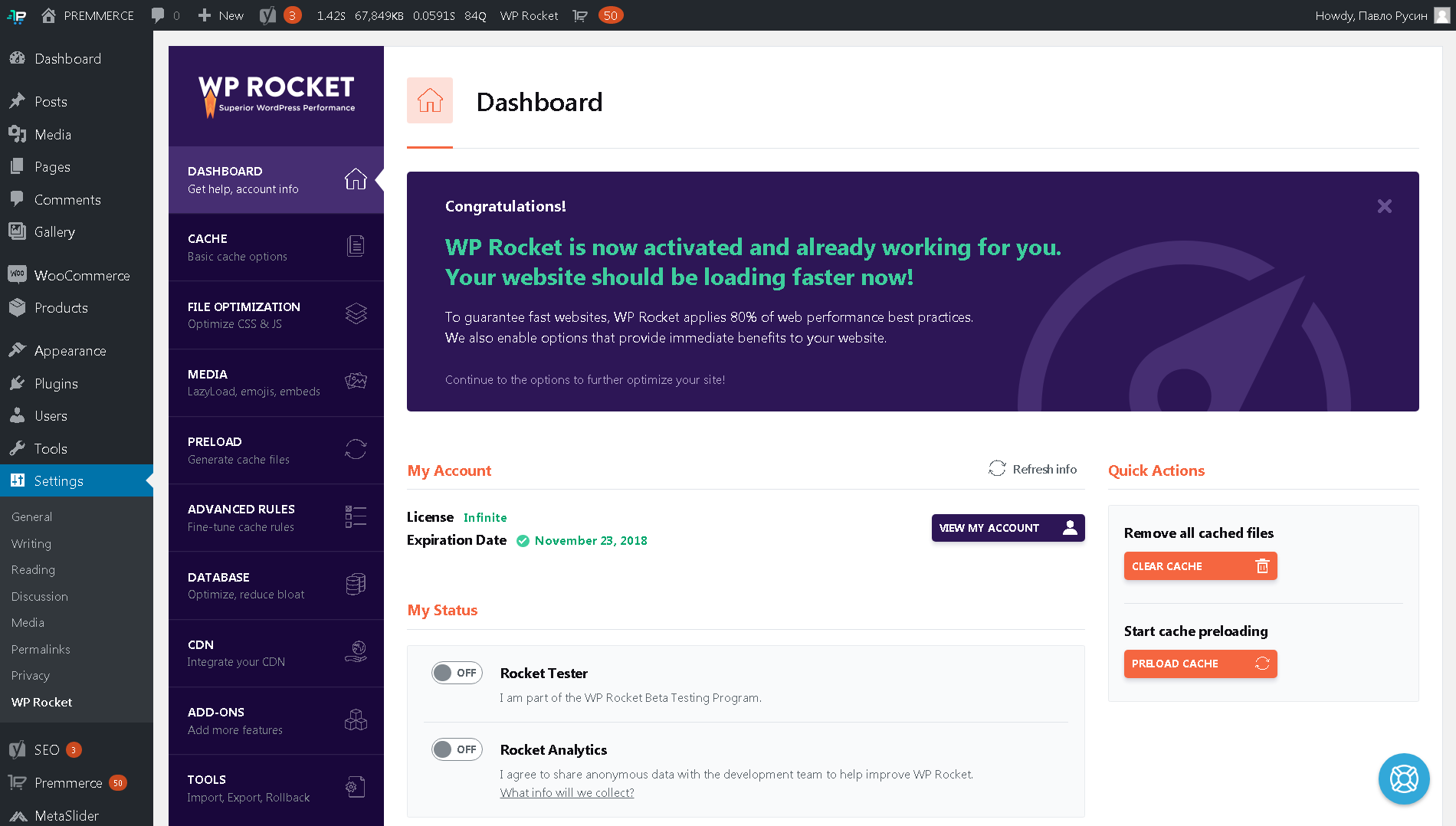
We’ve developed some additional settings that optimize WP Rocket for the registered users. This option is activated in the ‘Settings’ tab.
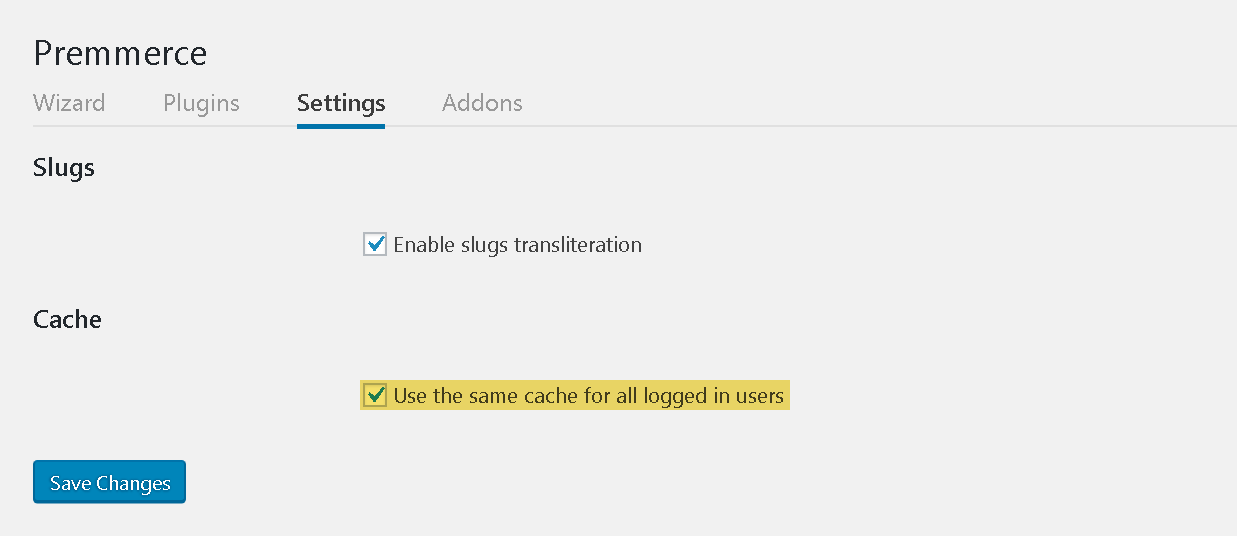
Note
‘Use the same cache for all logged in users’ – this option is available only if the WP Rocket plugin is activated.
Recommended settings for WP Rocket:
- ‘Enable caching for logged-in WordPress users’.
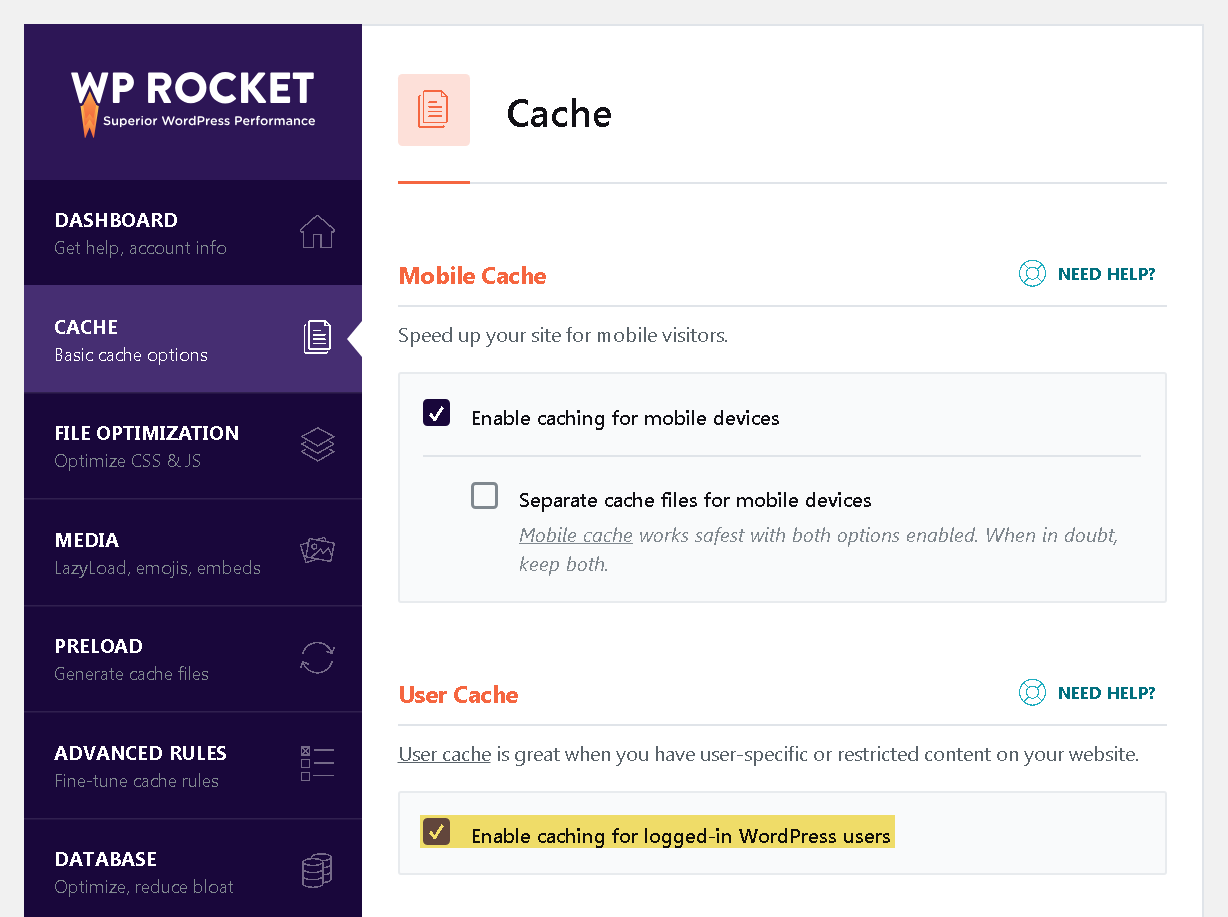
- If you use Yoast SEO, activate ‘Activate sitemap-based cache preloading’ and add a link to the XML sitemap.
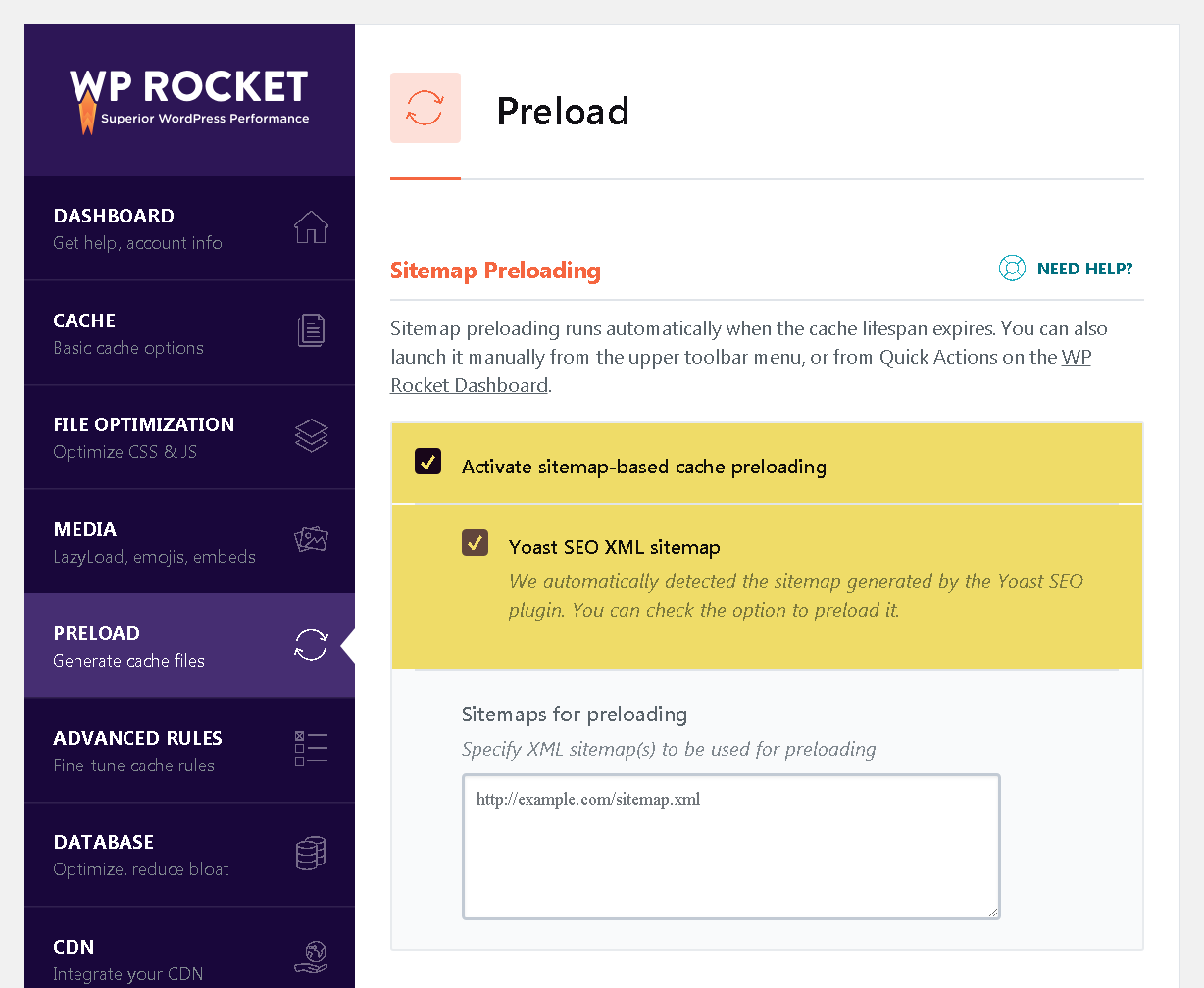
- If you use Premmerce WooCommerce Wishlist and Premmerce Product Comparison, add their pages to the WP Rocket exclusions (‘Never Cache URL(s)’) for correct operation:/wishlists/(.*)
/comparison/(.*)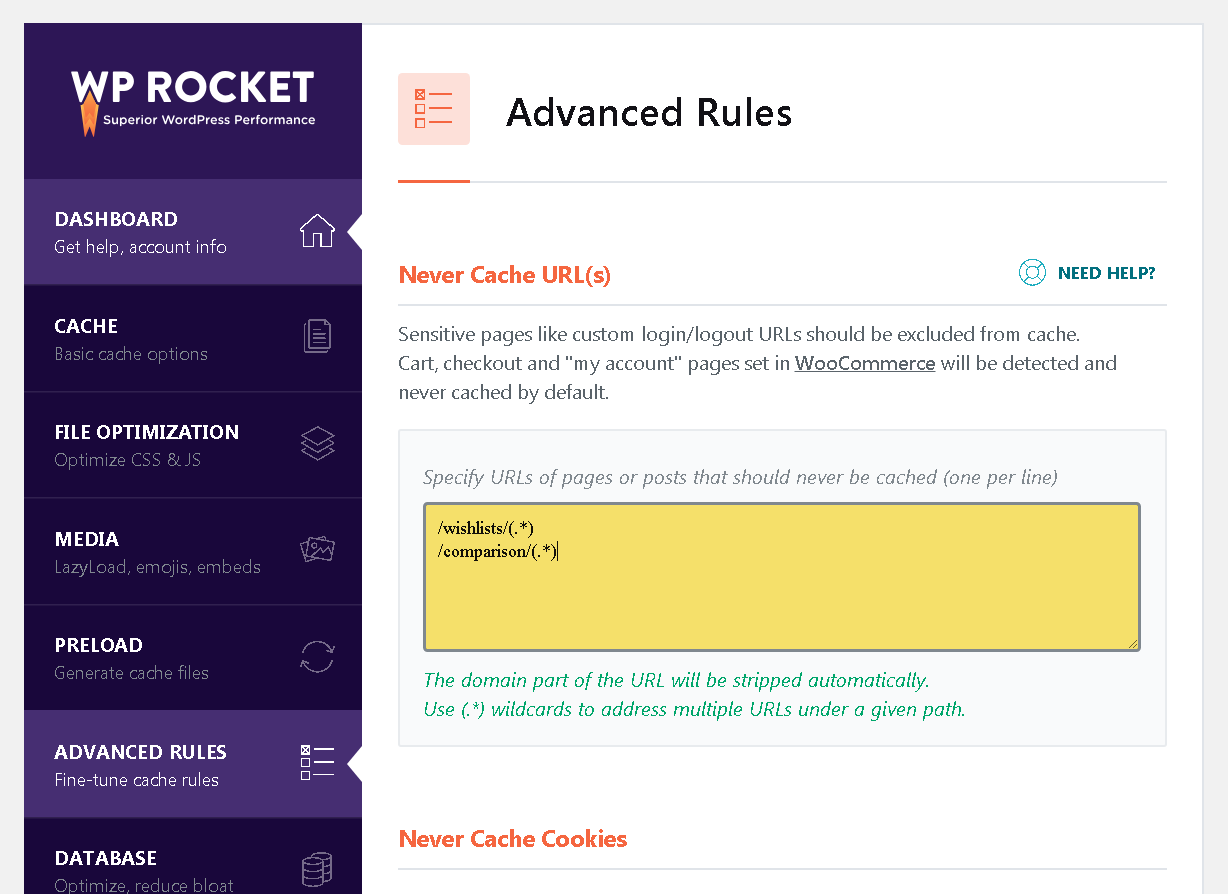
All other settings are very individual, they can speed up some sites or, on the contrary, slow down others. Also, some settings require a powerful server.
The upgraded dashboard
We’ve changed the WordPress dashboard into a more convenient and understandable online store management tool.
A new dashboard view is activated in the Wizard. Find the ‘Install and Customize E-commerce Interface’ task and click the ‘Set up’ button.
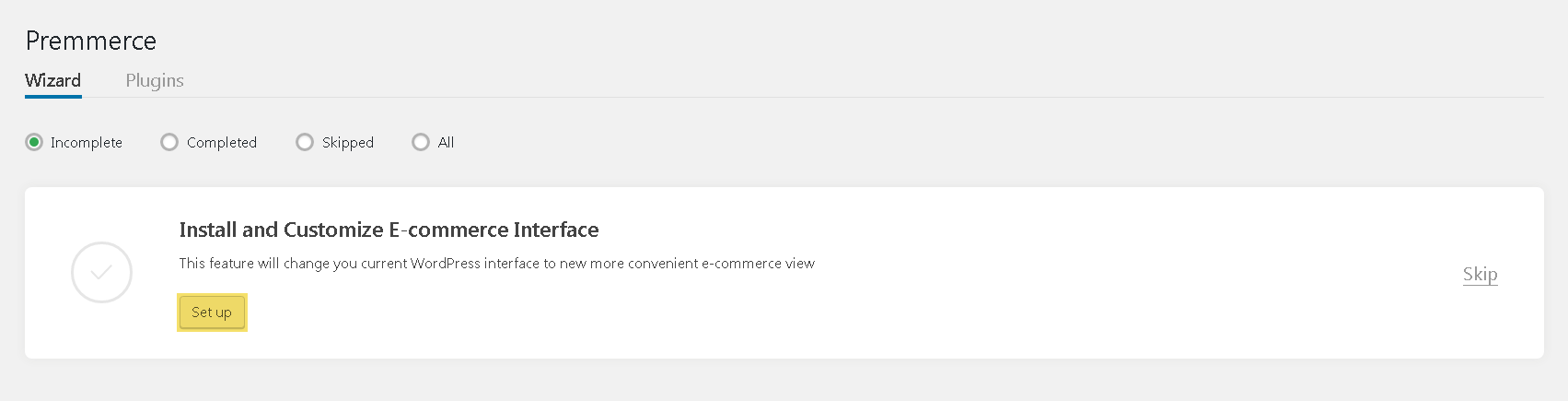
The result:
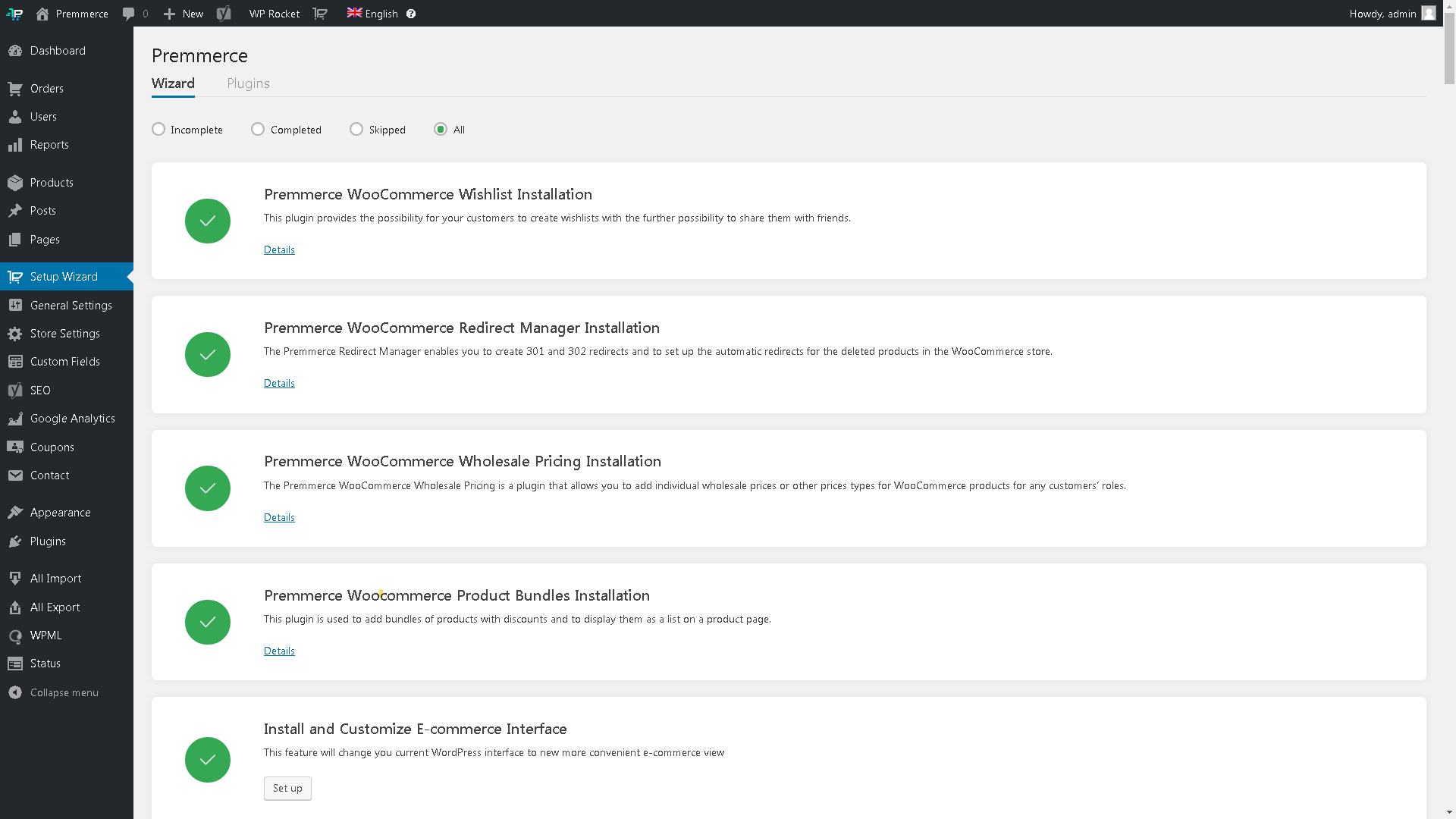
A new dashboard view is deactivated in the toolbar:
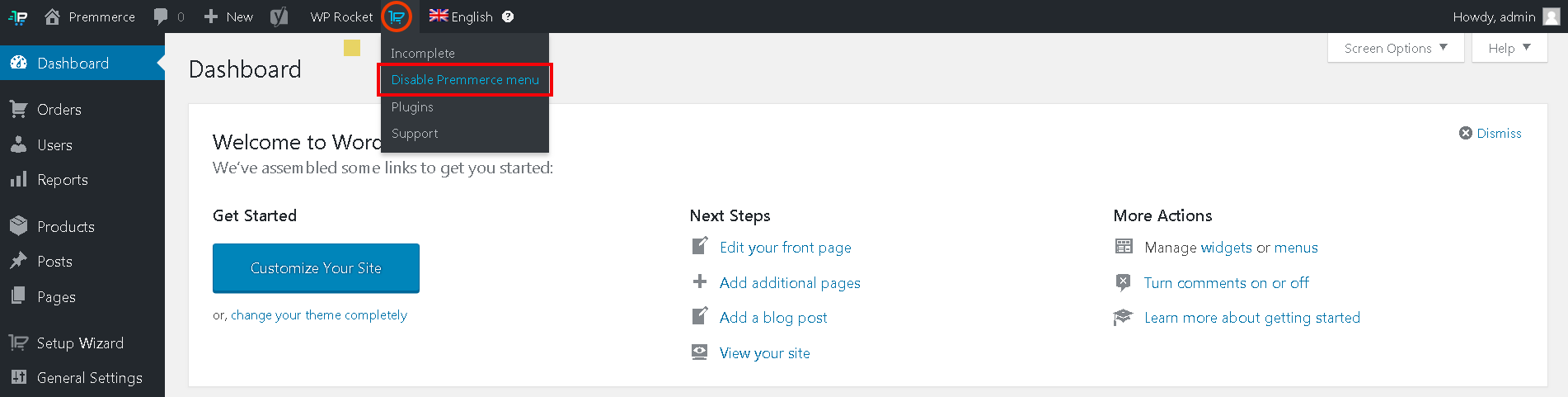
Comments
Ready to Get Started?
Join over 100,000 smart shop owners who use Premmerce plugins to power their WooCommerce stores.
Get started