Premmerce User Roles – WordPress Custom User Roles Plugin
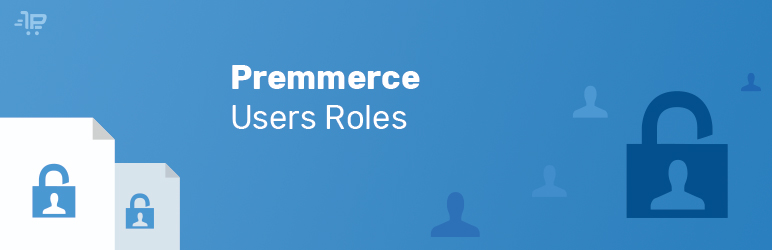
This plugin has been developed for creating WordPress custom user roles from the WordPress admin area and assigning the arbitrary access rights for them.
The main features of the plugin:
- adding user roles with the features needed;
- viewing the features of the standard WordPress roles;
- deleting the created user roles;
- editing the created user roles;
- granting the arbitrary access rights to the user roles;
- inheriting the features of the existing roles.
This plugin interacts very well with the other Premmerce plugins, such as:
- Woocommerce Customers Manager;
- Premmerce WooCommerce Brands;
- Premmerce WooCommerce Wholesale Pricing.
Besides testing of how the plugin performs its main tasks, we tested how it works with the following:
- The basic WooCommerce functionality;
- WPML WooCommerce Multilingual.
As we proceed in development and adaptation of other features from our Roadmap, all of them will be tested for compatibility with the Premmerce Users Roles plugin.
You can install this plugin from the official catalog of the WordPress plugins.
Premmerce User Roles Demo
You can create your personal demo store and test this plugin together with Premmerce Premium and all other Premmerce plugins and themes developed by our team here: Premmerce WooCommerce Demo.
Important notice
We strongly recommend that you read the WordPress documentation about roles and capabilities before using this plugin. For your convenience, we have added a link to this documentation on the main page of the plugin:

Installation
You can install this plugin from the official WordPress plugin directory or download and install it manually from our repository on GitHub:
- Unzip the downloaded zip file.
- Upload the plugin folder into the ‘wp-content / plugins /’ directory of your WordPress site.
- Activate the ‘Premmerce User Roles’ from the Plugins page.
The Premmerce User Roles page in the admin panel
You can add, view, edit and delete the user roles on this page.
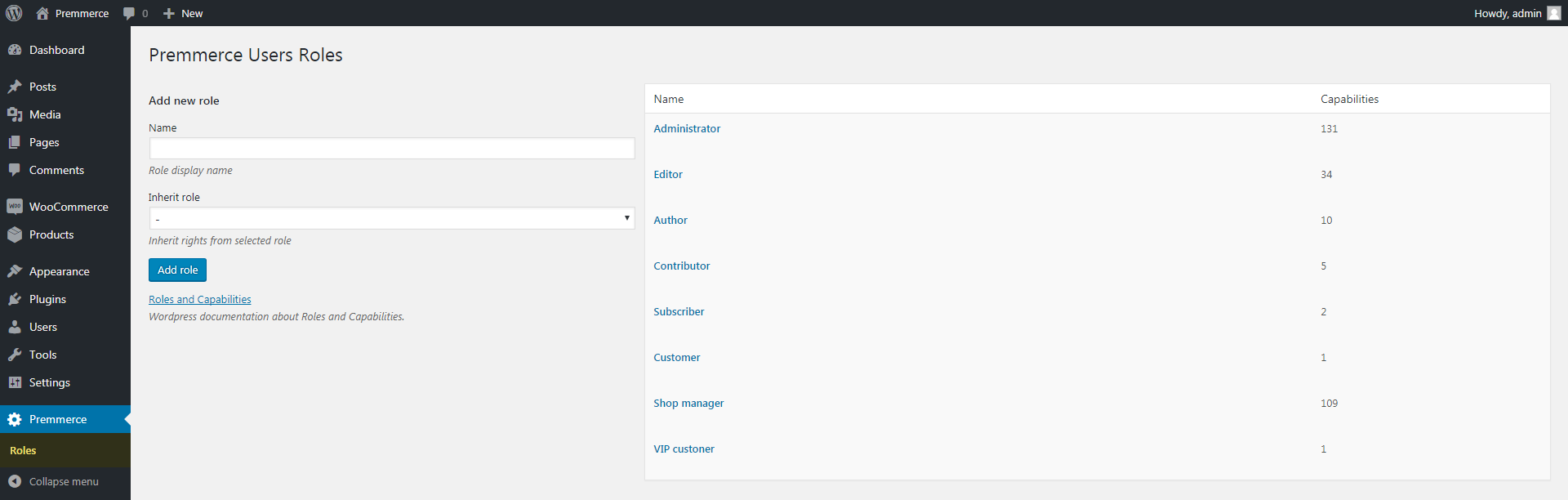
Important notice
To prevent critical errors, we have forbidden editing and deleting the standard WordPress roles.
Adding a user role
1. On the Premmerce Users Roles page, enter a unique role name in the Name field:
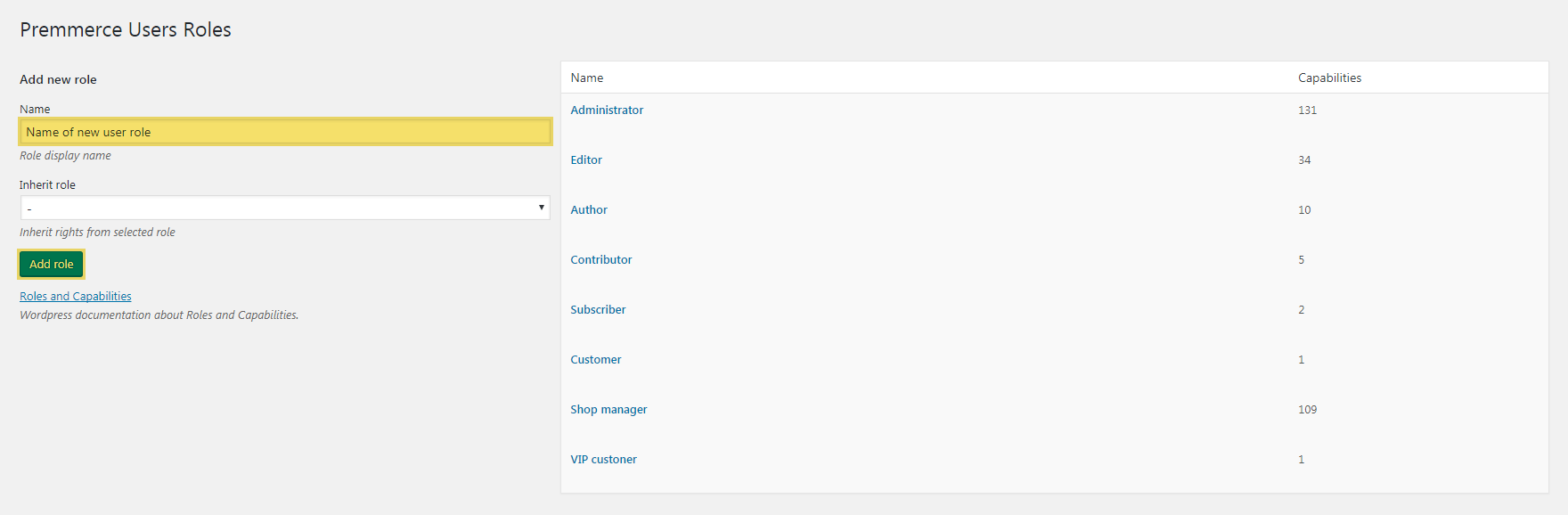
2. If you want to inherit the features of an existing role, select it in the Inherit role menu. This step is not obligatory:
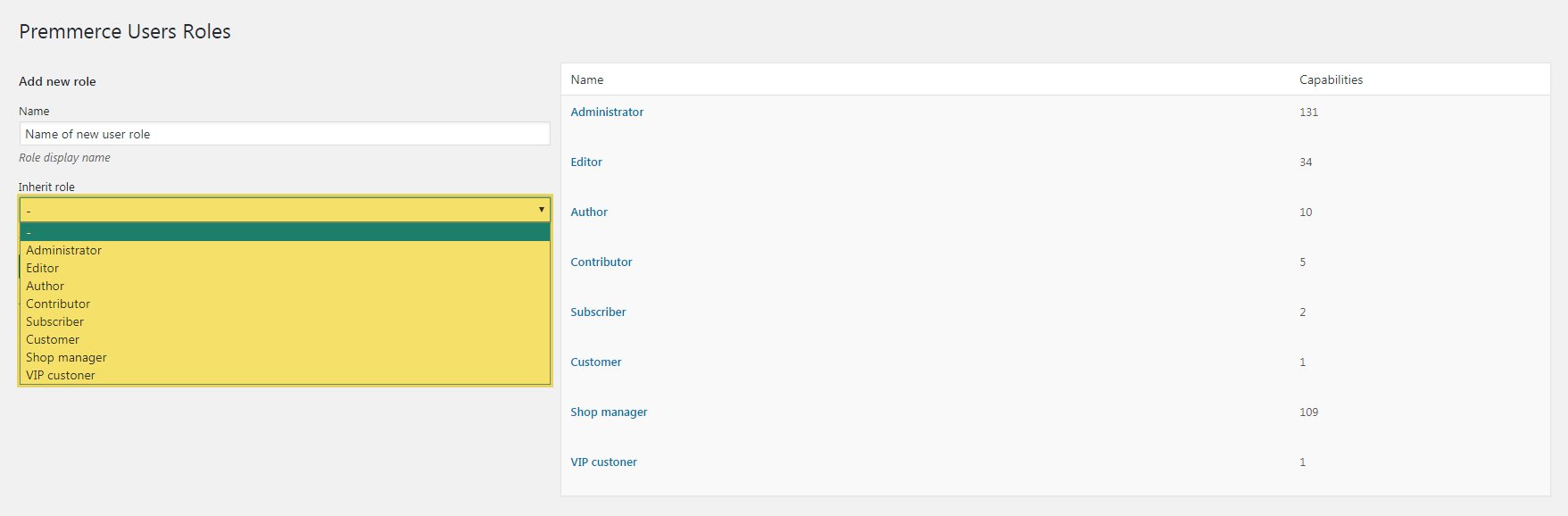
3. Click the Add role button.
If you do everything in accordance with this instruction, a new role will appear in the list:

The created roles work perfectly with the WordPress functionality
WordPress General Settings page:
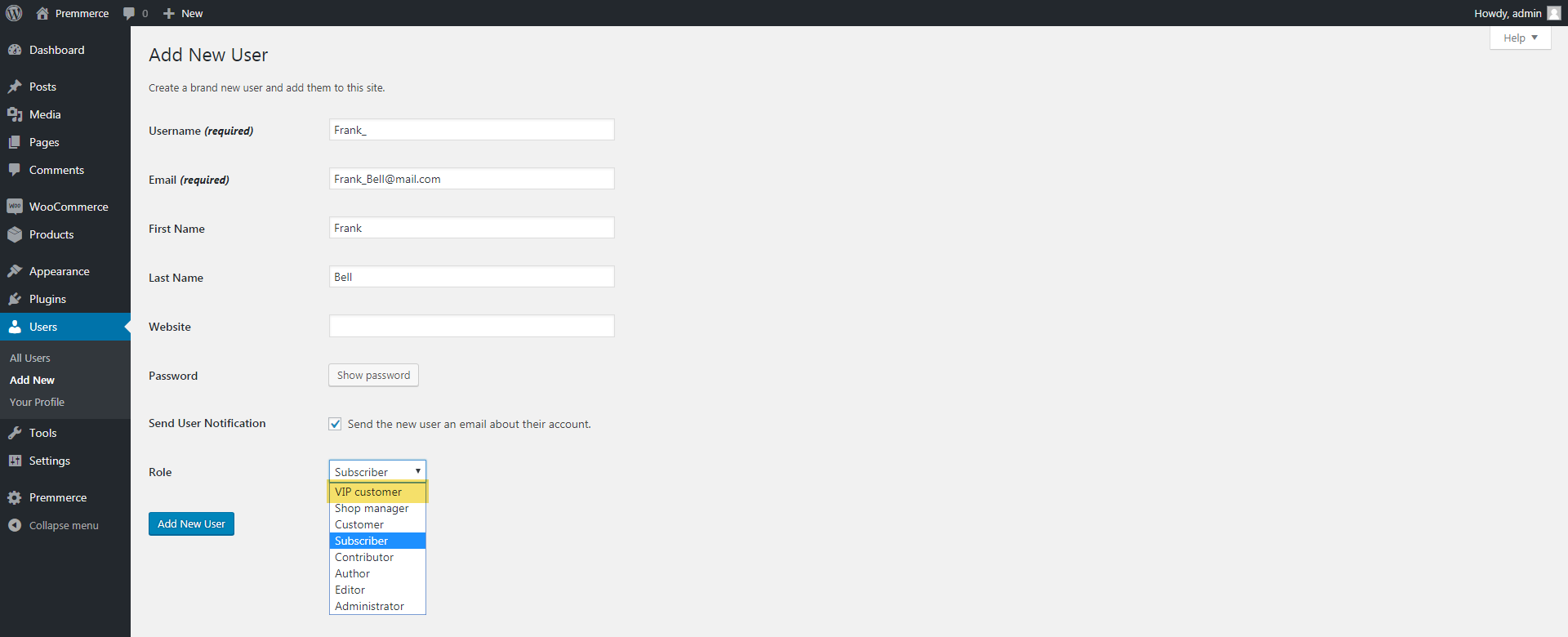
Add New User page:
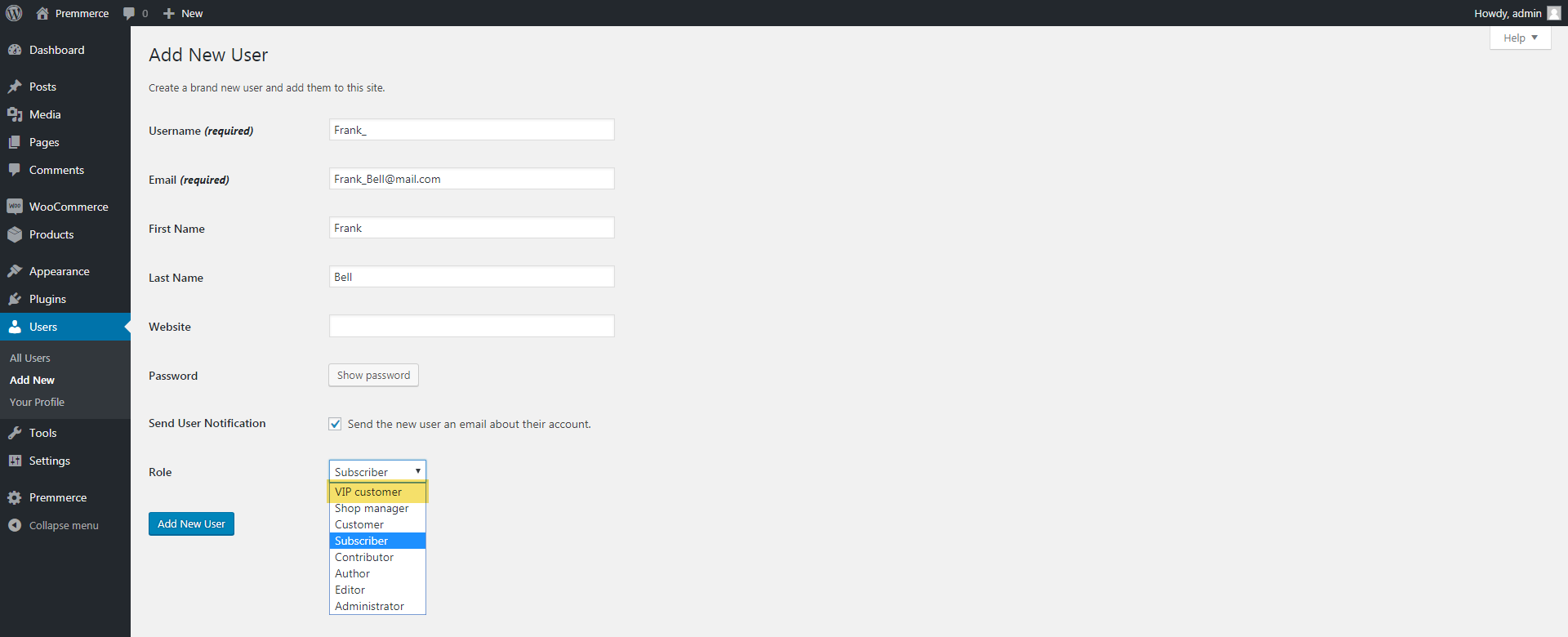
Edit User page:
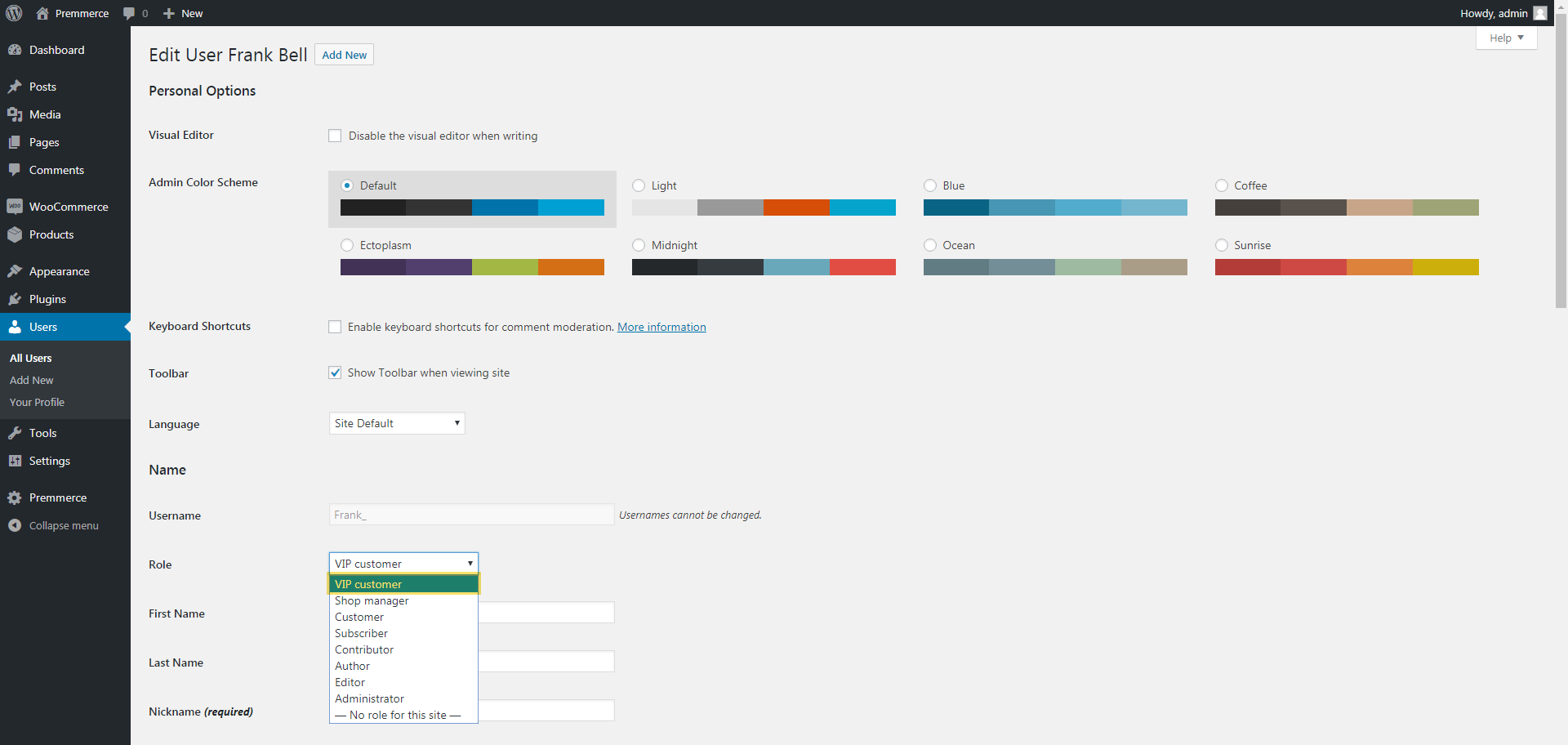
Viewing the features of the standard WordPress roles
To do this, click on the name of the role you need or the View button below it:
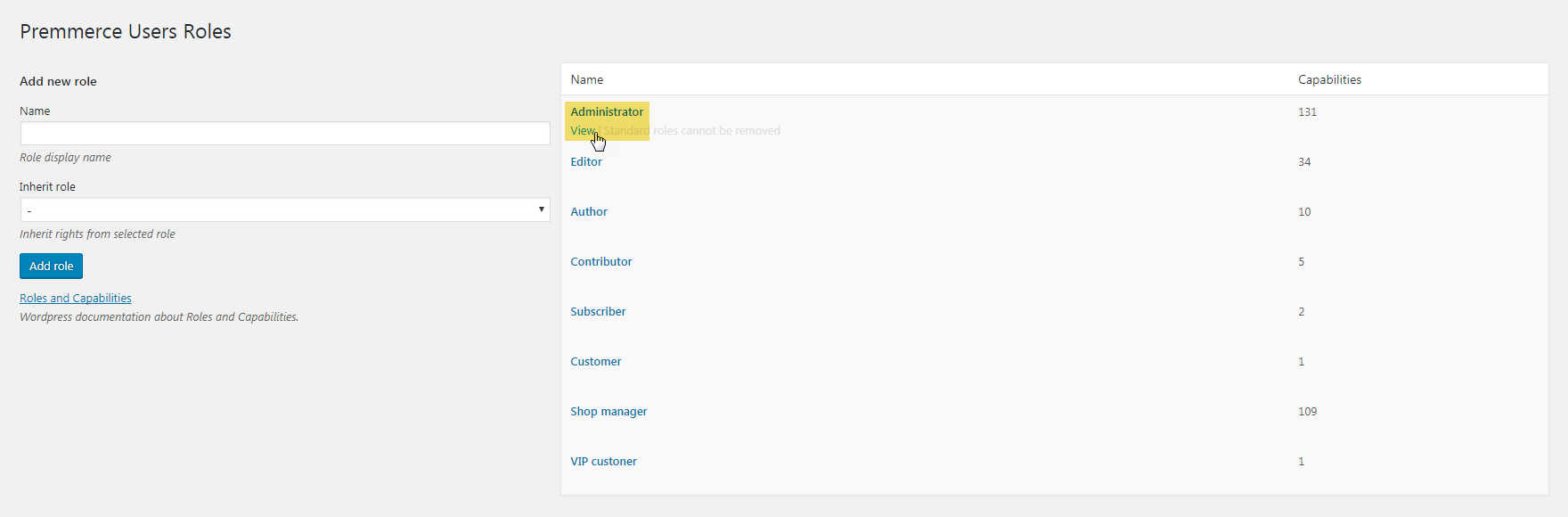
The result:

Deleting a user role
1. Click on the Delete button below the role you want to delete.
2. Confirm the deletion.
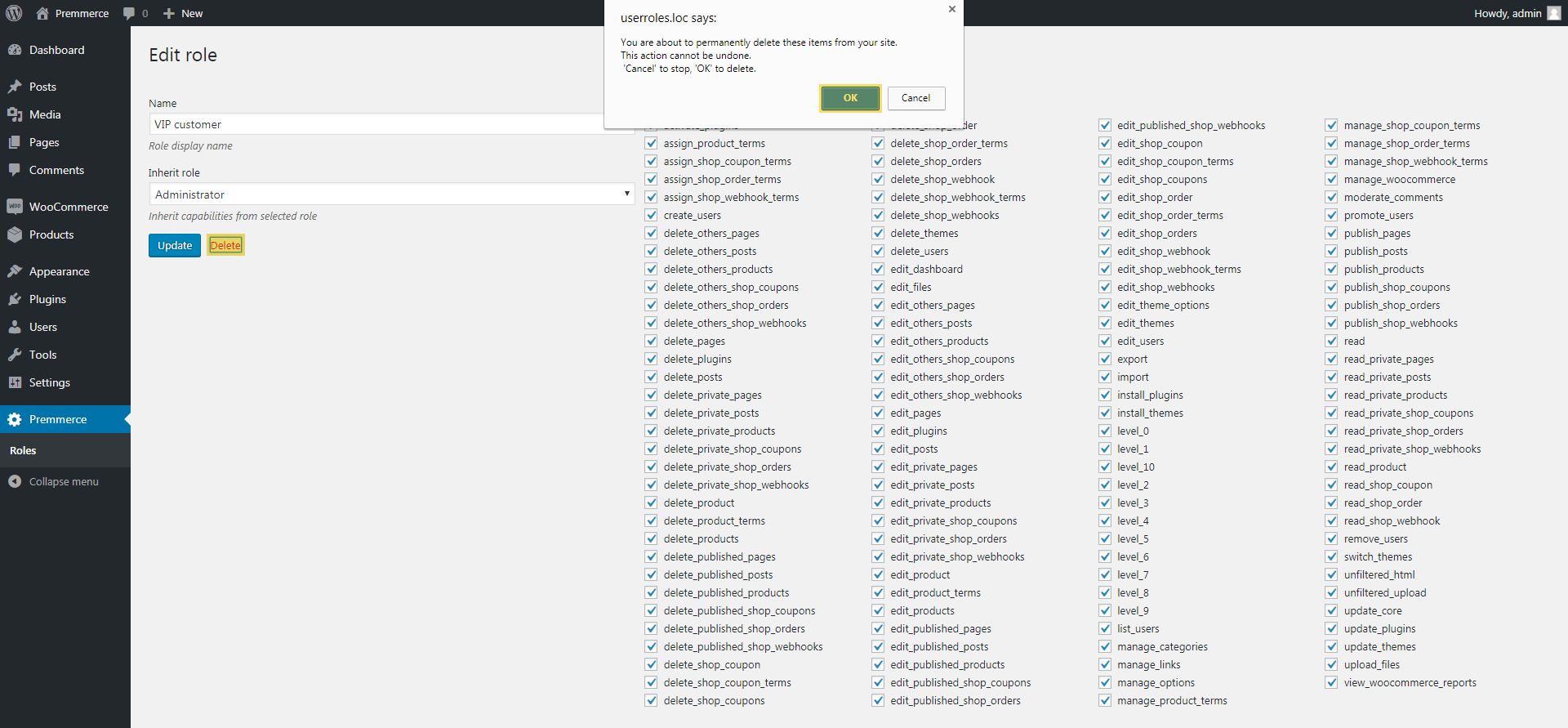
The result:
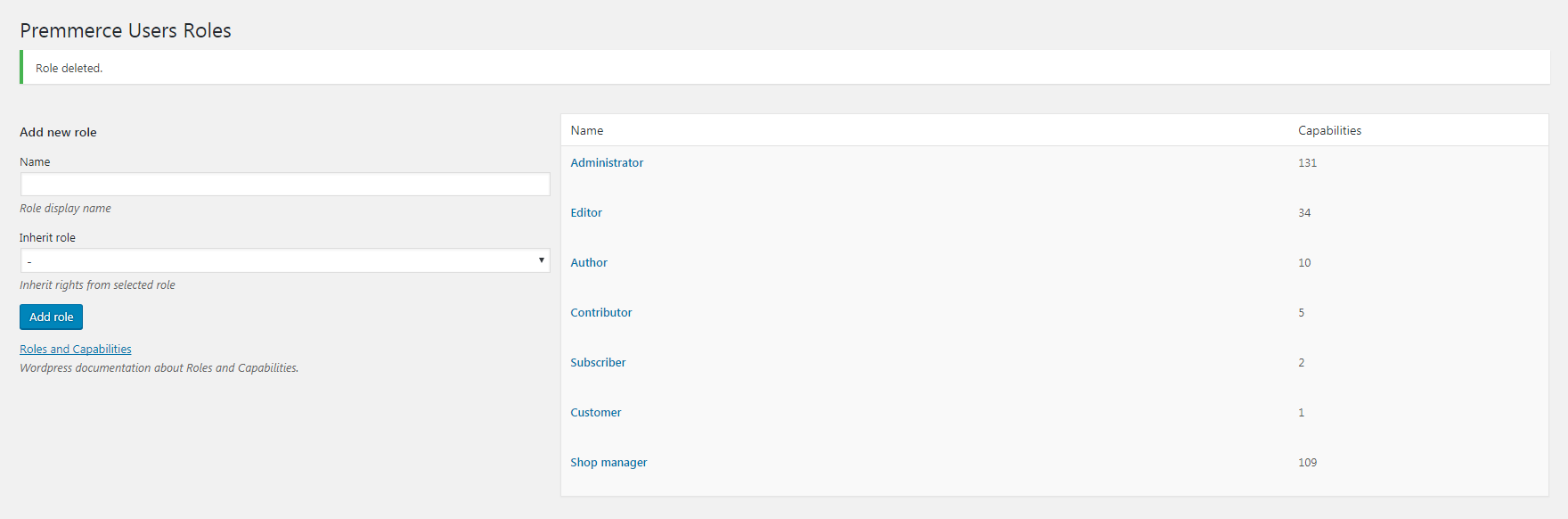
Editing a user role
1. Open the Edit role page. To do this, click on the name of the role you need or the Edit button below it.
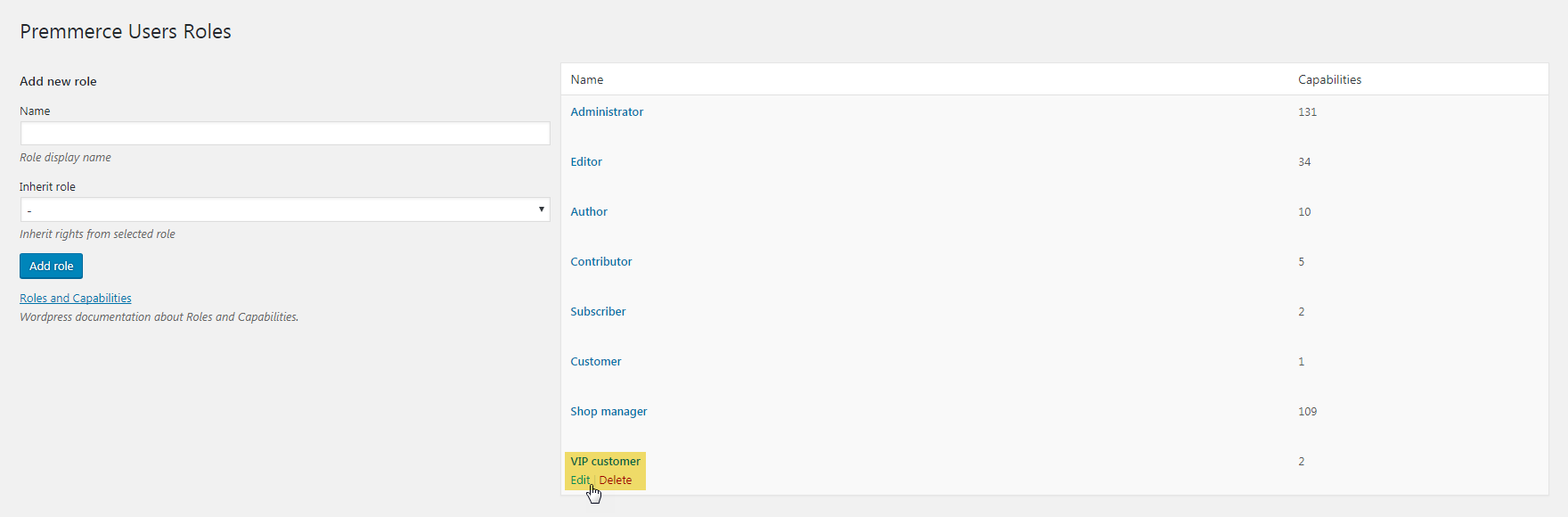
2. On the Edit user role page, you can change the role name, its features, delete the role, and view the features of the existing user roles:
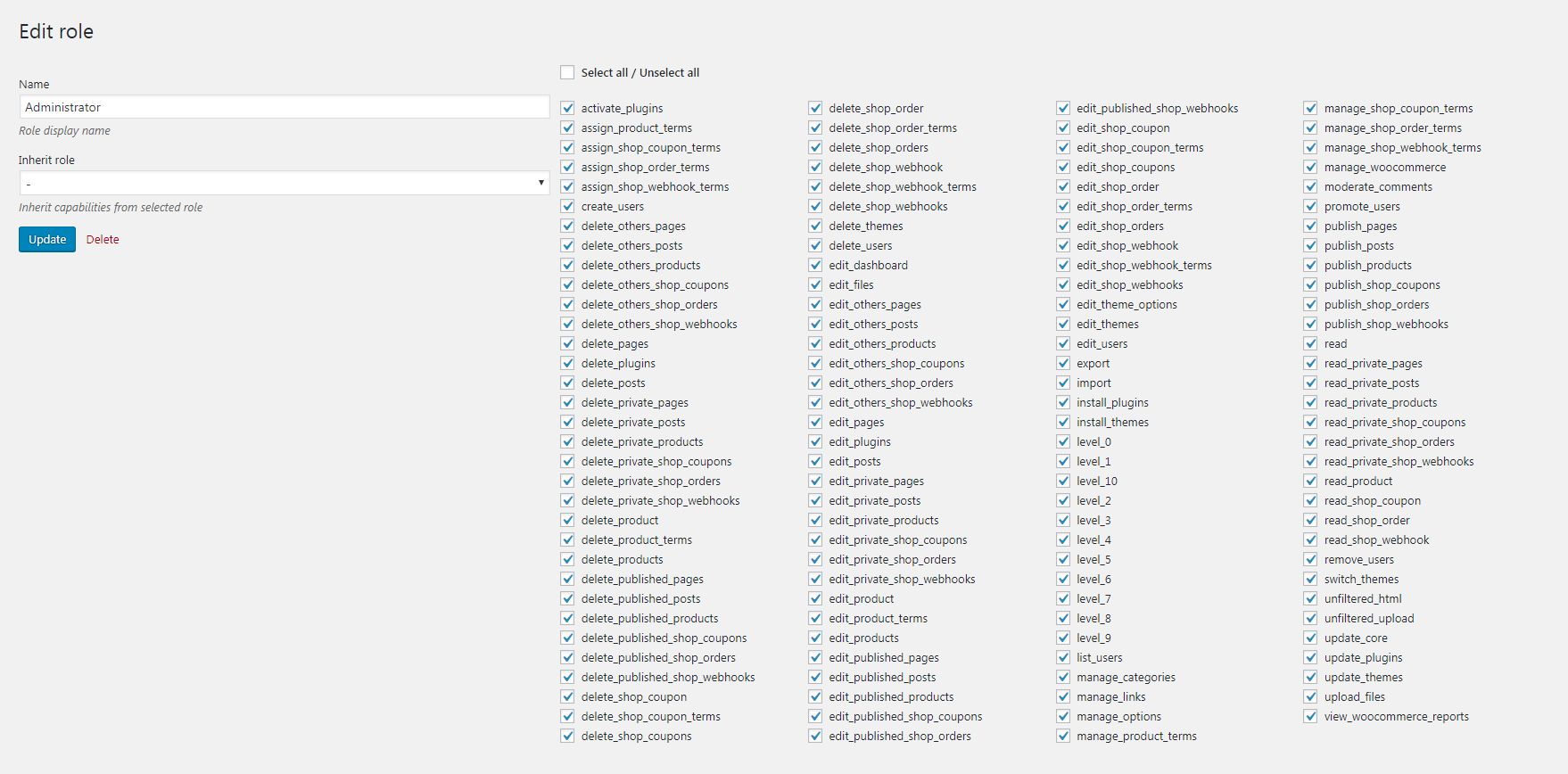
2.1. If you need to change the role name, make the necessary changes in the Name field and click the Update button:
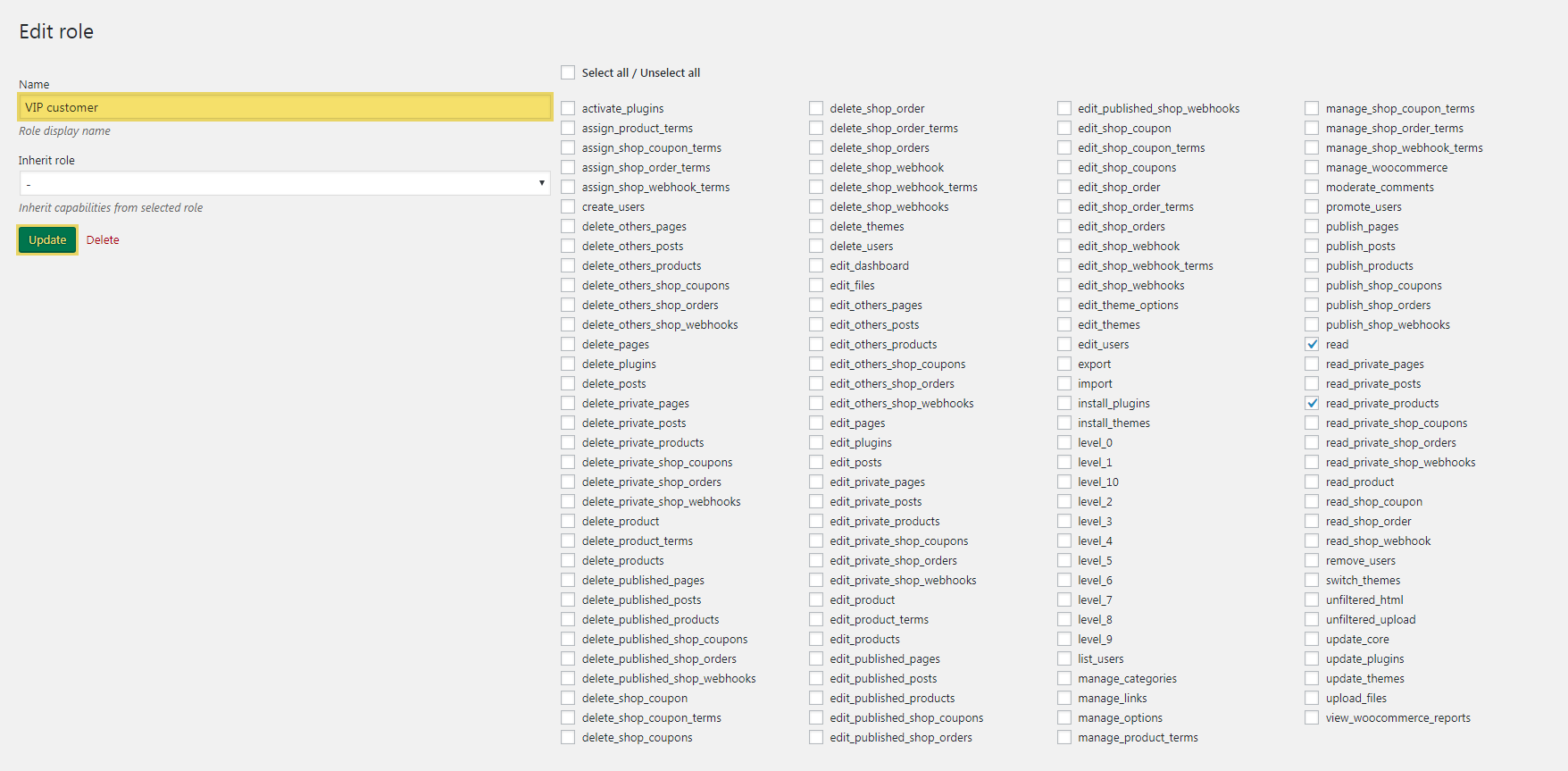
2.2. If you want to change the features of the role, activate or deactivate the checkboxes of these features and click on the Update button:
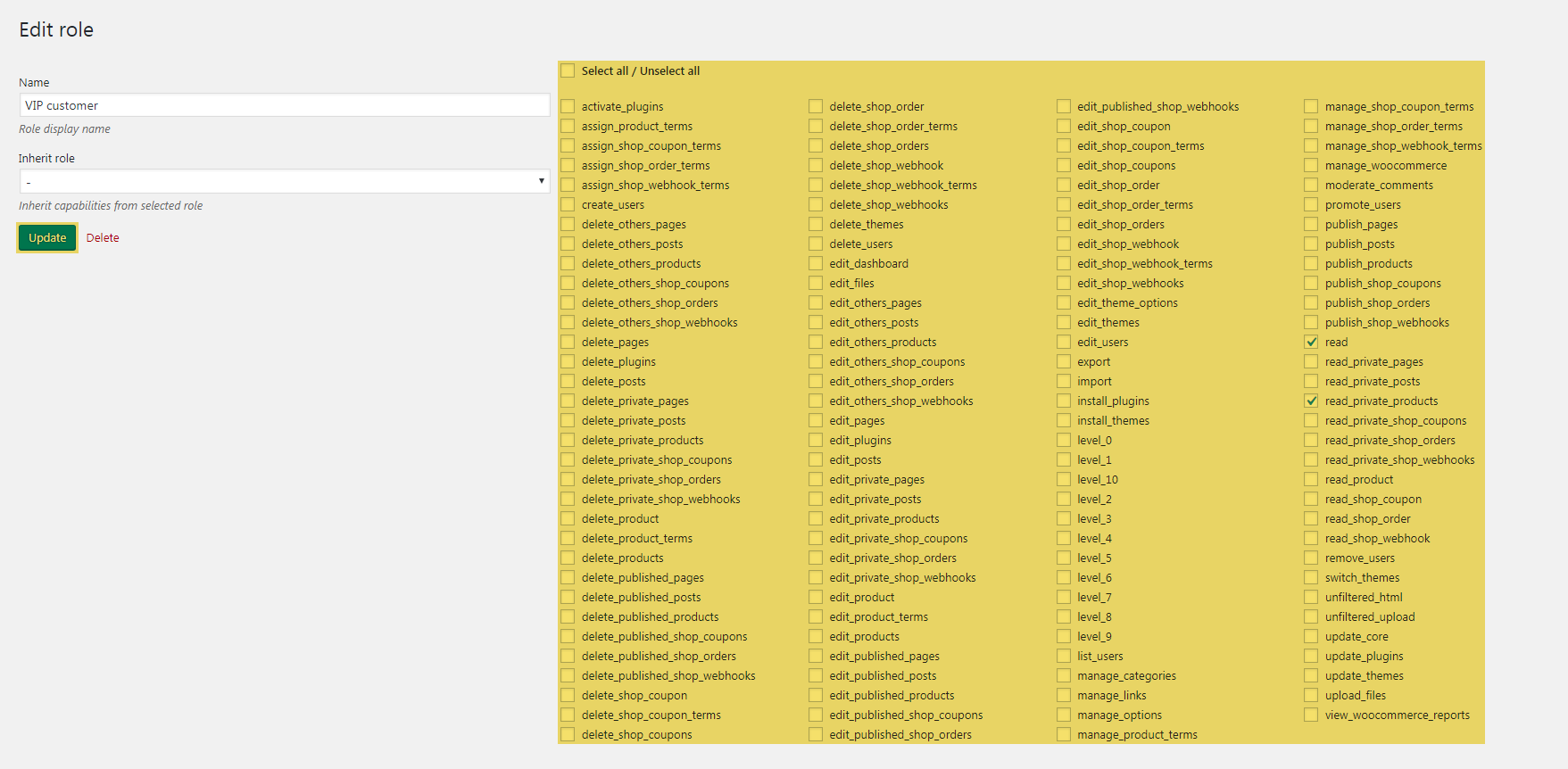
2.3. If you need to delete a role, click the Delete button and confirm the deletion.
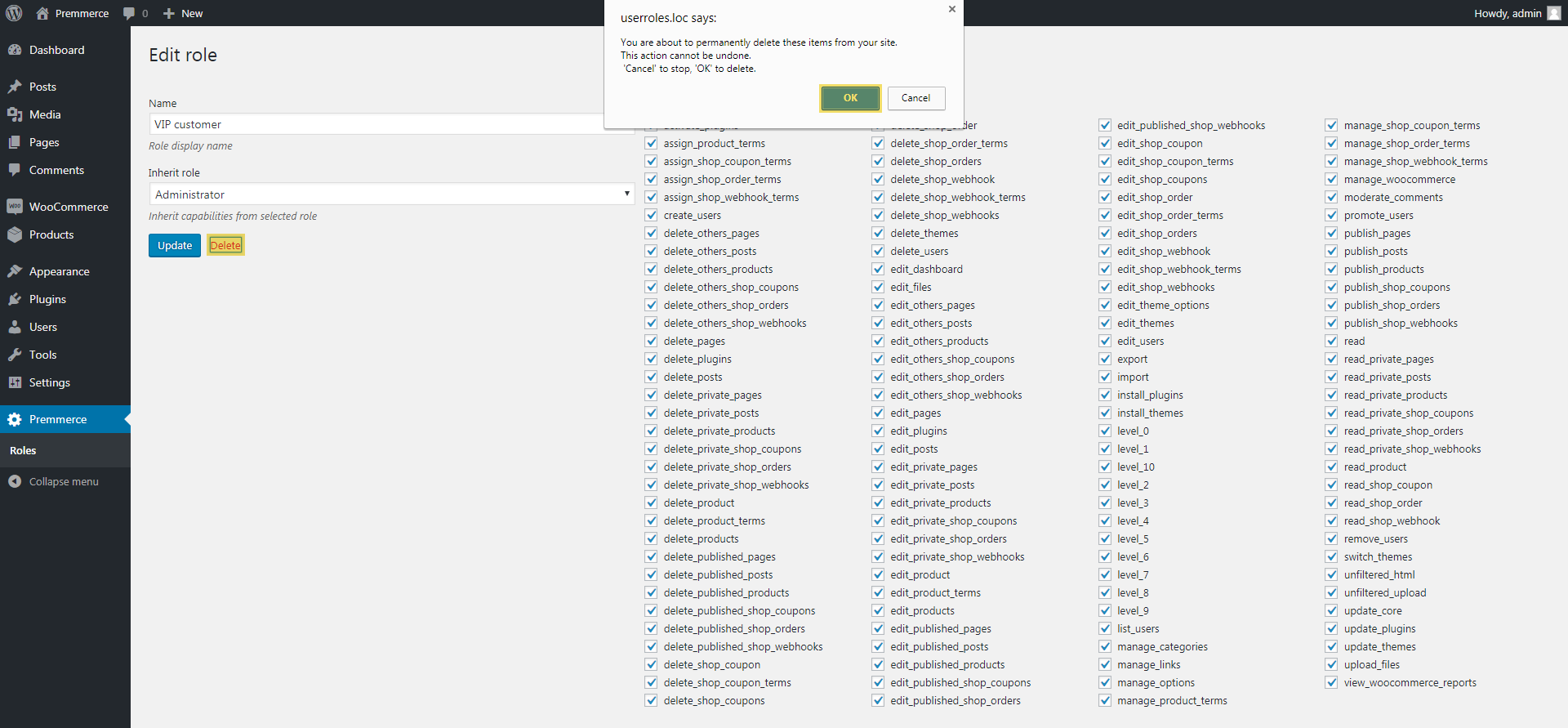
2.4. If you want to view or copy the features of the existing roles, select the desired role in the Inherit role menu. The system will automatically activate the features of the selected role and deactivate the unnecessary features:
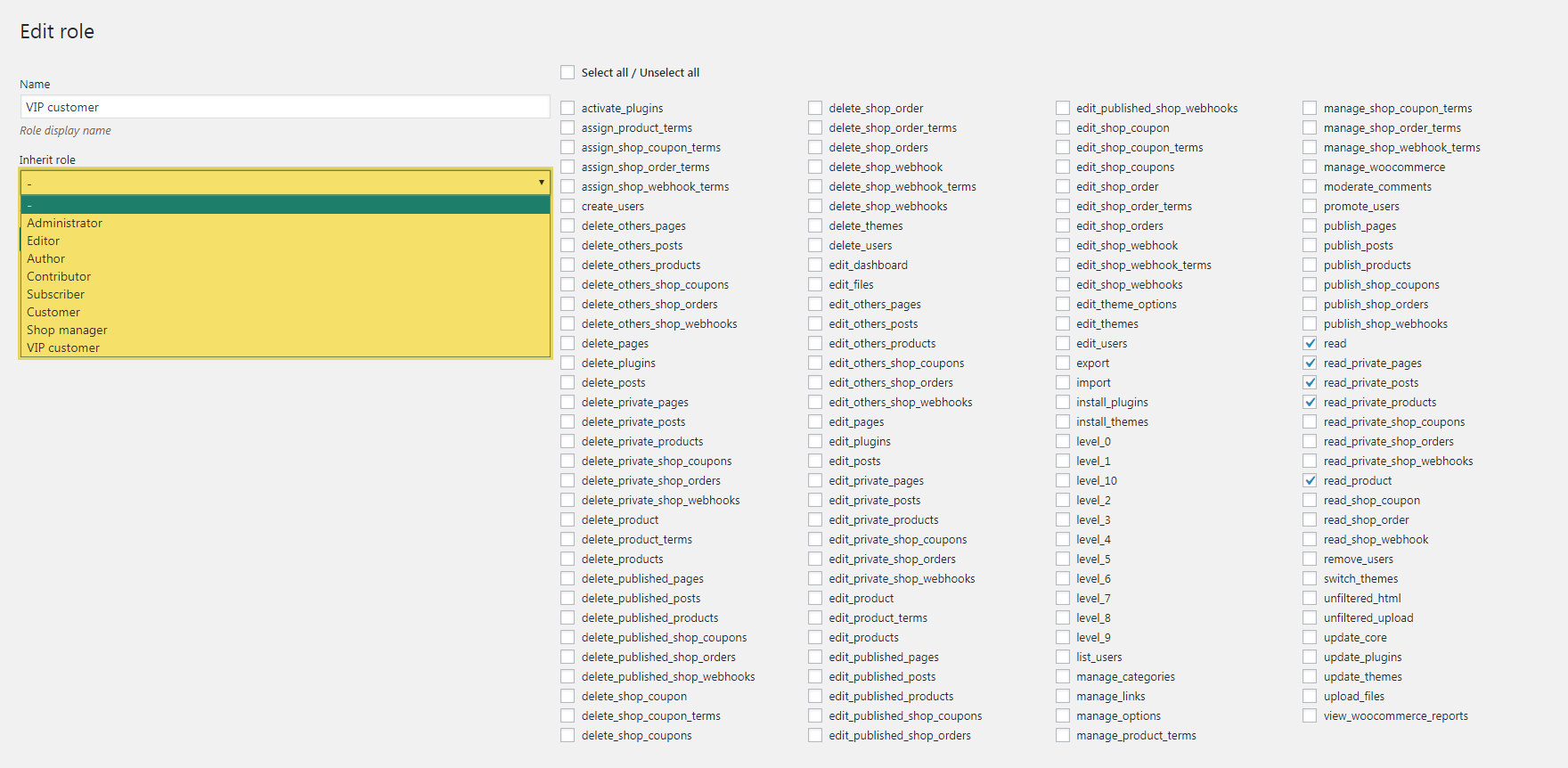
The result:
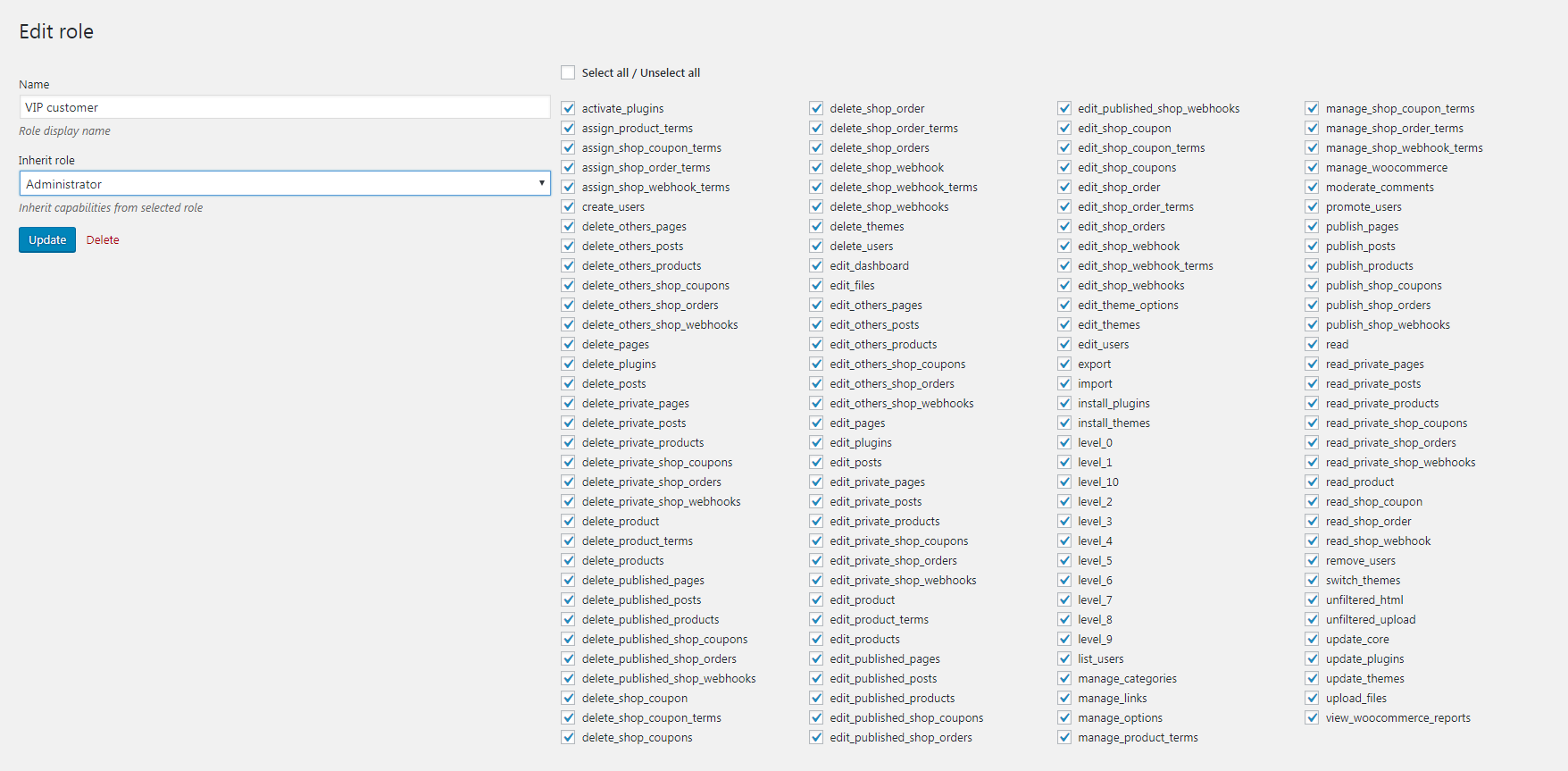
Comments
Ready to Get Started?
Join over 100,000 smart shop owners who use Premmerce plugins to power their WooCommerce stores.
Get started