Woocommerce Customers Manager
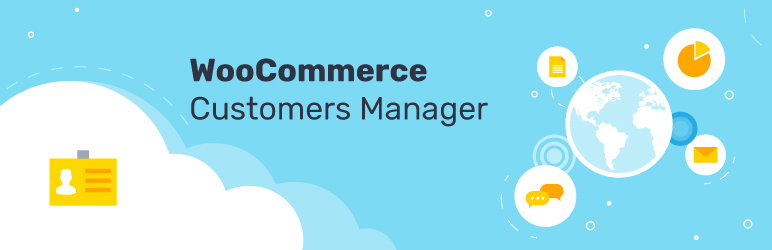
Woocommerce Customers Manager extends the standard user list and the edit user page in WordPress and adds the customer data from WooCommerce. This is the main customer management plugin from Premmerce, which we will constantly improve by adding new features, considering the needs of its users.
The main features of the plugin:
- Filtering customers by the registration date;
- Filtering customers by the amount of money spent;
- Displaying the amount of money spent on the user’s card;
- Displaying the list of orders on the user’s card.
This plugin interacts very well with the other Premmerce plugins, such as:
- Premmerce WooCommerce Brands;
- Premmerce Woocommerce Product Bundles;
- Premmerce WooCommerce Wholesale Pricing.
Woocommerce Customers Manager Demo
You can create your personal demo store and test this plugin together with Premmerce Premium and all other Premmerce plugins and themes developed by our team here: Premmerce WooCommerce Demo.
Installation
You can install this plugin from the official catalog of the WordPress plugins.
Before the activation, make sure the following plugins are installed and activated:
- Unzip the downloaded zip file.
- Upload the plugin folder into the ‘wp-content/plugins/’ directory of your WordPress site.
- Activate ‘WooCommerce Extended Users’ from Plugins page.
More about the changes the WooCommerce Customers Manager plugin makes
Additional information output on the user list
Two columns are added to the Users table on the Users page:
- “Registered” – the date of registration of the user on the site;
- “Money spent” – the amount of money that the user has spent.
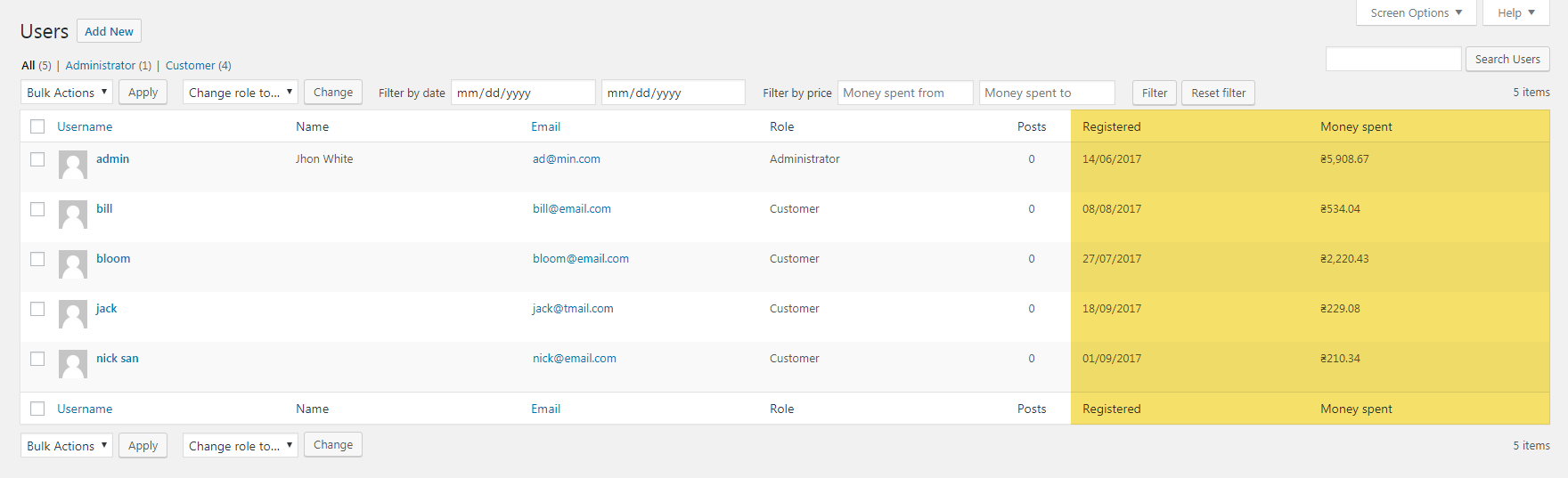
There are additional filters on the Users page for the easy search for the information you need.
To apply the filter, enter the necessary data and click on the Filter button.
To deactivate all applied filters, click the Reset button.

The filter by the user’s registration date.
You can use this filter in the following ways:
To set a date from which the users will be searched. Here is the result of the filtering:
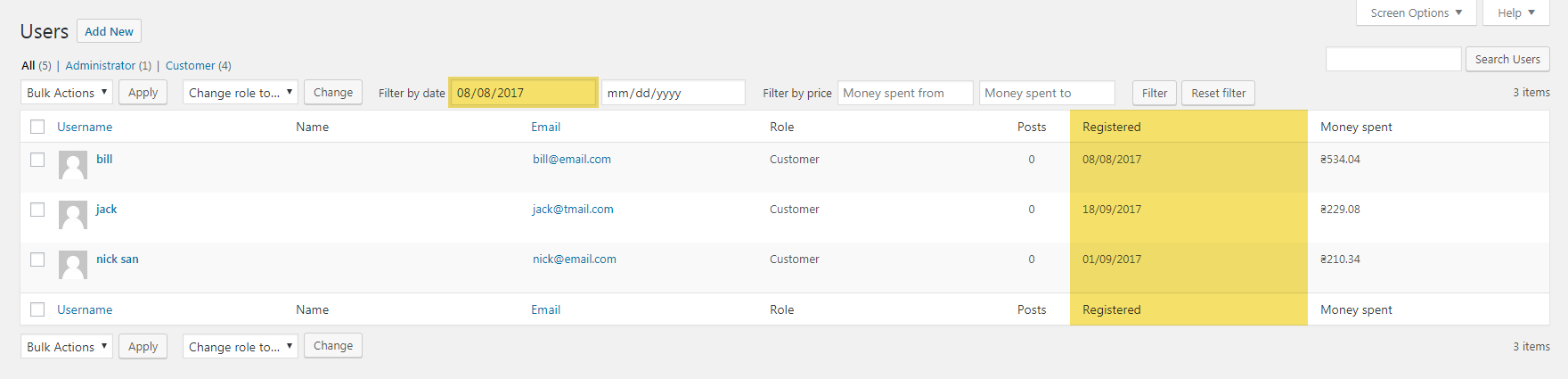
To set a date until which the users will be searched. Here is the result of the filtering:
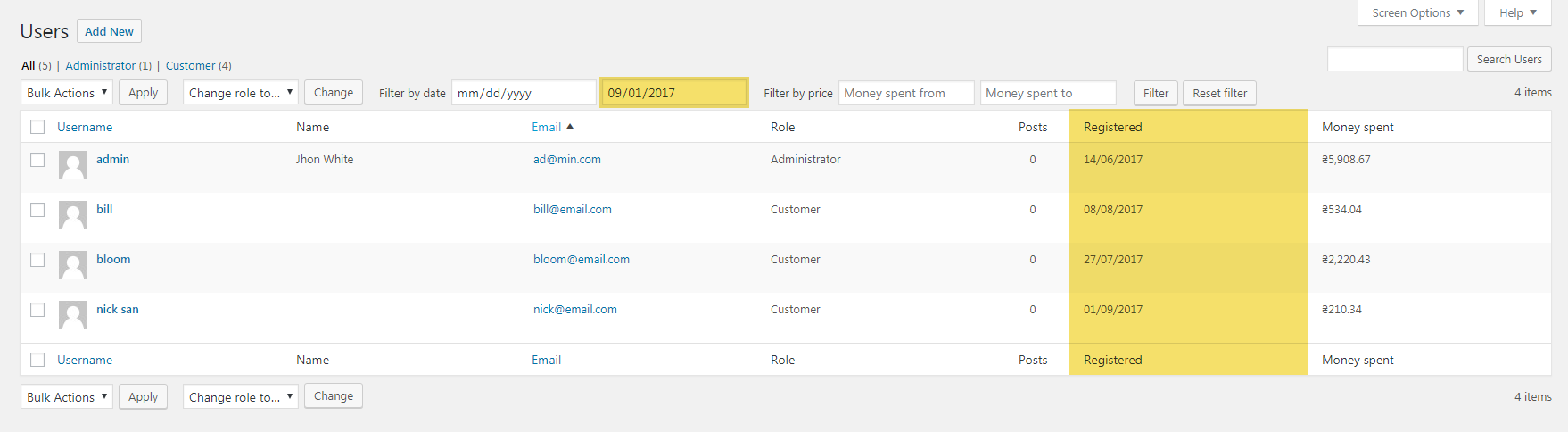
To set the time period for the search. Here is the result of the filtering:
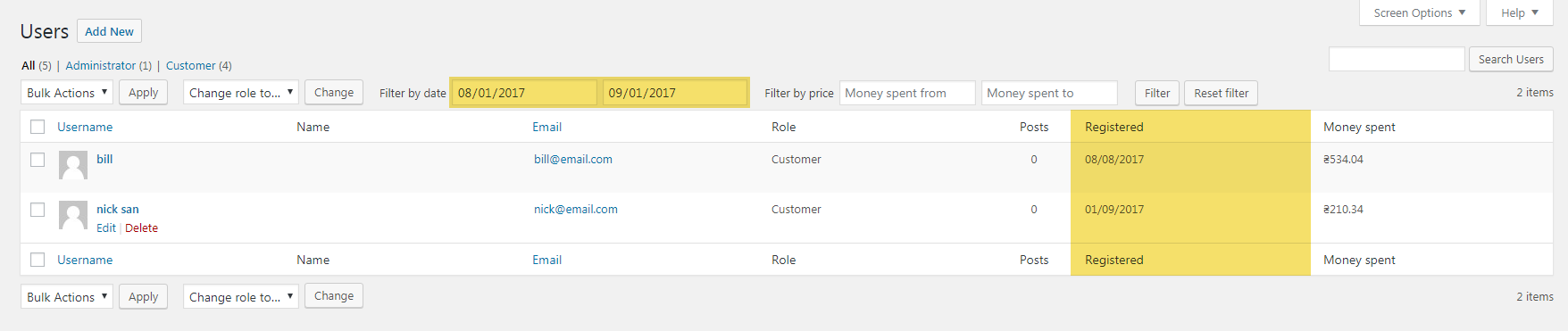
The filter by the money spent.
You can use this filter in the following ways:
To set the amount of money from which the users will be searched. Here is the result of the filtering:
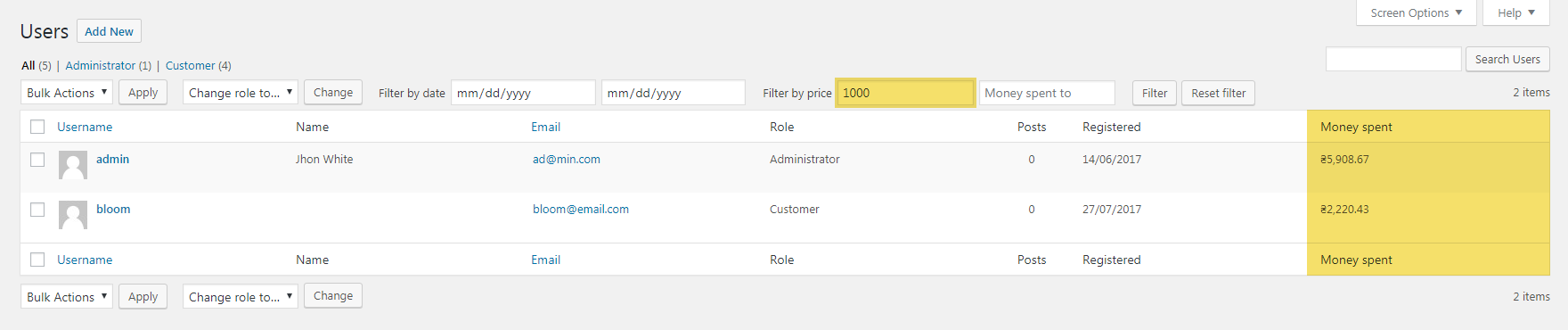
To set the amount of money up to which the users will be searched. Here is the result of the filtering:
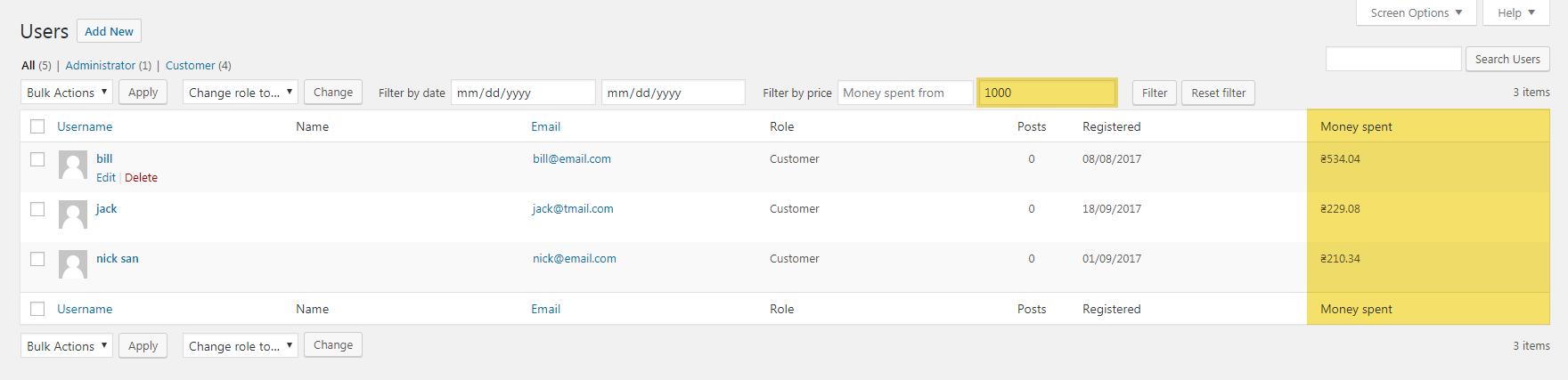
To set a range of money for the search. Here is the result of the filtering:

The filters are independent, so they can be used simultaneously or in any combination.

Additional information output on the edit user page
Two new sections are added to the edit user page:
- Additional Information:
- Registered – the user’s registration date.
- Orders:
- Money spent – the amount of money spent;
- The list of orders.
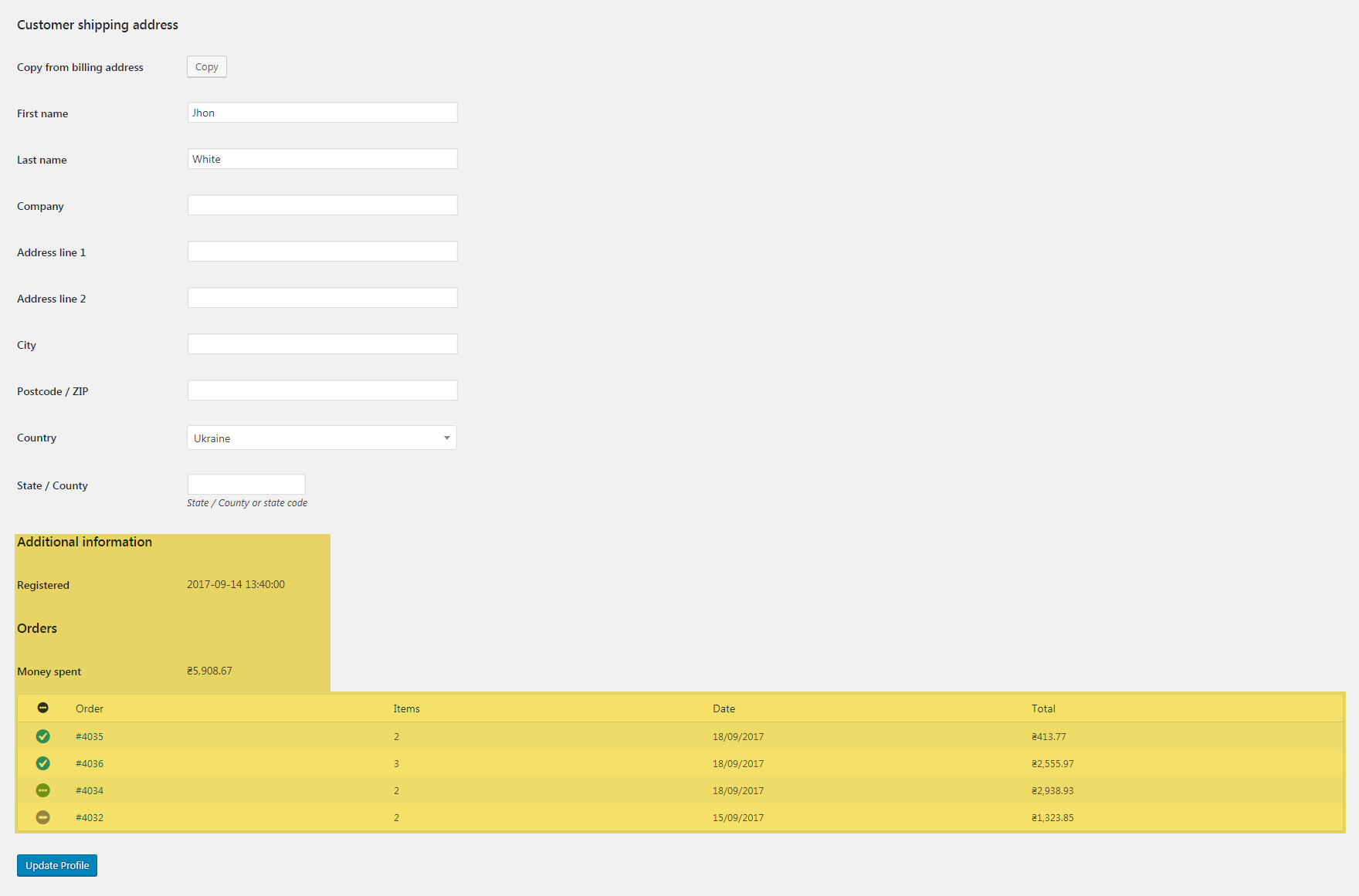
You can quickly open a user’s order by clicking on the desired order number in the Order column.
Comments
Ready to Get Started?
Join over 100,000 smart shop owners who use Premmerce plugins to power their WooCommerce stores.
Get started