Give Customers Simple Choices with Swatches
Give your customers a better way to choose product variations to increase site usability and revenue.
Get startedUsed by over 2,000 WooCommerce store owners
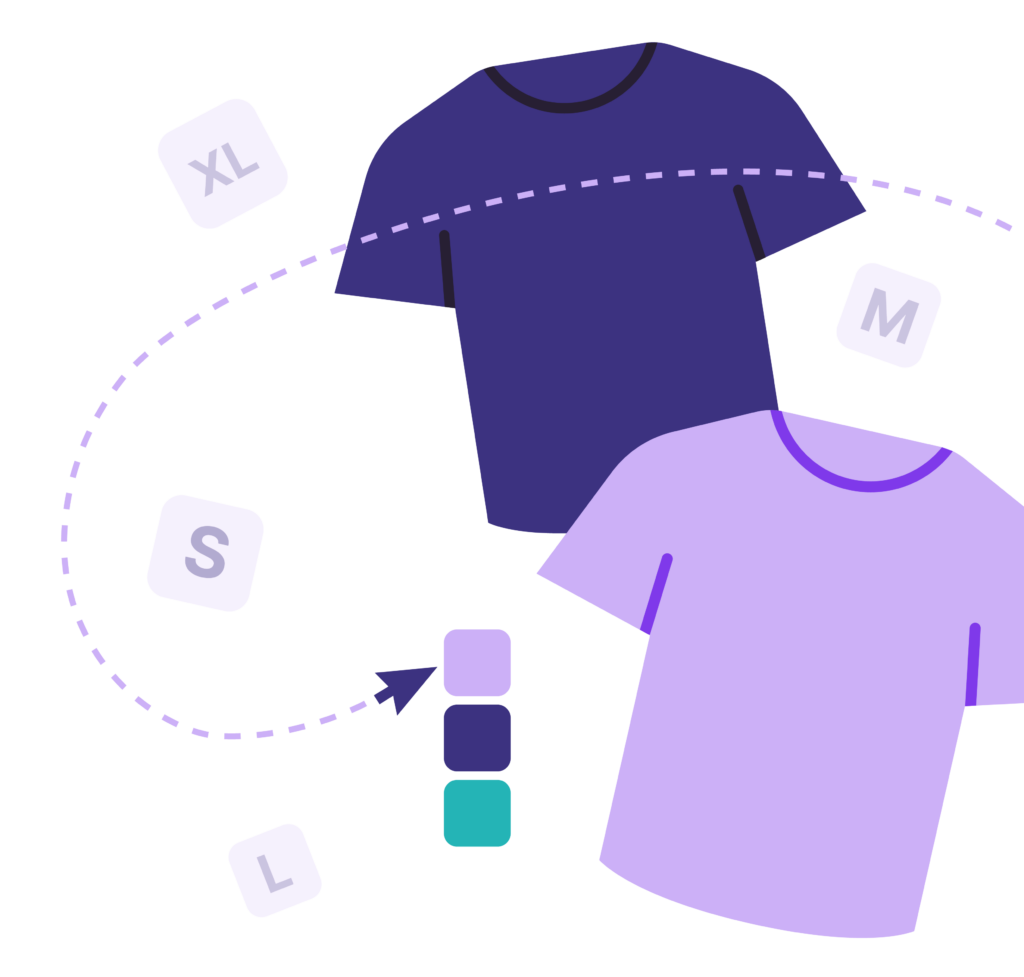
Packed with Features
Highlight main attribute
The ability to highlight the main attributes and display them on the product category page.
Add description to attributes
Add information describing an attribute and display that information by hovering.
Direct add to cart
Allow your customers to make purchases quickly without having to go to the product.
Bi-color swatches
Add a bi-color type for the swatches.
Swatch Options
Choose between various options for making your variations easier to choose from.
- Image
- Color
- Label
- Radio box
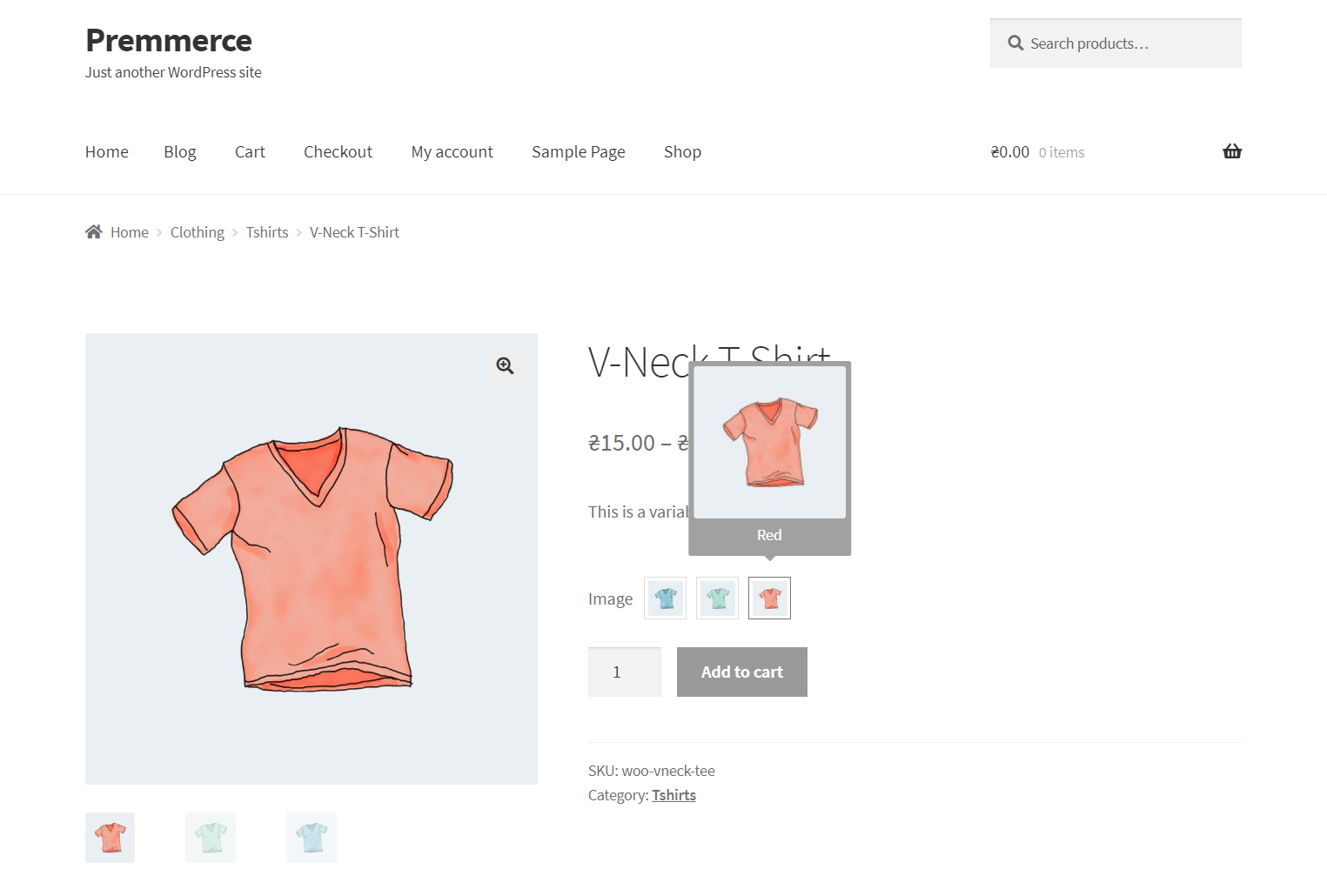
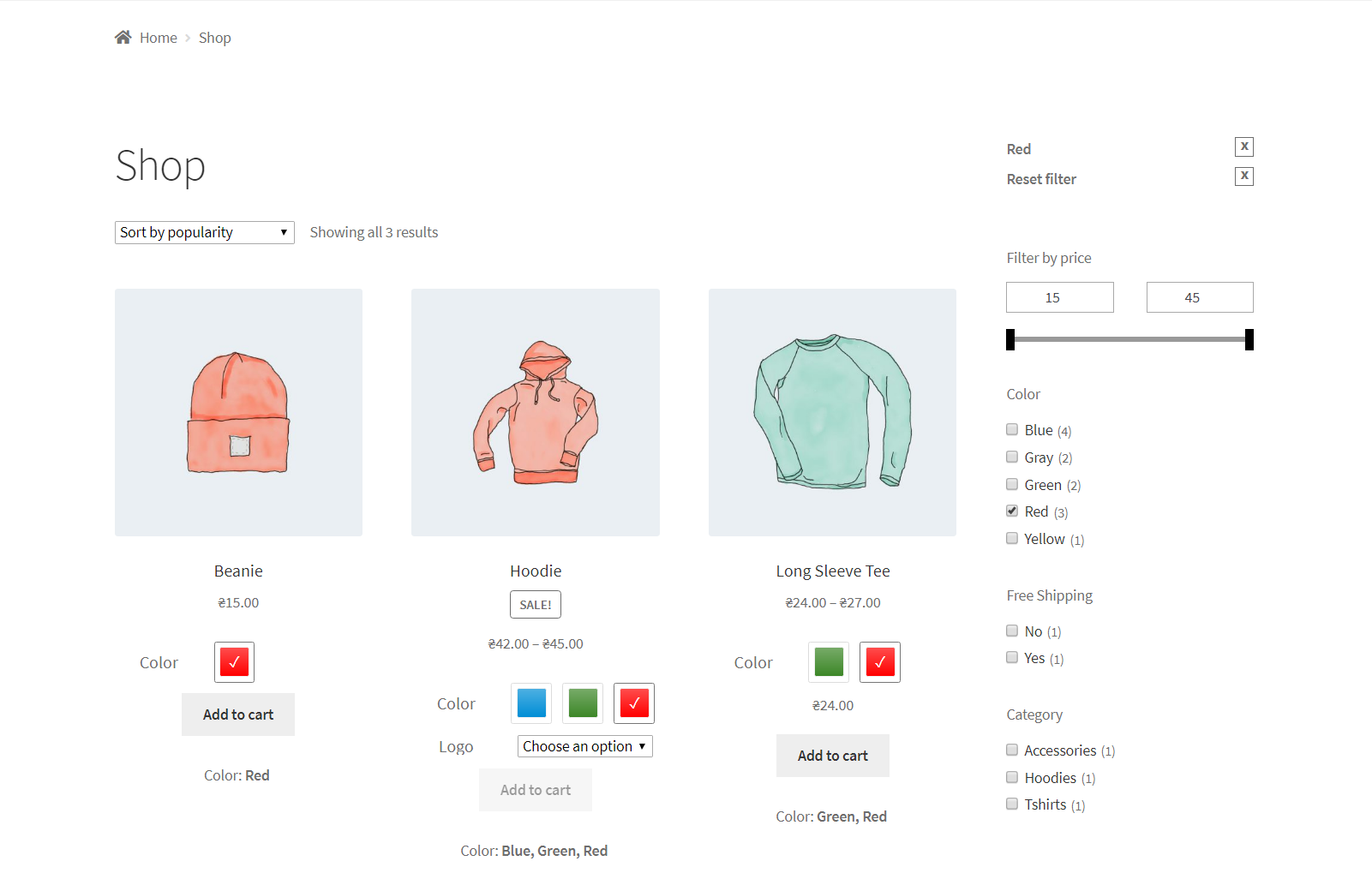
Product Filter Integration
Customers filter the products, a variation will be chosen automatically from the variable products by the filtered value. The navigation of your online store is taken to a new level.
- Quick navigation
- Preselected attributes
Integrations & Compatibility
Tested and compatible with the most popular WordPress plugins and themes around.

Base WooCommerce functionality

All the Premmerce plugins

The most popular page builder

Popular page builder plugin
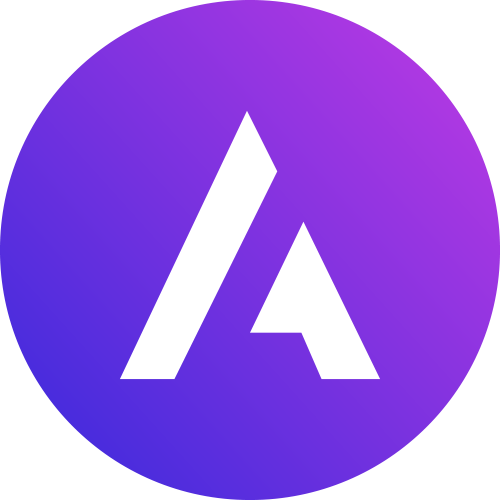
Leading WordPress theme

Popular WordPress theme
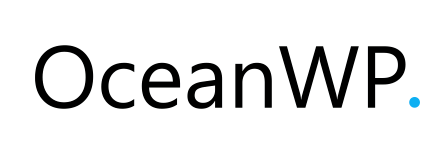
Popular WordPress theme
Pricing & Purchase
Unlimited Sites
$32999- Unlimited Sites
- 1 Year of Updates & Support
- Expert Support
5 Sites
$12999- 5 Sites
- 1 Year of Updates & Support
- Expert Support
Single Site
$4999- Single Site
- 1 Year of Updates & Support
- Expert Support
Unlimited Sites
$98999- Unlimited Sites
- Lifetime Updates & 1 Year of Support
- Expert Support
5 Sites
$38999- 5 Sites
- Lifetime Updates & 1 Year of Support
- Expert Support
Single Site
$14999- Single Site
- Lifetime Updates & 1 Year of Support
- Expert Support

Buy with confidence
100% Money Back Guarantee
Your purchase is backed by our 100% No-Risk 30-Day Money Back Guarantee. If for any reason you are not happy with our product or service, simply let us know within 30 days of your purchase and we’ll refund 100% of your money. No questions asked.
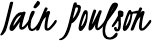
Premmerce Product Lead
Any questions?
Check out the FAQs
Still have unanswered questions and need to get in touch?
Contact us DocumentationWhy Choose Premmerce?
Expert Support
We pride ourselves on providing expert and timely support for our plugins. Our support team are knowledgeable WooCommerce support agents and developers.
Your Success Matters
Our plugins are aimed at making your WooCommerce stores faster, easier to use and rank higher in Google search results. We care about the success of your ecommerce sites.
Money Back Guarantee
If for any reason you are not happy with our product or service, simply let us know within 30 days of your purchase and we’ll refund 100% of your money. No questions asked.
Professional Team
Our plugins have been around since 2018 and our team have been in the WordPress space for over 10 years. We know WordPress.
Ready to Get Started?
Join over 100,000 smart shop owners who use Premmerce plugins to power their WooCommerce stores.
Get started