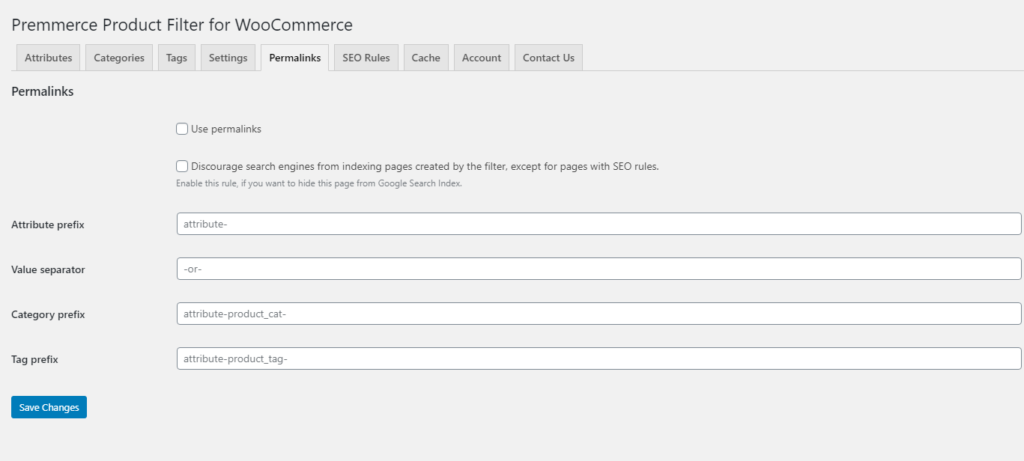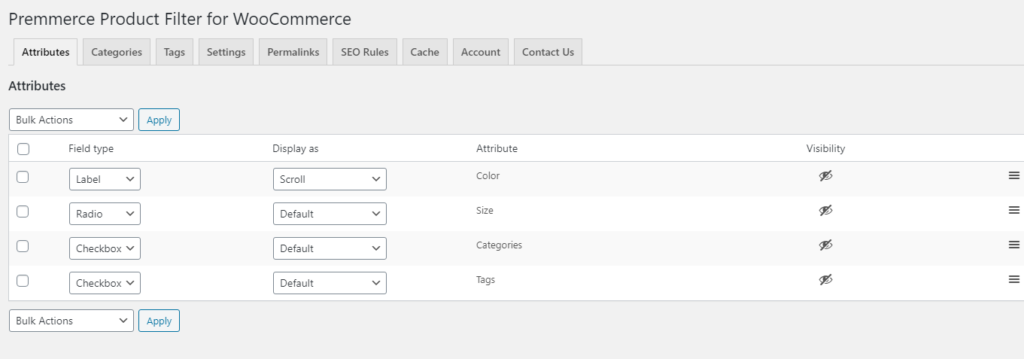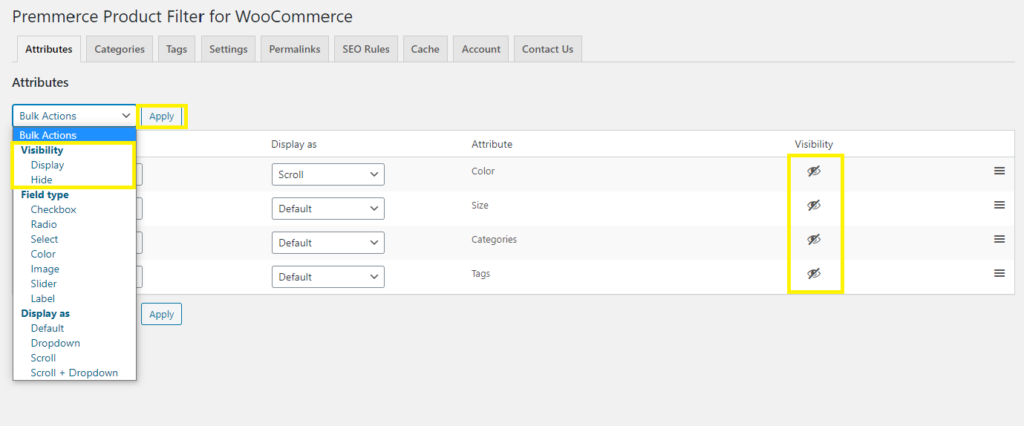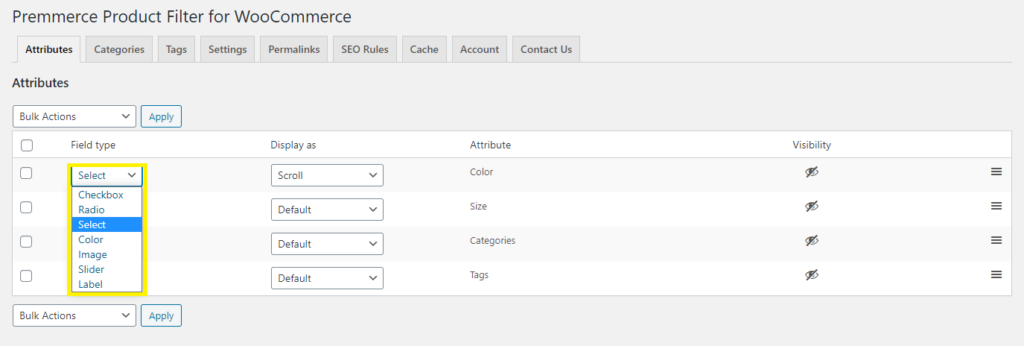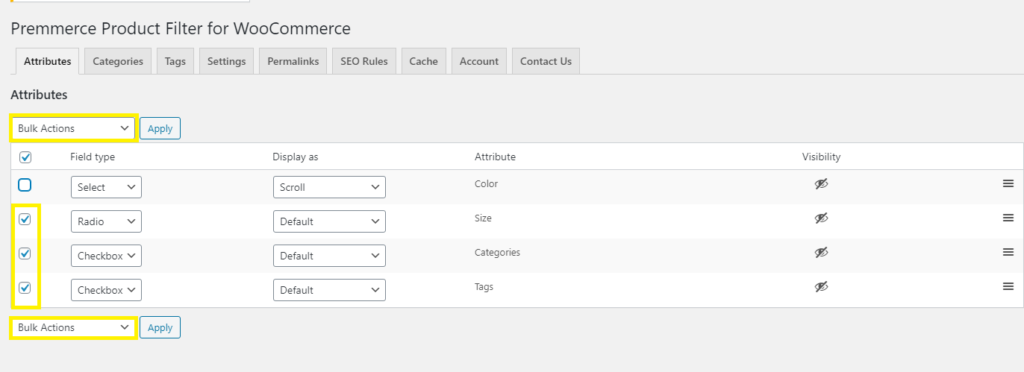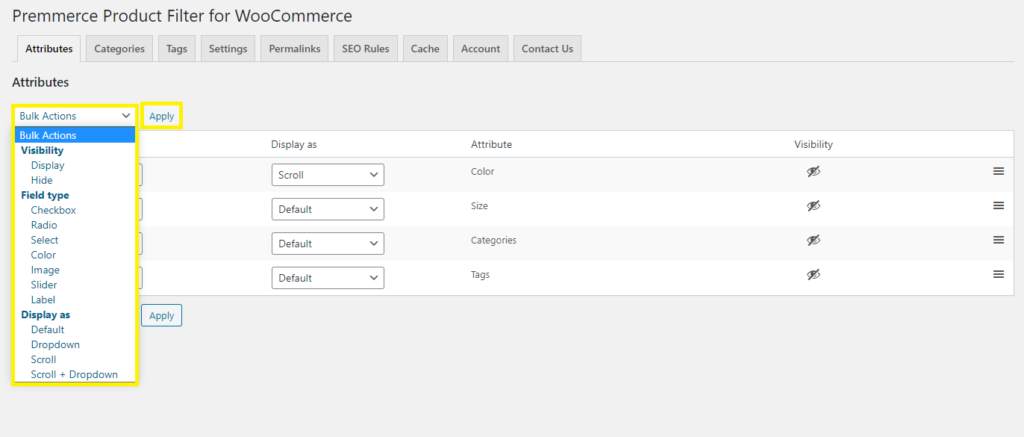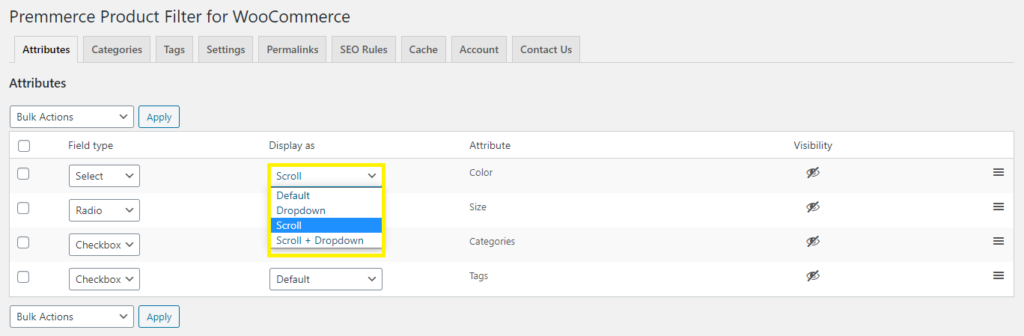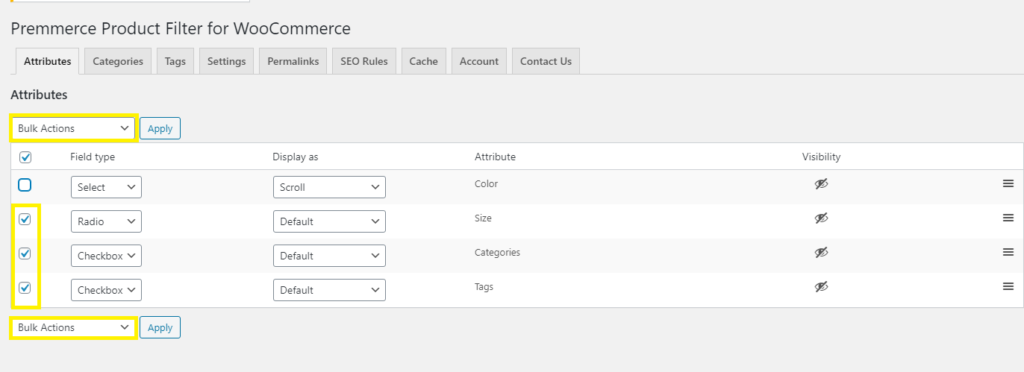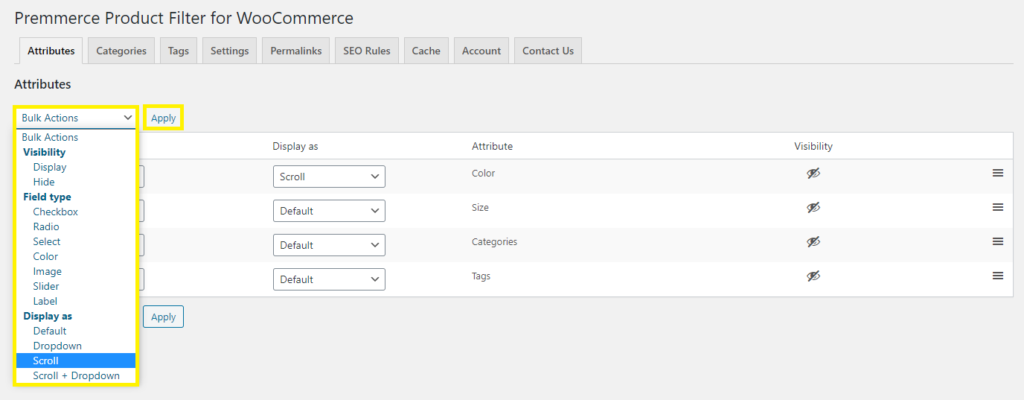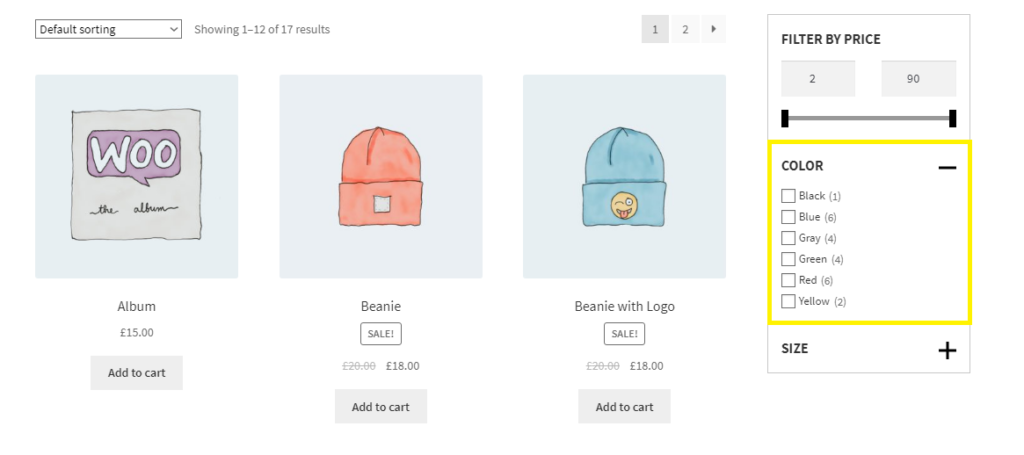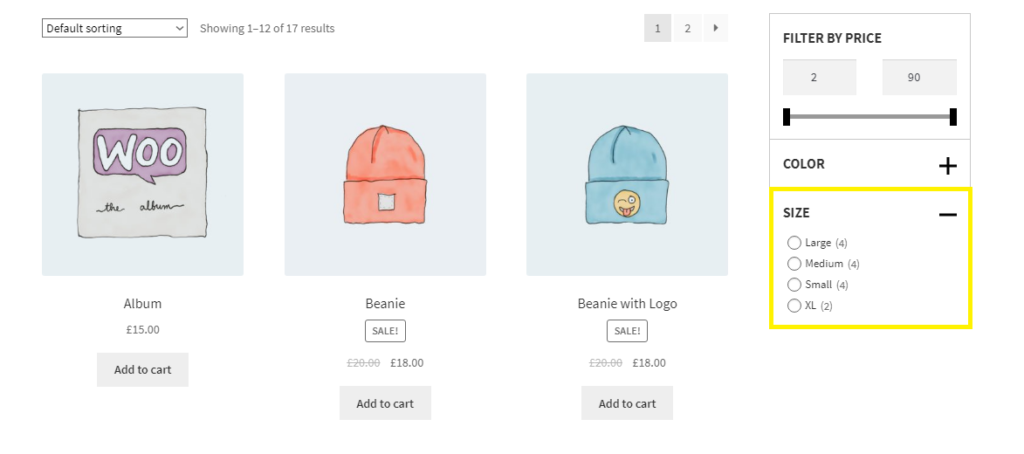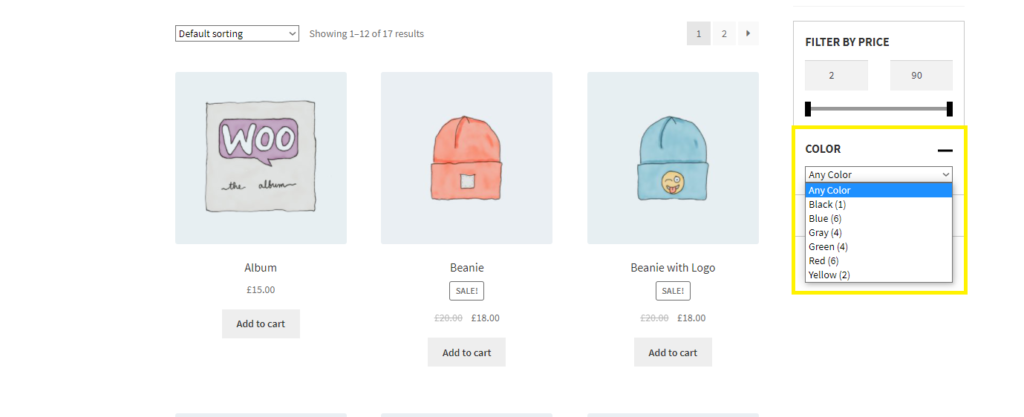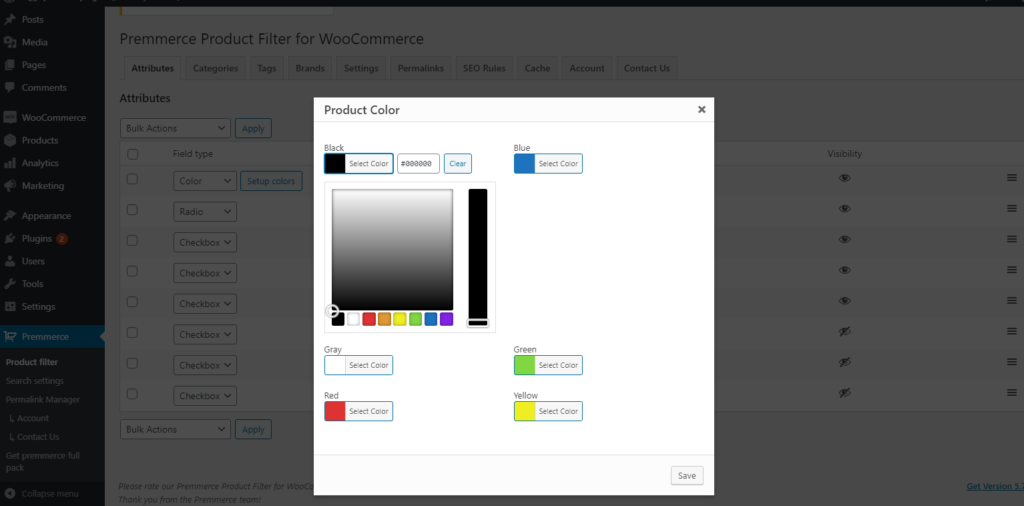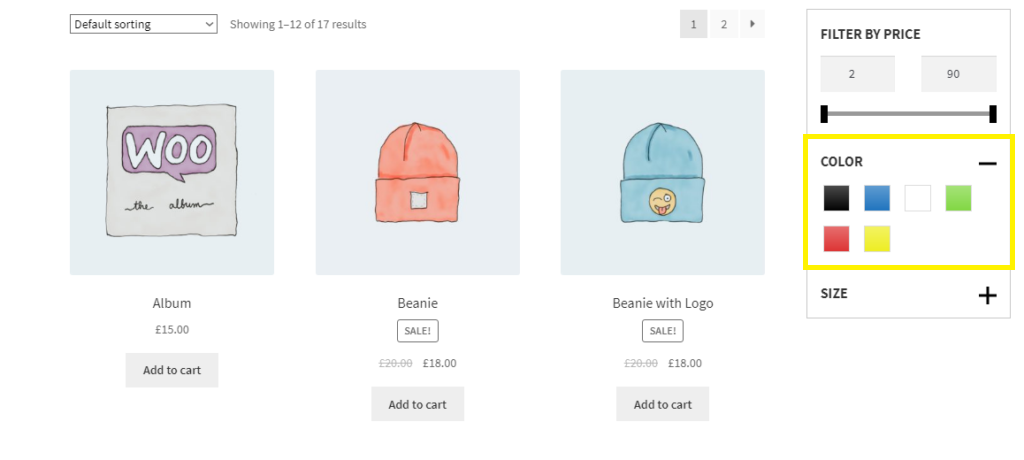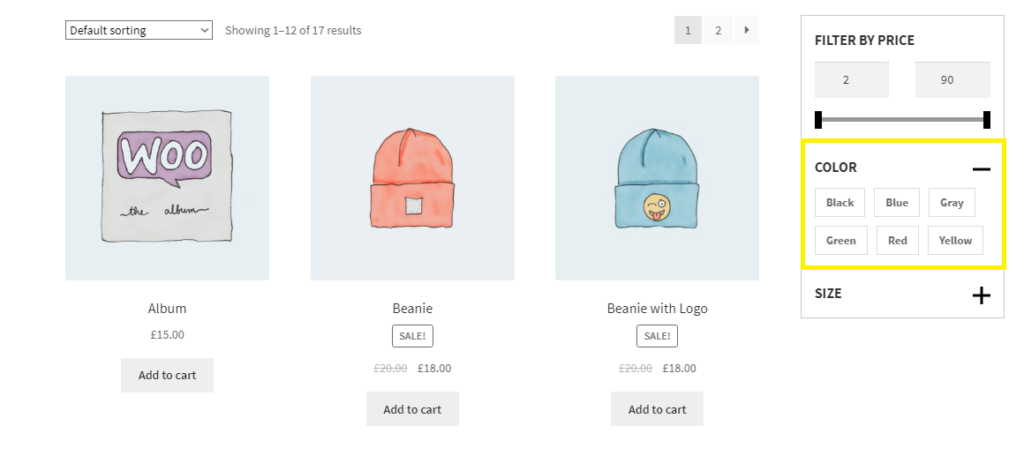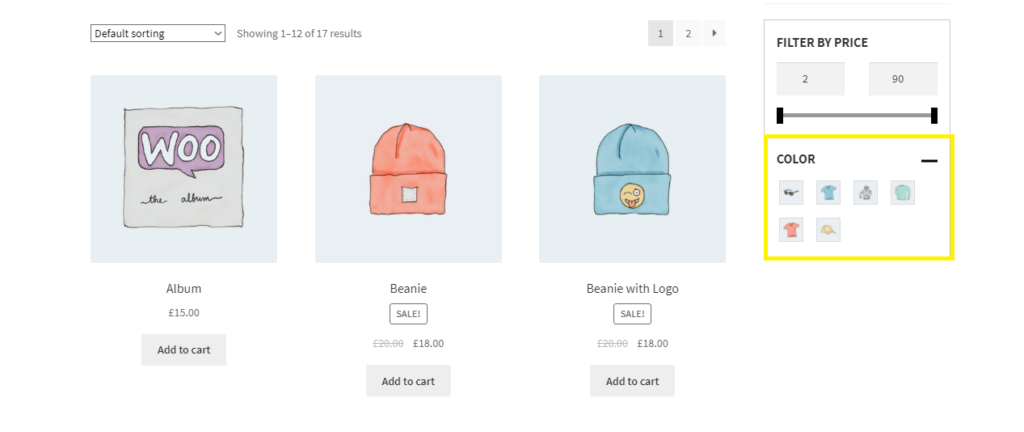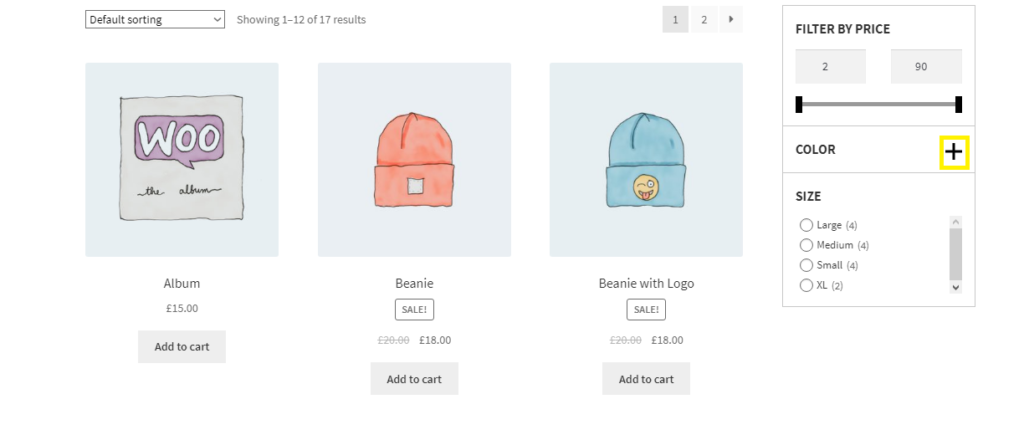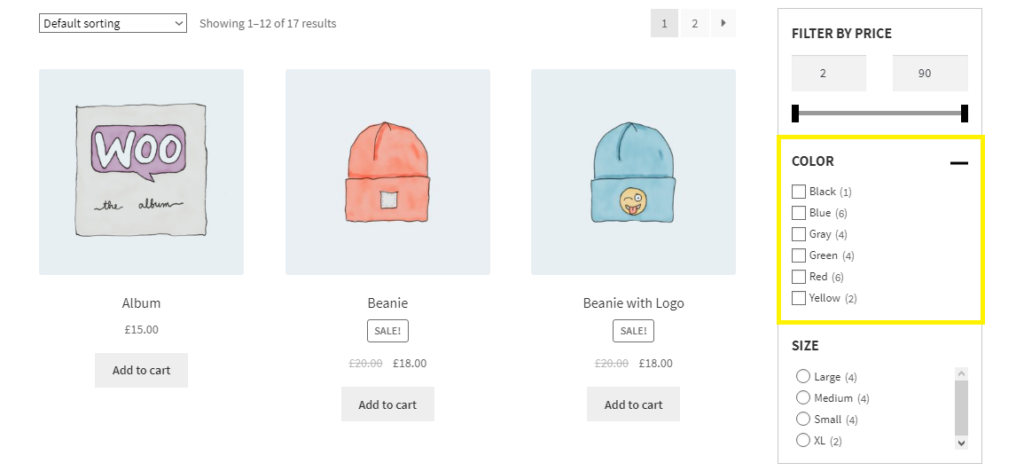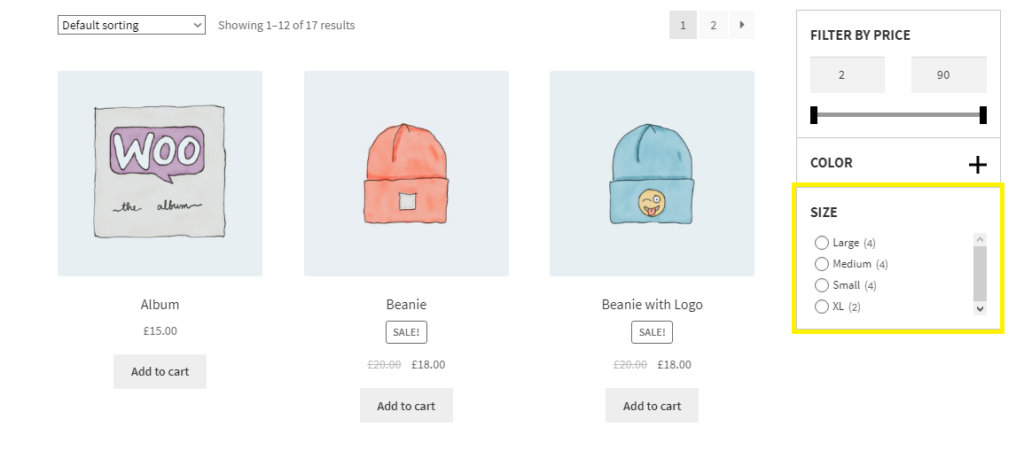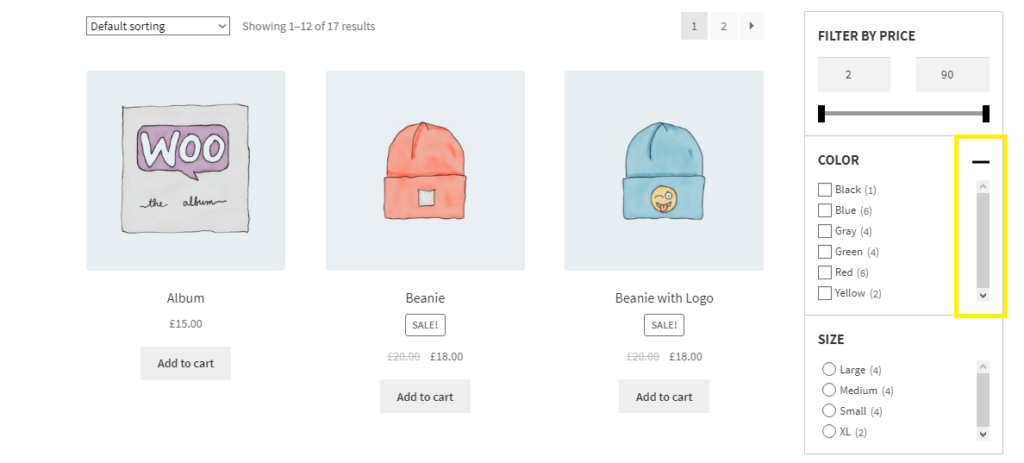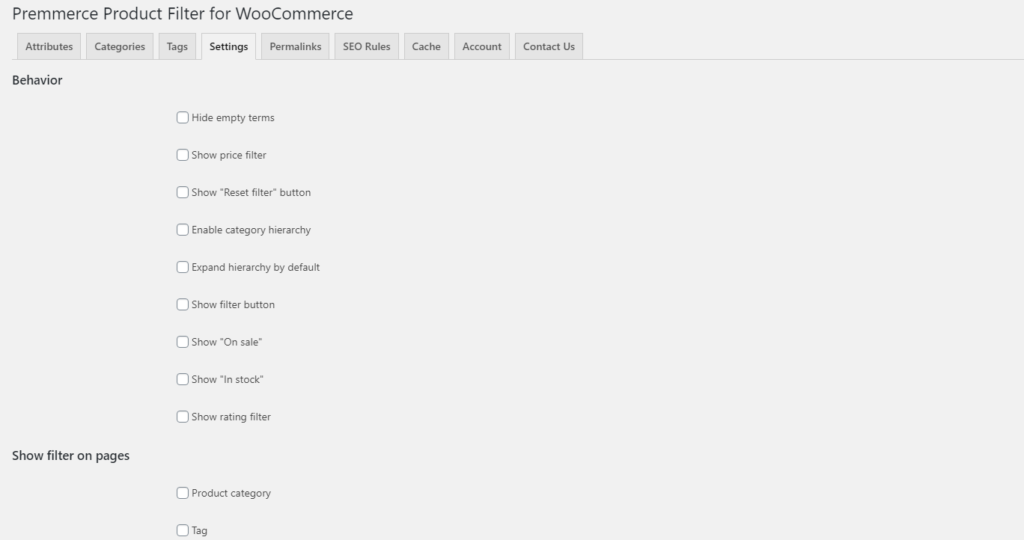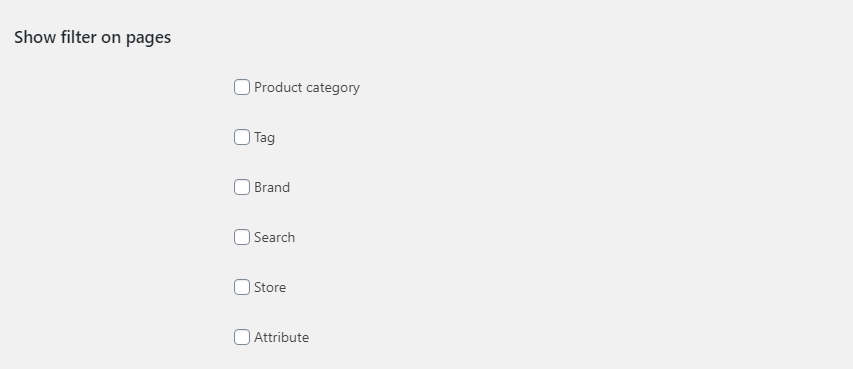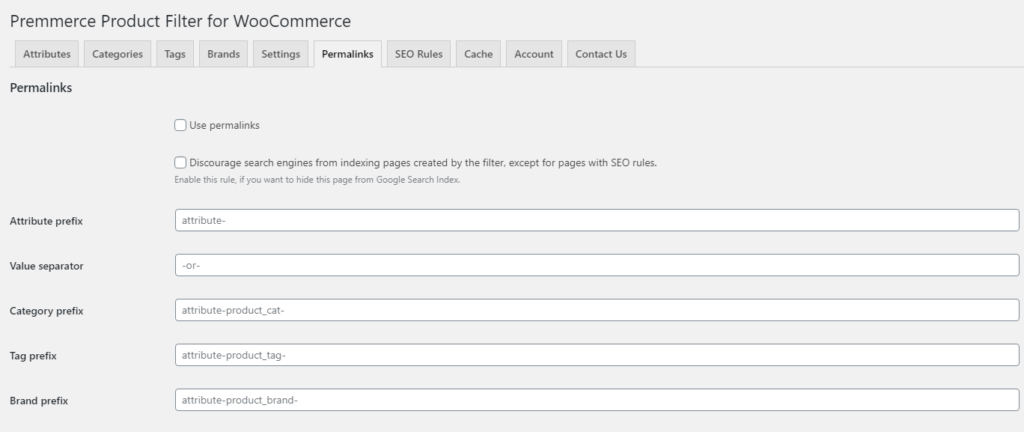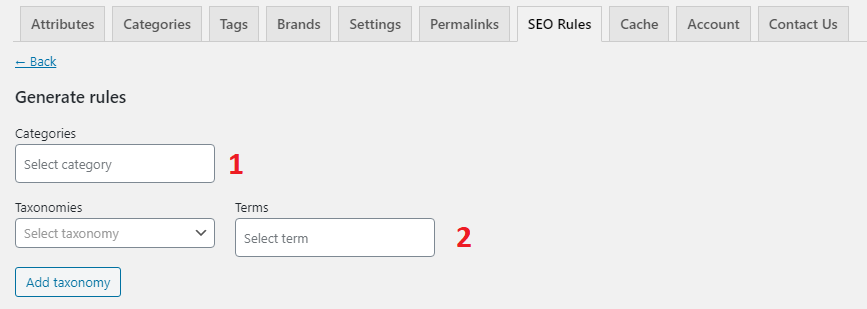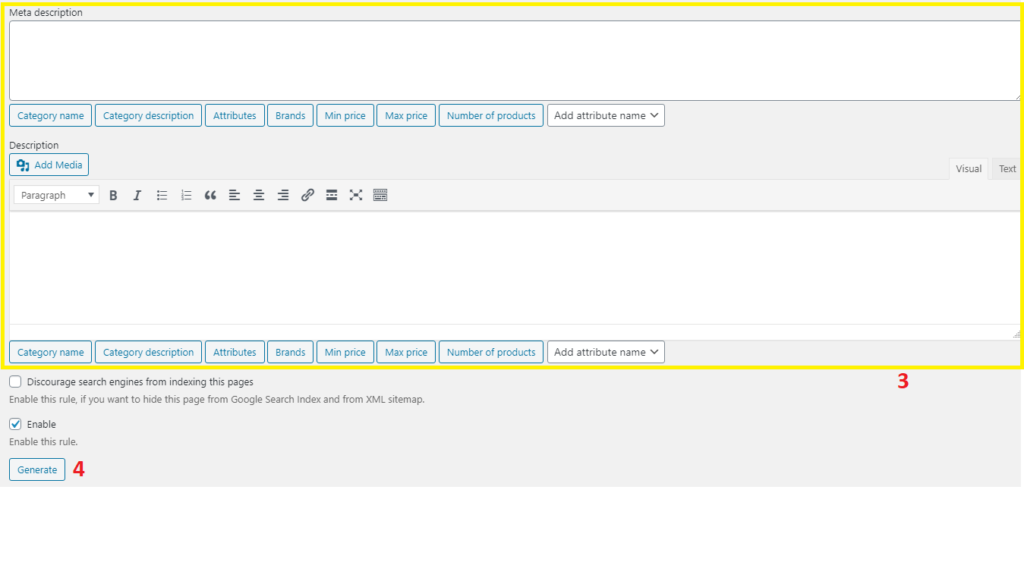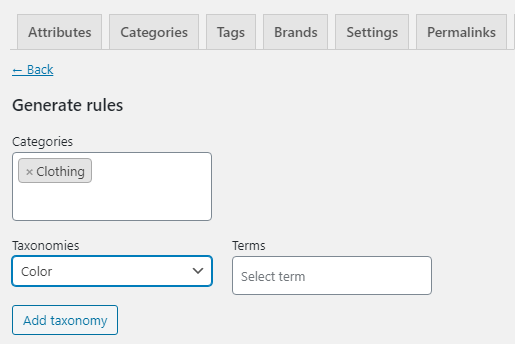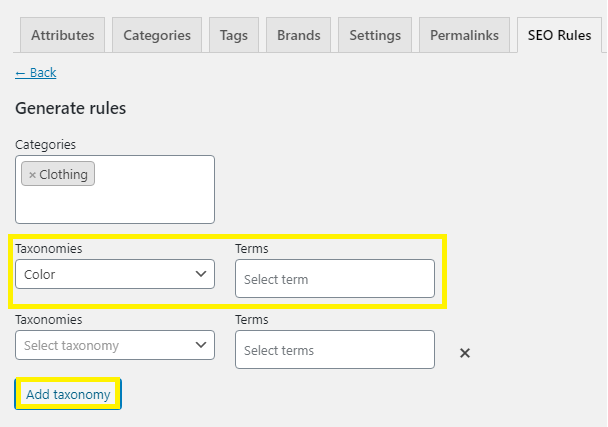Hyperlink management by Premmerce Filter Plugin for SEO improvement of WooCommerce stores
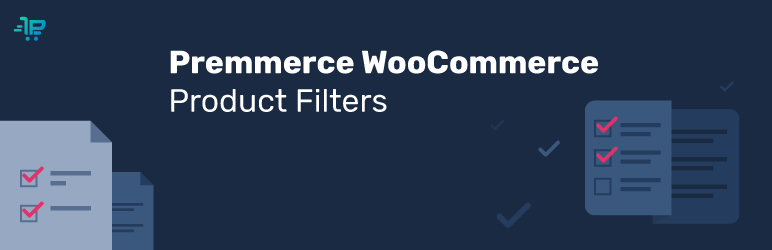
The Premmerce WooCommerce Product Filter plugin is a convenient and flexible tool for managing filters for WooCommerce products. Among the main features of this plugin, there is a single widget that manages the display of all available filters. Comparing to the standard WooCommerce filters, Premmerce WooCommerce Product Filter has a well-thought-out caching system for load speed optimization.
The only plugin you need for managing your WooCommerce Filter and SEO rules for needed URL creation
A good filter plugin is great, but you know what’s even better? The one with an extra offer. Our SEO features are amazing on their own, proved by a successful case of 230% of additional organic traffic in 2 months. Here they are!
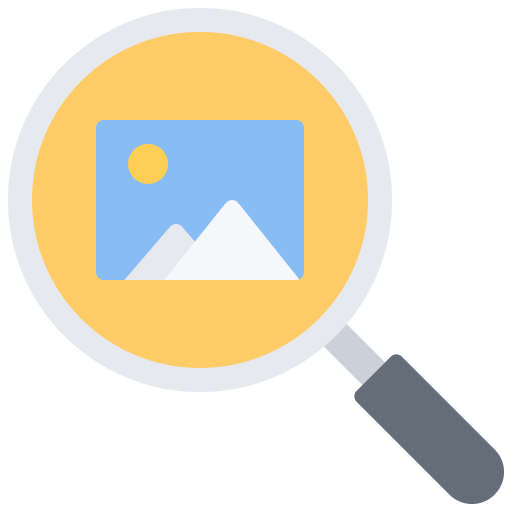
SEO rule: discourage search engines from indexing the “empty” pages and the filtered pages with too many attributes. The access restrictions for the search robots allow you to have control over the search engine results. Such an approach helps to ensure that rankings won’t be damaged while staying on top in terms of service.
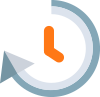
The loading speed of the site – one of the ranking factors. The faster, the better – both search engines and site visitors agree on that. We provide it with the cache regulation and deferred loading to optimize page load speed.

Pages with unique titles, SEO-text, human-friendly and clean URL based on the selected category + brand + attribute (you can specify an unlimited number of attributes).

Landing pages based on filters.
The WooCommerce Product Filter Premium allows you to create landing pages based on the choice of filter configuration. The rule that generates these pages consists of the following elements: Category (you can choose any category in the store for which the attributes have been assigned) + Brand (if the Premmerce WooCommerce Brands plugin is activated) + Product Attribute / Attributes (you can choose any number of attributes and their terms). This way you’ll create landing pages for already filtered pages of products with a specified category, brand, and attributes. For example, the following pages can be created: Smartphones (category) + Apple (brand) + 7S (attribute) + Gold (attribute) + 64 Gb (attribute). You can specify a unique H1, title, meta description, and SEO text for this page.
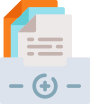
Bulk generation of landing pages.
If you have many categories, brands, and product attributes in the store, it’s quite challenging to create unique descriptions of all possible category options + brands + attributes. However, in order to get as many pages of your store as possible available in the search result, you can still generate a number of pages with clean URL and unique titles.
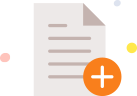
Automatic adding of pages to the Sitemap.
After the category filters optimization, it’s important to let the search crawlers know that now you have many more landing pages than before. So, when you create a page based on filters either manually or automatically, the plugin automatically adds new pages to the Sitemap, which is generated by the Yoast SEO plugin.
Premium Features
Being able to handle heavy traffic loads and imply the fastest filters for WooCommerce in its basic version, the Premmerce WooCommerce Product Filter plugin greatly expands the SEO capabilities in its Premium version. Now you can generate landing pages with unique titles, SEO-text, human-friendly URLs based on combinations of category + brand + product attributes.

Allow for searching not only by the name but also by the category icon. To use the function to your advantage, you need to assign an image to certain terms of attributes. Once it’s done, the filters interface becomes intuitive and user-friendly.

Lead the customers straight to the “bang for their buck” offers. The ability to look for the bargains and products that are available right now for the order is exactly what they need and appreciate.

Let people make sure that they are getting the real deal. Nothing convinces more than other buyers’ opinions and this filter provides such information to show the top-rated products leaving the other ones out of the picture.

Ensure multi-language support for your resource. Make it possible to switch to the native language AND the subject of necessity and turn the e-store into a powerhouse for a smooth filtering out process.

Shortcodes for any custom page. Use the shortcode provided and let the users enjoy your filters. Even if you created a page with no widget area, you’re still able to add it when necessary. You’re free to figure out whether you need one for each separate page and consider if there are any conversion benefits.
All the Premium version features:
- Generating pages from the Clean URL based on the selected category + brand + attribute (you can specify an unlimited number of attributes)
- The ability to specify any title for each generated page
- Specify any h1 for each generated page
- Specify any meta description for each generated page
- Specify SEO-text for each generated page
- Using the variables, set the mask for automatic generation of h1, title, meta description
- Bulk generation of landing pages based on the multiple-choice of categories + brands + attributes
- For all pages for which the rules haven’t been created, you can specify a common mask
- Automatic adding of all generated pages to the Sitemap (if you use Yoast SEO)
- Setting up rules for creating URL. Setup a prefix for brands and attributes and a terms separator
- Displaying the attribute ‘color’ using the icon of the selected color on the page with filters
- Displaying attributes as Labels
We’ll show all these features in detail below.
Video presentation
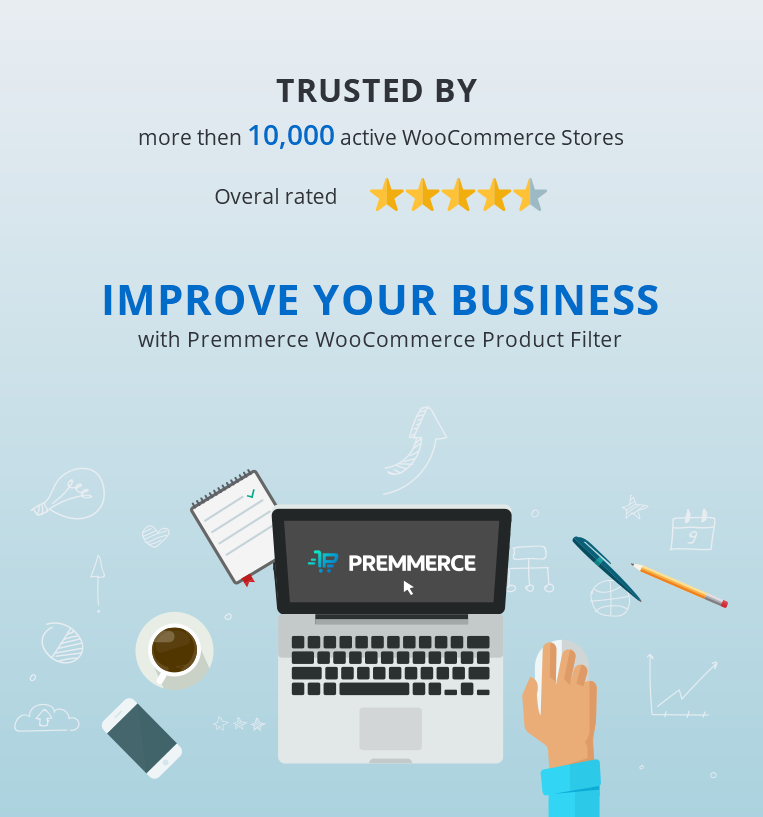
Premmerce WooCommerce Product Filter Summarized
- displaying all available filters and using a single widget for it
- flexible settings for each filter in one place
- creating landing pages based on filters
- SEO Rule: restricted indexation for the filtered pages
- price, “On Sale”, “In Stock” and “Rating” filters
- filtering by the picture of the atribute
- the Premmerce Active Filters widget
- integration with the Premmerce WooCommerce Brands plugin
- improved caching system
- custom taxonomies
- shortcodes for any custom page
- displaying only available attributes depending on the category
- the ability to filter search results
The store load speed research
We’ve tested the WooCommerce load speed and observed its improvement when using Premmerce WooCommerce Product Filter.
You can find the full research here:
New! Finally – Premmerce Advanced WooCommerce Swatches
After dozens of tests and the development of quite a few great features, we are proud to introduce to you our ideal WooCommerce Swatches plugin, that is fully compatible with all other Premmerce plugins.
There are free and paid versions, but at the same time, they both have great functionality and will improve your store results dramatically.
Among the main features:
- The ability to highlight the main attributes and display them on the product category page
- The possibility to add a description to the attribute
- Perfect compatibility with the Premmerce WooCommerce Product Filter plugin
- The ability to add a product variation to the cart directly on the product category page (Premium only)
- The ability to present variation as an image, color, label, or radiobox.
Premmerce WooCommerce Product Filter
Creating landing pages based on filters
WooCommerce Product Filter Premium allows you to create landing pages based on the choice of filter configuration. The rule that generates these pages consists of the following elements:
Category (you can choose any category in the store for which the attributes are assigned) + Brand (if our Premmerce WooCommerce Brands plugin is activated) + Product Attribute / Attributes (you can choose any number of attributes and their terms).
This way you’ll create landing pages for already filtered pages of products with a specified category, brand, and attributes. For example, the following pages can be created:
Smartphones (category) + Apple (brand) + 7S (attribute) + Gold (attribute) + 64 Gb (attribute)
And for this page, you can specify a unique h1, title, meta description and SEO-text.
If there are many filters in the store, then thousands of page variants with different attribute terms are possible, and in order not to set values for each page separately, you can use variables and create a mask to which the category name, category description, brands and attributes, the minimum and the maximum price and quantity of products from this page will be automatically added.
In the dashboard it looks like this:
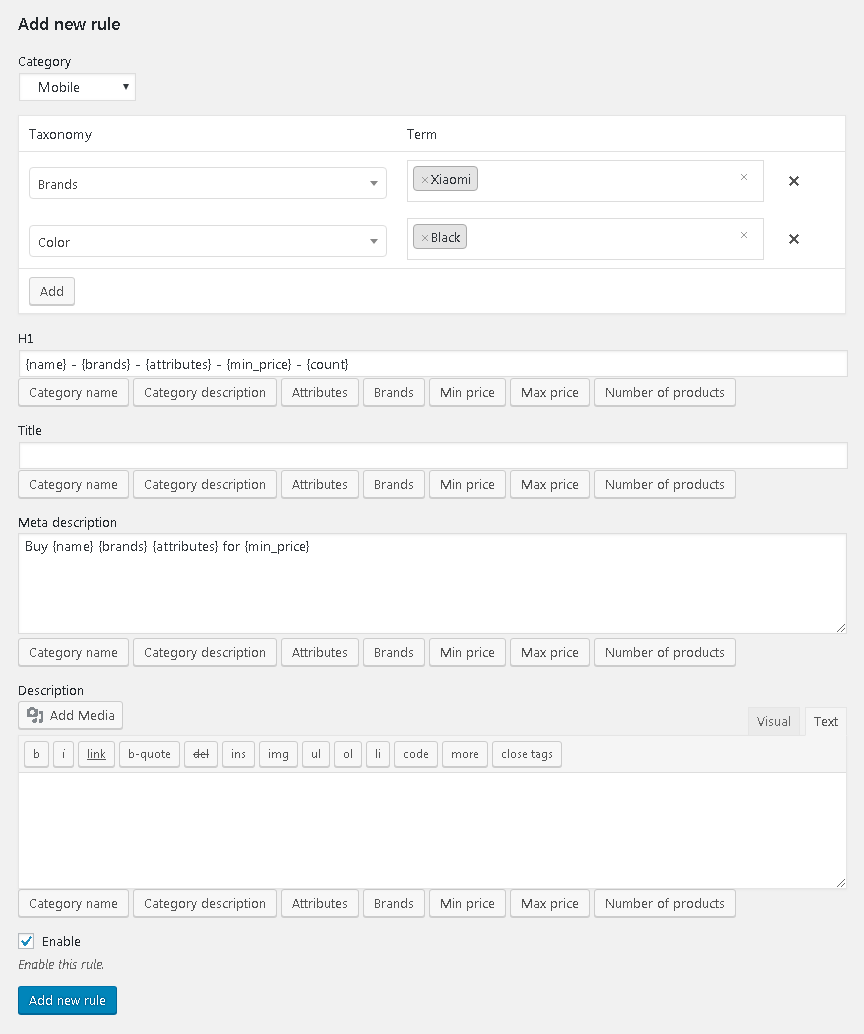
Thus, thanks to our WooCommerce Product Filter Premium, you can easily promote low-frequency queries, as well as increase the number of landing pages in the store.
Bulk generation of landing pages
If you have many categories, brands, and product attributes in the store, it’s quite challenging to create unique descriptions of all possible options of categories + brands + attributes.
However, to get as many pages of your store as possible available in the search result, you can still generate many pages with a Clean URL and unique titles.
For example, in the category of telephones, you have many brands and many attributes in the filters.
You choose the needed categories, brands, and attributes for these product categories and create a large number of unique pages.
It may look like this:
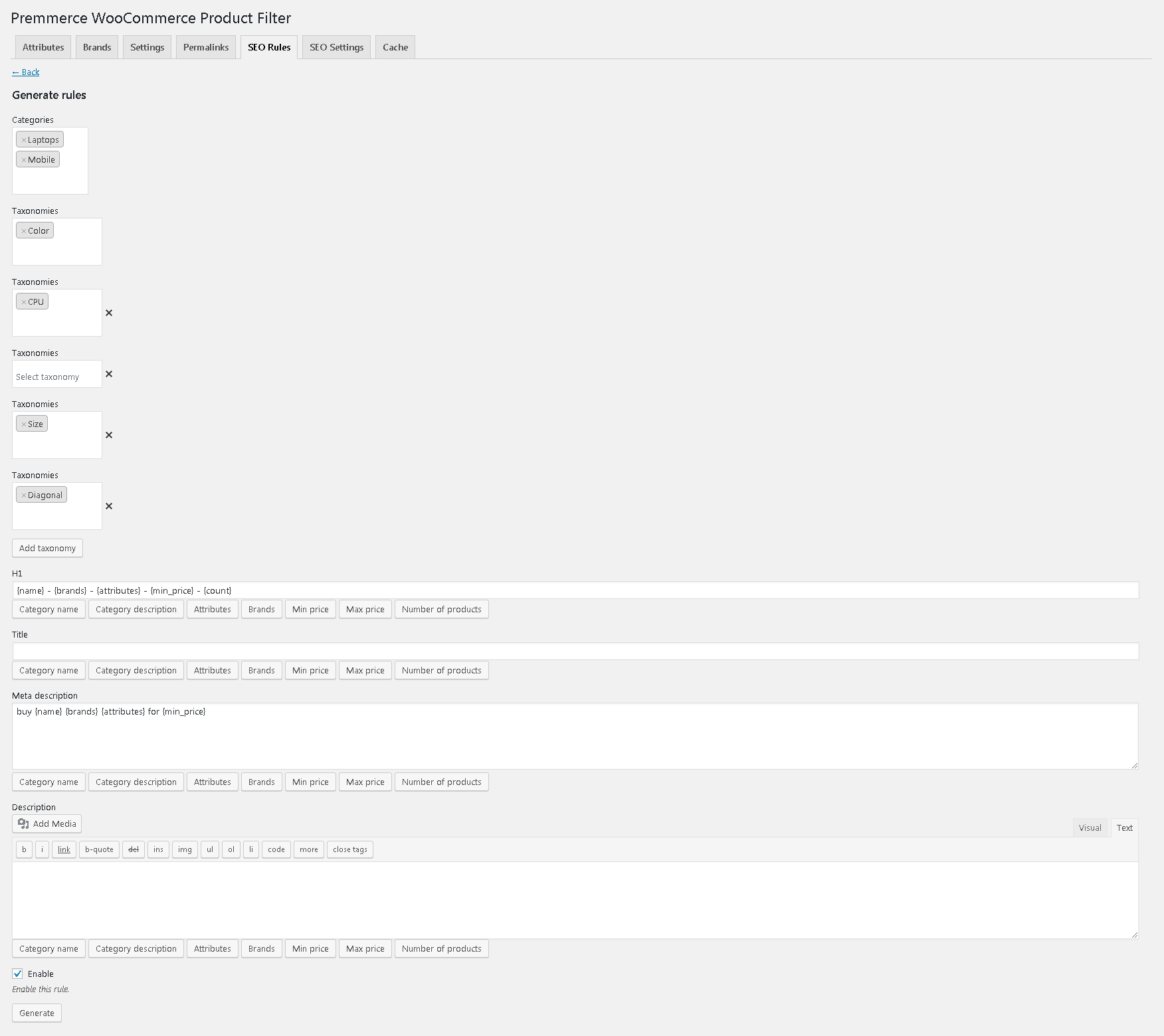
This feature allows you to manage metadata more effectively and set more targeted descriptions or headers for the specific categories, brands, colors, and other variables.
Default settings
And if you want to set a mask for all possible options of categories + brands + attributes that you have in the store, you can use the default settings.
Thus, metadata will be generated automatically, following the template you set in all categories, which greatly simplifies filter management.
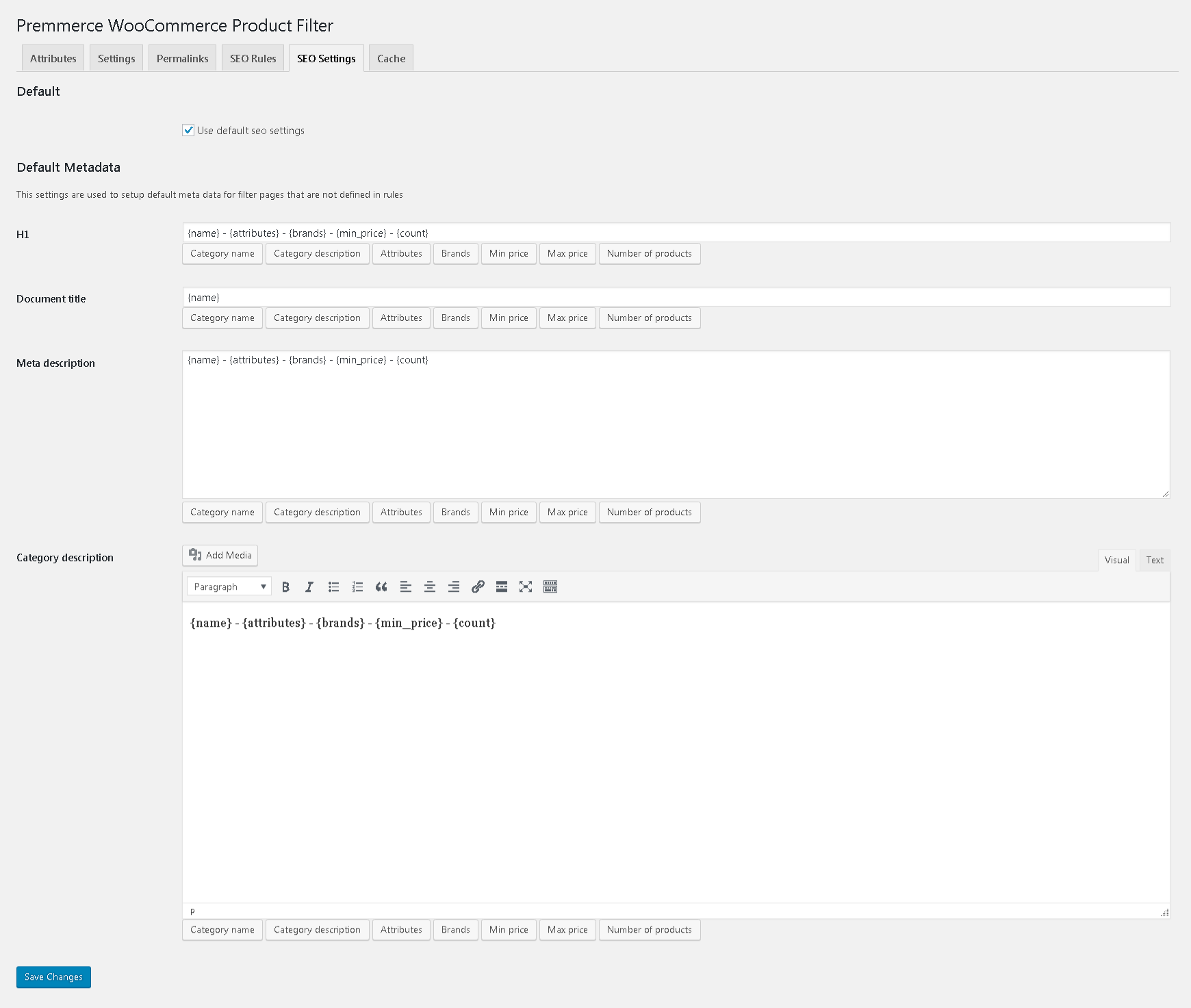
Automatic adding of pages to the Sitemap
After the optimization of the category filters, it is important to let the search crawlers know that now you have many more landing pages than before. So, when you create a page based on filters either manually or automatically, the plugin automatically adds new pages to the Sitemap, which is generated by the Yoast SEO plugin.
Important!
This functionality works only with the Yoast SEO plugin.
The links management
The WooCommerce Product Filter Premium plugin allows you to customize Permalinks, making URLs as human-friendly and short as possible.
By default, the link looks the following way:
site.com/product-category/electronics/headphones/attribute-color-black/attribute-product_brand-jbl/
Due to the inbuilt link manager, you can change:
- attribute prefixes (replace the attribute with options-, other words and symbols or just remove attribute)
- a brand prefix (replace filter_product_brand e.g. by simply brand- or remove)
- a separator (if you are creating a page where there are, for example, 2 colors – gold and black, you can put a separator between them, for example ‘or’ and then the URL will look like options-color-gold-or-black)
So you can customize the URL of your online store to your needs.
After setting up the link looks like this:
site.com/product-category/electronics/headphones/brand-jbl/options-color-black-or-gold
Also, using the WooCommerce Permalink Manager plugin, you can minimize the length of the link by deleting / product-category, / catalog and / product. After installing the Permalink Manager plugin, the links begin to look the following way:
site.com/headphones/brand-jbl/options-color-black/
These settings will positively affect the promotion of your site.
Displaying colors and labels on the filter page
And the last change is that now instead of naming filters by color, you can set colors from the palette, which will not only look nice but will also help your customers navigate through the filters.
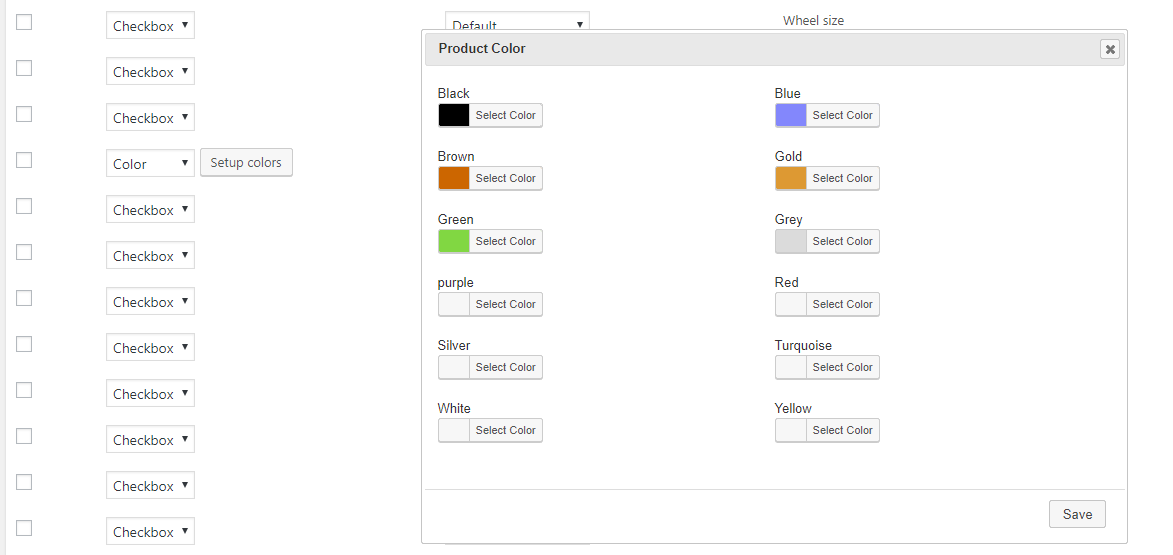
You can also display attributes as labels. If you choose such displaying option, you’ll get the following result:
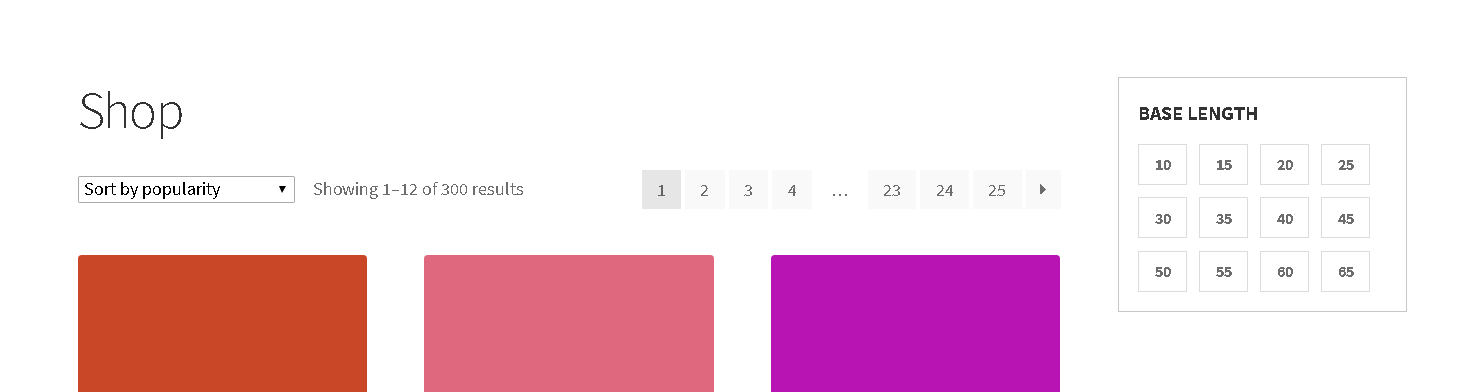
The ‘Premmerce WooCommerce Product Filter’ Demo
You can see how the plugin works in the SalesZone theme.
Also, you can create your own demo store and test this plugin in the Premmerce Suite, which contains all the plugins and themes developed by our team here: Premmerce WooCommerce Demo.
This plugin interacts very well with the other Premmerce plugins, such as:
- Premmerce WooCommerce Brands
- Premmerce Search
Installation
You can install this plugin from the official WordPress plugin directory or download and install it manually from our repository on GitHub:
1. Unzip the downloaded zip file.
2. Upload the plugin folder into the ‘wp-content/plugins/’ directory of your WordPress site.
3. Activate ‘WooCommerce Permalink Manager’ from the Plugins page.
The Premmerce Filter widget
The filter for all product attributes, which can be selected in the settings, is added to the store page with the help of the Premmerce Filter widget. It is displayed as a regular WordPress widget via the Widgets page in the dashboard:
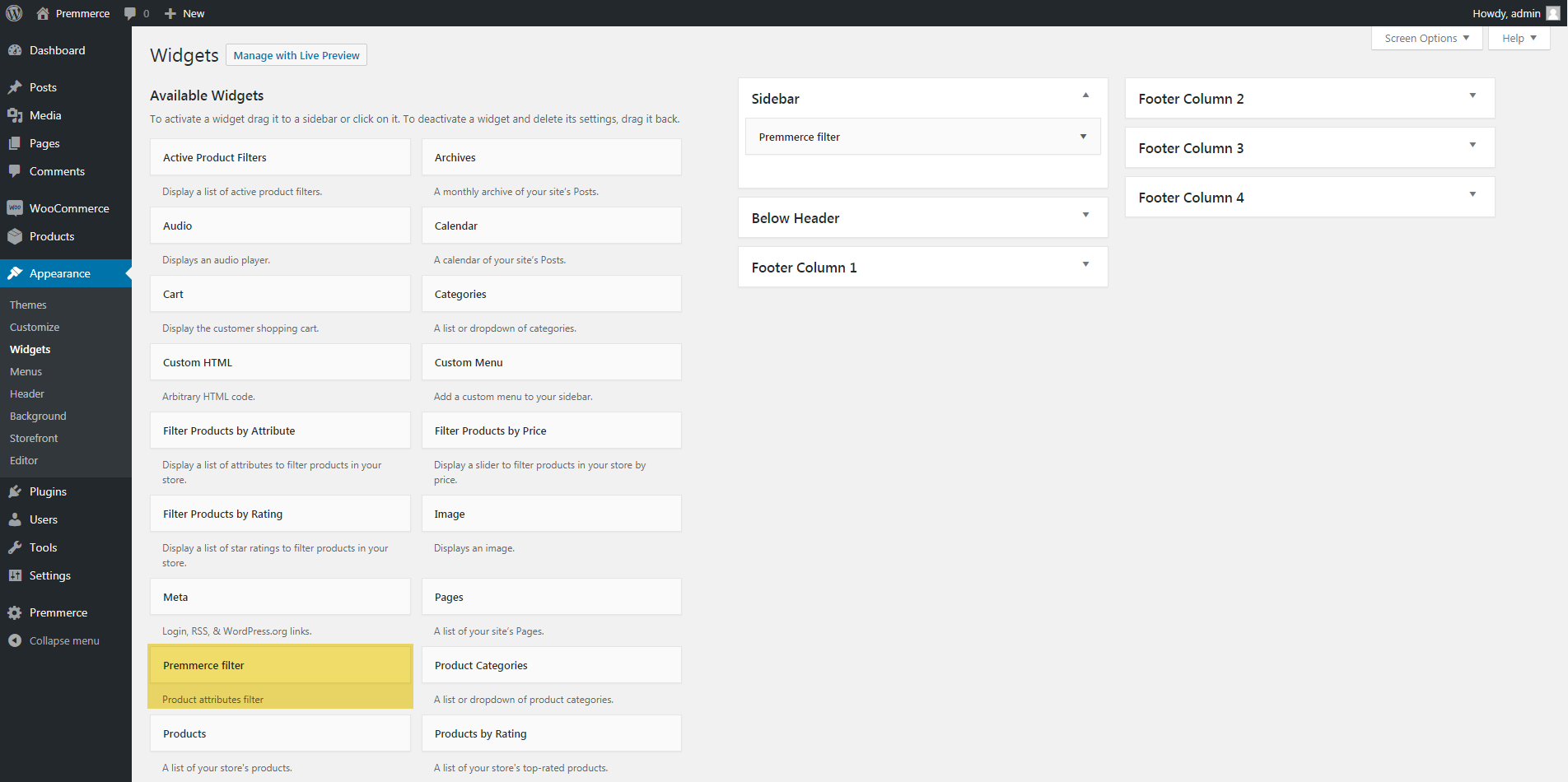
or via the Customizer:
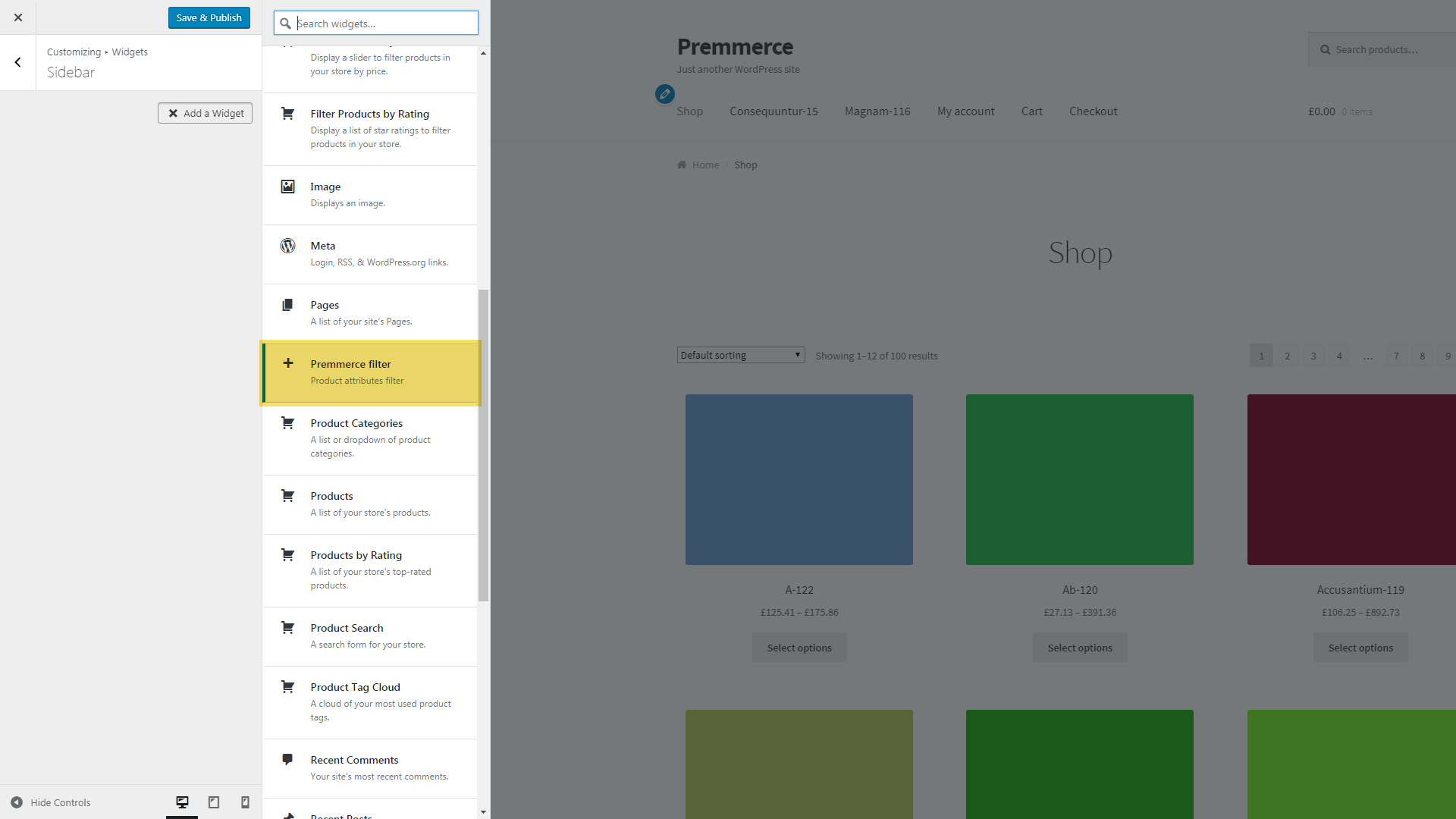
All widget settings are on the Premmerce WooCommerce Product Filter page.
An example of displaying the filter on the Shop page:
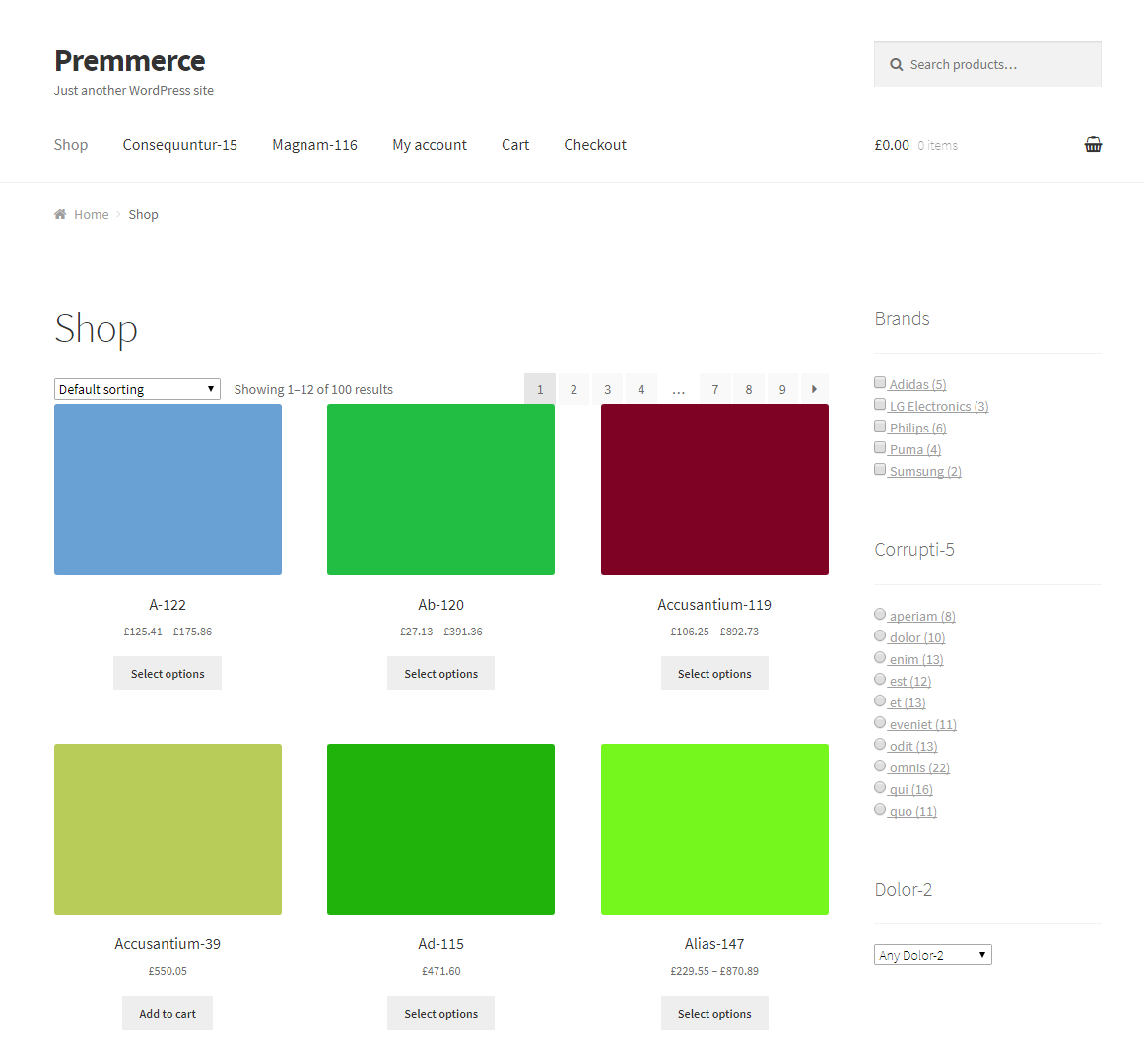
The Premmerce Active Filters widget
It’s a widget of all active filters (attributes, prices and brands). It’s displayed as a regular WordPress widget via the Widgets page in the dashboard:
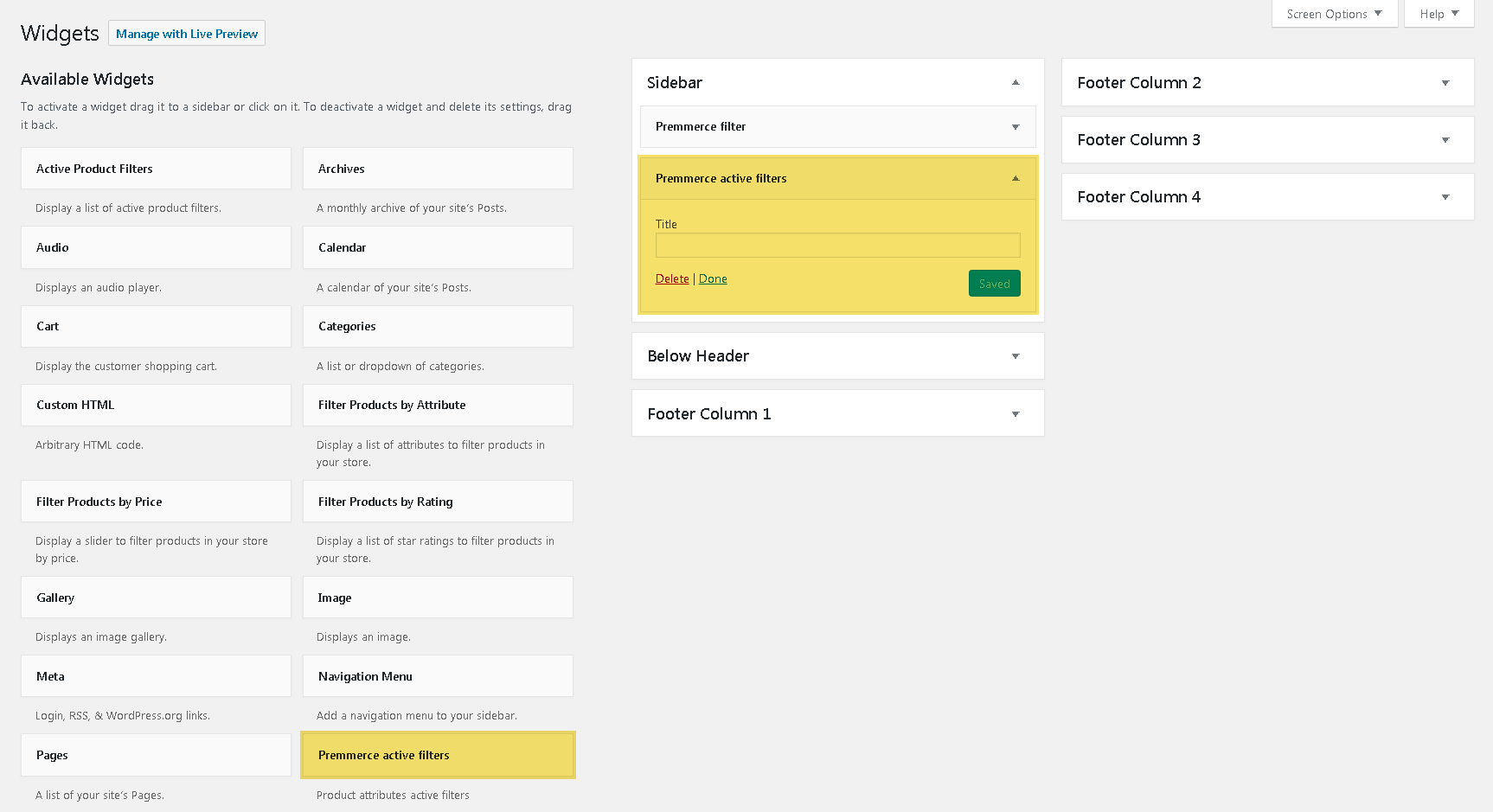
or via the Customizer:
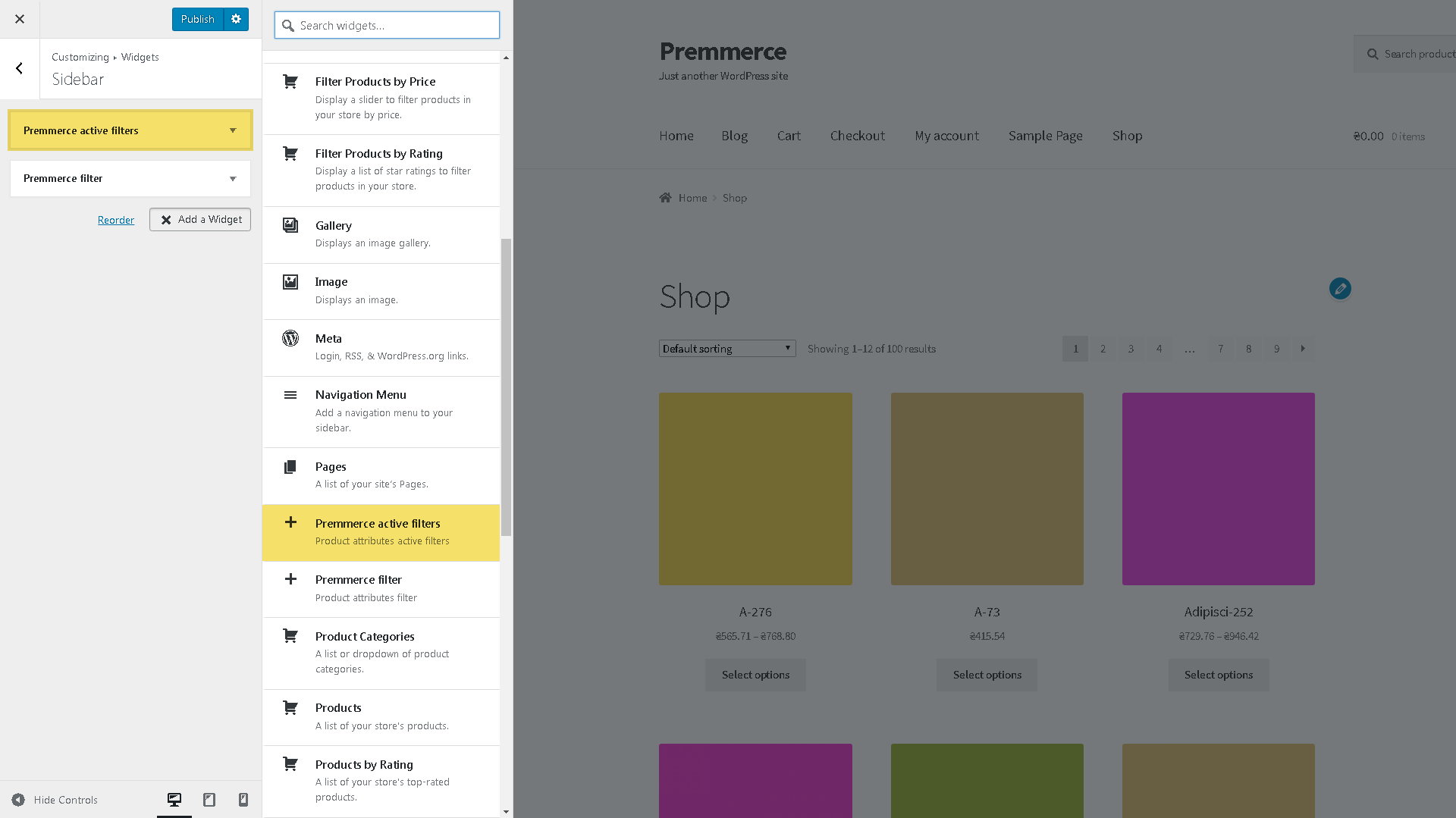
An example of displaying the widget on the Shop page:
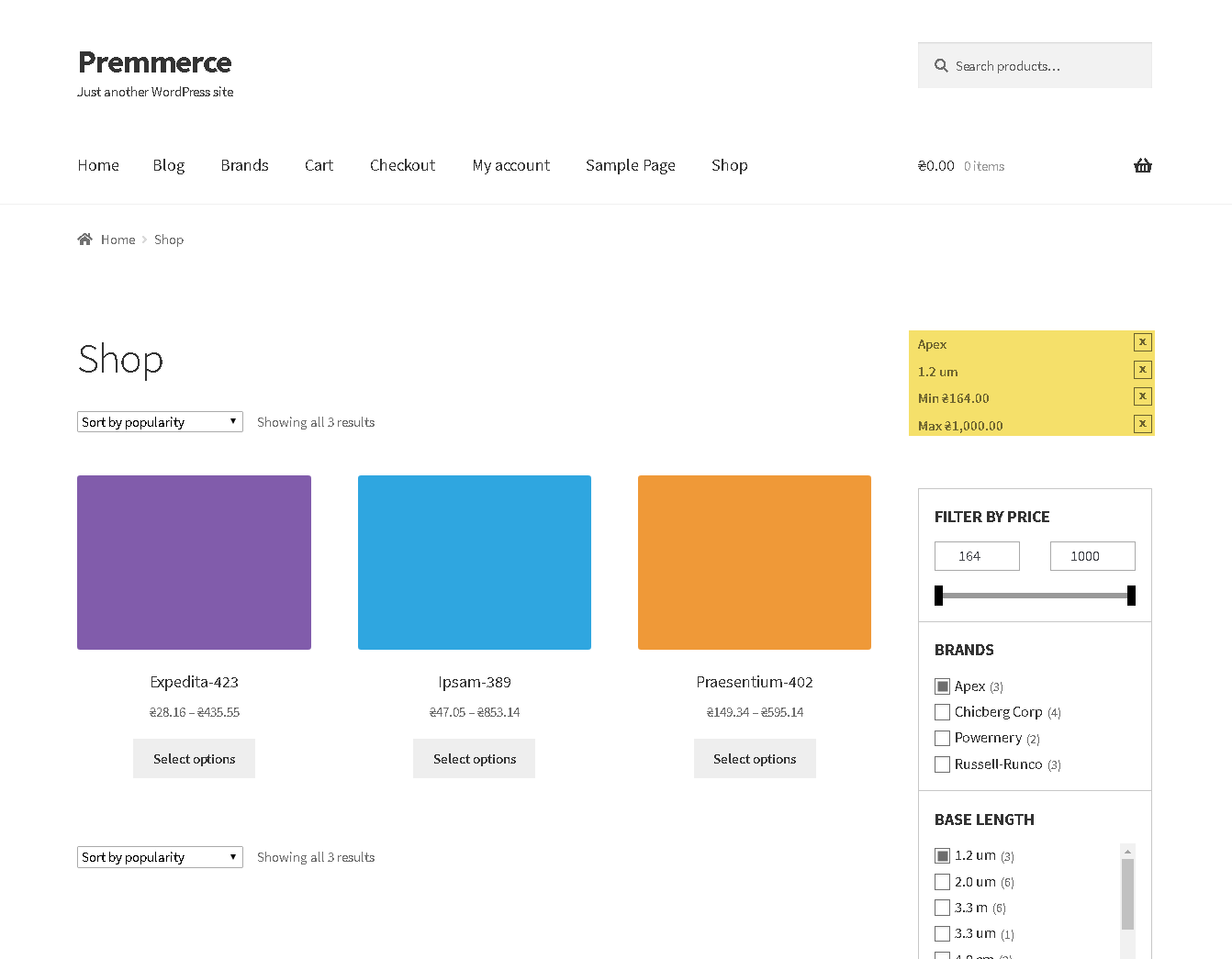
The Managing Filters Page in the Dashboard
The page contains nine tabs:
- Attributes – filter elements settings
- Categories – managing the products categories
- Tags – filtering out by specific tags, adjusting their order
- Settings – general filter settings
- Permalinks – creating the landing pages out of the filtered URLs
- SEO Rules – writing out the H1, title, meta description, and SEO text for such landing pages and option for “Discouraging search engines from indexing this pages”
- Cache – managing the filter cache
- Account – all the account details, from User and Site ID to the License Key
- Contact Us – a form to fill out for getting help from the support team
The Attributes Tab
In this tab, you can set up the content and display of the Premmerce Filter widget.
Setting up the attributes display in the filter
To hide or display an attribute in the filter, click the icon in the “Visibility” column.

The bulk change of the attribute status:
- Activate the checkboxes of the needed attributes.
- Select ‘Display’ or ‘Hide’ from the ‘Bulk Action’ drop-down list.
- Click the ‘Apply’ button.
- In the ‘Visibility’ column you can see whether the attribute is displayed in the filter or not.
Important!
The filter automatically hides the individual attribute terms or the entire attribute if they are not used in any product.
Setting up the attributes field type in the filter
For each filter attribute, you can choose the field type – Select, Checkbox, Radio box Color, Image, Slider or Label. To do this, please follow the steps:
- Click the drop-down list in the ‘Field type’ column in the needed attribute row.
- Click the display type you need, the change is saved automatically.
You can also make the bulk change of the display type by doing the following:
- Mark the checkboxes of the attributes you want to change the display type for.
- Select the display type you need from the Bulk Actions drop-down list and click ‘Apply’.
Choosing the attributes display type in the filter
There are 4 options to choose from: Default, Dropdown, Scroll або Scroll + DropDown:
- Click the drop-down list in the ‘Display as’ column in the needed attribute row.
- Click the display type you need, the change is saved automatically.
You can also make the bulk change of the display type by following the steps below:
- Mark the checkboxes of the attributes you want to change the display type for.
- Select the display type you need from the Bulk Actions drop-down list and click ‘Apply’.
The examples of displaying attributes in the filter:
- Checkbox
- Radiobox
- Select
The additional field type – ‘Color’:
To assign a color to the attribute terms, click ‘Setup colors:
After the changes have been made, click ‘Save’.
The view on the Shop page:
The additional type of the field ‘Label’:
The additional field type – ‘Image’:
The additional field type – ‘Slider’:
The display options:
- Dropdown
After clicking ‘+’
- Scroll
- Scroll + Dropdown
Changing the attributes display order in the filter
Drag and drop the attribute to the position you need using the position change button highlighted in the screenshot. The position changes are automatically saved:
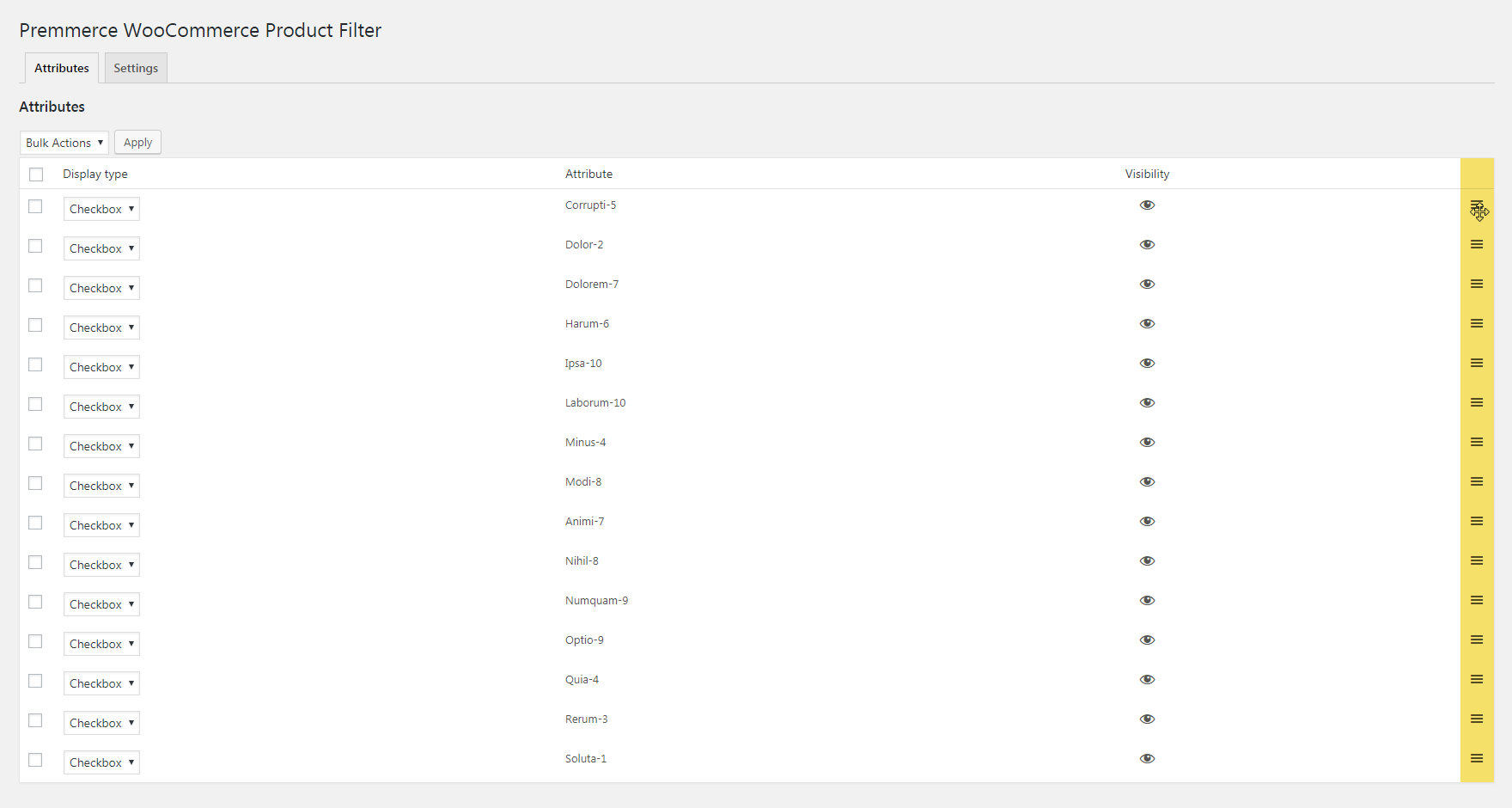
If you need to change the order of the attribute terms in the filter, change it on the ‘Configure terms’ page which you can find on the Attributes page.
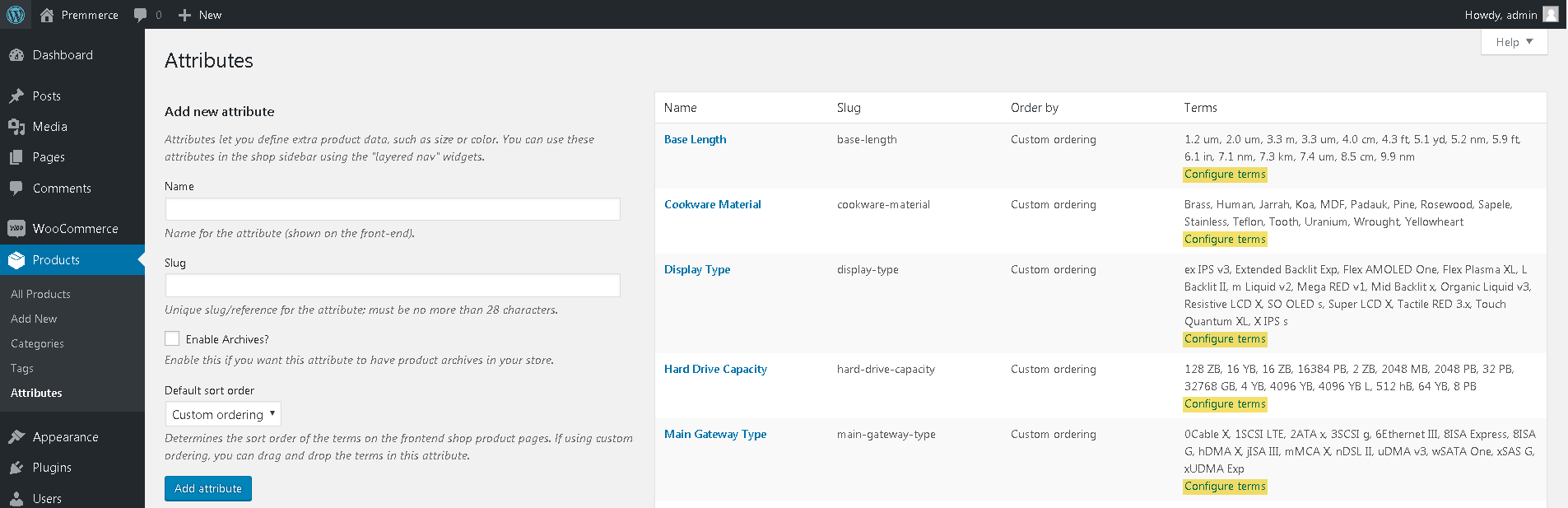
Settings tab
In this tab, you can customize the filter settings:
Hide empty terms
Activate this checkbox if you want only the terms of product attributes to be remaining after filtering.
The way the filter looks before the activation of this option:
The way filter looks before the activation of this option:
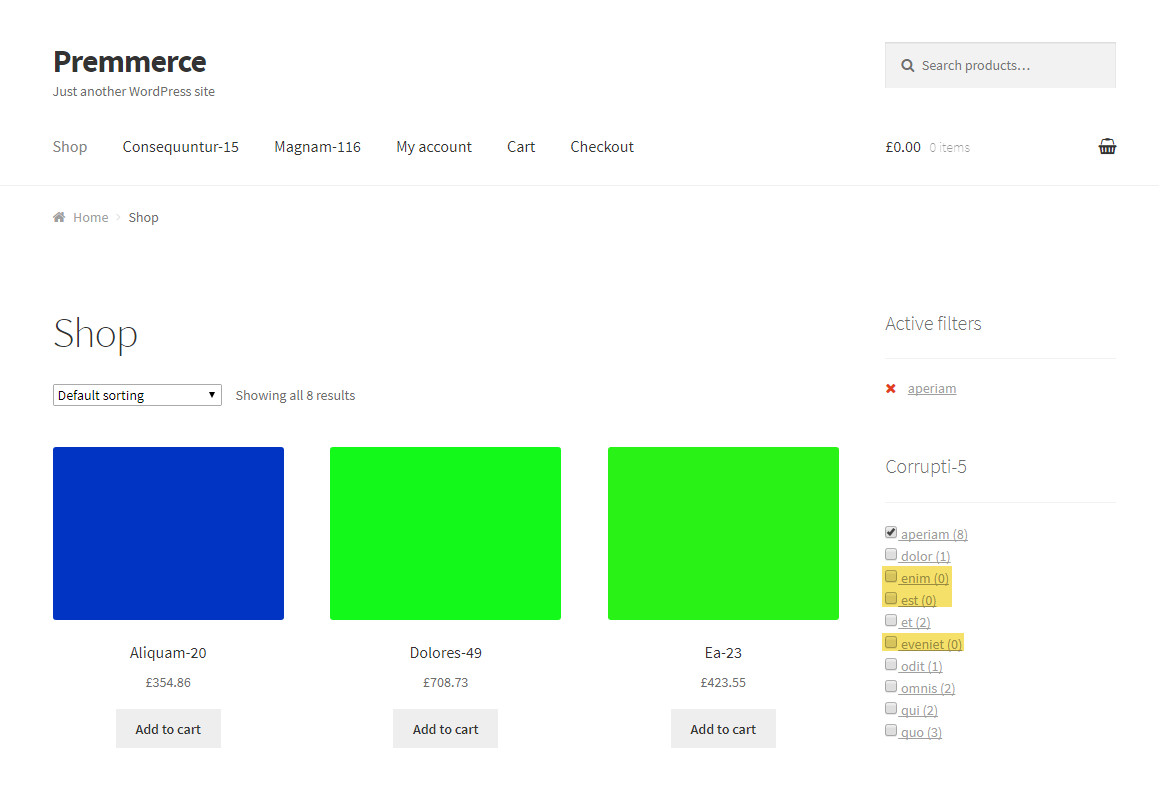
and after:
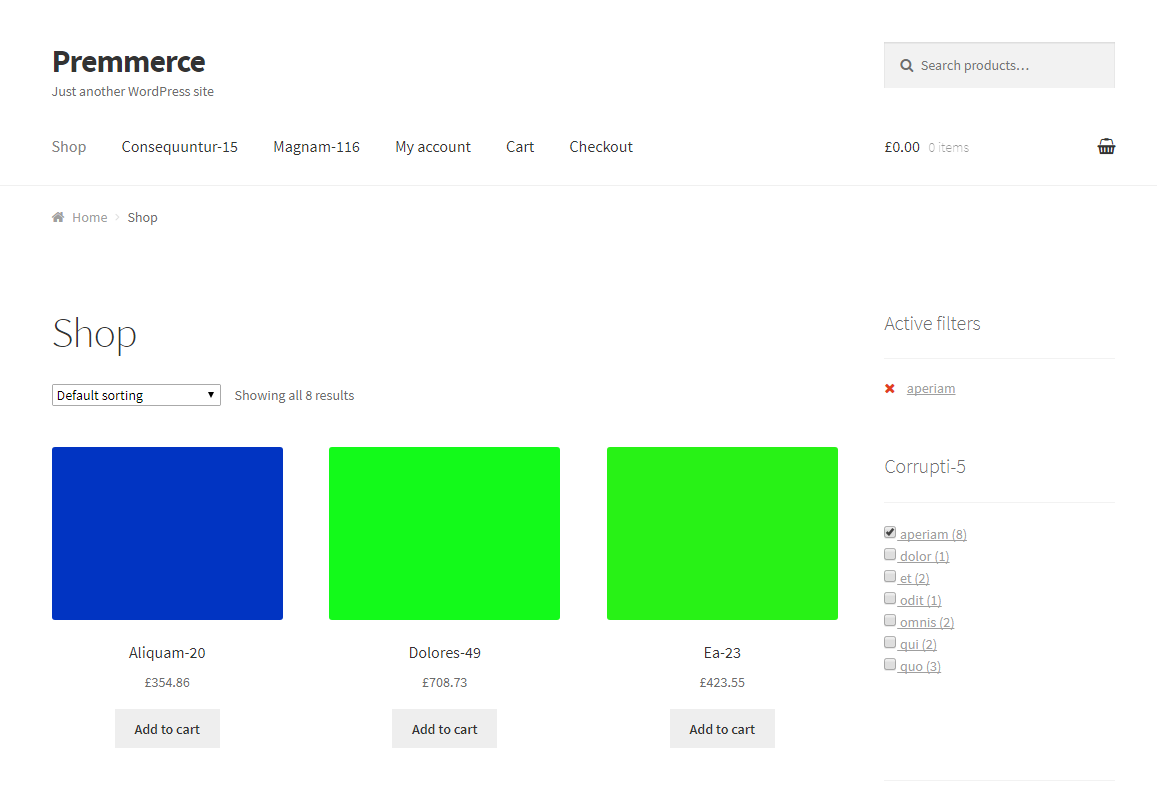
Show filter on pages
Activate the checkboxes of the pages you want to see the filter on.
In the tab, you can also decide if the price and rating filters should be displayed, the same is true for “On Sale” and “In Stock” items.
The Permalinks Tab
When the ‘Use permalinks’ option is enabled, instead of GET parameters, the Clean URL will be formed during the filtering process.
before activation:
After activation:
http://test.loc/shop/attribute-secondary-connectivity-type-1fibre-channel-plus/
Also, on this page, you can specify prefixes and a separator to form the Clean URL of filtering.
Search Engine Optimization
The ‘SEO Rules’ and ‘SEO Settings’ tabs are intended to assign unique metadata for landing pages created by filtering products by a user on the product category page.
The plugin purpose is to promote the store in the search engine by using quite a specific request (for example: ‘buy a black Nokia phone’ – where:
‘black’ – the term of the conditional attribute ‘Color’
‘phone’ – the product category
‘Nokia’ – manufacturer brand)
The result is achieved by creating a separate landing page of active filters and assigning unique metadata to it.
The SEO Rules Tab
On this tab, you can set up rules of adding metadata to the separate landing pages with active filter values or generate rules for product categories.
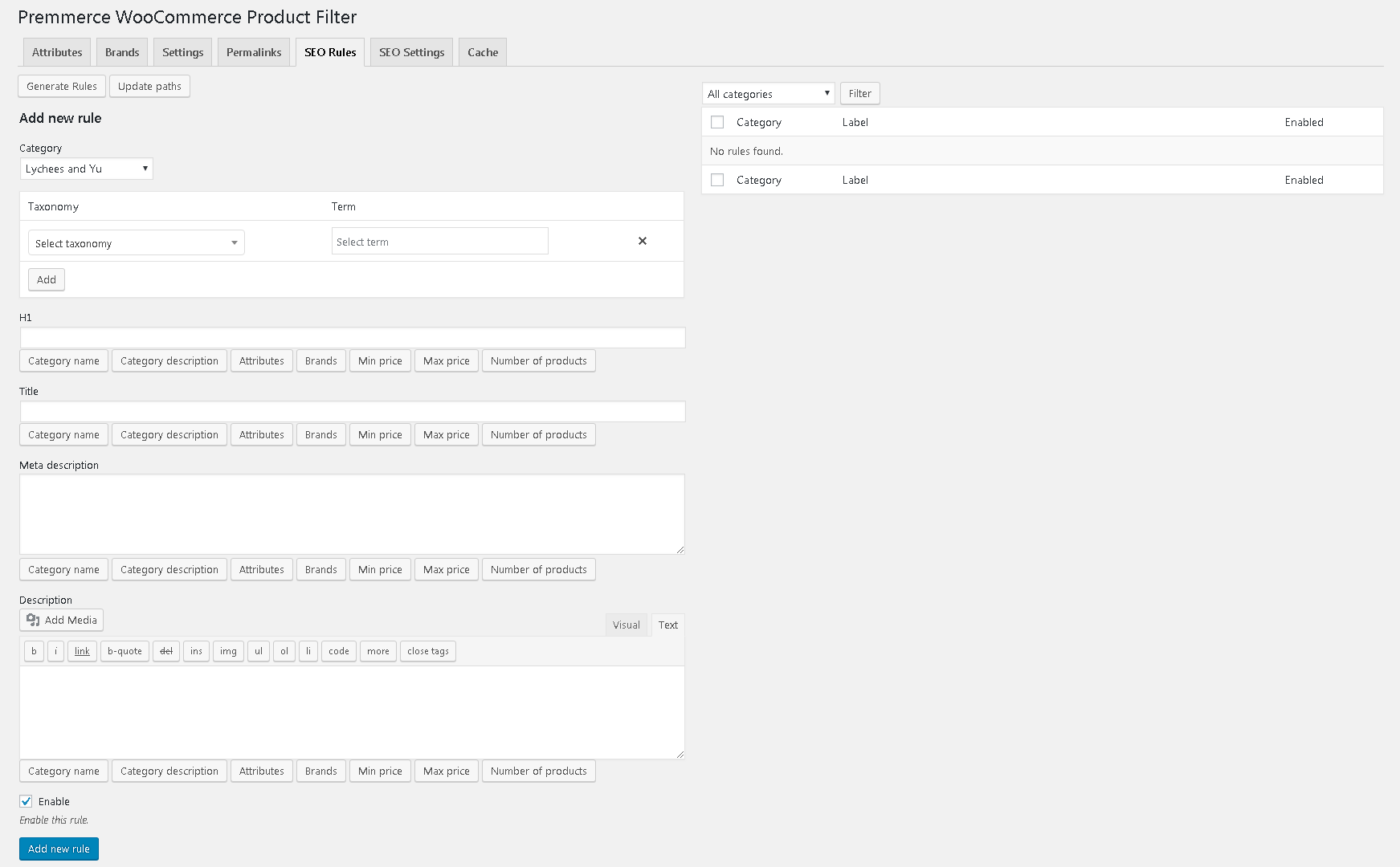
Adding a New Rule
- Select the category.
- Select the taxonomy (attribute or brand).
- Select the taxonomy term.
- Fill in the necessary metadata (each field has buttons that add your store variable values: Category name, Category description, Attributes, Brands, Min price, Max price, Number of products).
- Click ‘Add new rule’.
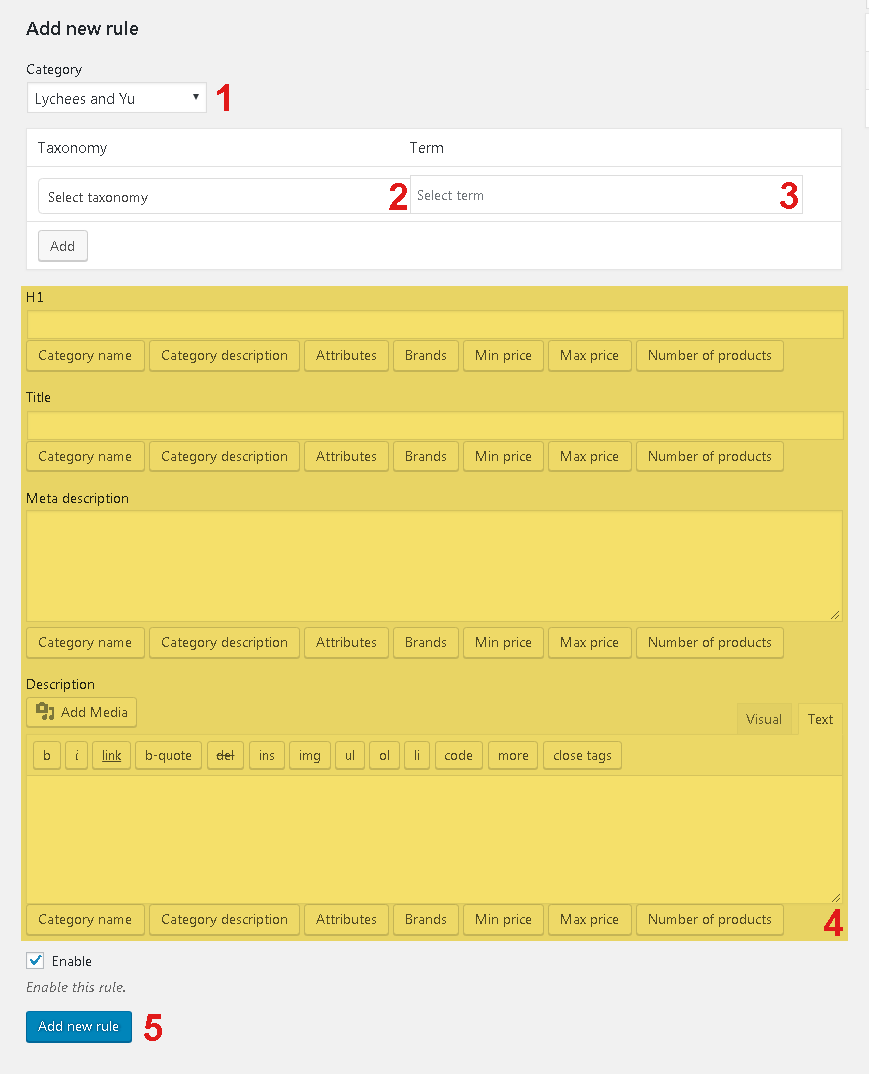
Rules Generation
To go to the Generate Rules page click ‘Generate Rules’ in the ‘SEO Rules’ tab.
Follow the steps below:
- Select the categories for which you need to generate the rules.
- Select the taxonomies.
- Fill in the necessary metadata (each field has buttons that add your store variable values: Category name, Category description, Attributes, Brands, Min price, Max price, Number of products).
- Click ‘Generate’.
Wait until the rules will be generated.

Some peculiarities of rule generation:
The rules for the categories are generated according to the principle: ‘category’ – ‘term of one attribute’:
If you need a combination of several attribute terms, add the additional taxonomy field and select the needed attribute. In this case, the rules will be generated by the rule: ‘category’ – ‘term of one attribute’ – ‘term of the second attribute’. So all possible combinations of taxonomy terms will be generated:
Yoast SEO XML Sitemap
If you’ve installed and activated the Yoast SEO plugin, and the XML Sitemap has been activated, then all the added and generated rules (only those listed in the SEO Rules tab) will be automatically added to the XML Sitemap:
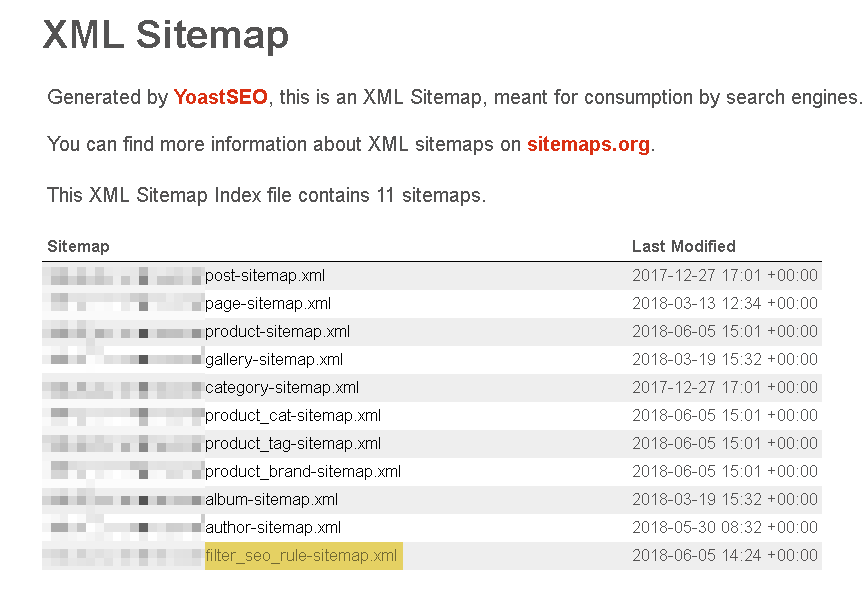
SEO Settings
On this page you can set up the rules of adding metadata to the landing pages by default, that is, if the rule for the page is not listed in the ‘SEO Rules’ tab, then the metadata given in this tab will be added. Activate “Use default SEO settings”. Add the necessary metadata and save changes.
Integration with Premmerce WooCommerce Brands
If you have the Premmerce WooCommerce Brands plugin installed, you will have the option of adding the brands to the filter.
You will see a new tab called Brands on the Premmerce WooCommerce Product Filter page.
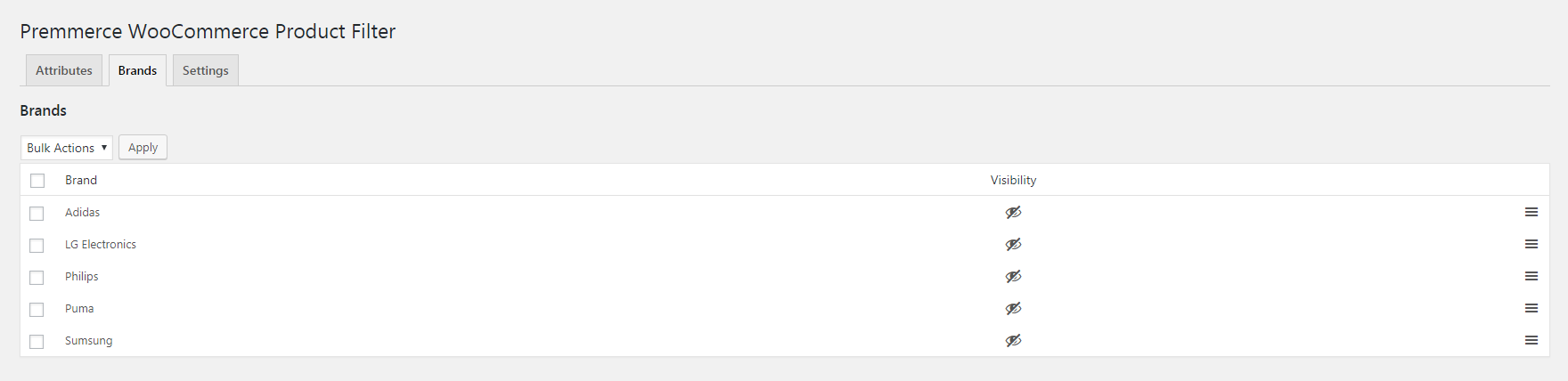
In this tab, just like in the Attributes tab, you can choose which brands will be displayed in the filter and which will not, and also define the order of their display within the Brands filter.
At the end of the Attributes tab table, the Brands element will appear. You can apply the same actions to it as to the attributes: change the visibility, position and type of display in the filter.
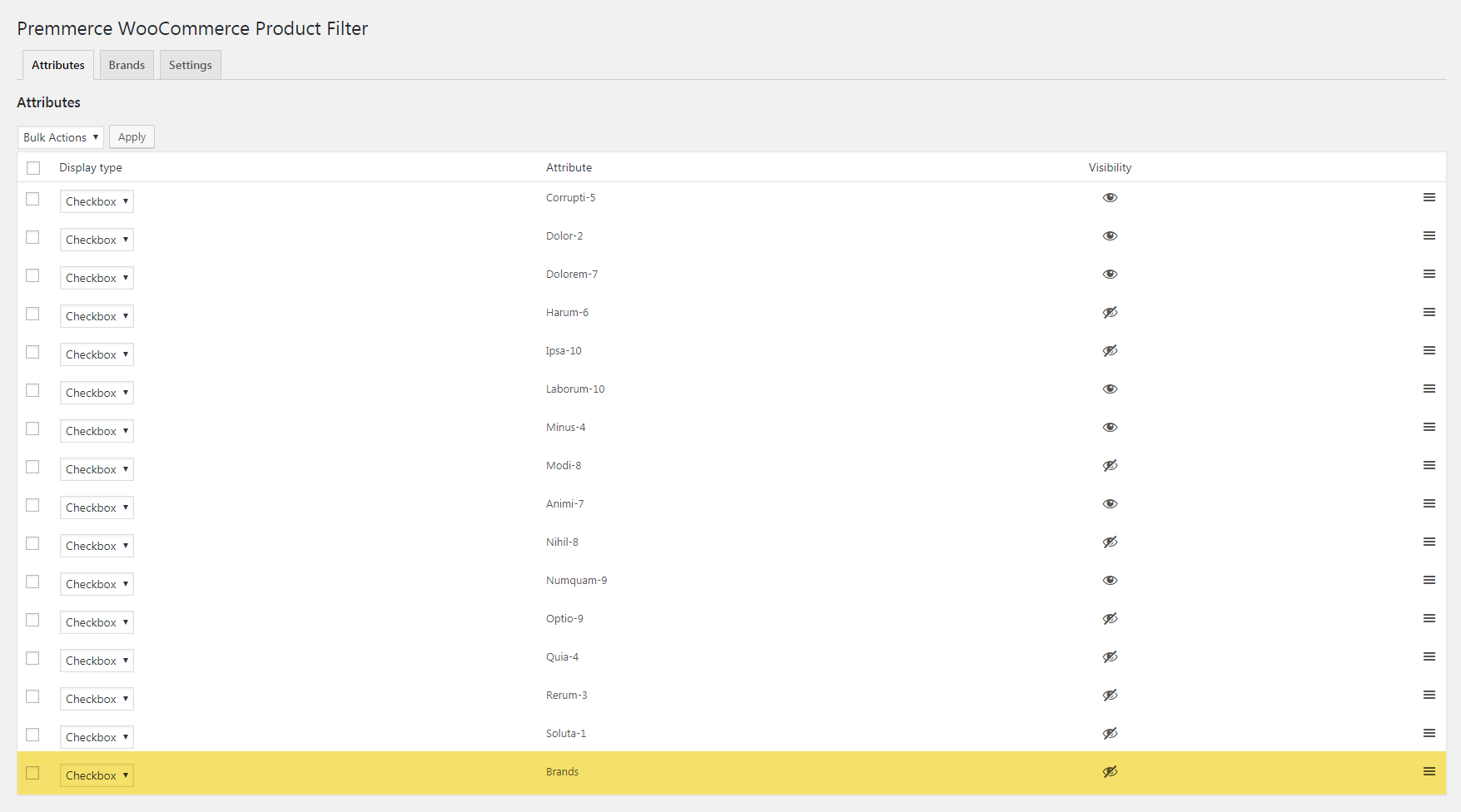
The Settings tab will have an option to display the filter on the brand pages:

Premmerce WooCommerce Product Filter Premium
In this section, you can read the documentation on the WooCommerce Product Filter functionality, available only in the premium version.
Installation
After the purchase of Premmerce WooCommerce Product Filter Premium, you’ll be able to access it in your Personal Account on the Premmerce website.
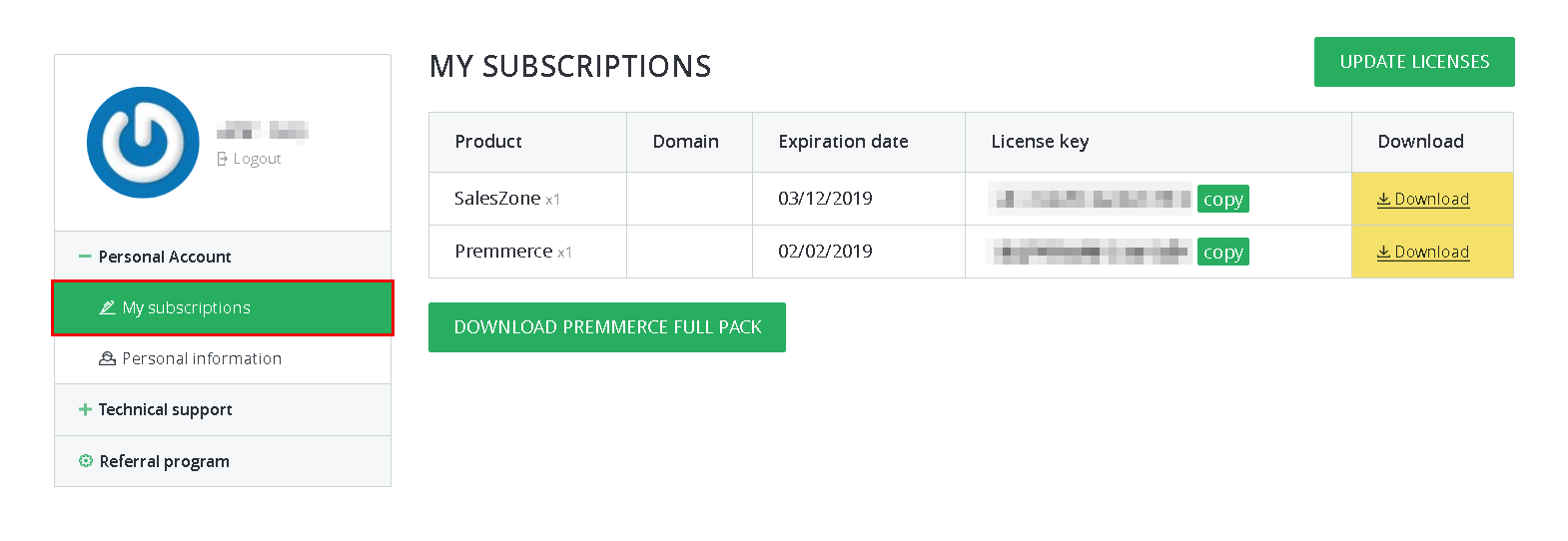
Download the plugin premium version archive and follow the steps below:
- Log in to your site dashboard and go to the ‘Add New’ page.
- Click ‘Download plugins’.
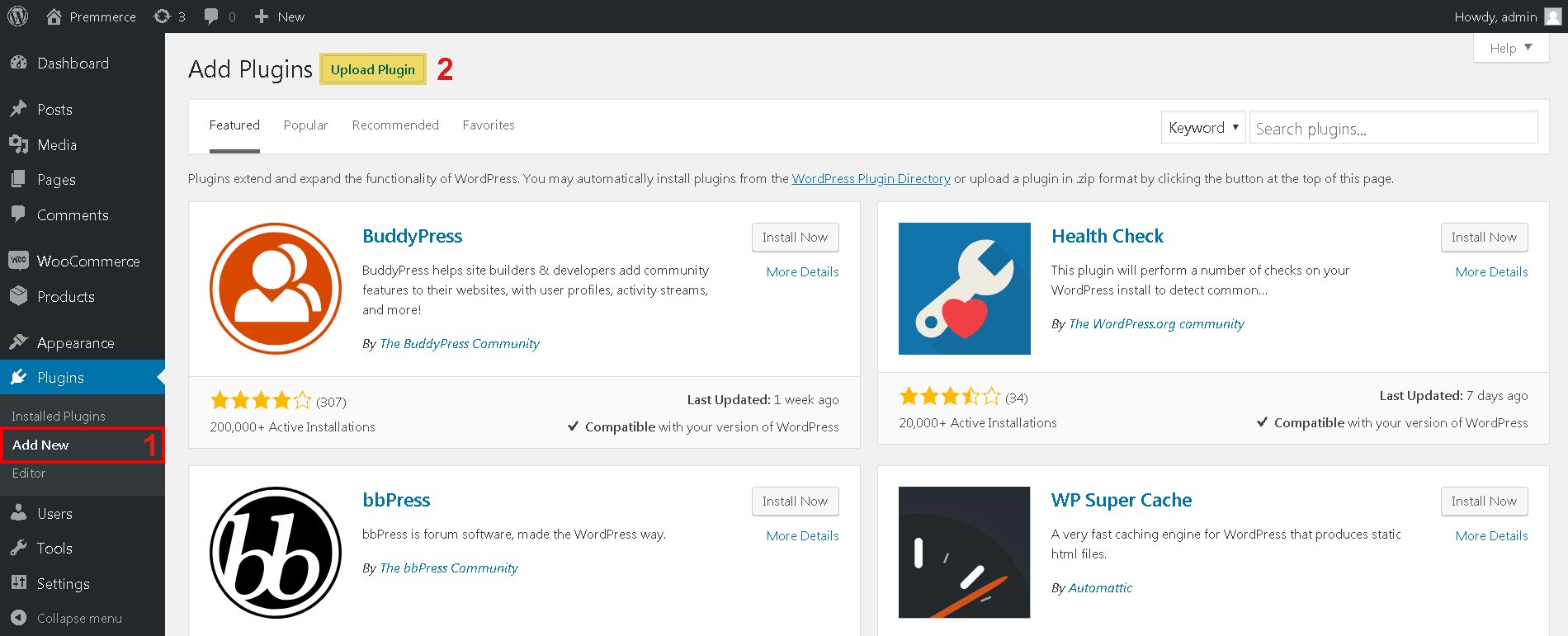
- Choose the downloaded plugin archive.
- Click ‘Install’.
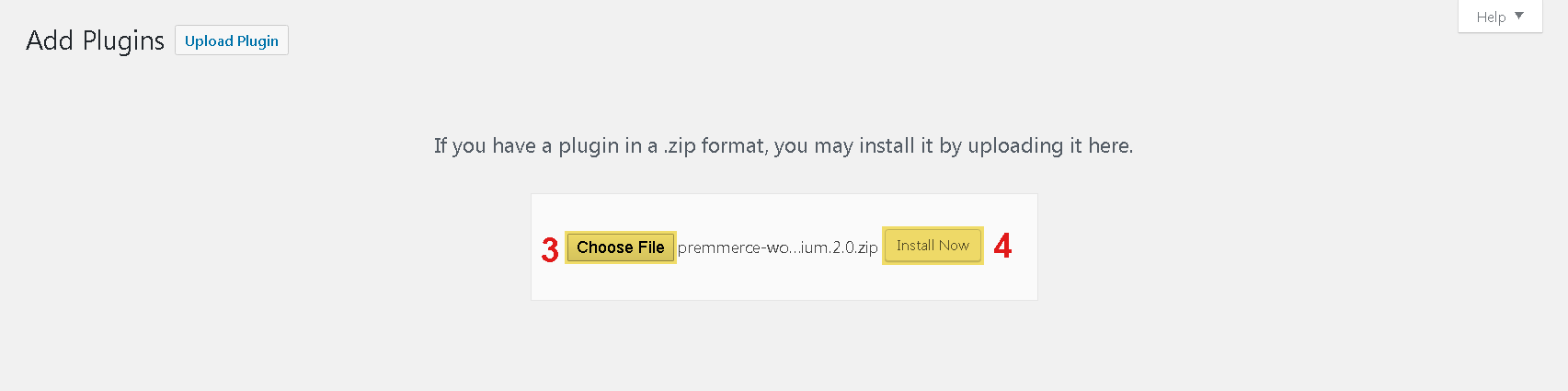
- Click ‘Activate’.
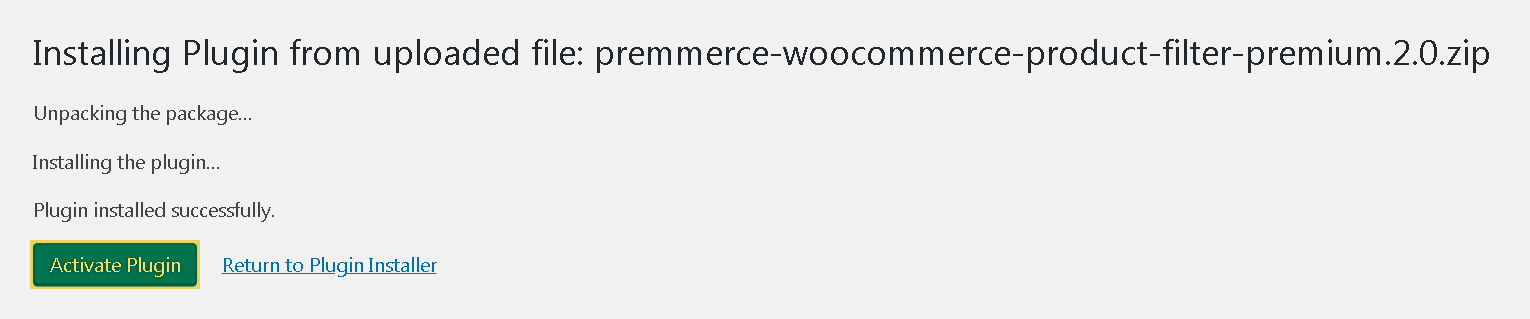
- Enter the license key (you can find it in your Personal Account) and click ‘Agree & Activate License’.
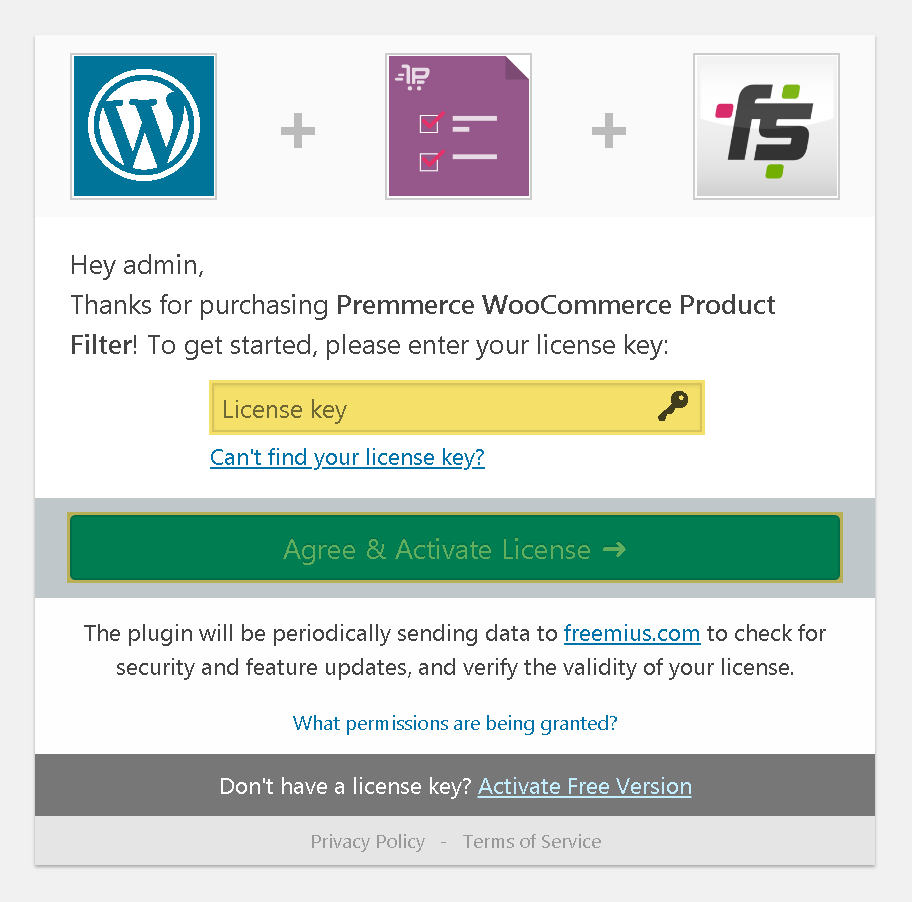
Related Posts:
- Complete WooCommerce Tutorial Step By Step
- The Showdown of WooCommerce vs Shopify: Which One Is Best For You and Why
- SalesZone WooCommerce Theme Free and Premium Tutorial
- Premmerce Plugin – WooCommerce Wizard and Must-have Plugins Bundle
- #1 tactic on how to get tons of traffic for your eCommerce with little efforts by focusing on long-tail keywords
Comments
Ready to Get Started?
Join over 100,000 smart shop owners who use Premmerce plugins to power their WooCommerce stores.
Get started