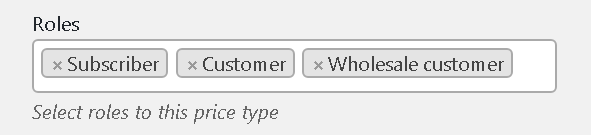Premmerce WooCommerce Wholesale Pricing
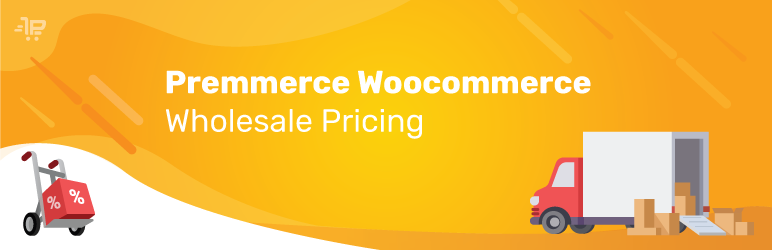
The Premmerce WooCommerce Wholesale Pricing is a plugin that allows you to add individual wholesale prices or other prices types for WooCommerce products for any users’ roles.
This plugin effectively works with the Premmerce User Roles plugin that allows you to easily create additional users’ roles directly from the dashboard.
The main Premmerce WooCommerce Wholesale Pricing feature:
- adding of prices types for customers’ roles.
This plugin interacts very well with the other Premmerce plugins, such as:
We have tested this plugin with:
It’s worth mentioning that all capabilities that are developed according to our features list will be tested for compatibility with Premmerce Woocommerce Wholesale Pricing.
Premmerce WooCommerce Wholesale Pricing Demo
You can create your personal demo store and test this plugin together with Premmerce Premium and all other Premmerce plugins and themes developed by our team here: Premmerce WooCommerce Demo.
Installation
You can install this plugin from the official catalogue of WordPress plugins:
- Unzip the downloaded zip file.
- Upload the plugin folder into the `wp-content/plugins/` directory of your WordPress website.
- Activate `Premmerce Woocommerce Wholesale Pricing` from the Plugins page.
Before activation, make sure the following plugin has been installed and activated:
The Plugin Homepage
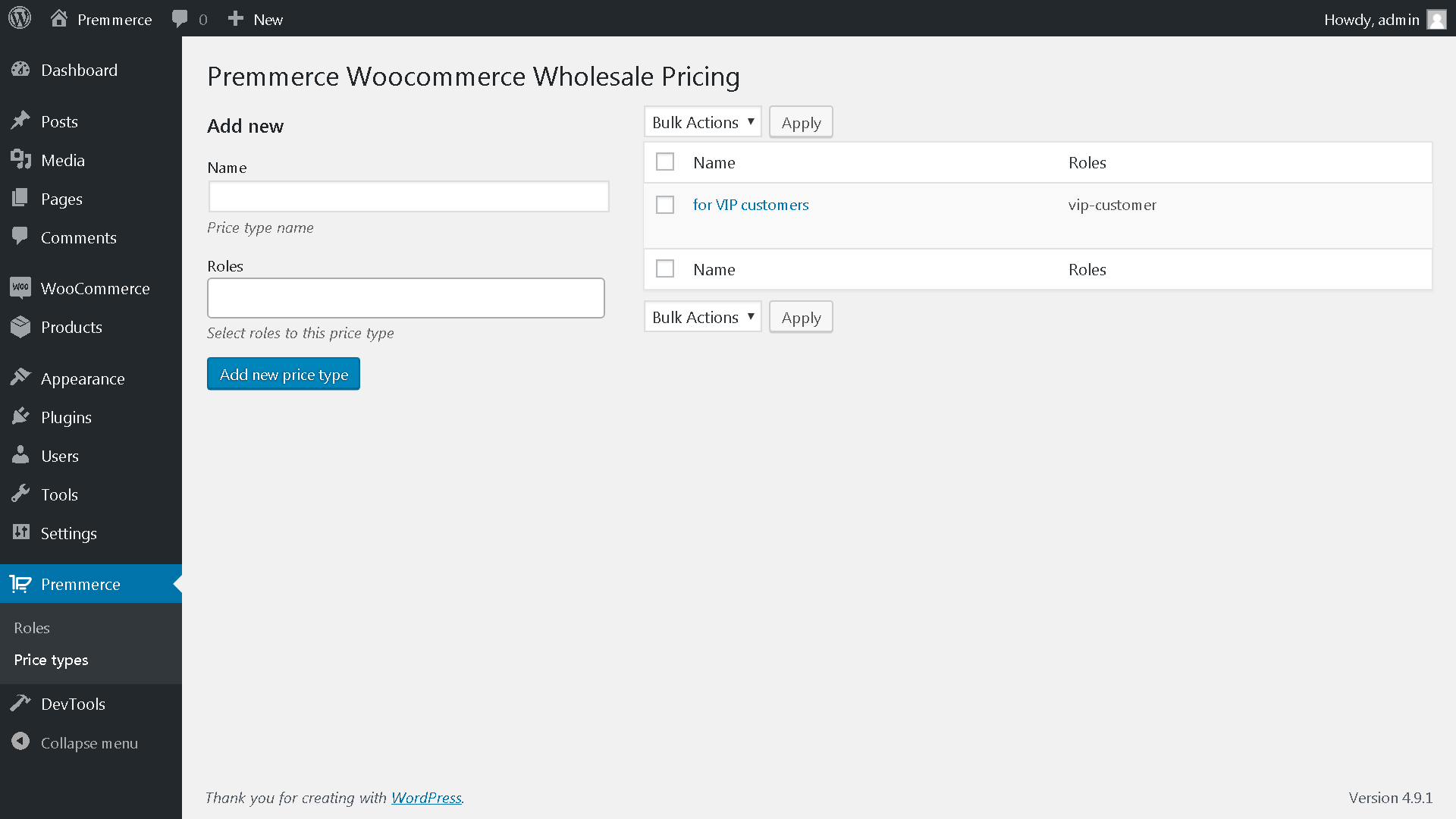
Here you can:
- add price type to user roles
- edit previously added price types
- delete previously added price types
- view what users’ roles the price types are attached to
A user role can be attached to only one price type, so the number of different price types directly depends on the number of users’ roles. WordPress & WooCommerce have no tools for creation of users’ roles. So we recommend using the Premmerce User Roles plugin for these purposes. Read the detailed description and instructions for use here.
Adding a New Wholesale Price
1. Enter a price type name in the Name field for your own understanding.
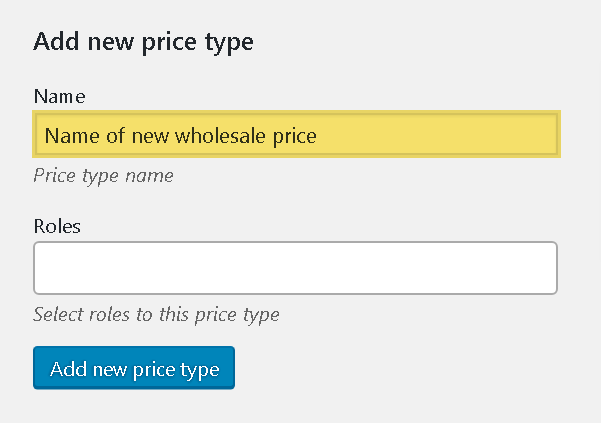
2. Choose roles from the Roles drop-down list for a new price type.
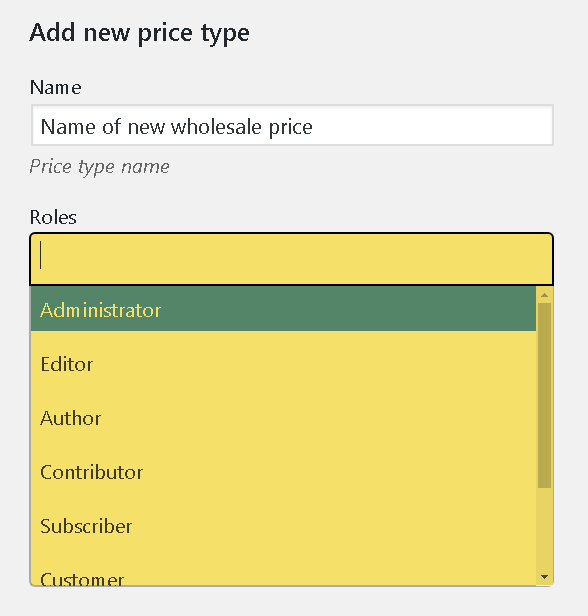
You can choose several roles for a single price type.
3. Click ‘Add new price type’.
4. The result would be displayed the following way:
In the table of price types:
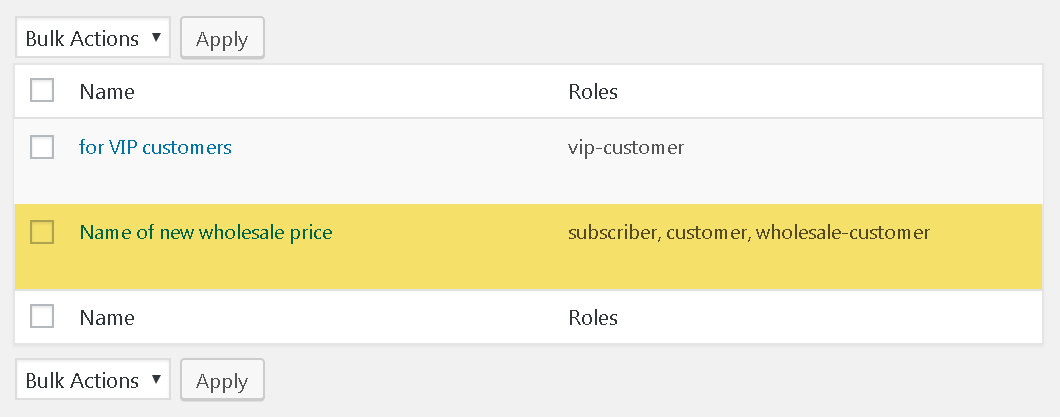
On the page of adding/editing a product: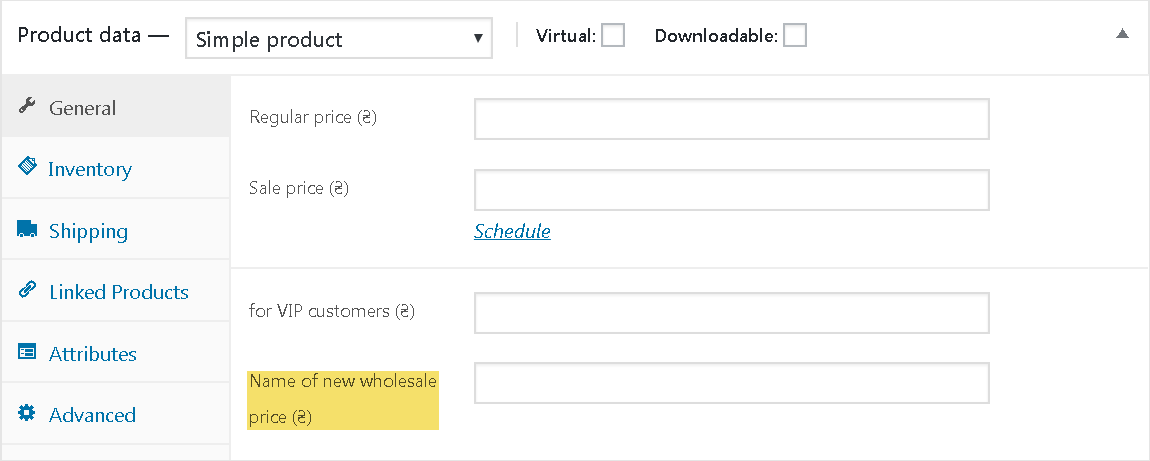
Editing a Price Type
1. Click ‘Edit’ under the price type name in the table you need to make changes.
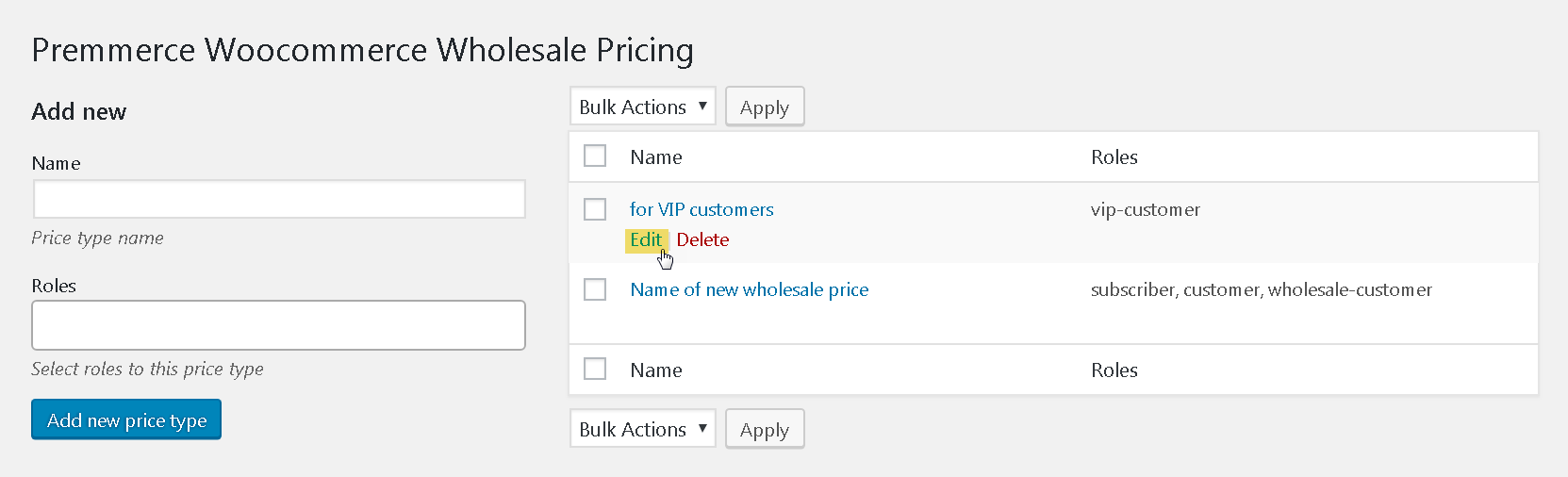
2. Make the needed changes and click ‘Update’ to save them.
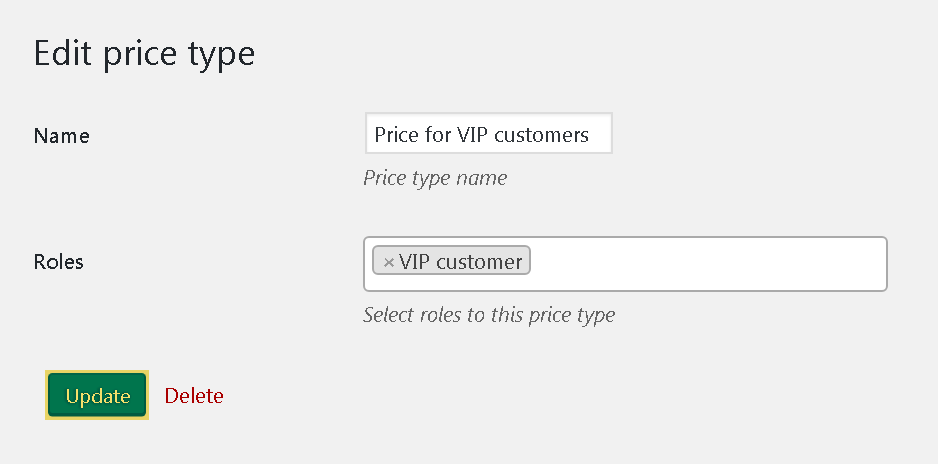
3. You can delete a price type on this page. Click ‘Delete’ and confirm deletion.
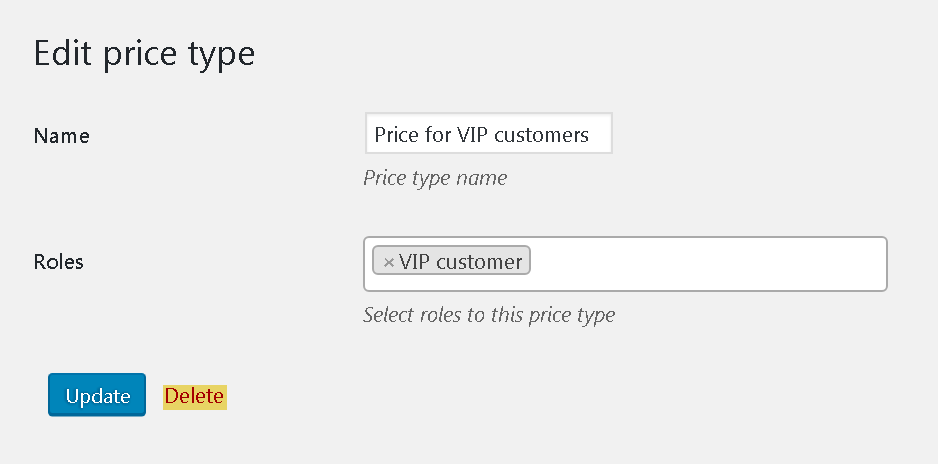
Deleting Price Types
One of the ways to delete prices is presented above.
The plugin provides some more efficient ways to delete price types:
- Click ‘Delete’ under the name of a needless price type in the table and confirm deletion.
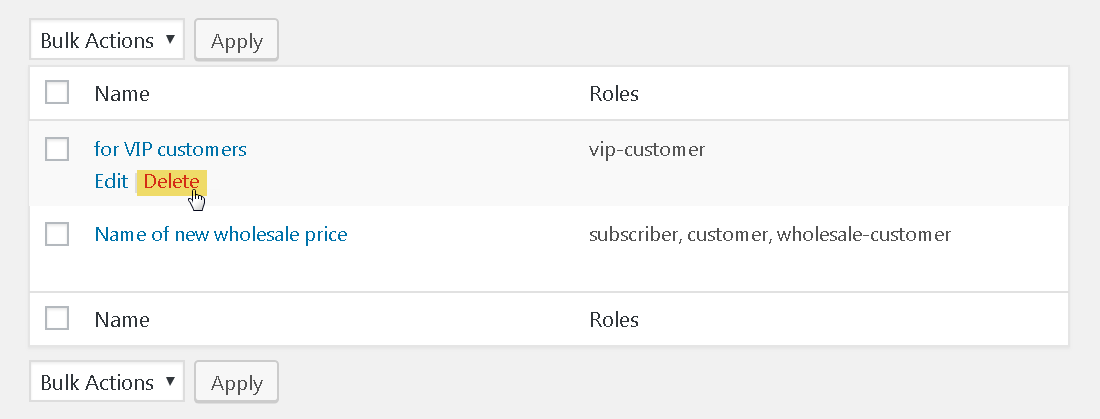
- Bulk deletion:
- Activate the checkboxes of needless price types.
- Choose ‘Delete’ from the ‘Bulk Actions’ drop-down list.
- Click ‘Apply’.
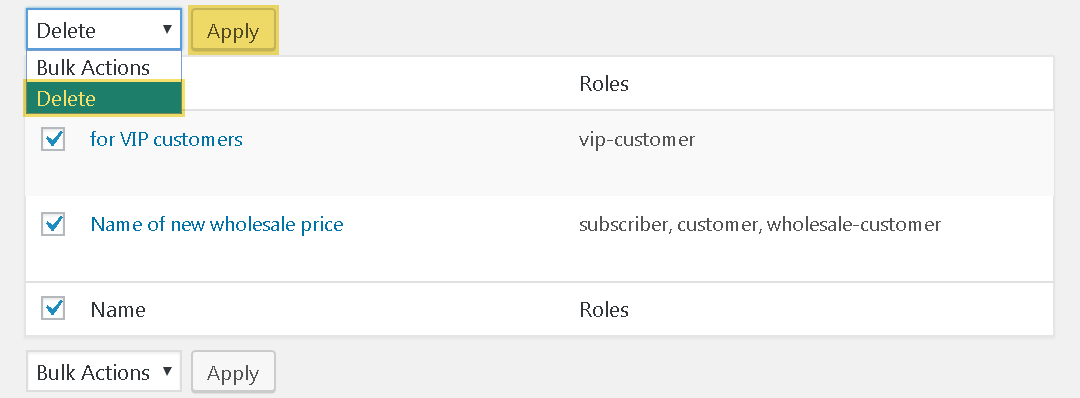
Viewing the Relations between Roles and Price Types
You can view what roles belong to different price types. This information is displayed in the table, in the ‘Roles’ column.
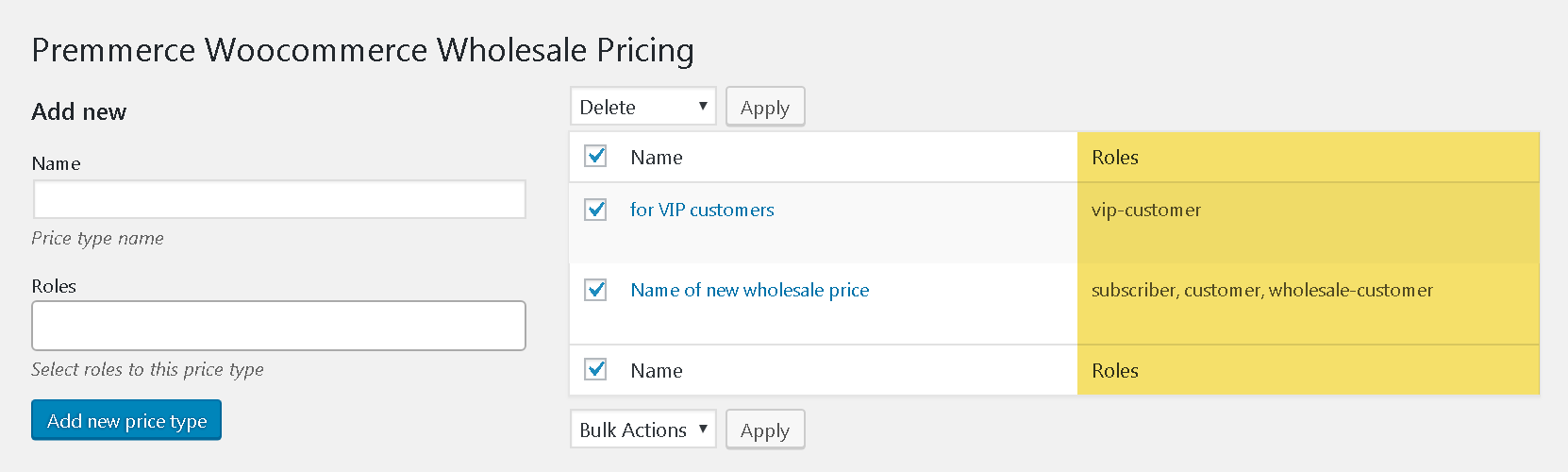
Price Types on the Product Adding/Editing Page
New price types are displayed in the same block as a regular price.
Simple product:
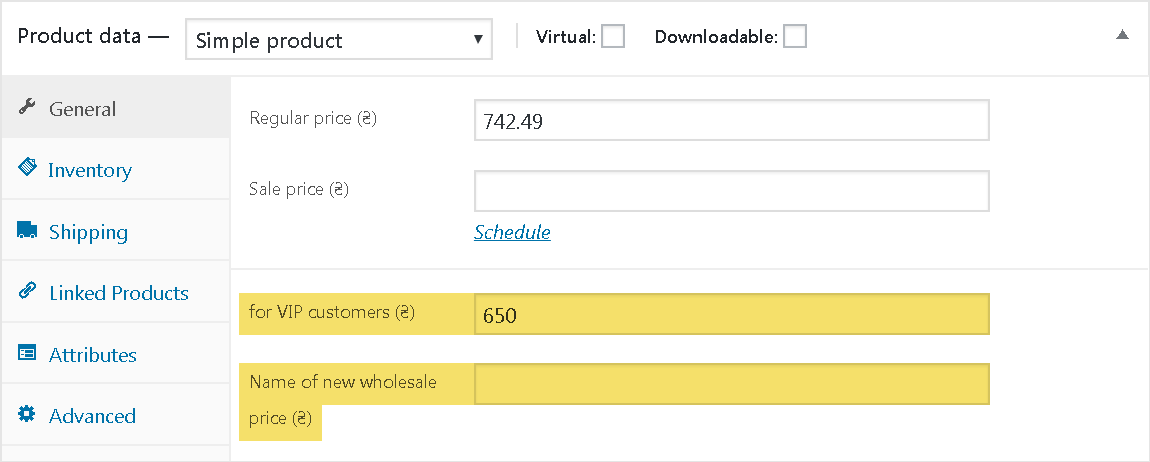
External/Affiliate product
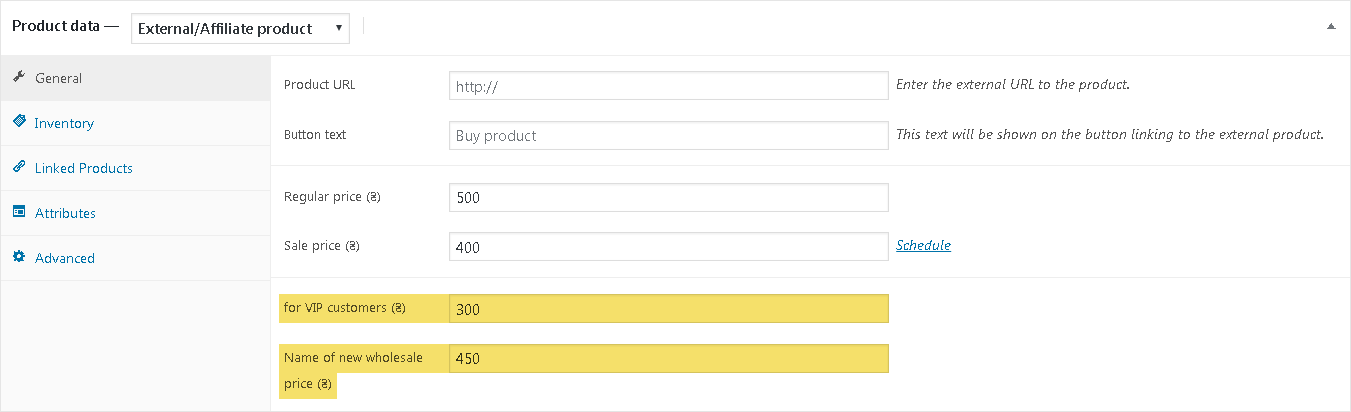
Variable product
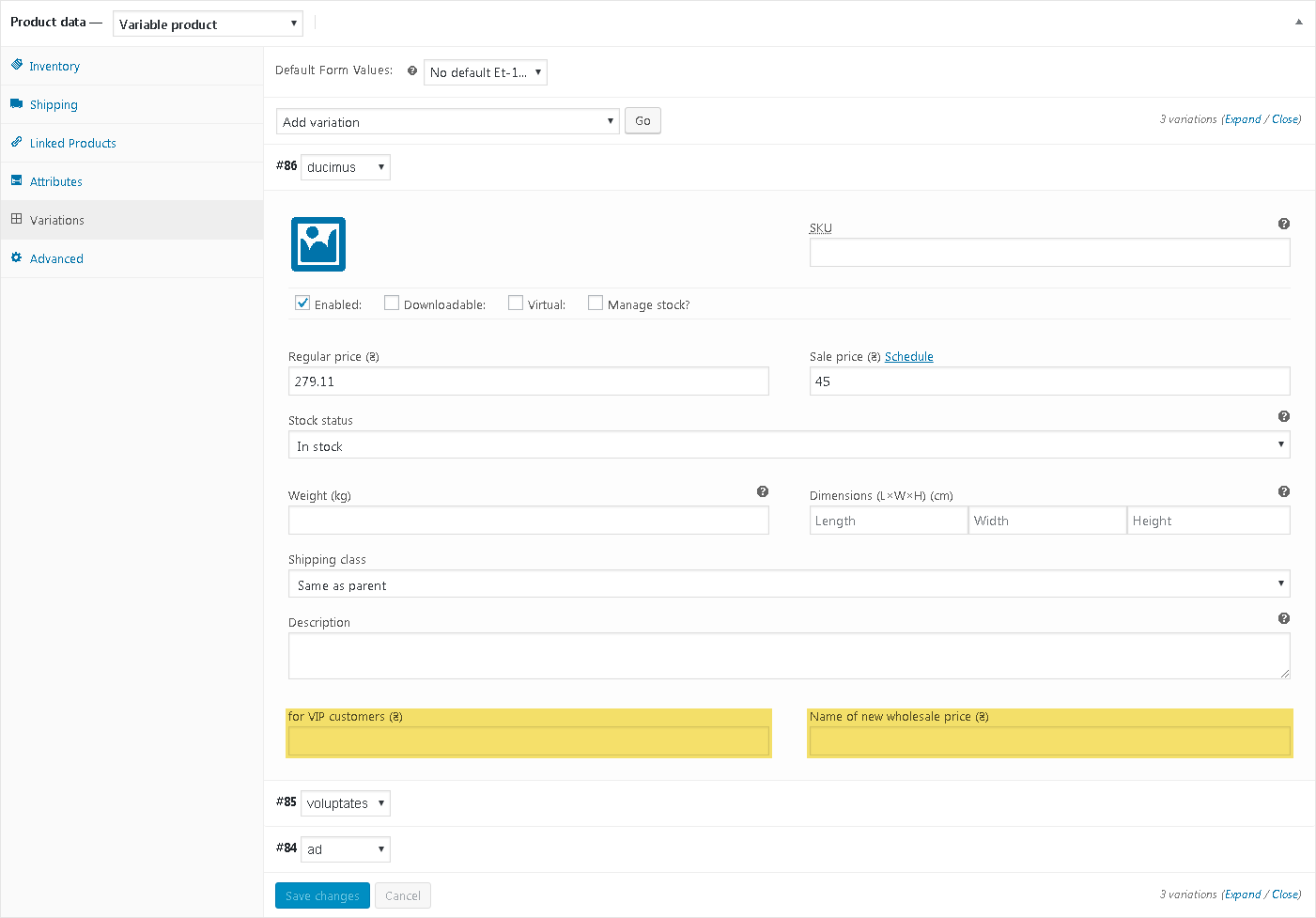
If the price type field is not filled in, then all users will see a regular or a sale price.
If all prices are entered: a regular price, a discount price, a new type of price, then a new type of price will be displayed at the front.
New price types are displayed only for users and their roles.
At the front a new price type is displayed in the same way as a regular price.
Dashboard
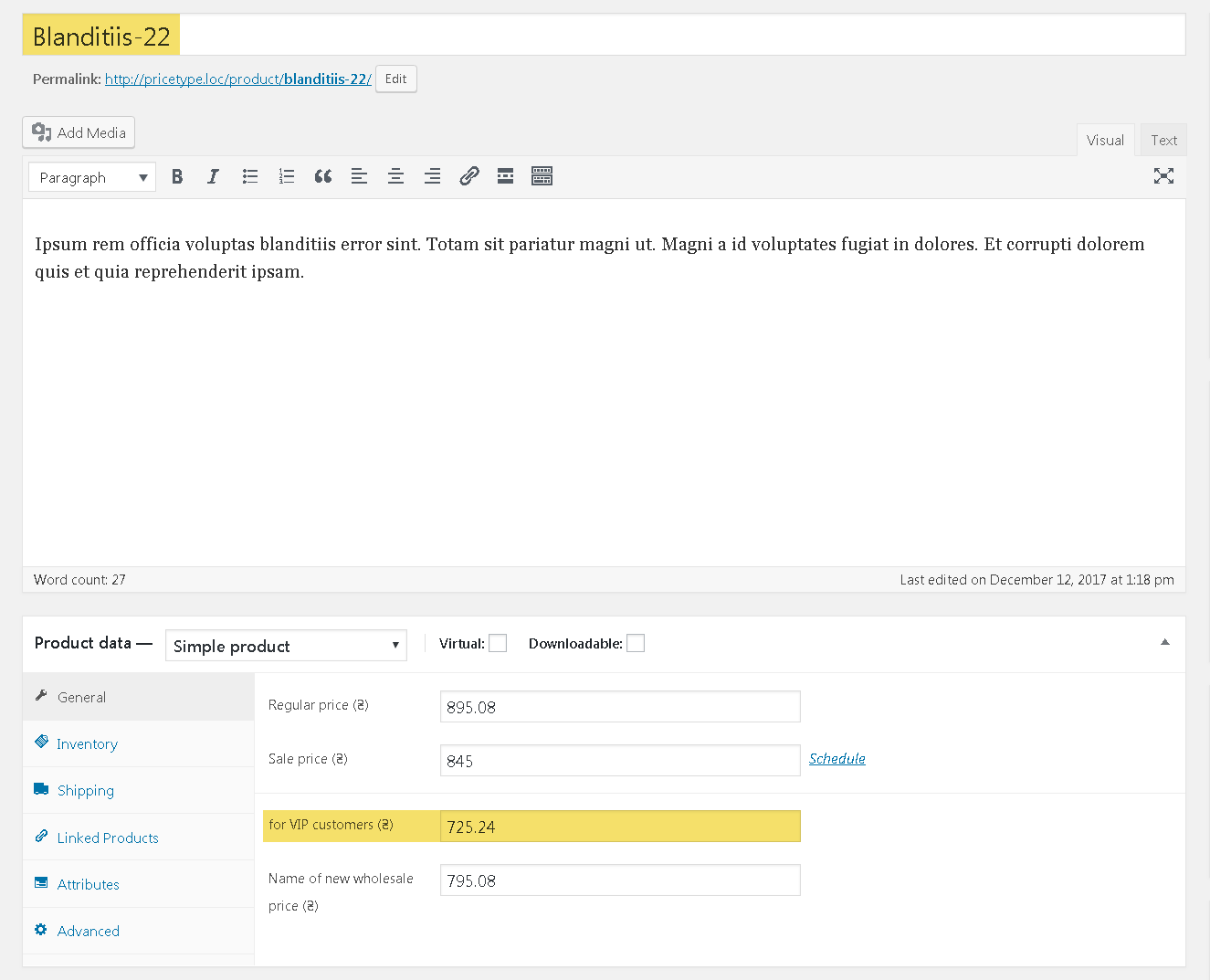
Website
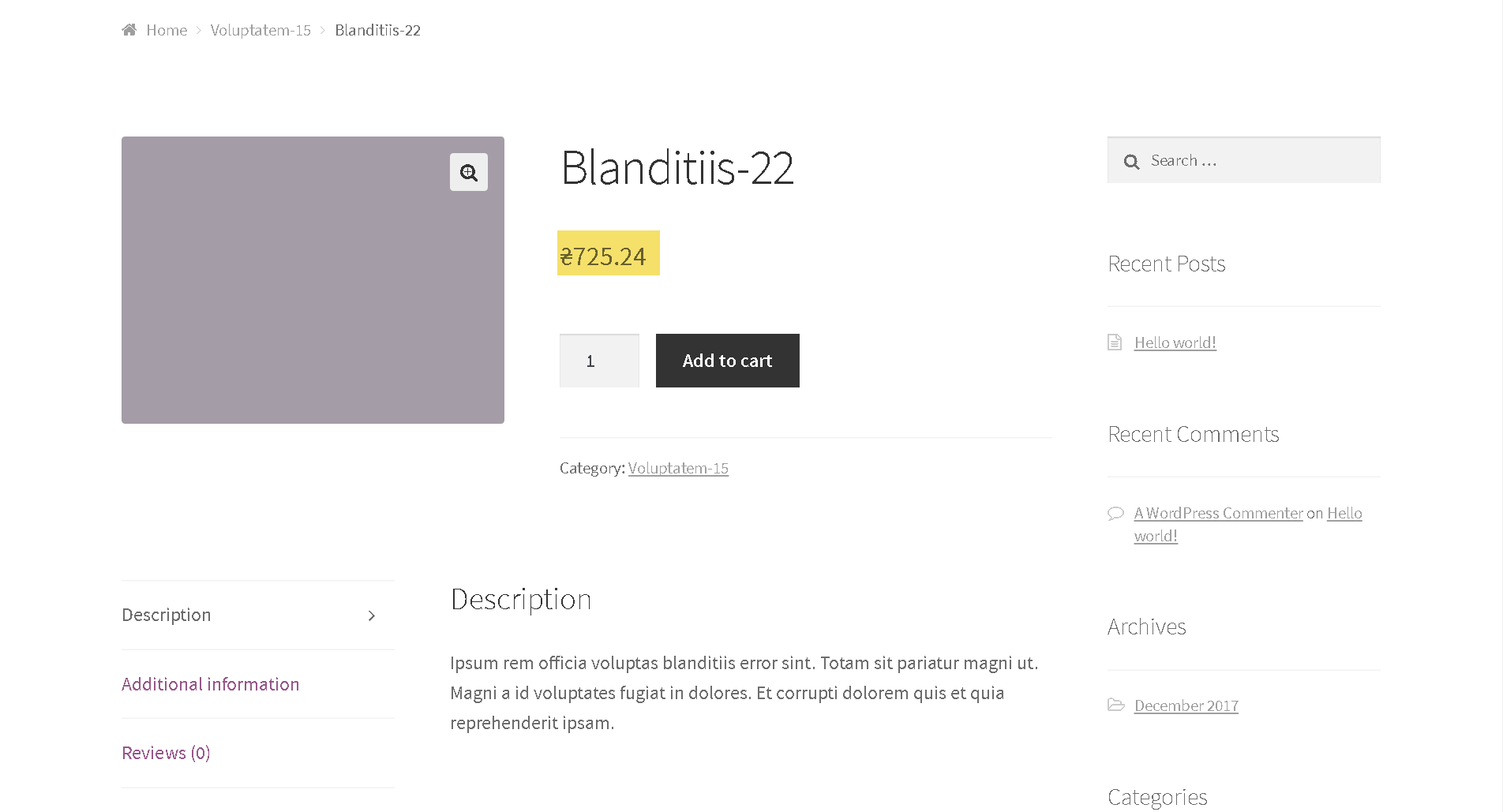
Comments
Ready to Get Started?
Join over 100,000 smart shop owners who use Premmerce plugins to power their WooCommerce stores.
Get started