Premmerce WooCommerce Toolkit
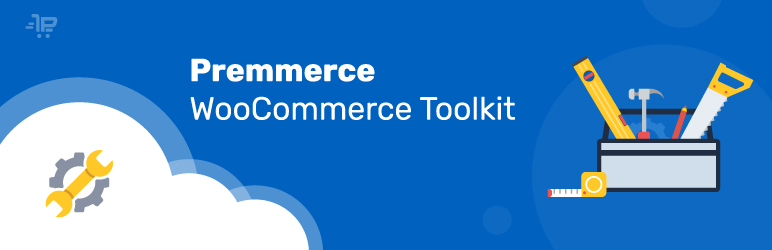
Premmerce WooCommerce Toolkit is a versatile set of add-ons and extensions for WooCommerce, developed to add the missing essential tools for e-commerce business to the basic version of WooCommerce.
This is the key plugin of the WooCommerce set from Premmerce. We will continually extend it with the necessary e-commerce tools, based on our own Features List and on the feedback of our users and partners.
The main features of the plugin:
- Adding video to the product and displaying it in the photo field;
- An option of adding a description of the shipping methods.
- Catalog mode – This mode converts your store into a catalog of products, so the user can not make purchases
- User scripts – Using this tool, you can easily insert the script you need into the code of the page
This plugin interacts very well with the other Premmerce plugins, such as:
Demo
You can create your personal demo store and test this plugin together with Premmerce Premium and all other Premmerce plugins and themes developed by our team here: Premmerce WooCommerce Demo.
Installation
You can install this plugin from the official catalog of the WordPress plugins.
Before the activation, make sure the following plugins are installed and activated:
WooCommerce.
- Unzip the downloaded zip file.
- Upload the plugin folder into the ‘wp-content/plugins/’ directory of your WordPress site.
- Activate ‘WooCommerce Extended Users’ from Plugins page.
Toolkit Settings
Premmerce WooCommerce Toolkit page in the admin panel:
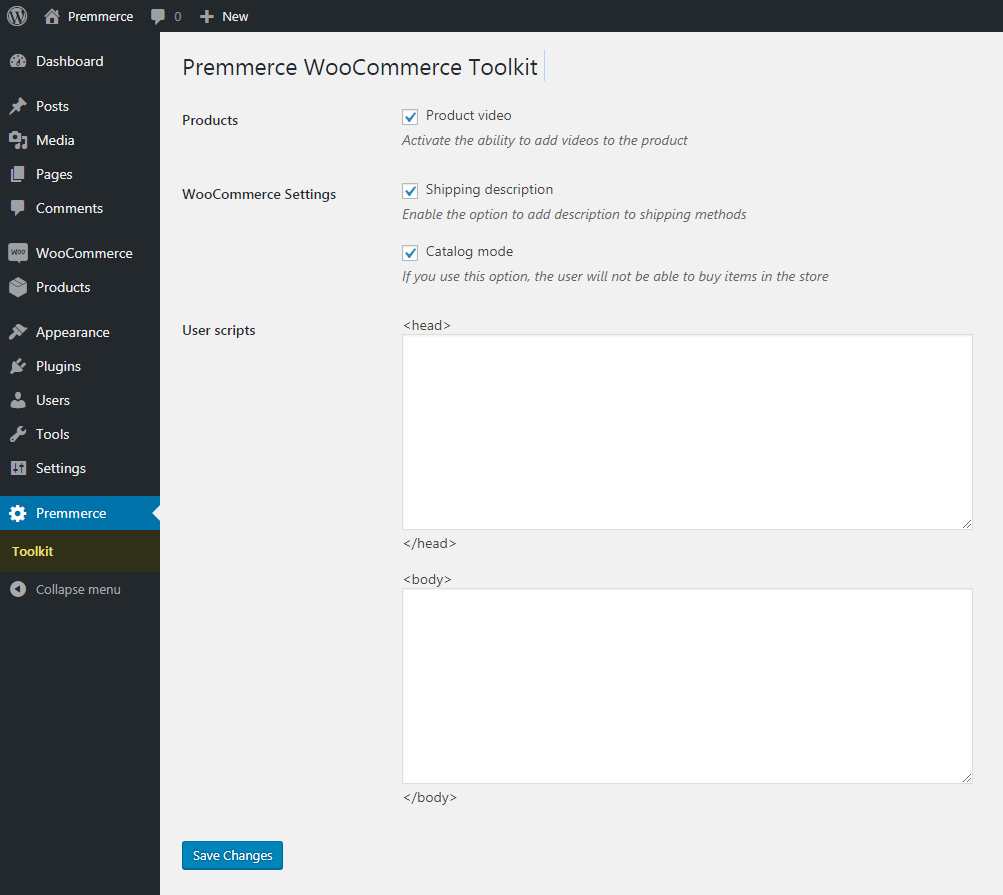
On this page, you can activate the necessary extensions and add-ons, such as:
- Product video – activates an option of adding videos to the product;
- Shipping description – activates an option of adding a description for the shipping methods;
- Catalog mode
- User scripts
After activating the necessary features in the checkboxes, click the Save Changes button to save the changes.
Adding Youtube and Vimeo videos to the product
Only one presentation photo in today’s online stores is not enough for the potential customers to fully familiarize themselves with the product and make a decision to purchase it.
If you want to add a video and see it displayed in the following way:
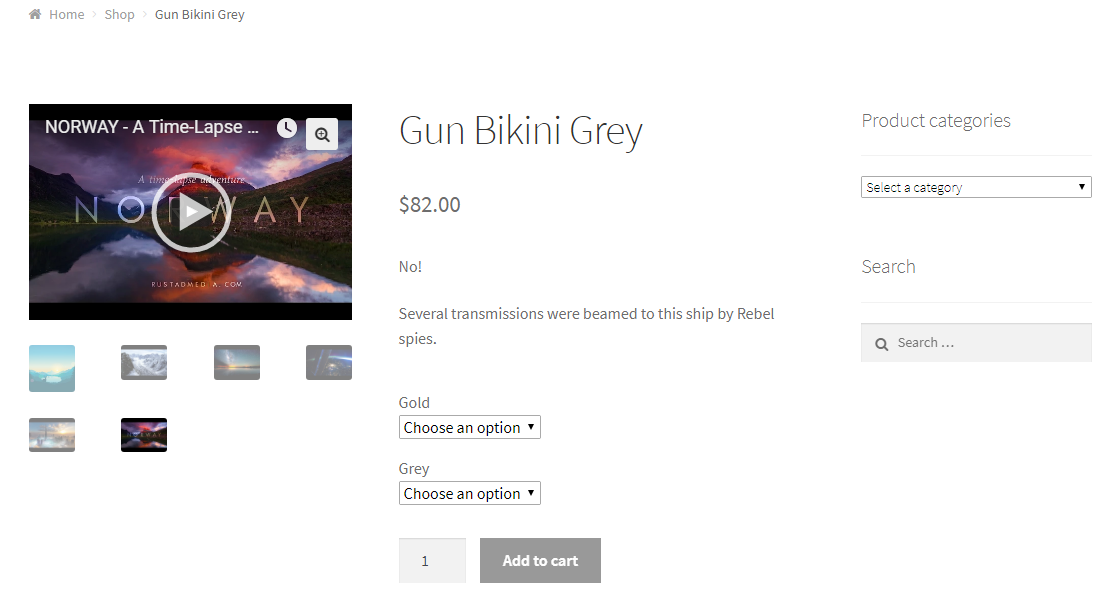
you have to take the following steps:
- Open the page of creating or editing product.
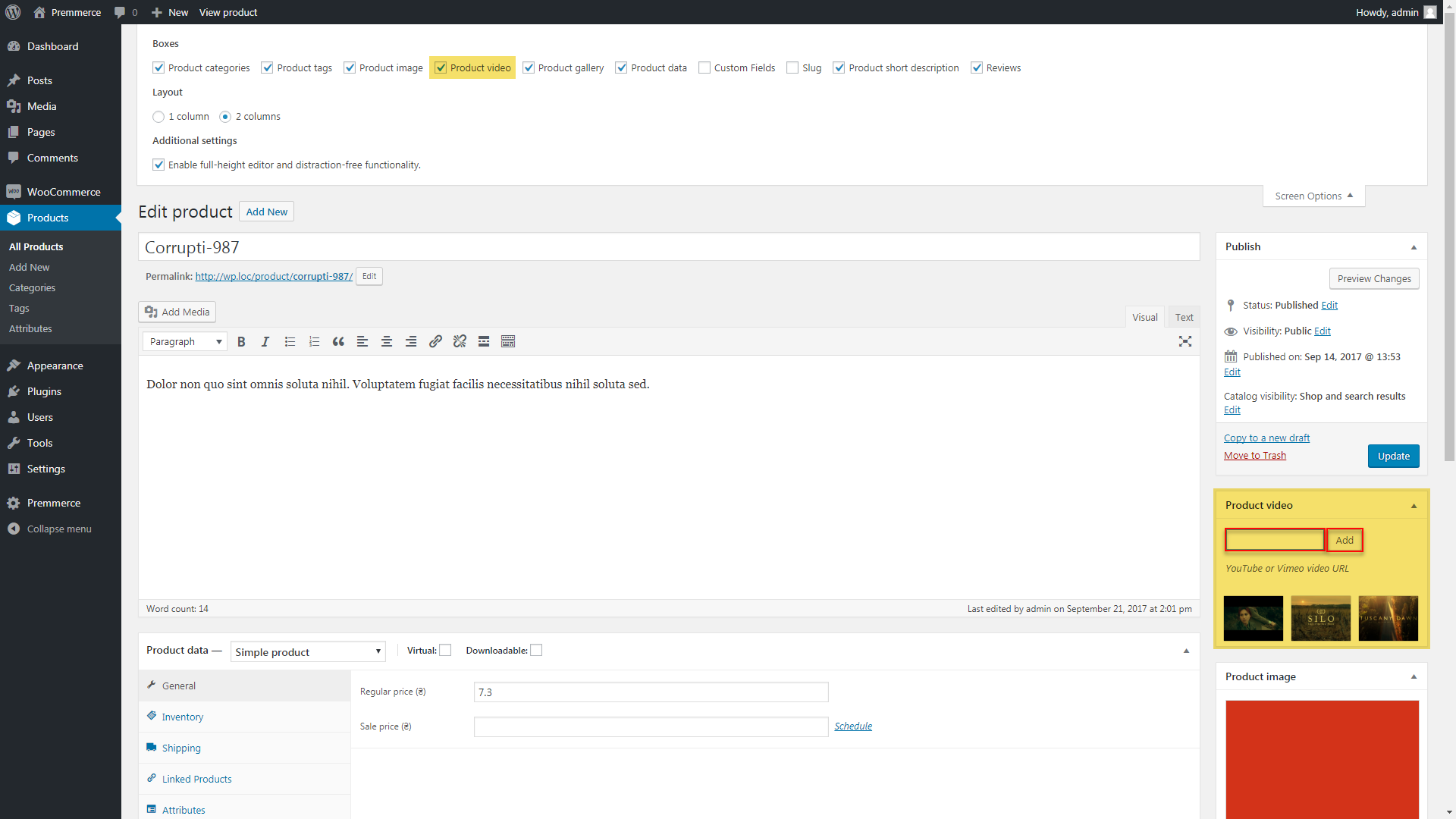
- Insert the link into the field.
- Click the Add button.
- Publish or update the product.
This feature automatically adds Schema.org markup for these videos to your product page, if the WooCommerce SEO Addon plugin is installed.
The description of the shipping options
By default, WooCommerce allows you to enter only the name of the shipping method, but does not allow you to add its description. Premmerce WooCommerce Toolkit adds this option.
The description field will appear in the shipping settings and after the field has been completed, it will be available for display in the template using the WooCommerce classes.
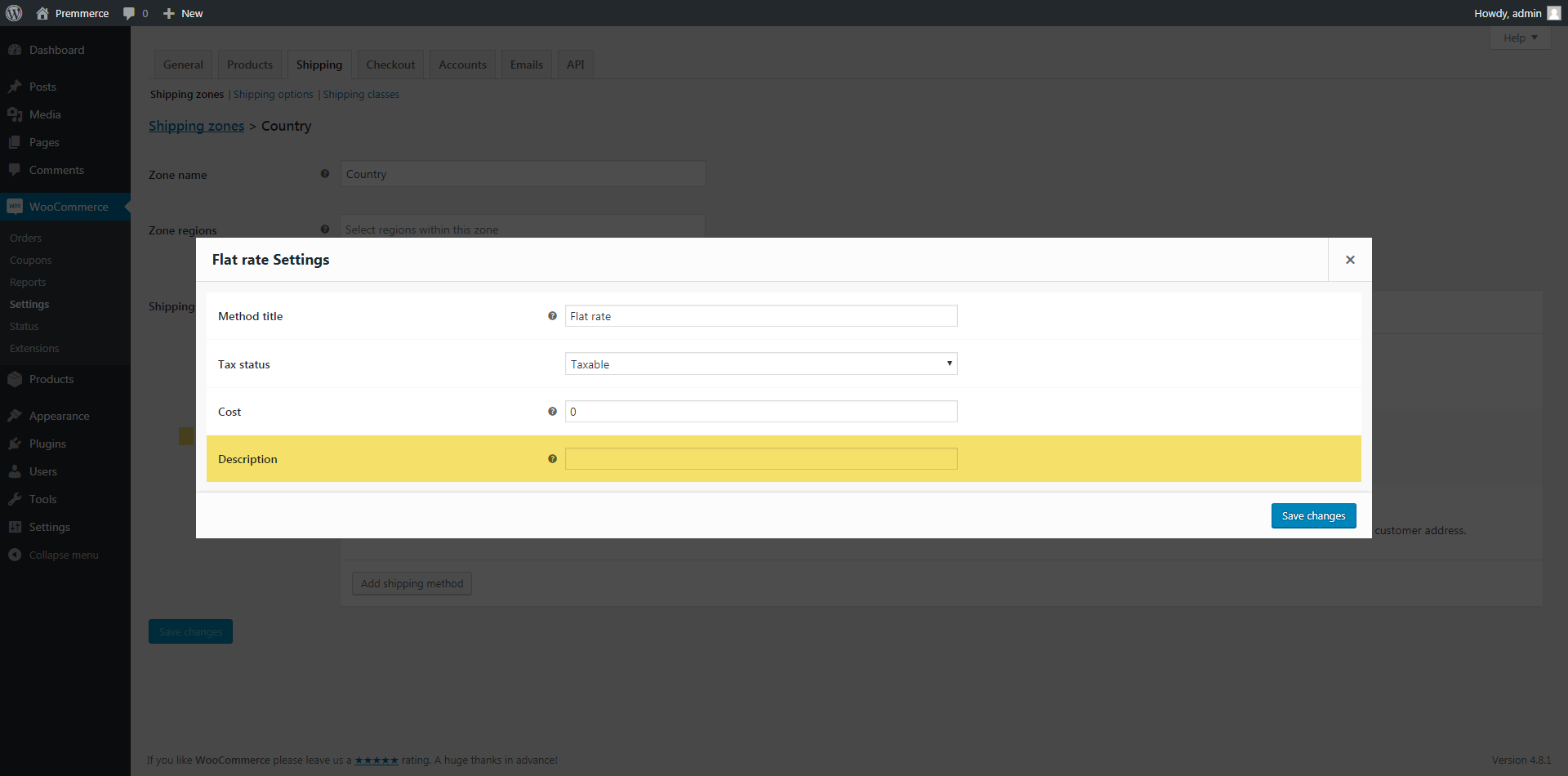
WooCommerce Catalog mode
This mode converts your store into a catalog of products, so the user can not make purchases.
More about the changes this option makes (the differences are highlighted in yellow):
It hides the Cart and Checkout sections from the menu and Add to cart button.
The product page before the Catalog mode activation:
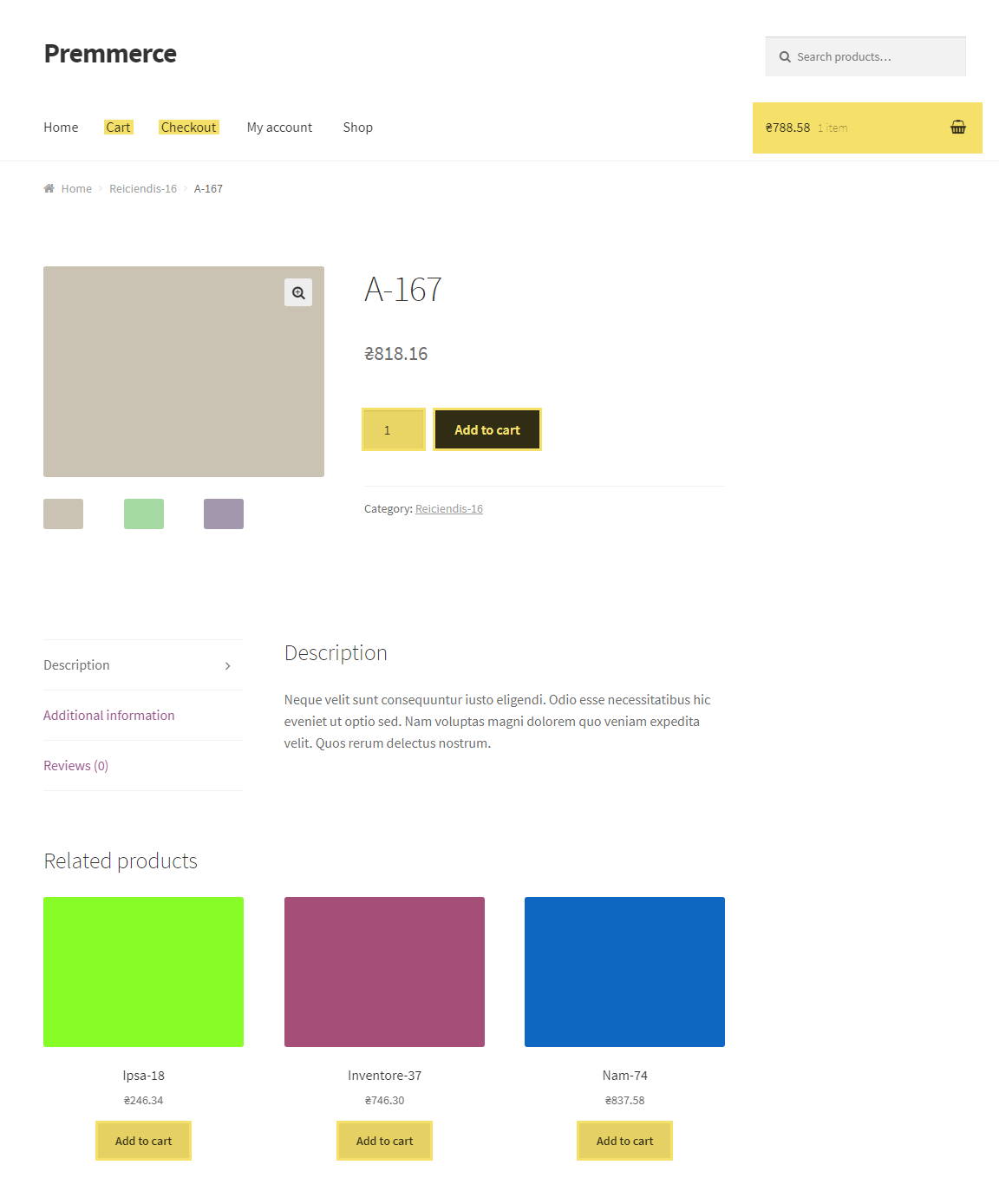
and after:
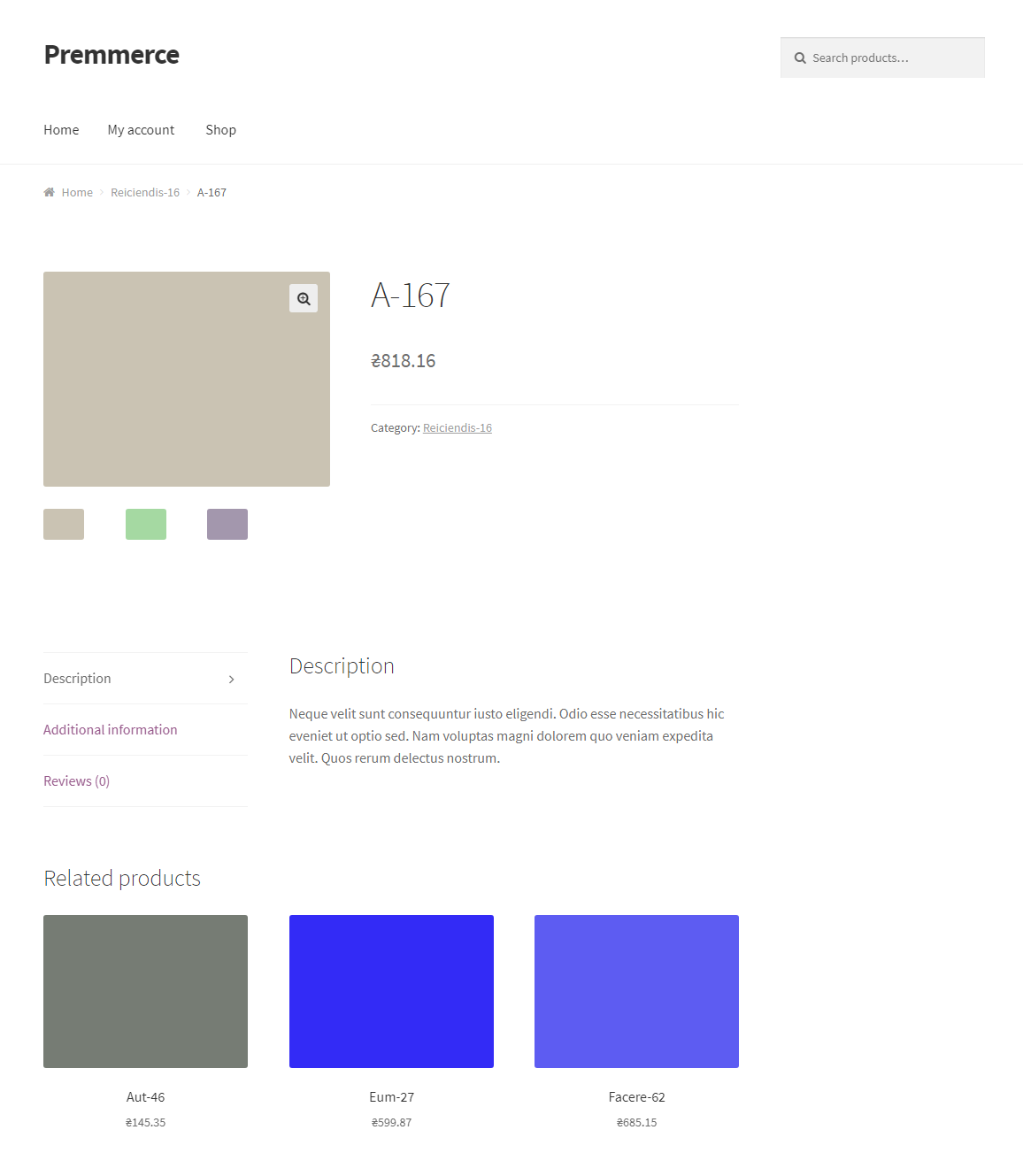
The Shop page before the Catalog mode activation:
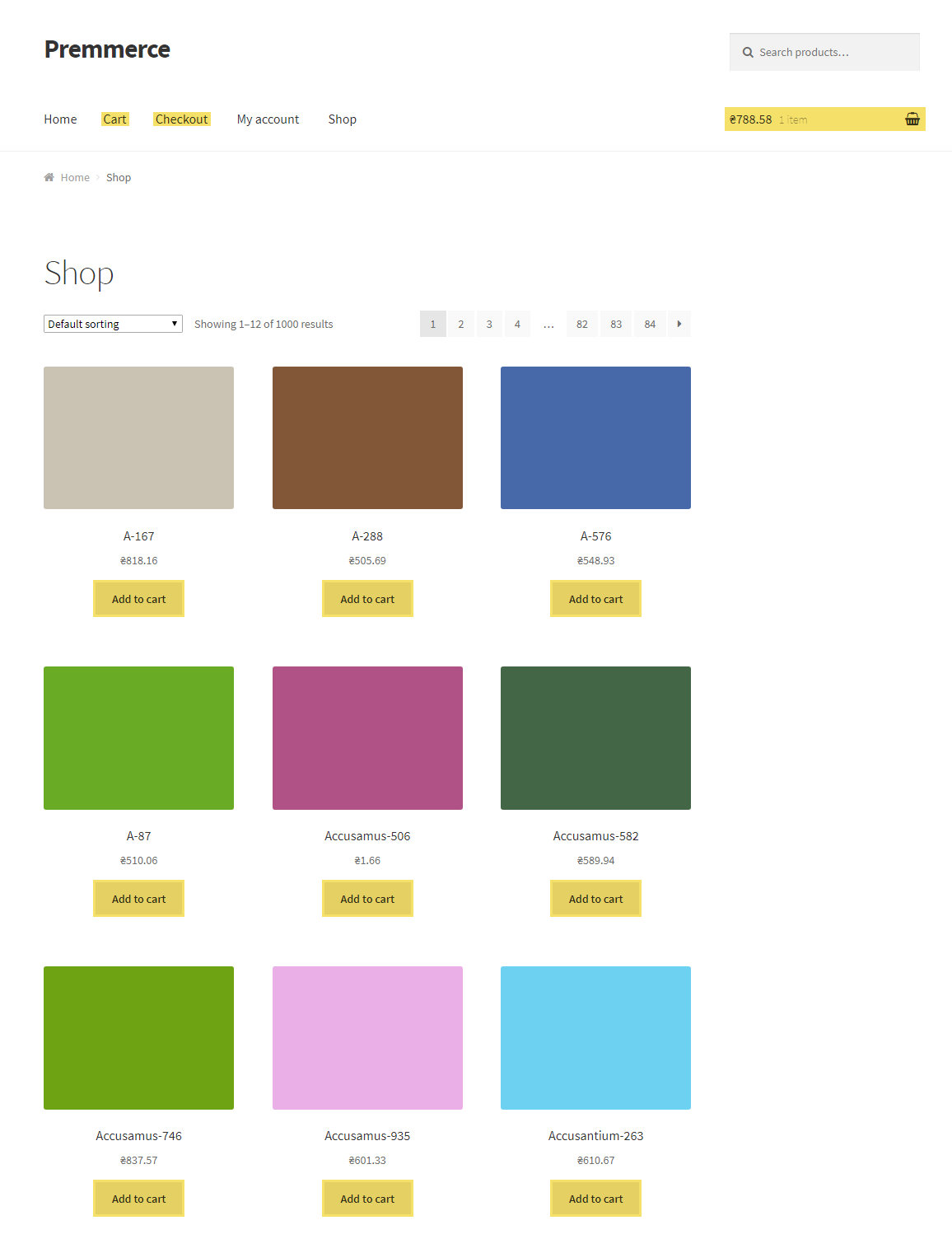
and after:
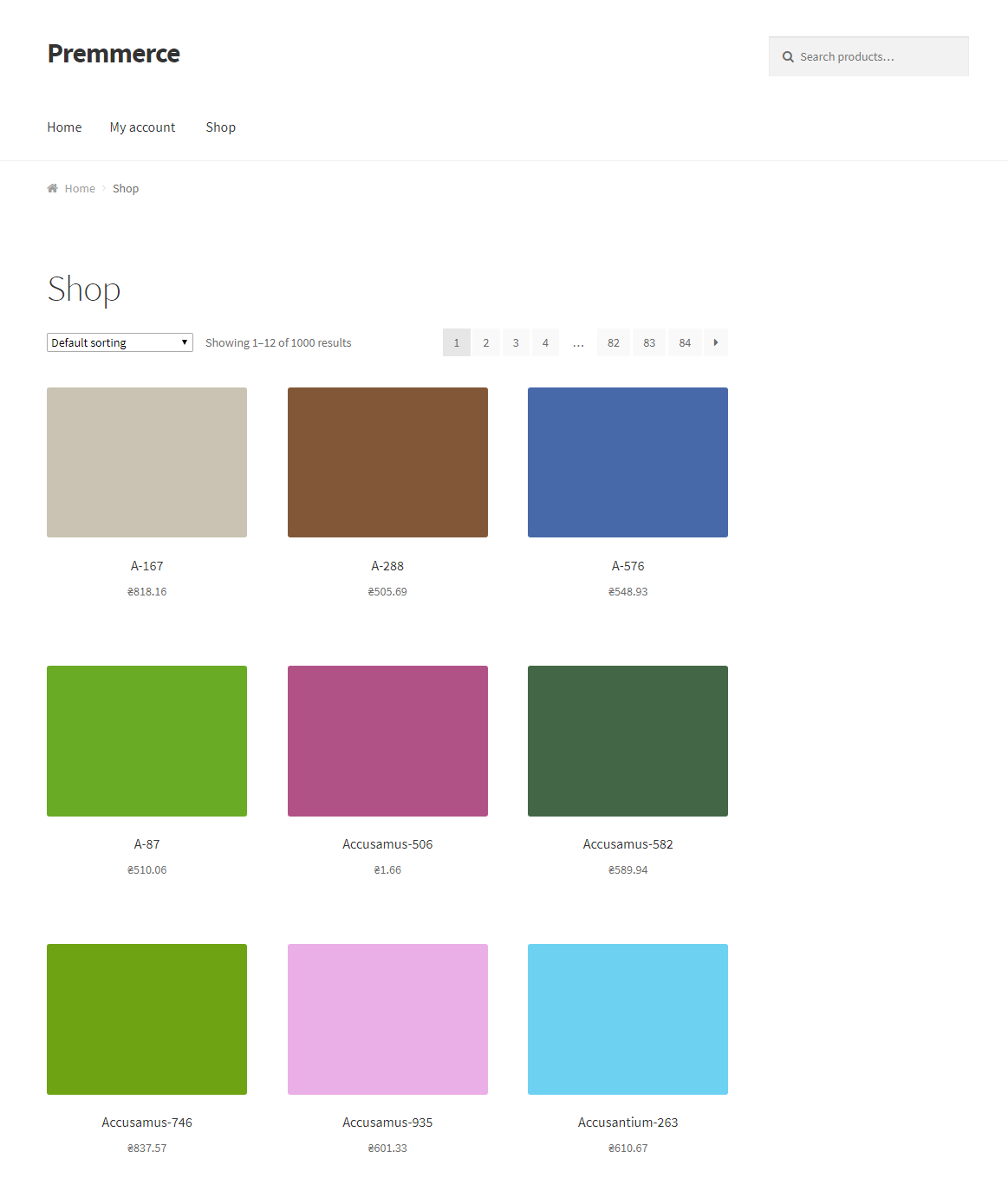
It hides the Cart and Checkout pages.
The Cart page before the Catalog mode activation:
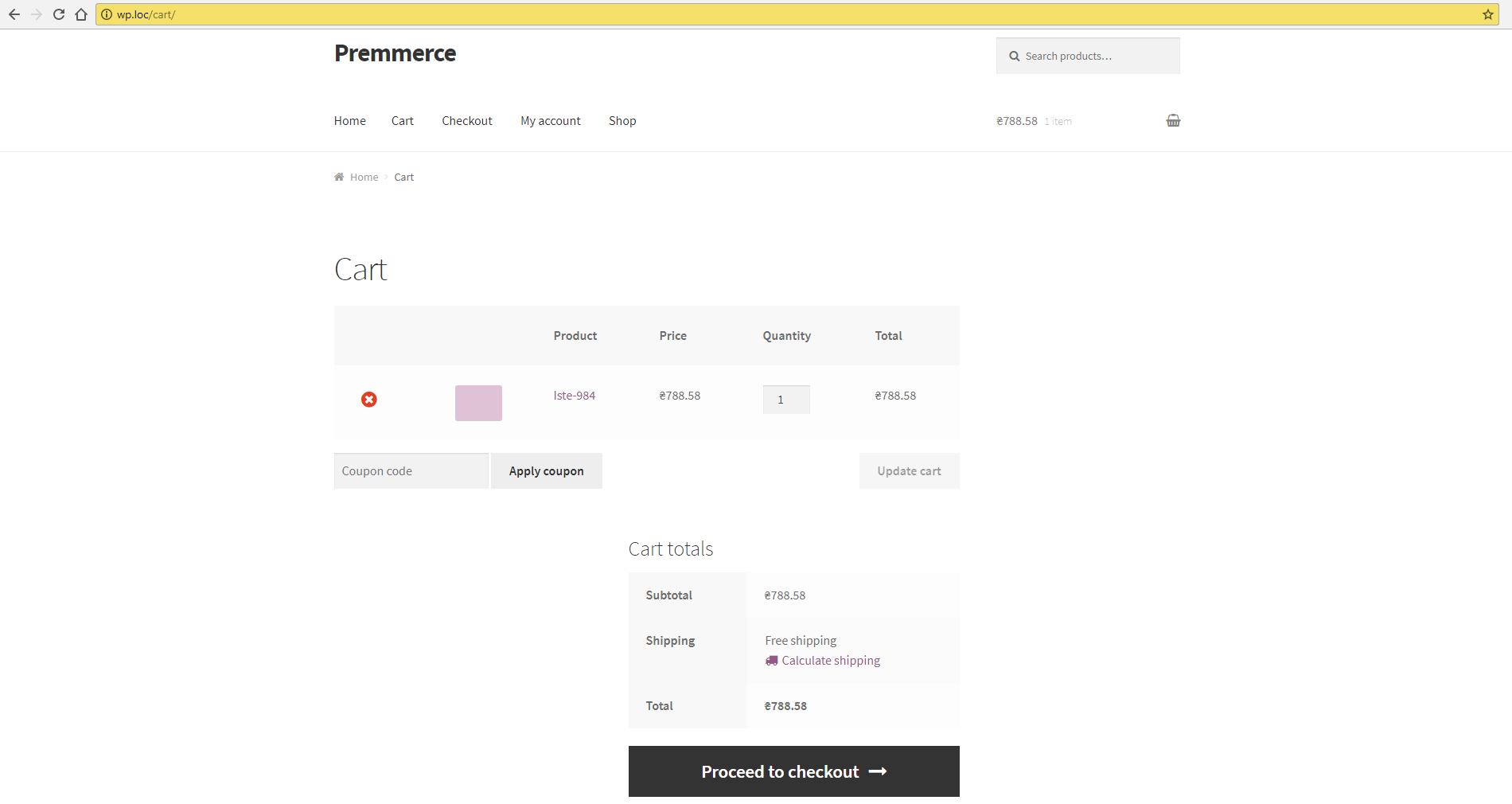
and after:
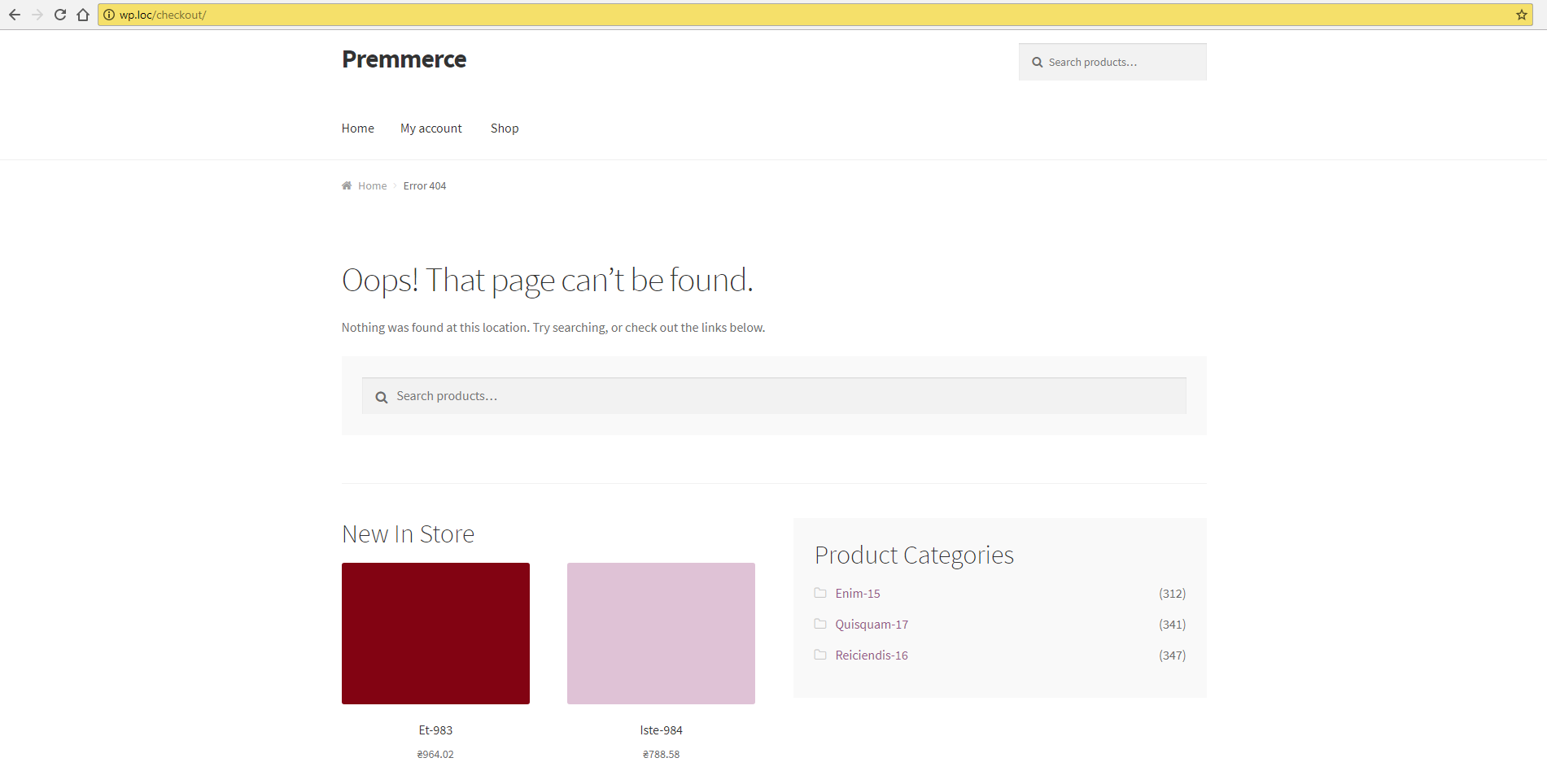
The Checkout page before the Catalog mode activation:
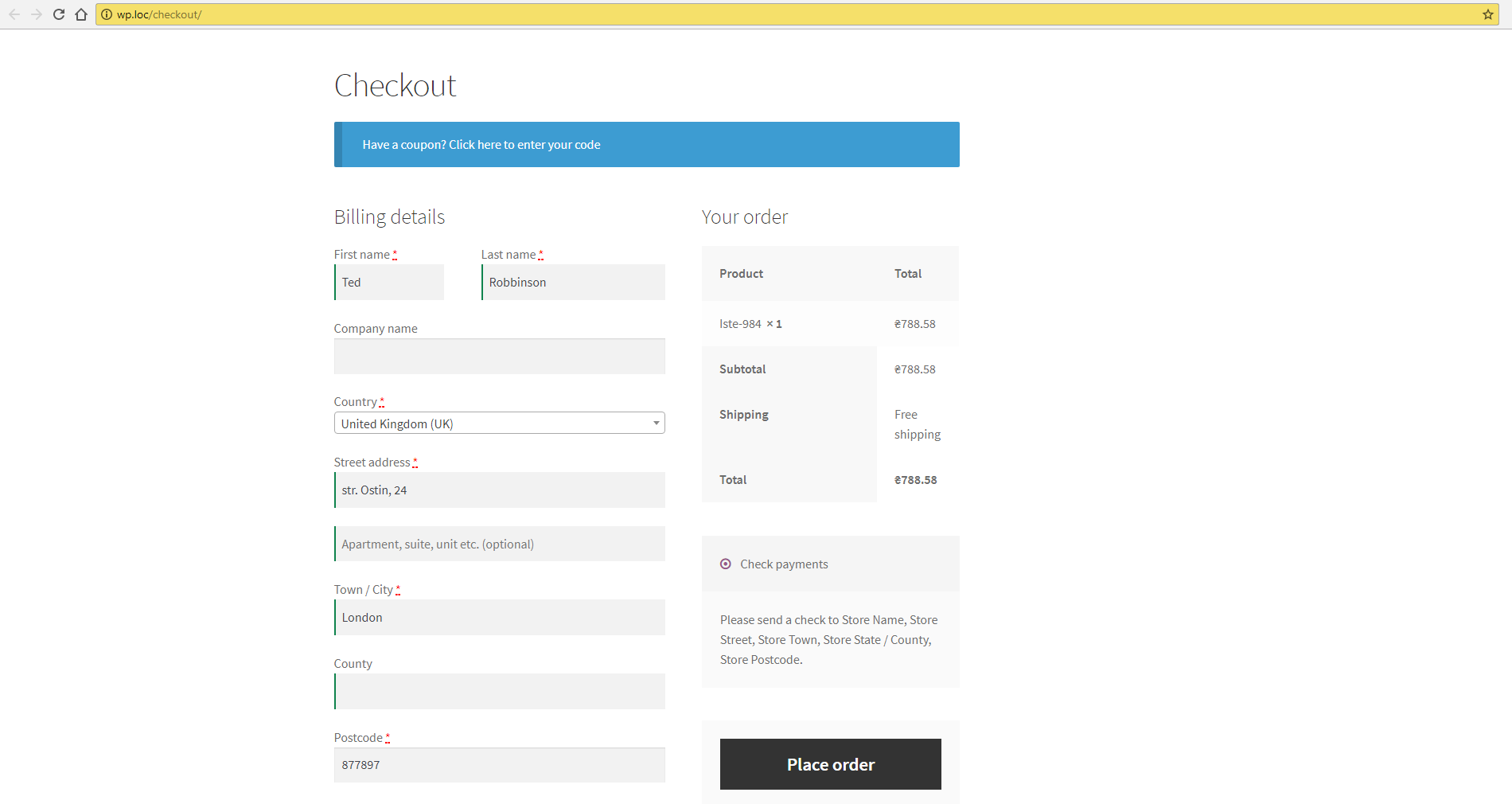
and after:
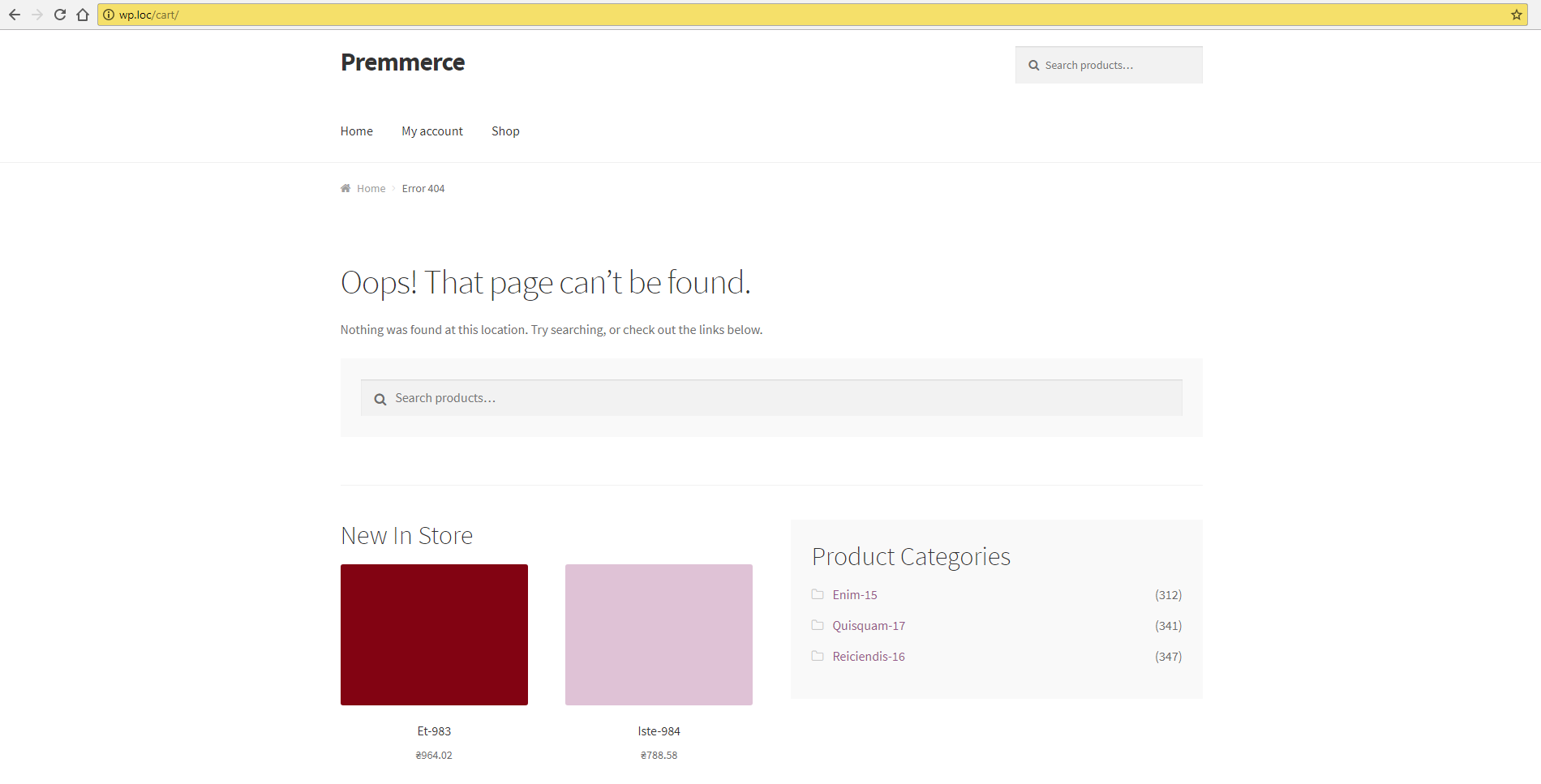
User scripts
Using this tool, you can easily insert the script you need into the code of the page.
Let’s take a look at the process of adding the verification message script:
- Insert the script code into the required place (either <head> or <body>) on the Premmerce Toolkit page.
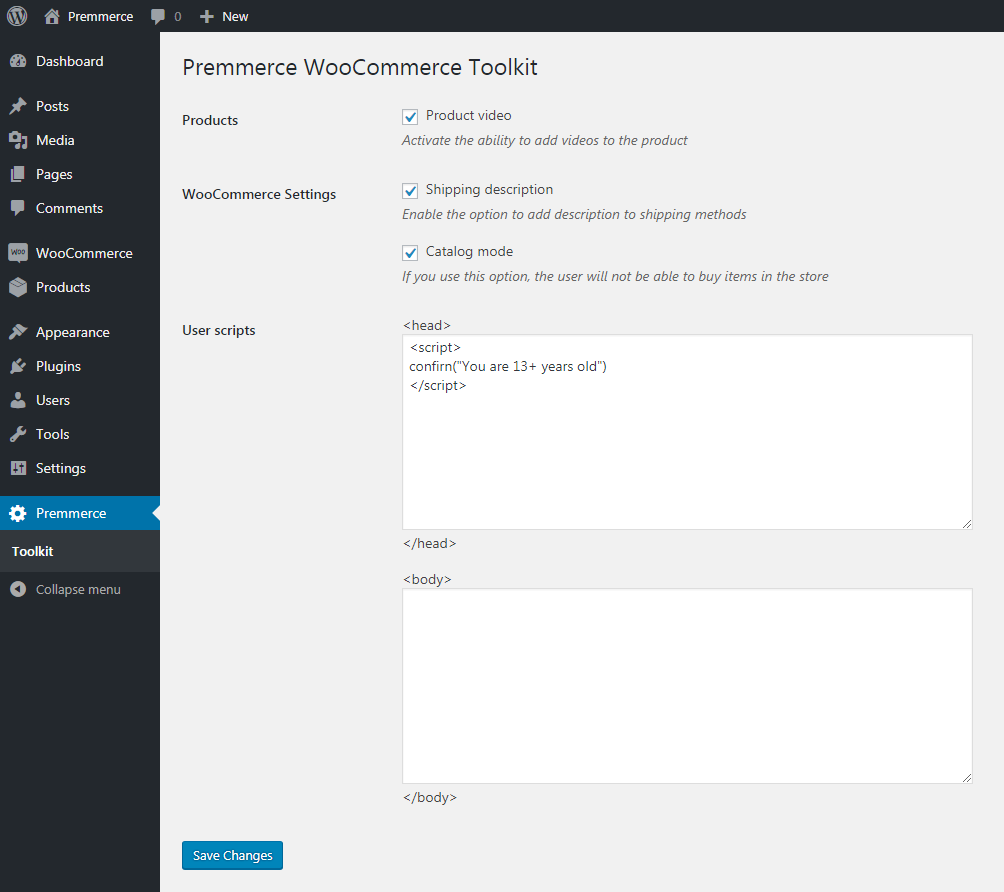
- Click Save Changes button.
- Open the site.
- First, you will see the message set in the script.
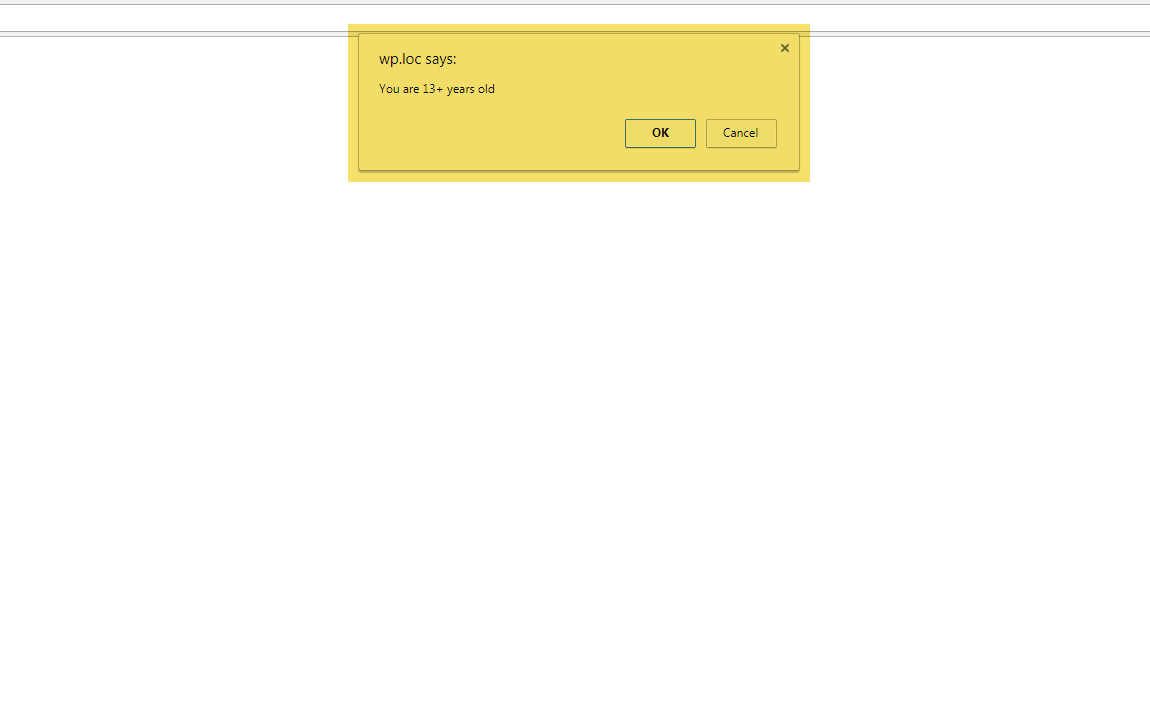
- After clicking on one of the dialog box options, the site page will load.
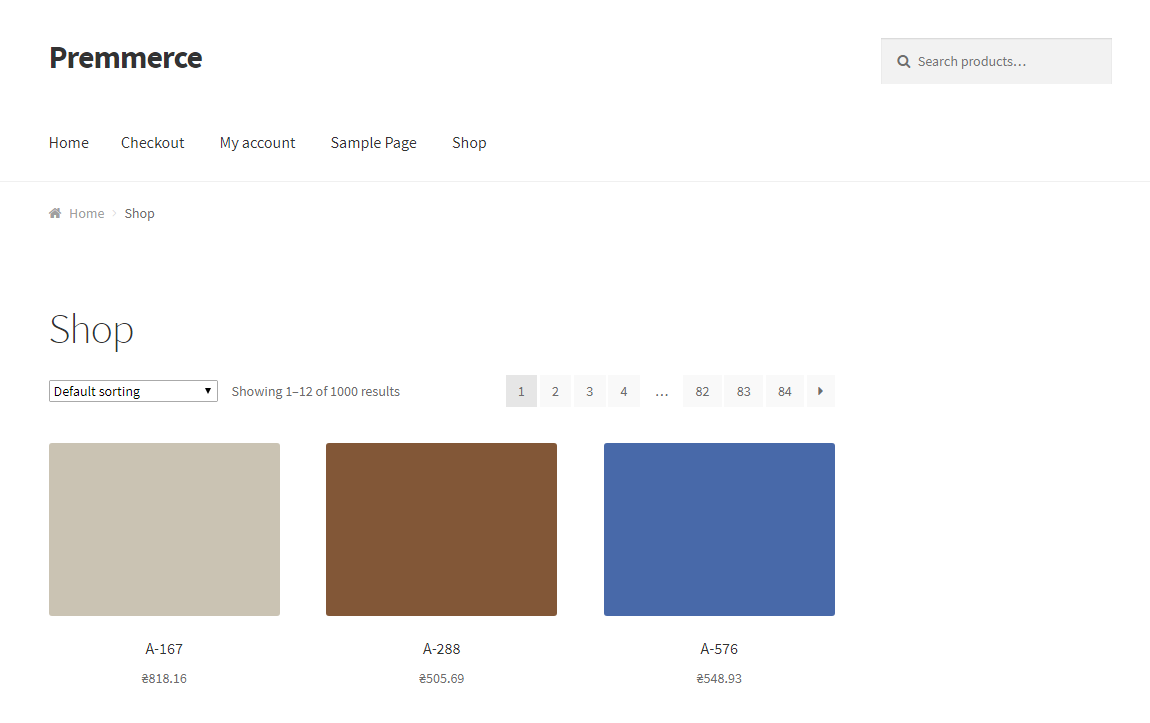
This is the simplest way of using User scripts.
To delete the script is as easy as to add it: just remove the unnecessary part of the code on the Premmerce Toolkit page and click the Save Changes button.
Comments
Ready to Get Started?
Join over 100,000 smart shop owners who use Premmerce plugins to power their WooCommerce stores.
Get started