Premmerce WooCommerce Wishlist Plugin
A WooCommerce Wishlist is a tool that will allow your customers to choose and save products for future purchases and to share them with their friends. Just review wishlists and influence your customers’ decision making by offering bargains and super deals based on the collected information.
The main Premmerce WooCommerce Wishlist plugin features:
- сreating your own wishlists
- sharing a wishlist using the URL
- reviewing customers’ wishlists in the dashboard
- the Premmerce Wishlist widget
In addition to realization of the main features, this plugin is 100% compatible with:
- base WooCommerce functionality
- WPML WooCommerce Multilingual
It’s worth mentioning that all capabilities that are developed according to our features list will be tested for compatibility with the Premmerce WooCommerce Wishlist plugin.
This plugin interacts very well with the other Premmerce plugins, such as:
- Premmerce WooCommerce Product Filter;
- WooCommerce Product Search;
- Premmerce WooCommerce Wholesale Pricing.
Premmerce WooCommerce Wishlist Plugin Demo
You can see how it works on the Storefront theme here: https://storefront.premmerce.com/messenger-bag-eshow/.
You can see how it works on the SalesZone theme here: https://saleszone.premmerce.com/apple-iphone-64gb-x/.
Plus, you can create your personal demo store and test this plugin together with Premmerce Premium and all other Premmerce plugins and themes developed by our team here: Premmerce WooCommerce Demo.
Installation
You can install this plugin from the official WordPress plugins directory or download and install it manually:
- Unzip the downloaded zip file.
- Upload the plugin folder into the `wp-content/plugins/` directory of your WordPress website.
- Activate `Premmerce WooCommerce Wishlist` from the Plugins page.
Before activation, make sure the following plugin has been installed and activated:
The Premmerce Wishlist Widget
A widget displays a URL to the page of all customer’s wishlists and a number of products added to the wishlists. You can add it the same way as a regular WordPress widget using the Customizer
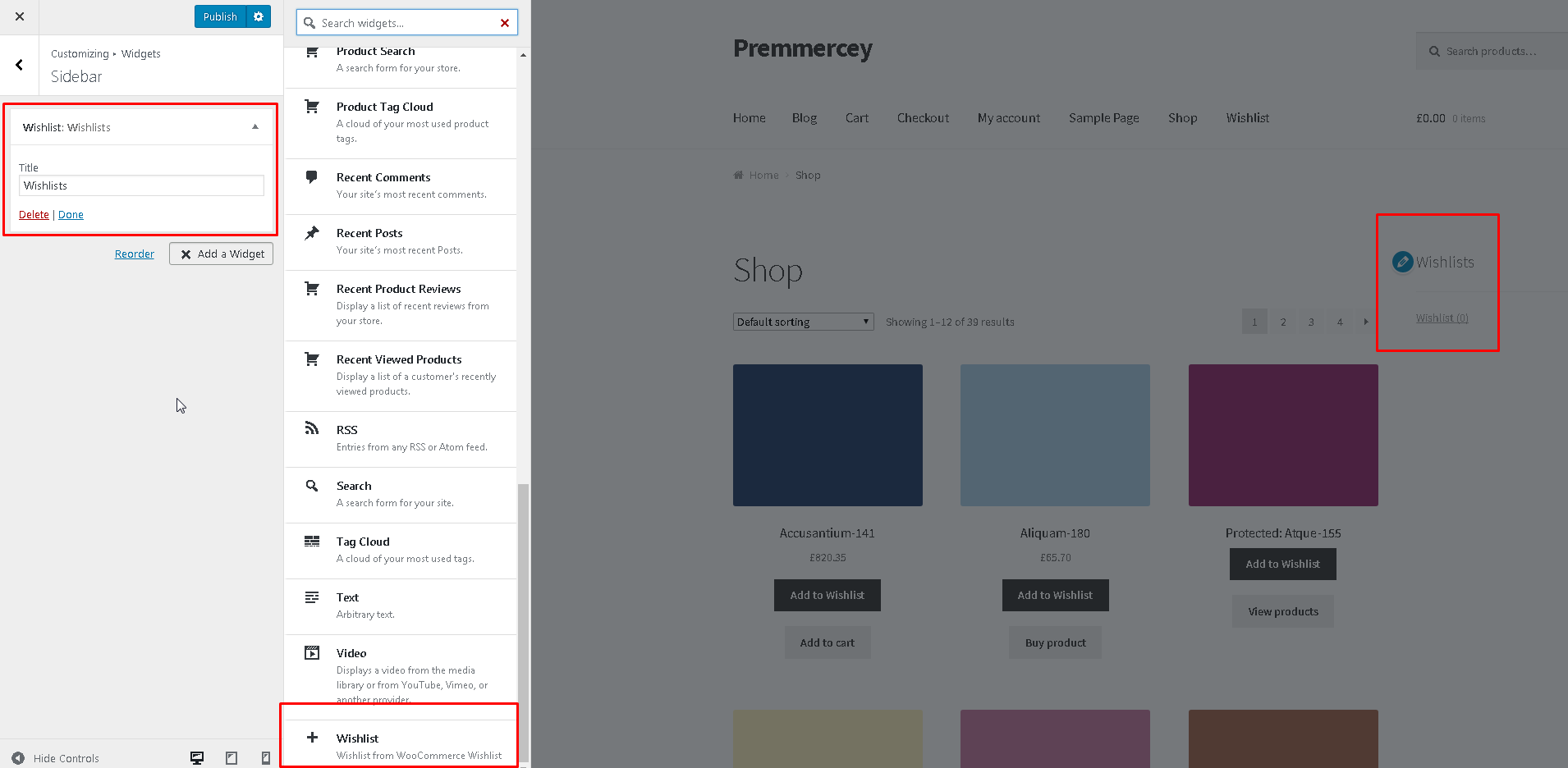
or from the Widgets page in your dashboard.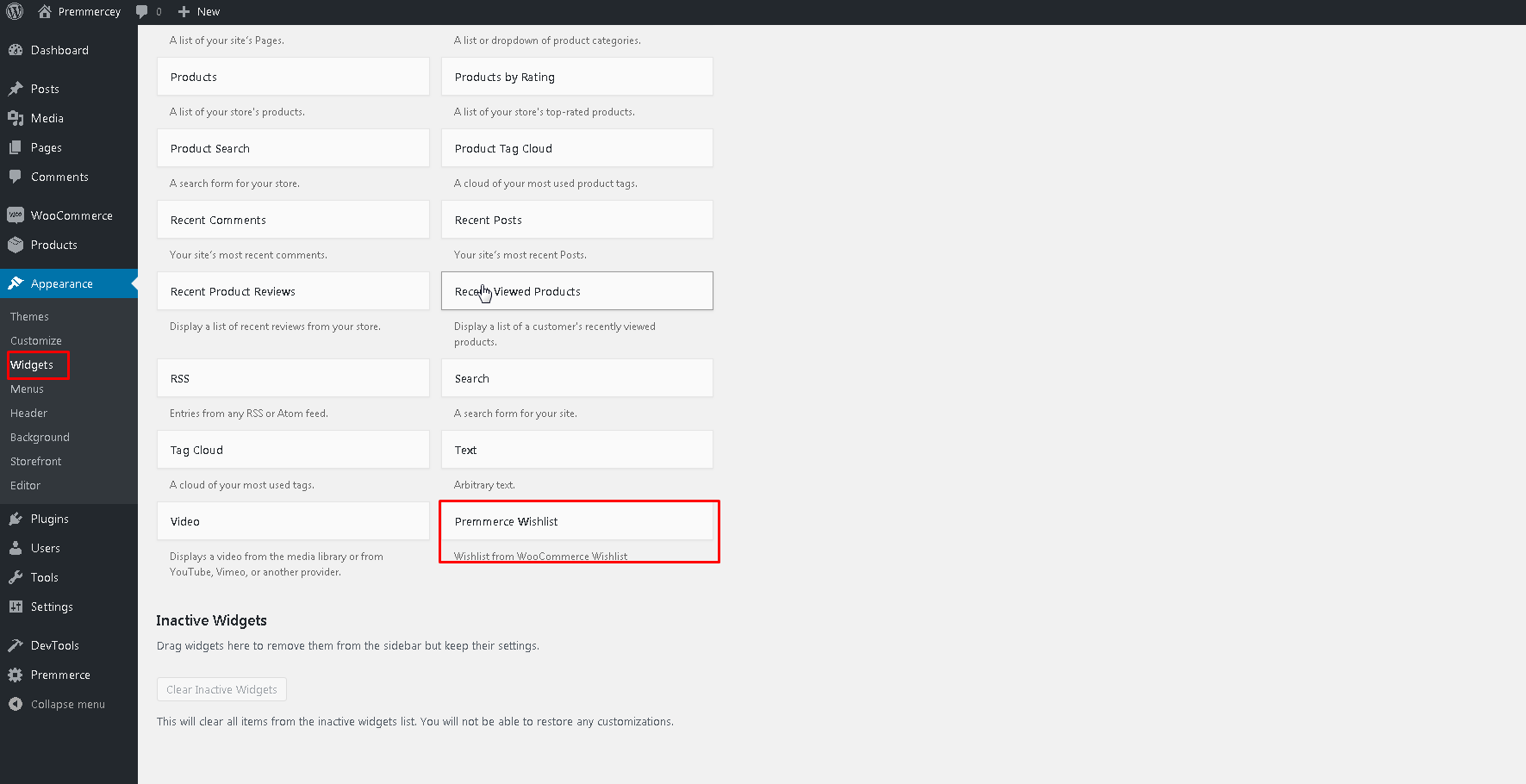
The Page of All Customer’s Wishlists on the Front-end
After plugin activation the system automatically creates the Wishlists page.
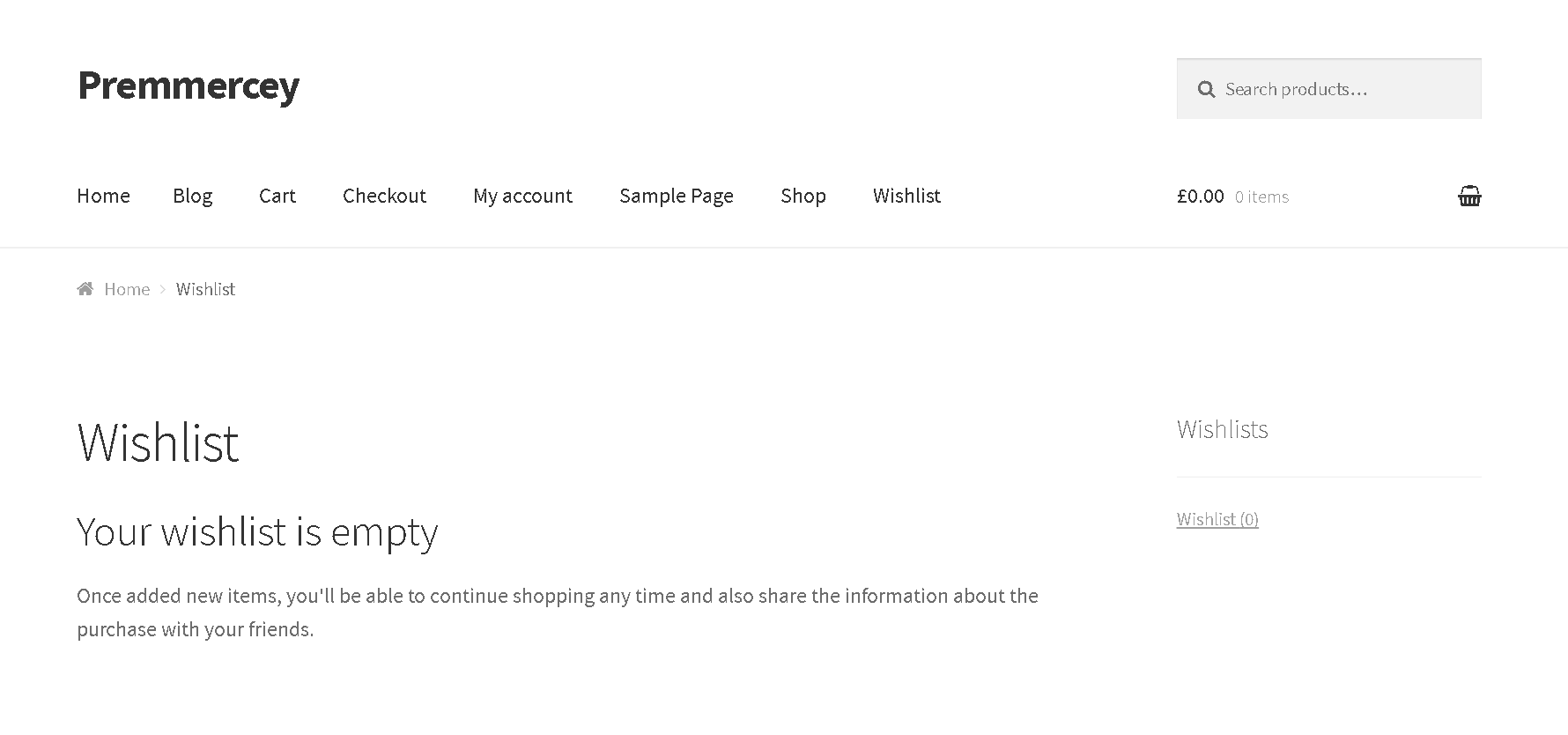
If you need to change the wishlists page, add a shortcode to the needed page [wishlist_page]:
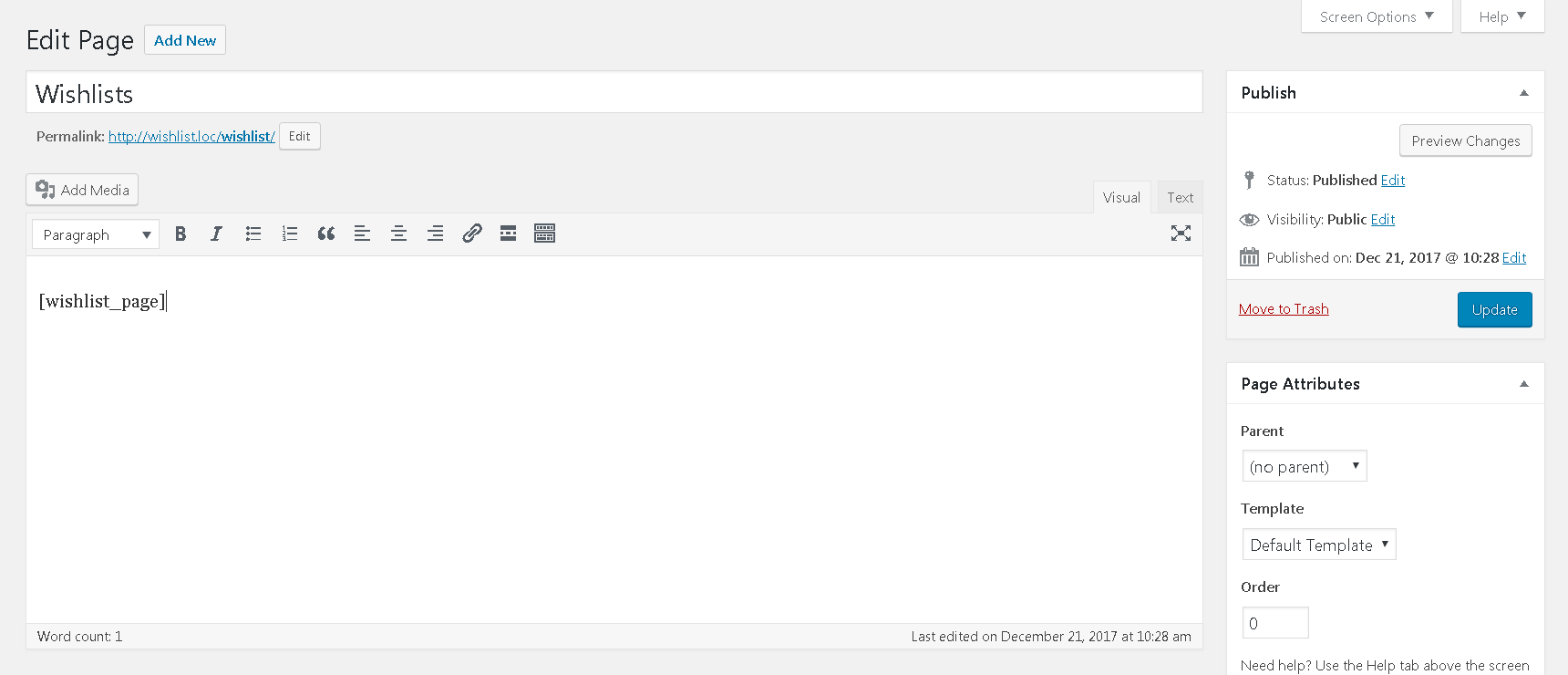
Adding Products to a Wishlist
1. Click ‘Add to Wishlist’.
The Products category page on the website:
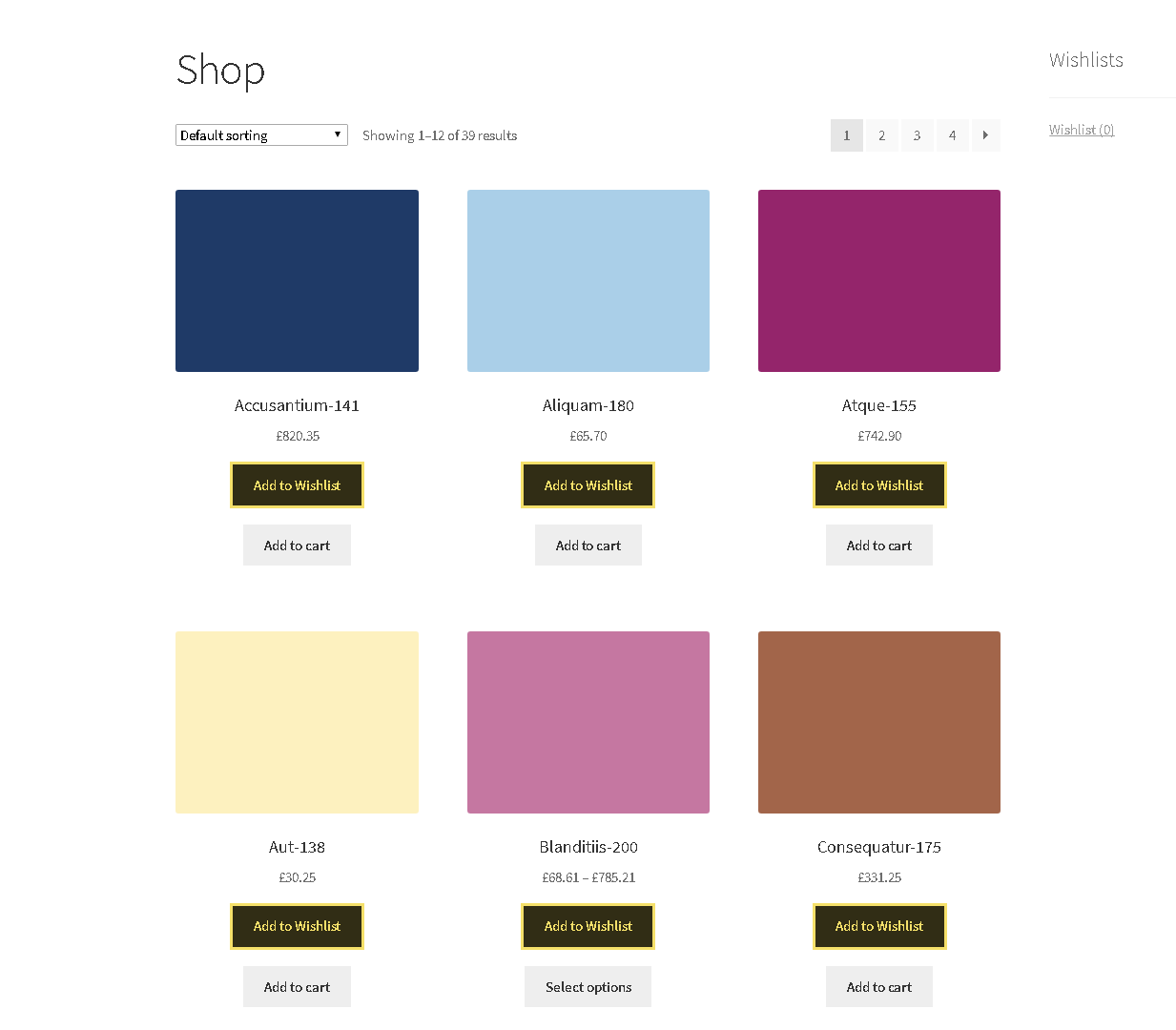
The Product page on the front-end:
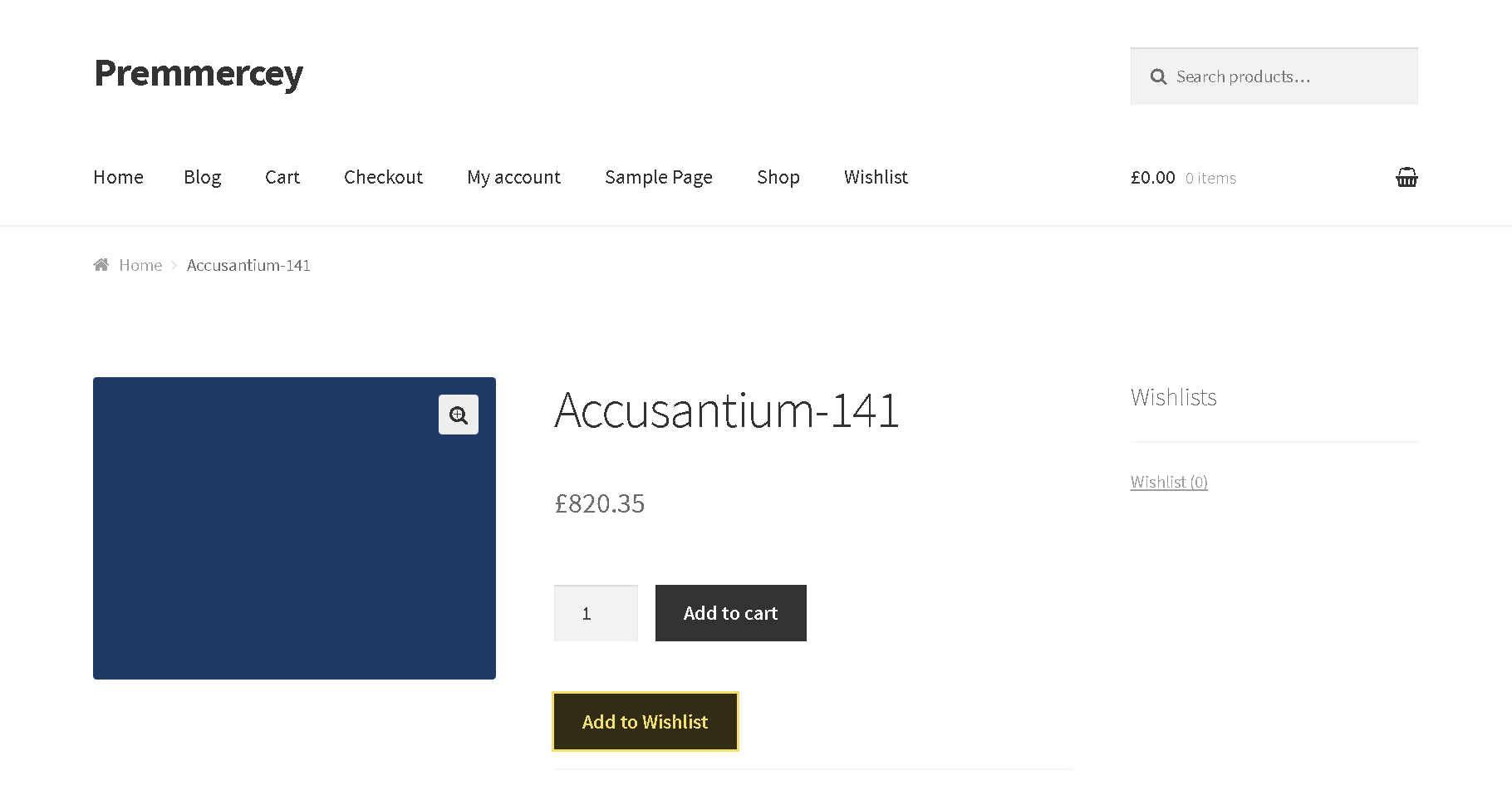
2. Activate the needed radio buttons:
- My wishlist – it is created automatically if you haven’t created any wishlist
- Create new list – it creates a wishlist with a certain name
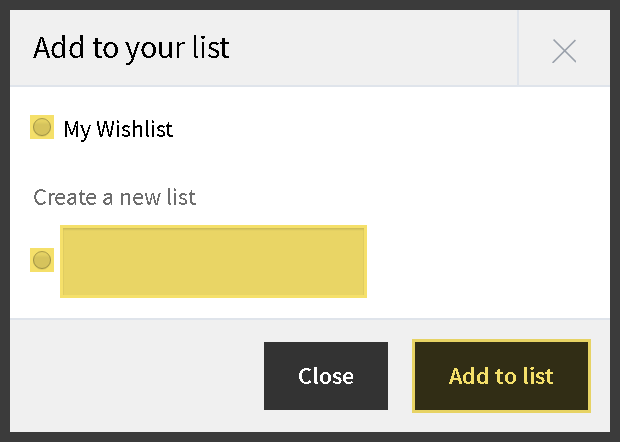
3. Click ‘Add to list’.
4. Close a pop-up or go to the Wishlists page.
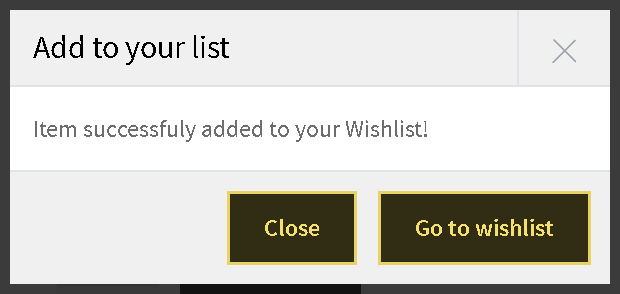
Managing Customer’s Wishlists
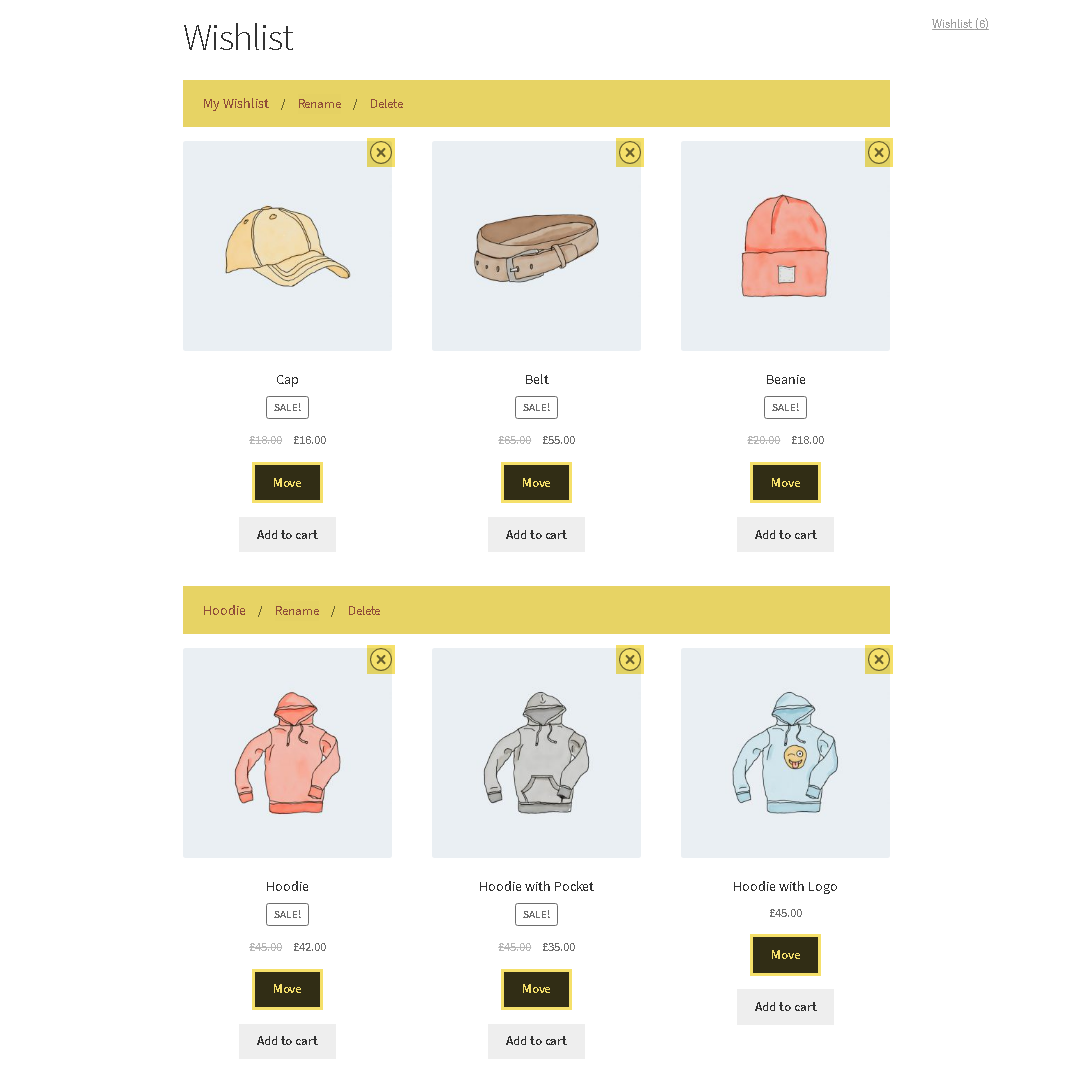
A customer can:
- open the Wishlists page by clicking a wishlist name
- rename a wishlist – the ‘Rename’ button
- delete wishlists – the ‘Delete’ button
- delete a product from the wishlist – the cross in the upper right corner of the product image
- move a product from one wishlist to another – the ‘Move’ button
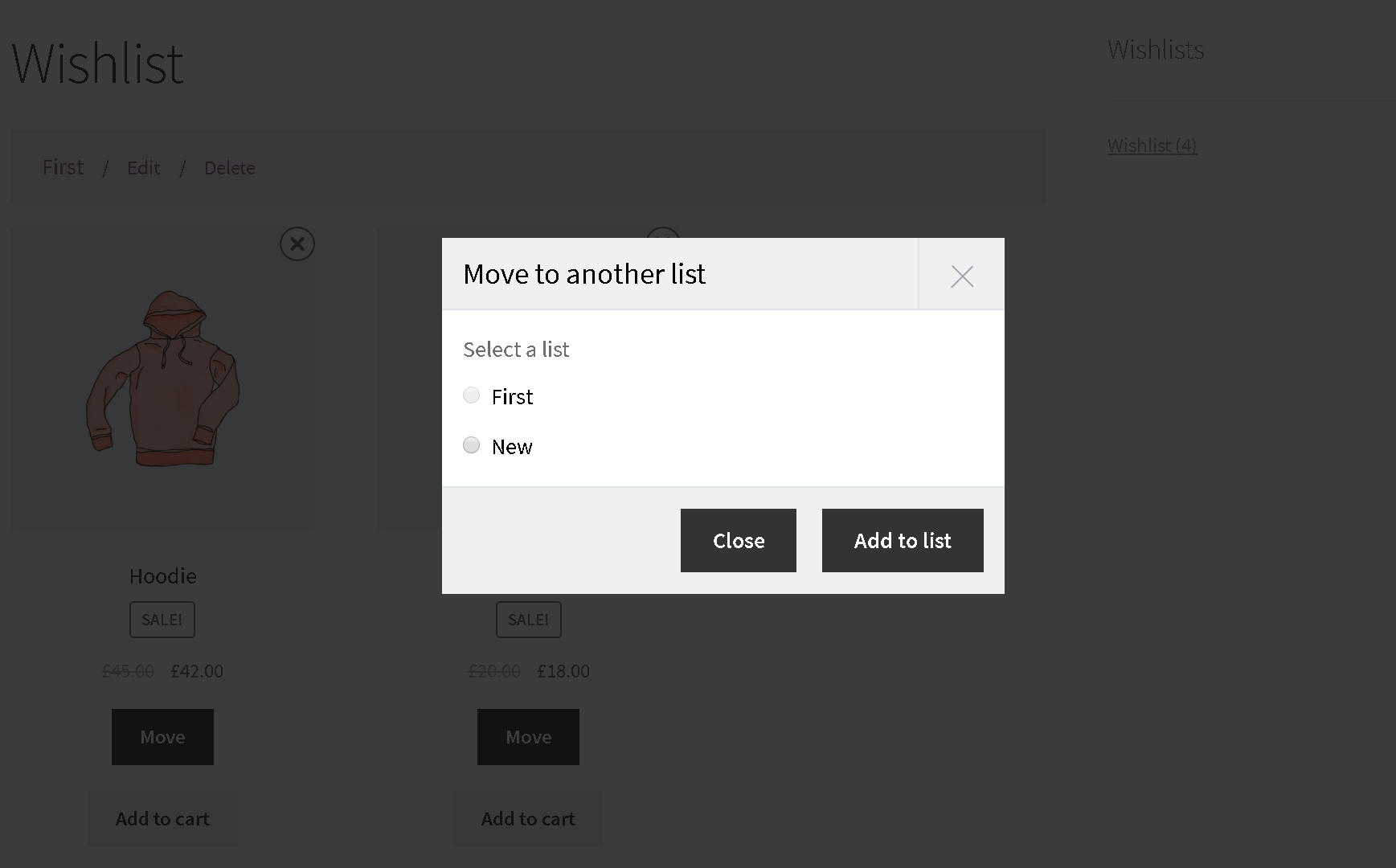
Managing All Customers’ Wishlists in the Dashboard
The plugin homepage:
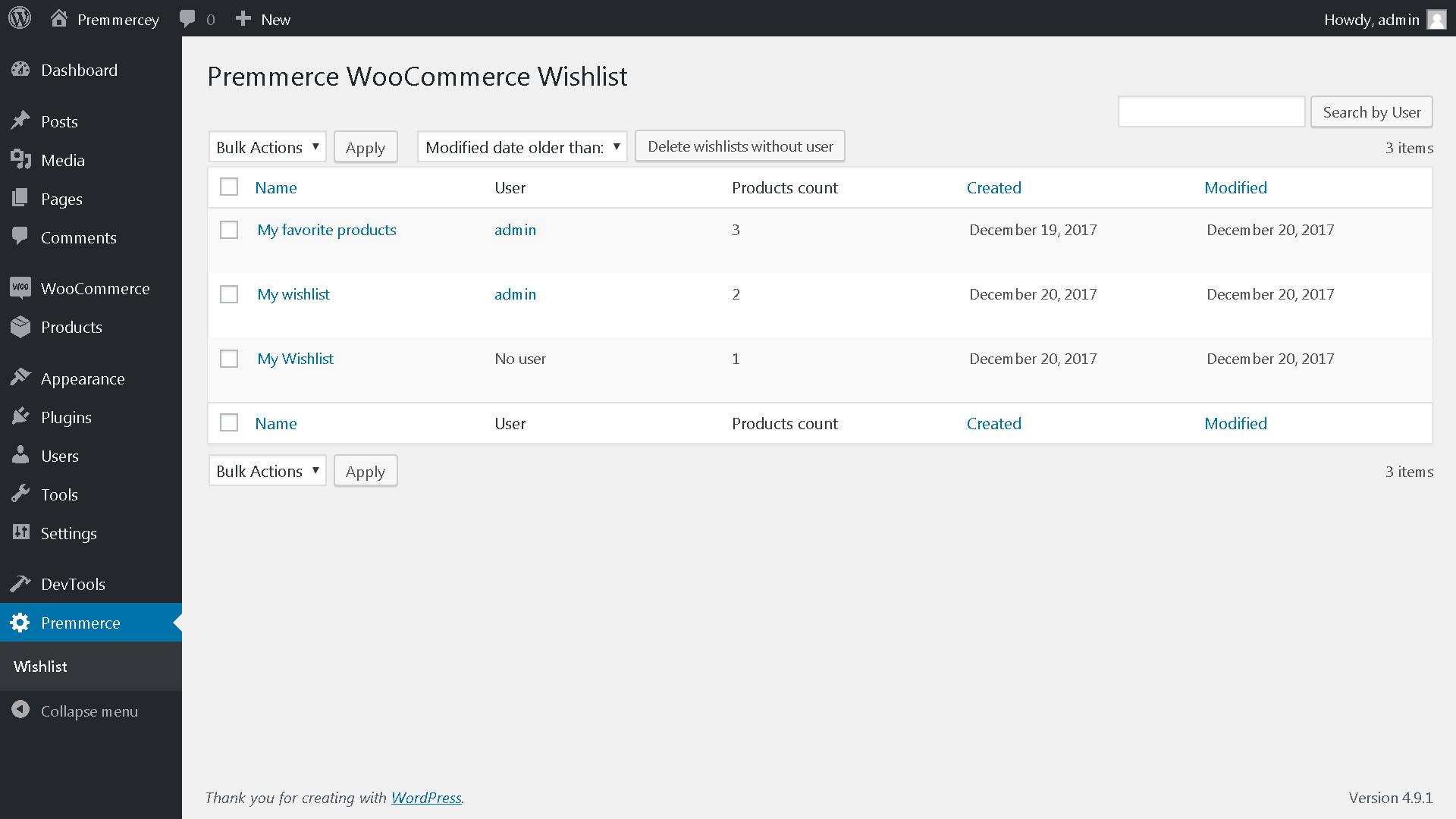
Here you can:
- delete wishlists – click ‘Delete’ under the wishlist name you want to remove and confirm the deletion
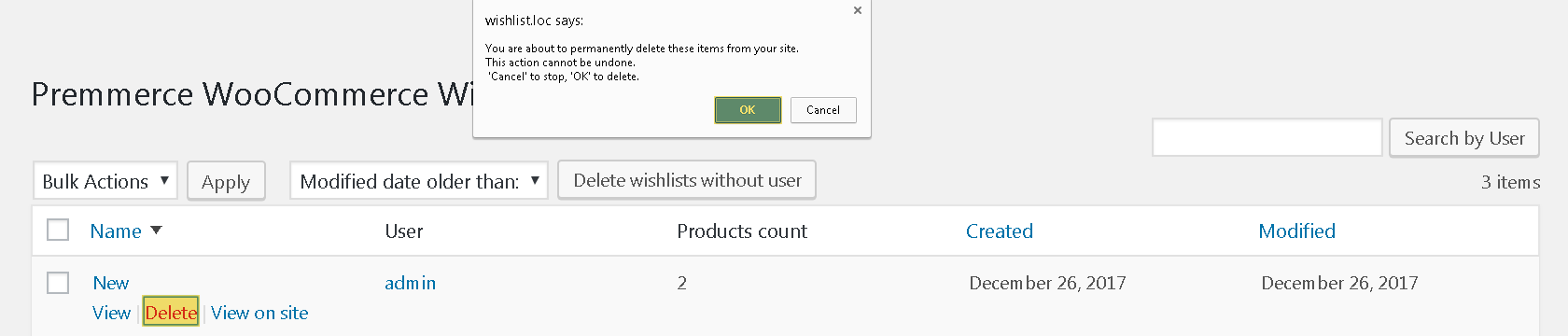
or if you want to delete several wishlists, activate wishlists checkboxes you need to remove, choose ‘Delete’ from the ‘Bulk Actions’ drop-down list and click ‘Apply’.
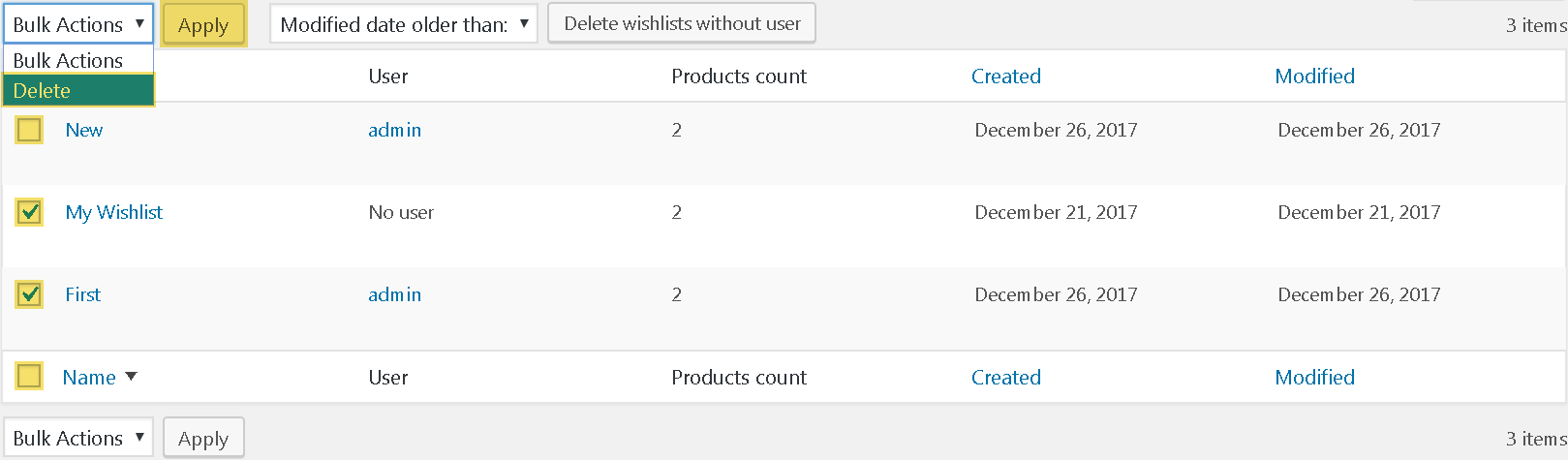
- delete unregistered users’ wishlists – choose the date from the ‘Modified date older than’ drop-down list and click ‘Delete wishlists without user’.
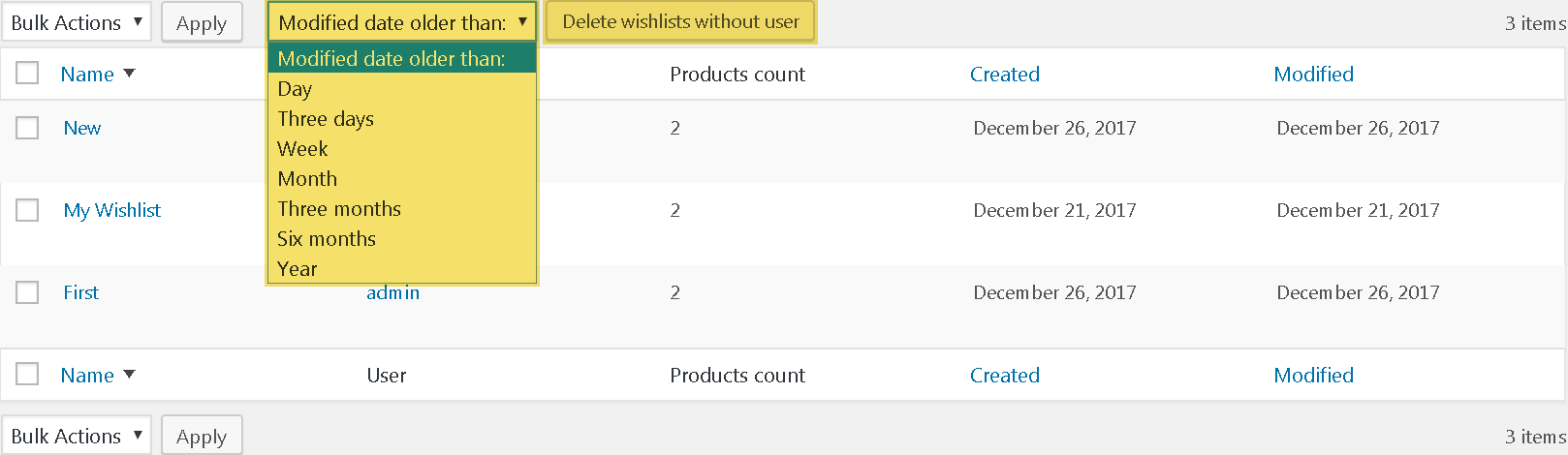
- review a product list of the wishlist – the ‘View’ button
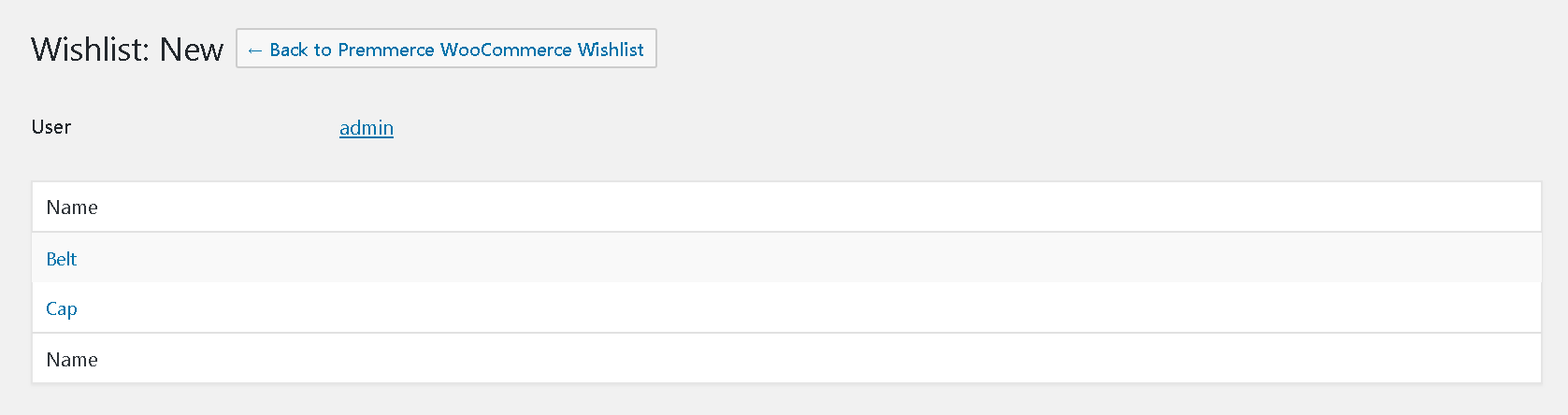
or ‘View on site’ – a wishlist is opened on the front-end.
Wishlists in the Customer’s Account:
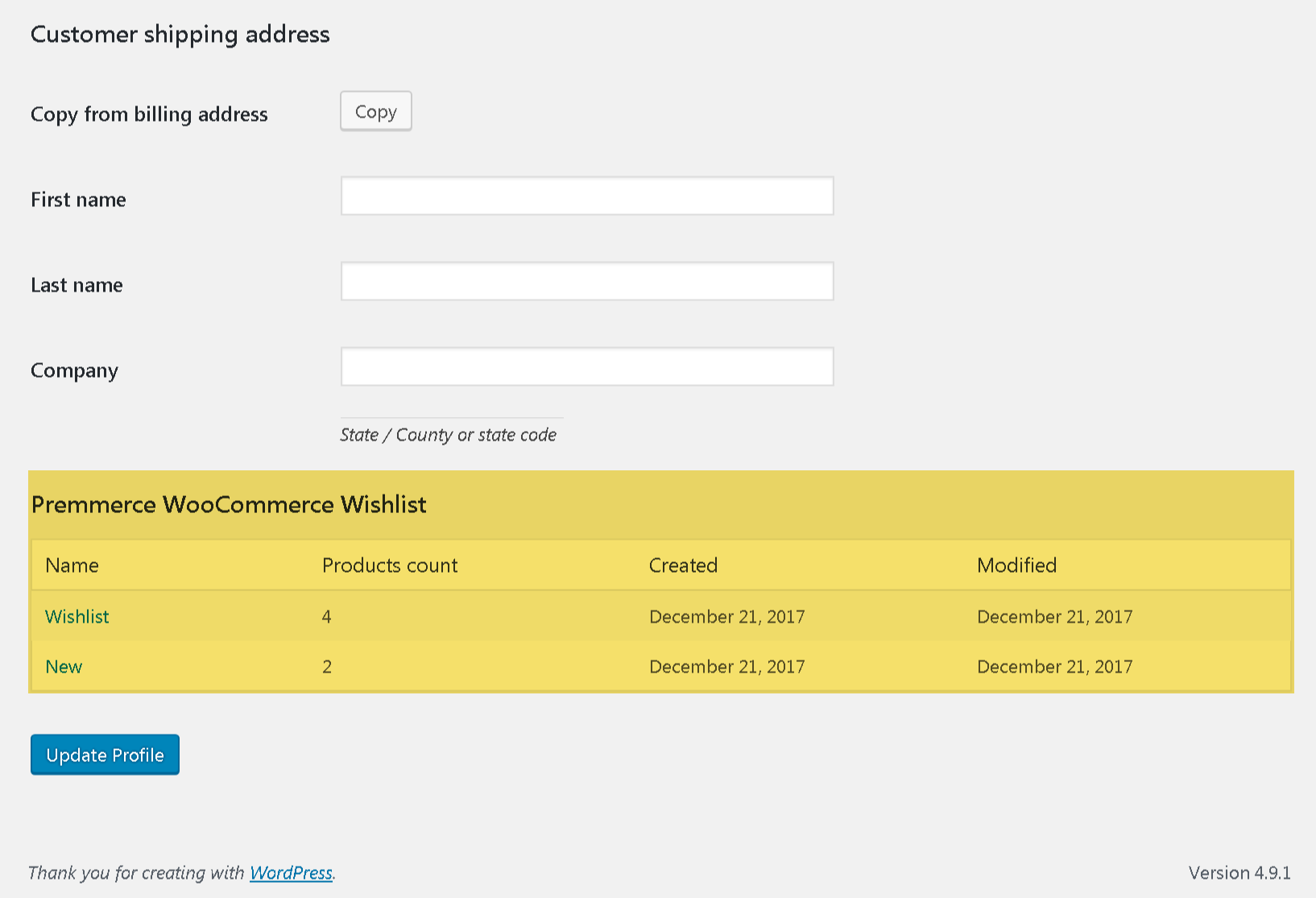
Comments
Ready to Get Started?
Join over 100,000 smart shop owners who use Premmerce plugins to power their WooCommerce stores.
Get started