Transition smoothly from Shopify to WooCommerce: Your step-by-step guide
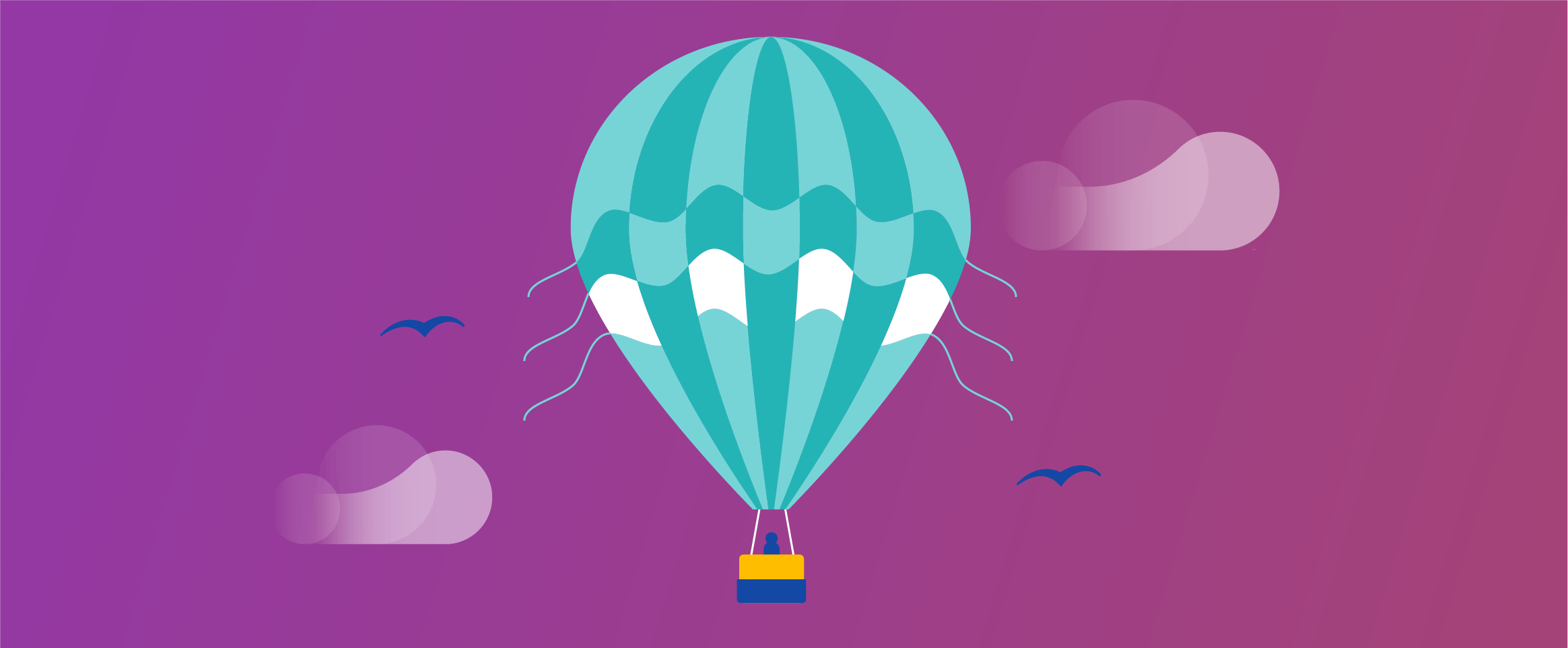
When you run an eCommerce store, you want to make things simple and efficient to manage your store effectively. The right platform can make all the difference, providing features that provide a greater user experience while managing your store with ease.
One of the most common eCommerce platforms is Shopify, which is used by around 28% of eCommerce websites. Shopify provides a wide range of features for businesses of all sizes, and its user-friendly interface is a winner with website owners. But could WooCommerce be a more suitable solution for your business? In this article, we’ll take a look at the benefits of shifting from Shopify to WooCommerce and the steps to take to ensure a seamless transition.
Why switch from Shopify to WooCommerce?
Shopify is, without a doubt, the market leader for eCommerce platforms. However, some users may experience some pain points when using Shopify, including its customization limitations, SEO restrictions, and transaction fees. If you’re looking for an alternative eCommerce platform, then WooCommerce is a great option. Some of the main features of WooCommerce include:
- High level of customization.
- Powerful SEO capabilities.
- Keep all of your profits.
- Benefit from a wide range of payment methods.
WooCommerce’s open-source platform gives users full control over their online store, allowing for added customization. It’s also cost-effective, which may suit store owners looking to reduce their costs.
One thing to note about WooCommerce is that it requires self-hosting, which may not appeal to beginners or those with less advanced technical knowledge. Those just starting out with their eCommerce business may prefer to use Shopify due to its beginner-friendly features and the customer support it provides.
Moreover, WooCommerce can provide significant benefits in terms of your SEO strategy. There are plenty of WordPress plugins available to create SEO-friendly URLs, as well as to help you choose effective keywords, optimize your pages for your target audience, and more.
Ultimately, choosing between Shopify and WooCommerce depends on the specific needs of your business and the level of customization you require. Understanding the benefits of each platform can help you make an informed decision and help you reassess as your business needs change in time.
Pre-migration checklist: Ensuring a seamless transition
Successful migration of your Shopify store to WooCommerce lies in the preparations. The more thorough your preparations, the lower your chance of encountering issues during the transition process itself, including:
- Lost or duplicate inventory items.
- 404 pages and broken links.
- Data loss and corruption.
Fortunately, there are tools to help avoid these kinds of issues, including WooCommerce Permalink Manager.
Backing up your website is one of the most important pre-migration steps you can take to enjoy a smooth transition during migration. While Shopify doesn’t have dedicated backup features, it is possible to download your shop data as a CSV file to upload to your new WooCommerce store:
- From your Shopify admin section, go to “Products” > “All products”.
- Click “Export.”.
- From the dialog box, choose the products you want to export and which type of CSV file you want to export.
Taking inventory of all of your current Shopify elements can help ensure your store transitions successfully. This will help ensure any themes, plugins, integrated systems and other elements carry over to your new store.
Migrating your website can be a tricky process, which is why it’s important to test your site before you finalize your migration. Using the staging environments in WordPress/WooCommerce can help you identify bugs or serious issues before you make your new site live.
Understanding the role of permalinks in SEO during migration
One of the most important aspects of your WooCommerce migration is the successful transfer of your permalinks. Managed incorrectly, migration can cause permalinks to produce 404 errors, leading to a poor user experience and, ultimately, lost sales. This can have a significant impact on your SEO rankings, affecting the success of your store.
Using tools or plugins specifically created to migrate permalinks can help avoid these issues. The WooCommerce Permalink Manager is designed to set up redirects from your old URLs to your new URLs, or can be used to match your original Shopify scheme. Some examples of this include:
- Retaining the /collections/ structure
- Turning /product/ into /products/
To help avoid additional issues caused during migration, you should double-check product details for correct link structure and ensure SEO best practices are followed.
Setting up WooCommerce: A guide for Shopify users
While users can manually transfer product and shop details from Shopify to WooCommerce, this can be a time-consuming and tedious task. Using plugins can help make this task much simpler, saving time while ensuring your data is migrated successfully. Some of the key plugins created for this task include:
- WooCommerce Migration from litextension.
- Shopify to WooCommerce.
While these plugins have a cost, they are an affordable solution for those looking for a simple, effective Shopify to WooCommerce migration.
How to import Shopify data to WooCommerce manually
If you’d prefer to migrate your shop manually, here are the steps you need to take in order to do so:
- Download and export your data from Shopify. (Detailed above)
- Go to your WooCommerce dashboard and select Products from the left-hand menu.
- Select Start Import to access the CSV imp
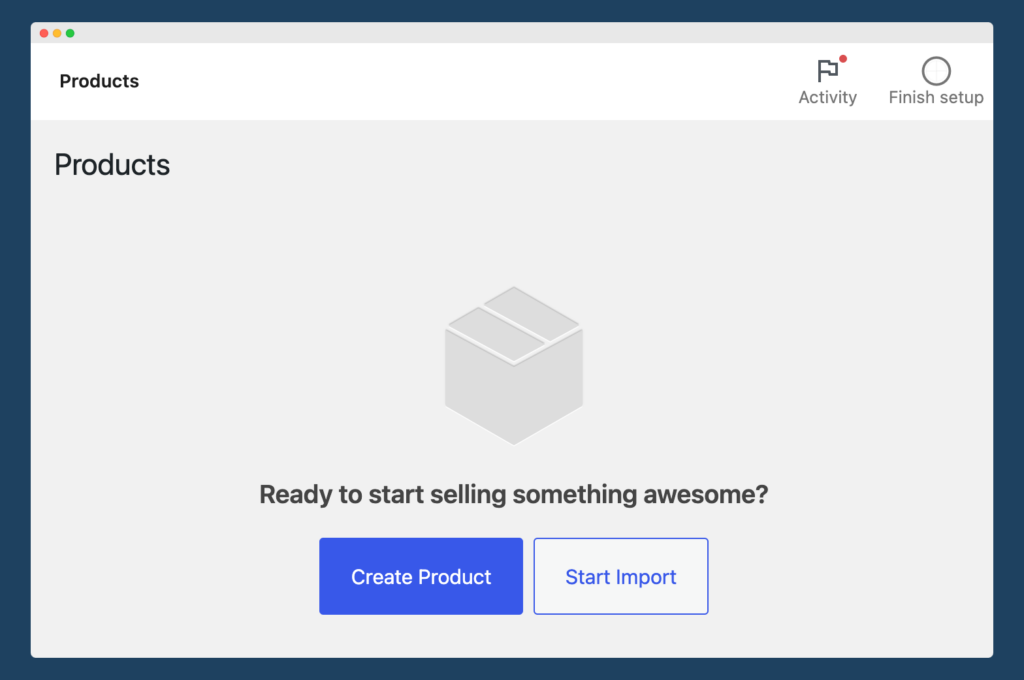
- Click Choose File and select your exported Shopify data. Then, click Continue.
- WooCommerce will take you to a Column Mapping tool.
- This is likely to be the most complicated part of the process. The system will try to automatically map the columns of your CSV file to the appropriate field. However, you will need to double check this, and may need to use the dropdown menus beside each row to tweak the automatic mapping.
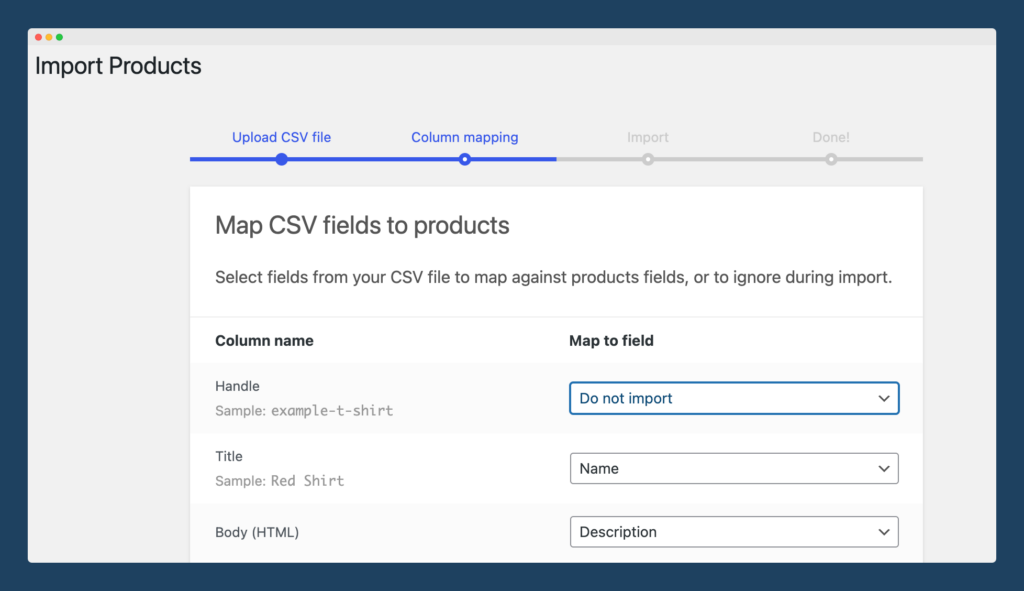
- This is likely to be the most complicated part of the process. The system will try to automatically map the columns of your CSV file to the appropriate field. However, you will need to double check this, and may need to use the dropdown menus beside each row to tweak the automatic mapping.
- Select Run Importer and wait for the process to finish.
- Select View Products to check your shop to make sure it looks right – if not, for example, if product names don’t really look right, or item prices aren’t as they should be, something may have gone wrong in the mapping process, and you may need to try again.
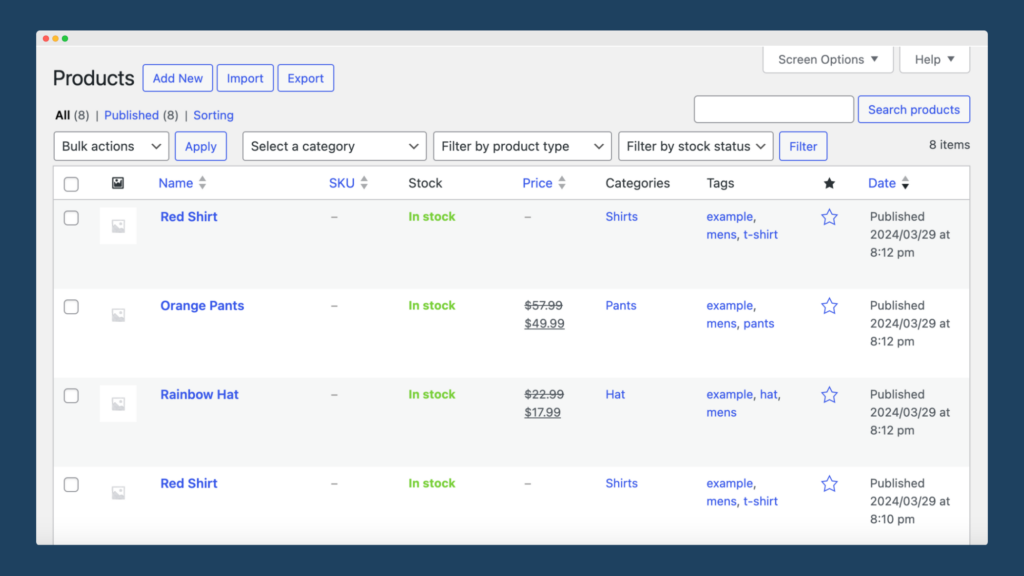
Troubleshooting common post-migration issues
Many users will encounter post-migration problems when transitioning from Shopify to WooCommerce, including broken links and missing elements, but the majority of these are easy to resolve. In this section, we’ll address some of the most common issues, with guidance on how to avoid or fix them.
Data import issues
Many users experience data import issues when transitioning from Shopify to WooCommerce. This can include elements such as missing product information, images, pricing, inventory counts, and even duplicate entries.
If you experience this problem on a large scale, it’s best to clear the data import files and start over. However, if you’re only faced with a handful of errors, you can manually update the information.
Theme and design issues
Maintaining your website’s appearance is important, but if you experience design or theme issues such as broken layouts or incompatible elements, you may need to take steps to address them.
Firstly, ensure your theme is fully compatible with WooCommerce. If it isn’t, you may need to select an alternative theme. You should also double-check all plugins for compatibility.
SEO issues
Problems during migration can undo a lot of your hard-earned SEO. Some of these issues include URL structure changes, loss of meta descriptions/tags, or changes to your site structure. Many of these issues are caused by poorly managed redirects and can be resolved using the WooCommerce Permalink Manager to ensure URLs are migrated correctly.
Most common migration issues have simple fixes, but if you experience more complex issues during the transition process, you should make use of the support provided by WooCommerce support forums, your host provider, or your plugin creator.
Maximizing business performance with WooCommerce
While many eCommerce owners enjoy great success using Shopify, switching to WooCommerce can provide many benefits to those wanting to boost their website’s performance and increase their revenue. WooCommerce provides enhanced customization features, is open-source, and allows users to retain more of their profits – all within an affordable eCommerce platform.
Migrating your website from Shopify to WooCommerce is a simple process that is made easier through tools such as the WooCommerce Permalink Manager. To experience the benefits for yourself, download WooCommerce Permalink Manager and enjoy a smooth transition from Shopify to WooCommerce.
Comments
Ready to Get Started?
Join over 100,000 smart shop owners who use Premmerce plugins to power their WooCommerce stores.
Get started