How to Change Product Permalinks in WooCommerce
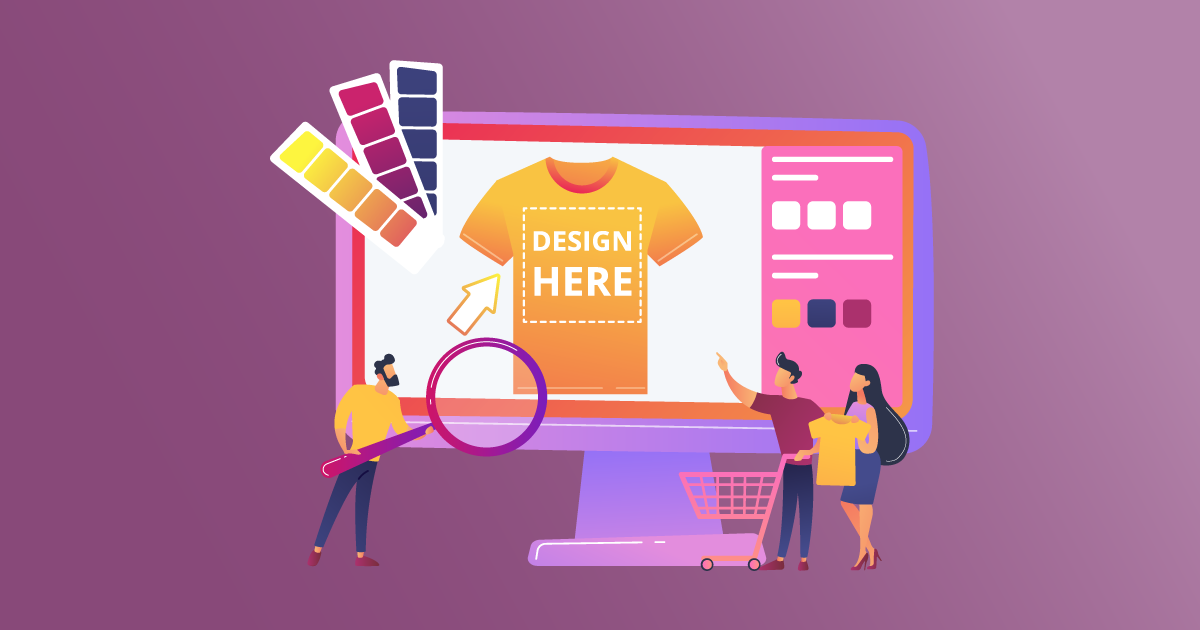
Want to change your WooCommerce product URLs? Product permalinks are an important part of your WooCommerce store. They help users navigate your site and find what they’re looking for quickly. If you want to improve the user experience on your site, you need to change your default WooCommerce permalinks to something more user-friendly. In this post, we’ll show you the easiest possible way to change product permalinks in WooCommerce.
What is a product slug?
In a URL, the slug is the part that identifies the web page the URL points to. The slug appears at the end of the URL, after the site domain. For example, “woocommerce-permalink-manager” is the slug in https://premmerce.com/woocommerce-permalink-manager/.
The slug most often contains keywords related to the page, and is separated by hyphens. It’s readable by both users and search engines.
Slugs are editable. If the slugs of your product URLs can be better, i.e., do a better job of helping visitors navigate your site, you should change them. Optimized slugs will also improve your site’s SEO, helping your pages rank higher in search engines.
What’s the default product permalink structure for WooCommerce?
There are many different types of URL structures for online shops – some better than others. The WooCommerce default permalink structure for product pages is /product/ followed by an individual product slug, for example:
https://porterandyork.com/product/bacon-ground-chuck-patties/
The best type of URL structure depends on the kind of products/content you have on your site, i.e., physical products or digital downloads. For example, if most of your products have variations, then it’s best to use a structure like /product-name/variation-name/ (e.g. /iphone-xs/gold/). Your customers can easily confirm that the variation in the page URL is what they’re looking for before adding the product to their cart.
Why change WooCommerce product slugs?
Default WooCommerce permalinks are not very user-friendly or SEO-friendly:
- They’re long, and the length adds to users’ confusion. Users will have to look at the full page URL to find what they’re looking for.
- Their default structures make them less understandable at first glance, which can affect the site navigation experience.
- URL length doesn’t matter for SEO. However, it does make a difference from a user experience (UX) perspective. Shorter URLs are easier to read and share. As short and optimized URLs offer a clear idea of the page, they engender more trust and, thereby, clicks.
Here’s why you should customize your product permalinks:
- To create keyword-rich URLs that are easy to remember and share on social media.
- To create semantic URLs, which give the user an idea of what the site is before they click on them.*
- If you have a group of similar but not identical products, you can change the permalink structure for specific product types to create the necessary differentiation.
- In case you’re switching to WooCommerce from a different CMS, you can keep the same URL structure.
*Semantic URLs are concise and have a logical hierarchy. This makes it easy for users to connect the URL to the product it points to, which can increase click-through and increase the page’s exposure on social media and other websites. As link sharing is an impactful SEO tactic, your search engine rankings will benefit.
Ultimately, optimizing your store’s permalinks positively affects the customer experience. It also helps your site’s initial rankings.
How to edit the product permalink structure within default WooCommerce
There are four very limited settings under WordPress > Settings > Permalinks > Product Permalinks to select from as your permalink base for products:
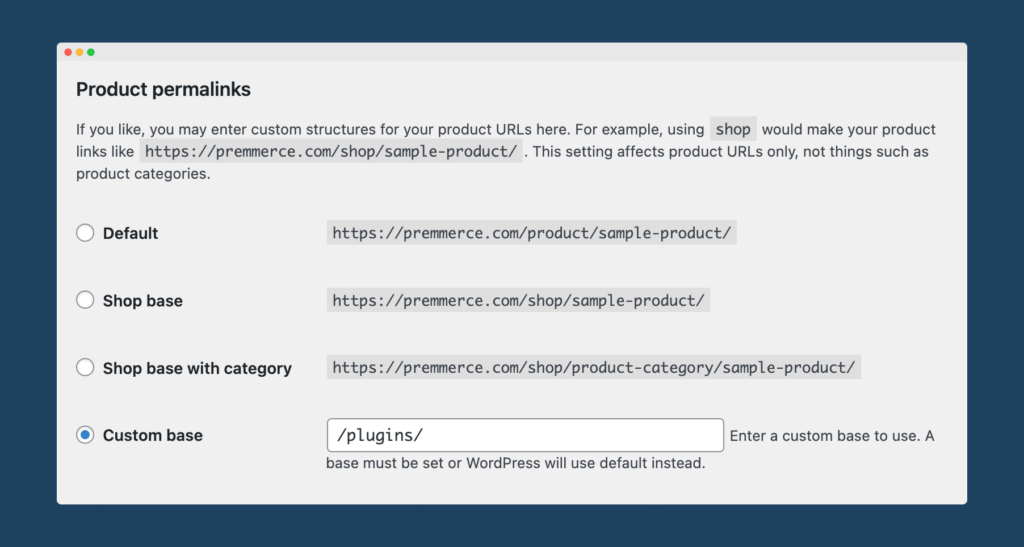
- Default: If you’re not using pretty permalinks, the Default ID-based URLs (yourdomain.com/?product=111), will be the only option available to you. If you’re using pretty permalinks, the product base will be yourdomain.com/product/product-name.
- Shop base: The shop base will use the shop page name (yourdomain.com/shop/product-name).
- Shop base with category: The shop base with category will use the shop page name first, then add the product category name (yourdomain.com/shop/product-category-name/product-name).
- Custom base: The custom base will allow you to set custom text before the product name (yourdomain.com/custom-text/product-name).
Default WooCommerce lets you change any of these permalinks. But doing so will almost certainly result in broken links and 404 error pages. The exception is if you have a totally new site.
How to create custom WooCommerce permalinks for products using a plugin
A plugin is the better solution to change your site’s product slugs as you can get the job done more easily, and rest assured that your URLs will remain functional after they’ve been changed. We recommend using the WooCommerce Permalink Manager plugin from Premmerce. It’s perfect whether you want to update your site’s URLs or need to create user-friendly URLs from scratch for your new eCommerce store.
WooCommerce Permalink Manager creates better WooCommerce permalinks for products
Depending on your website’s specific needs, the plugin allows you to make the following changes:
- Remove /product/ bases from URLs entirely
- Create custom URLs for products, categories, and tags
- Ensure no broken links or 404 errors, and create automatic 301 redirects
- Add the rel=”canonical” attribute to duplicate pages
- Automatically redirect old URLs to the new URLs
- Keep the Shopify /products/ structure, when migrating to WooCommerce
- Replace the slug with the product SKU
- Choose to include the parent or child category for your permalinks
- Add a suffix to all your permalinks, such as .html; also enables breadcrumb support for your custom permalink structures
WooCommerce Permalink Manager
Get started controlling your WooCommerce product permalinks to increase site usability and SEO performance.
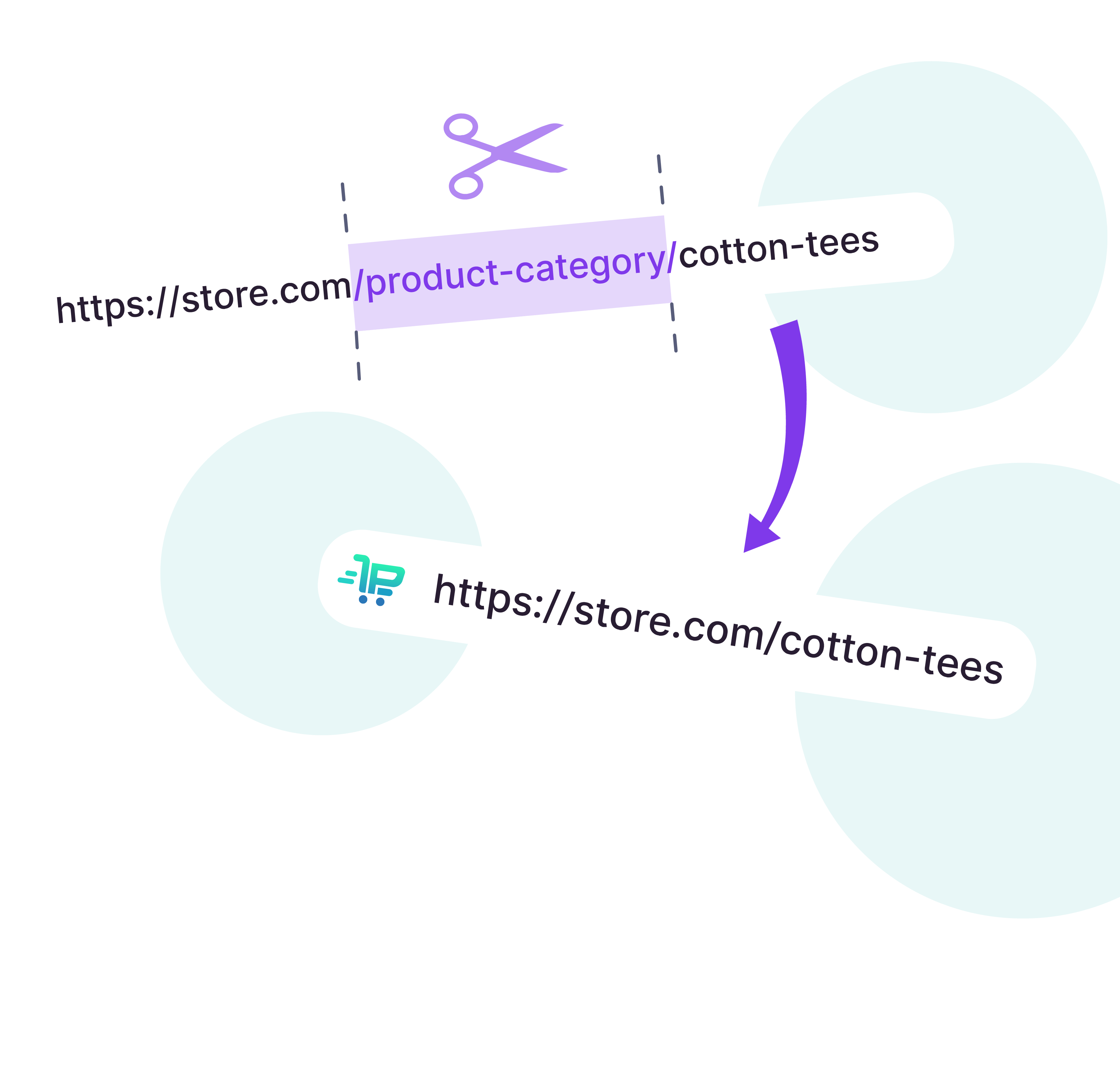
How to install and set up WooCommerce Permalink Manager
Follow these steps to install the plugin:
- Purchase the Permalink Manager for WooCommerce plugin
- Download the plugin zip from your purchase email or from your account
- Download the plugin
- Go to your WordPress admin, then go to Plugins > Add New > Upload Plugin
- Click ‘Choose File’, select the ‘woo-permalink-manager-premium.zip’ file you just downloaded and click ‘Install’.
- Once uploaded, click ‘Activate’
Now that you’ve installed and set up WooCommerce Permalink Manager, let’s take a look at some of the adjustments you can make to your permalink settings.
Remove the “/product-category/” base from product URLs
The default “/product-category/” base can be removed and just the category name retained. Set it up under Premmerce > Permalink Manager > Settings.
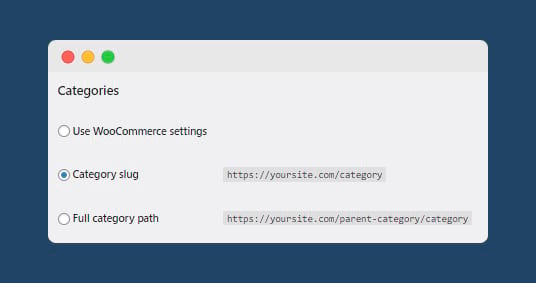
URLs are more easily understandable without the “/product-category/” prefix. Let’s take a look at this example of real-life WooCommerce store, The Biltong Factory. Their current permalink setup includes the “/product-category/” base, meaning their product category archive pages will have URLs like the following:
https://thebiltongfactory.co.uk/product-category/biltong/
Using WooCommerce Permalink Manager, The Biltong Factory could remove the product category base, creating a much shorter, easier to read URL:
https://thebiltongfactory.co.uk/biltong/
Remove product base from product URLs
In the same way, WooCommerce Permalink Manager allows you to remove the “/product/” base from the URL. Simply set the permalink settings to ”product slug”. Returning to our example of The Biltong Factory, this would change the URL of the page for their Fresh Biltong Taster Pack product from:
https://thebiltongfactory.co.uk/product/fresh-biltong-taster-pack/
To:
https://thebiltongfactory.co.uk/fresh-biltong-taster-pack/
If you want to remove the product base but retain the main category slug, you can set the URL structure to ”product slug with primary category”. To keep the entire category slug, which includes both the parent and child categories, set the URL to ”full product path”.
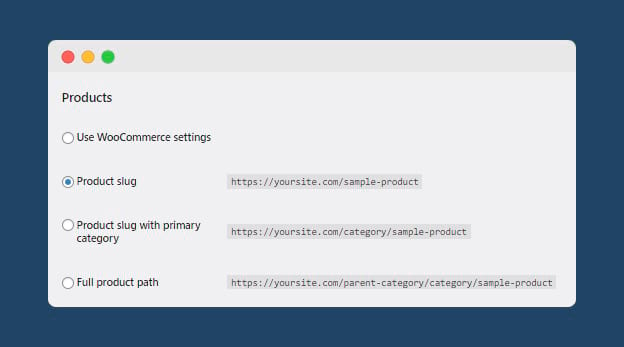
Use the product SKU in the URL
If you’re a B2B or wholesale seller, some or many of your customers are likely using your product SKUs to search for product information. Creating URLs that contain the product SKU will make it easier for retailers and business customers to navigate your inventory.
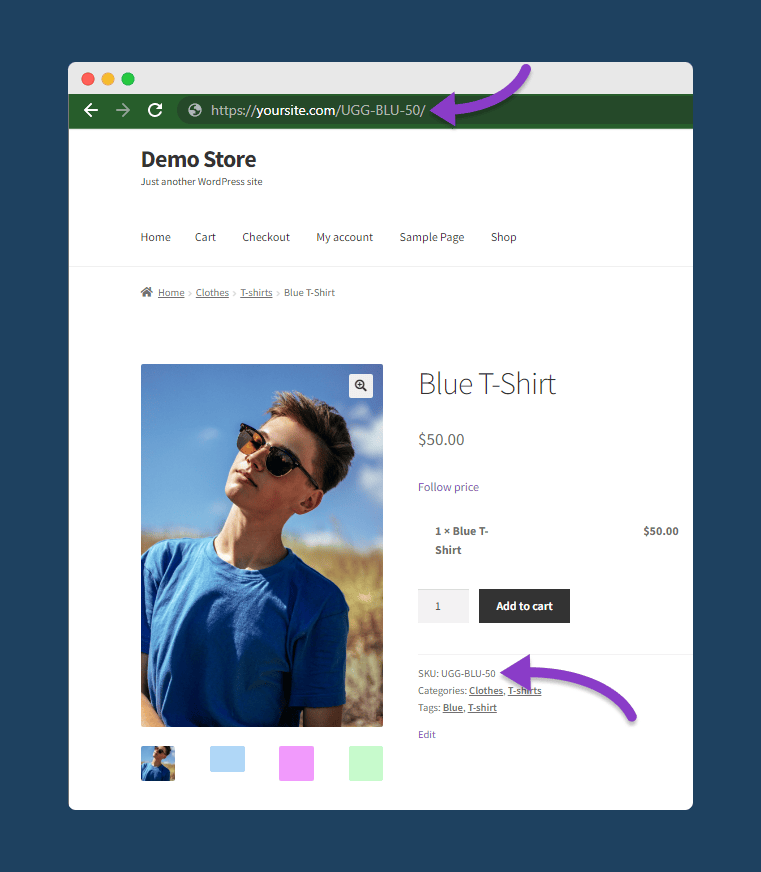
Under Premmerce > Permalink Manager > Settings > SKU, select ‘replace product slug’.
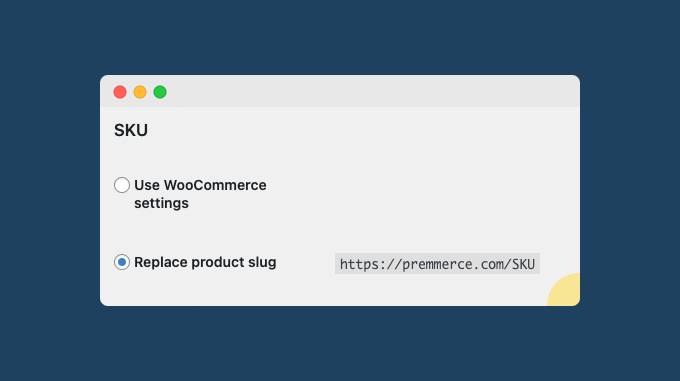
Top tips to further enhance your store’s user experience
Using WooCommerce Permalink Manager in conjunction with two other plugins from Premmerce – Variation Swatches and WooCommerce Product Filter – can further enhance users’ experience browsing your products.
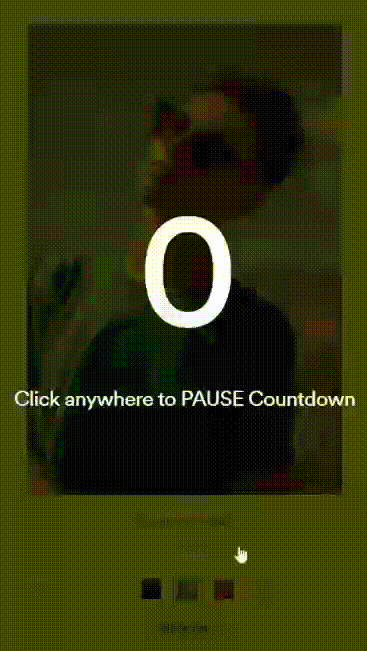
Variation Swatches adds greater functionality to your WooCommerce store by making it easier for customers to find the exact variation of a product they are looking for. Among other features, the plugin highlights the main attributes of a product and displays them on the product category page, allowing customers to add a specific product variation to the cart directly from the category archive page.
Various different options are also included for displaying variations in a more intuitive way. You can display variations as colored swatches, images, labels, and much more. You can also add descriptions to your attributes, and select which product attributes are the ‘main’ attribute to be shown above the ‘Add to cart’ button on product and archive pages.
A large-scale usability testing of product lists and filters by Baymard Institute found that filters increase the likelihood of a user finding a suitable product to buy. If you have a growing WooCommerce product range, filtering is essential to user experience and sales. With WooCommerce Product Filter from Premmerce, you can set up custom filters for your store. Shoppers can filter products on your site by price, category, tag, stock, color, rating, or other custom taxonomies, and display filters using a variety of different input options. Filtering happens quickly – the AJAX filters show products based on shoppers’ selections without reloading the page.
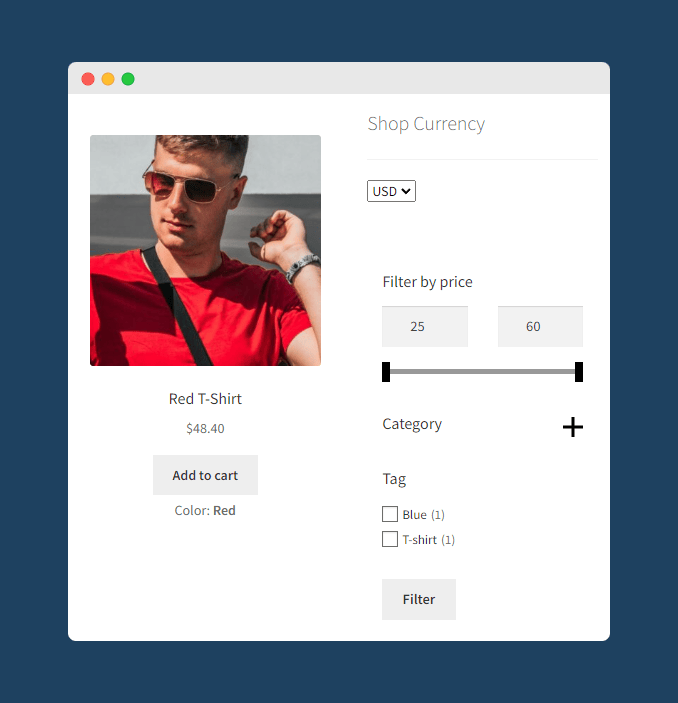
Improve the search experience on your site
Something as simple as changing the product slug can create easy-to-understand and certainly better-looking URLs! WooCommerce Permalink Manager from Premmerce packs everything you need to create concise and optimized URLs that make navigating your site easier and support your SEO goals. Apart from offering various options to change WooCommerce product slugs, the plugin allows you to create redirects, configure a suffix to apply to URLs, and add canonicals.
To further optimize your site’s user experience, get the Variation Swatches and WooCommerce Product Filter plugins from Premmerce, which highlight product attributes and create filtering options, respectively.
Try WooCommerce Permalink Manager with a no-risk, 30-day money-back guarantee. All other plugins from Premmerce come with the same assurance.
WooCommerce Permalink Manager
Get started controlling your WooCommerce product permalinks to increase site usability and SEO performance.
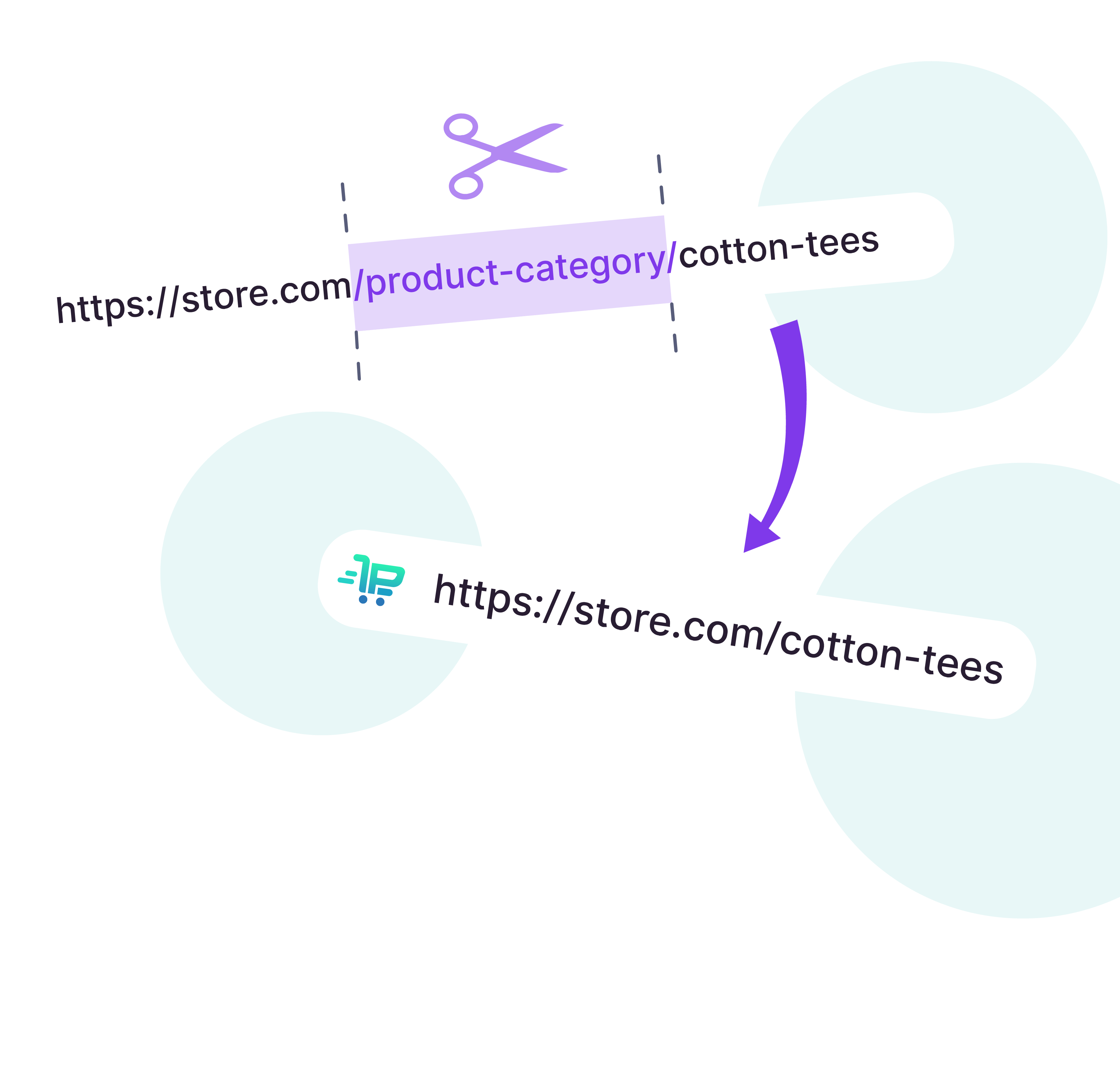
Comments
Ready to Get Started?
Join over 100,000 smart shop owners who use Premmerce plugins to power their WooCommerce stores.
Get started