Currency Switchers for WooCommerce
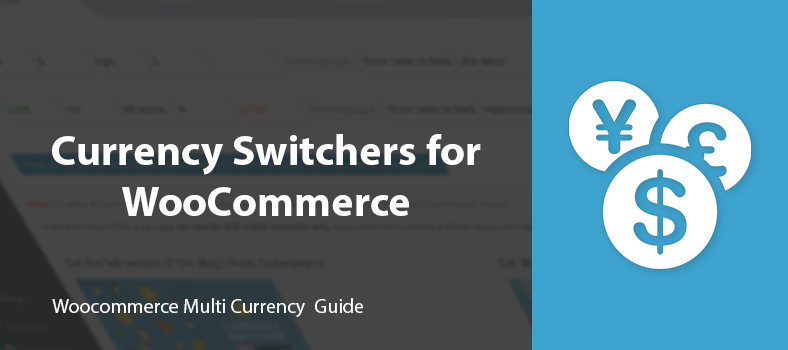
Since usability is a priority and a purchase is the ultimate goal of any online store, the possibility to change the currency is as important as for your sales as multilingualism. Actually, it’s even more important than several languages available.
Traditionally, the Premmerce team decided to extend the topic and explore the two options available on the market – Multi-currency from WPML and the WooCommerce Currency Switcher plugin.
Read on and learn more about their main capabilities, features and functionality so that you can choose one based on your needs.
Multi-currency from WPML
WooCommerce Multilingual includes support for running a multilingual e-commerce site with multiple currencies, independent of the site’s languages. You can set pricing using a configurable exchange rates map or per product. On the front-end, users will be able to switch between the different available currencies, like they switch languages.
The advantages:
- The possibility of attaching a currency to a language
- Two currencies aggregators with automatic exchange rate updates
- Creating custom currency switchers
- The Currency Switcher Widget
The disadvantages:
- It doesn’t work without the main package of WPML plugins
- There’s no free version
Before you start to work with multi-currency, review this article and install the following plugins: WPML Multilingual CMS, WPML Media Translation, WPML Translation Management, WPML String Translation, WooCommerce Multilingual.
Enabling Multiple Currencie
Go to WooCommerce → WooCommerce Multilingual → click the Multi-currency tab → activate the checkbox → save the changes.
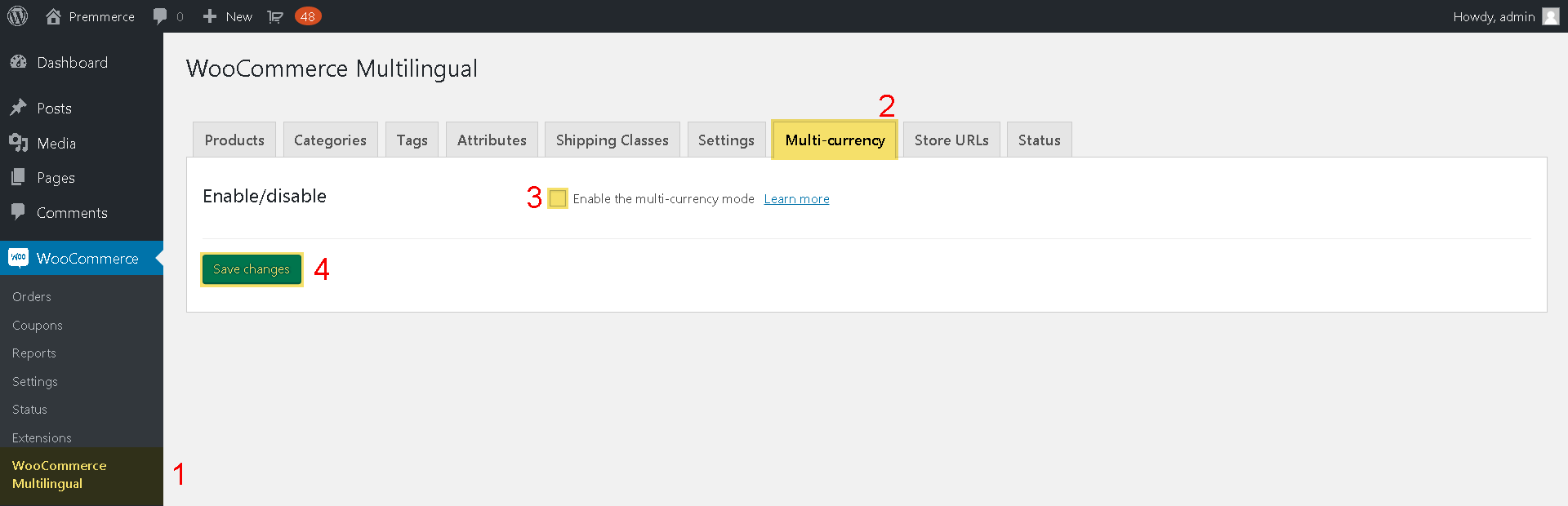
You can configure everything related to the multi-currency: secondary currencies and their properties, add more currencies, set different prices for different currencies, and change the currency switcher options.
The multi-currency mode is disabled by default in WooCommerce Multilingual. Once enabled, you can configure custom formatting options for the separate currencies. You can even show specific currencies for given languages on the front-end.
Since the 3.8 release of WooCommerce Multilingual, you can set manual prices in secondary currencies for prices other than the standard WooCommerce ones (regular and sale price). This allows other extensions (like WooCommerce Subscriptions) not to rely on prices determined using the exchange rates for custom price types that they define. In the case of WooCommerce Subscriptions extension, an extra price for the simple subscriptions is called “Sign-up fee”.
Since the 4.0 release of WooCommerce Multilingual, it is possible to set up automatic exchange rates for your online store. You can choose from three renowned online services as the source of the exchange rates data, specify the frequency of automatic exchange rates updates, and apply a lifting charge.
For detailed information, visit WPML documentation about using multiple currencies on your sites.
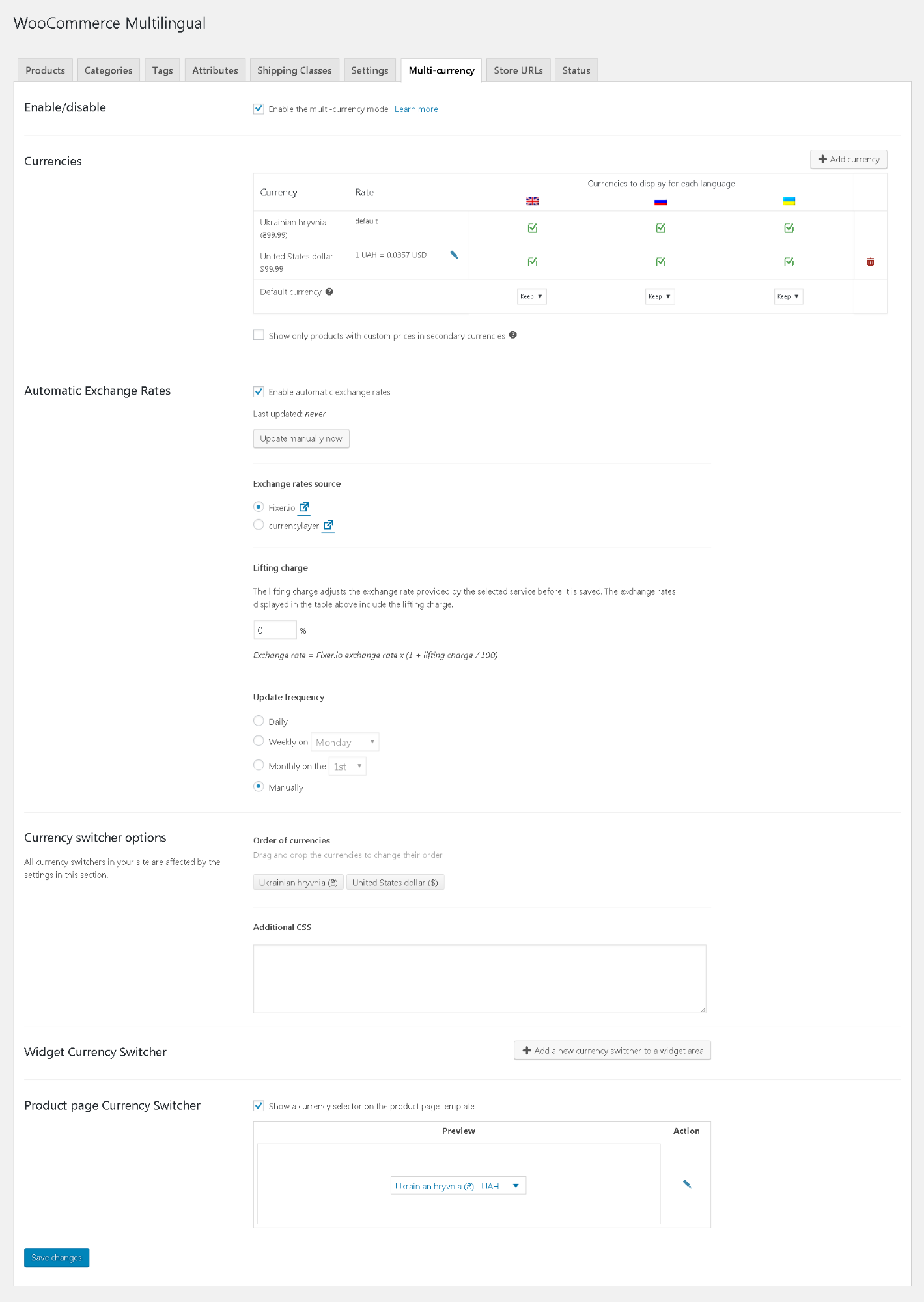
Creating Custom Currency Switchers
WCML allows developers to design custom currency switchers, using simple Twig templates. This way, you can create switchers that completely blend with the design of your themes or plugins.
For detailed information, visit WPML documentation about designing custom currency switchers.
Widget Currency Switcher
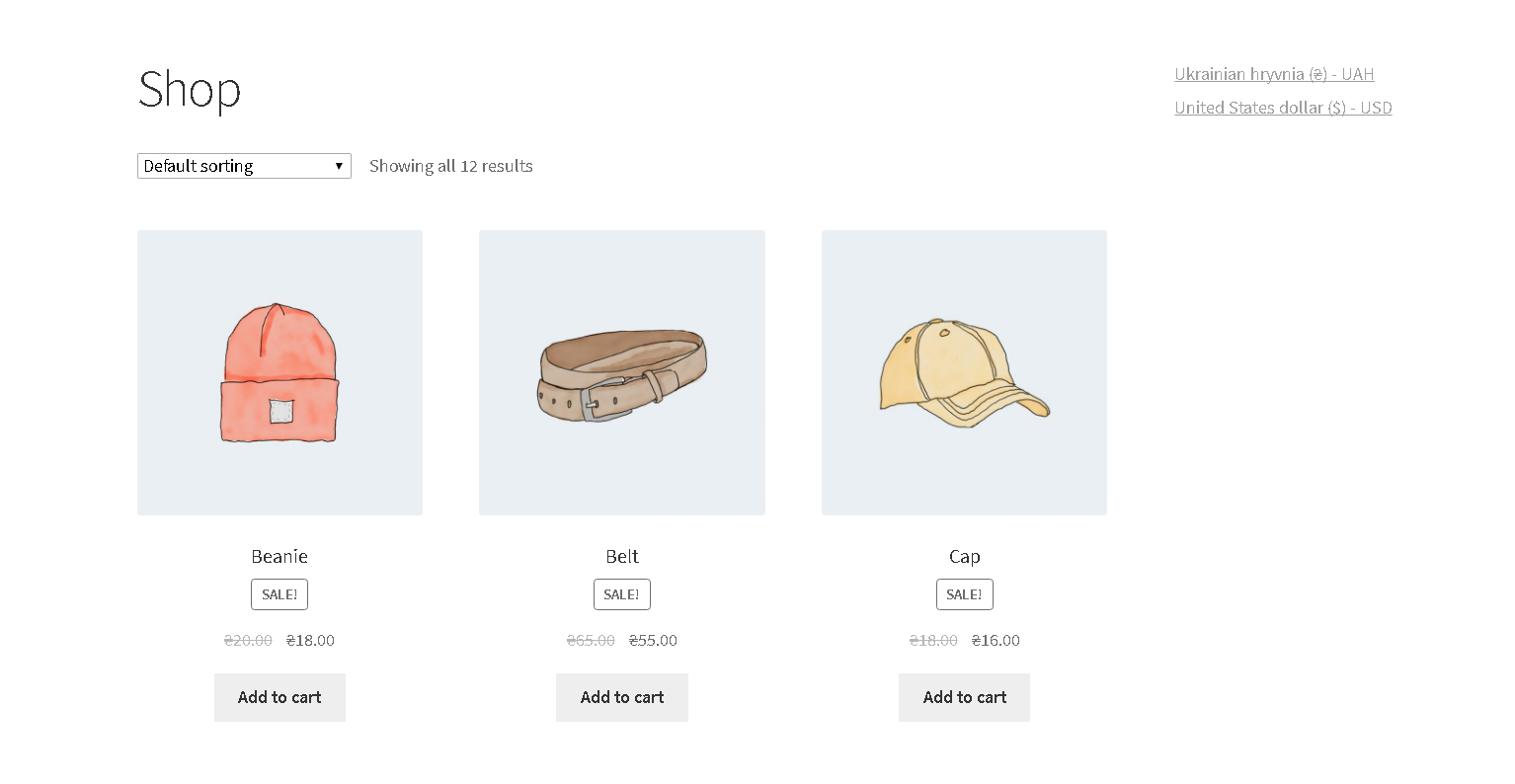
WooCommerce Currency Switcher
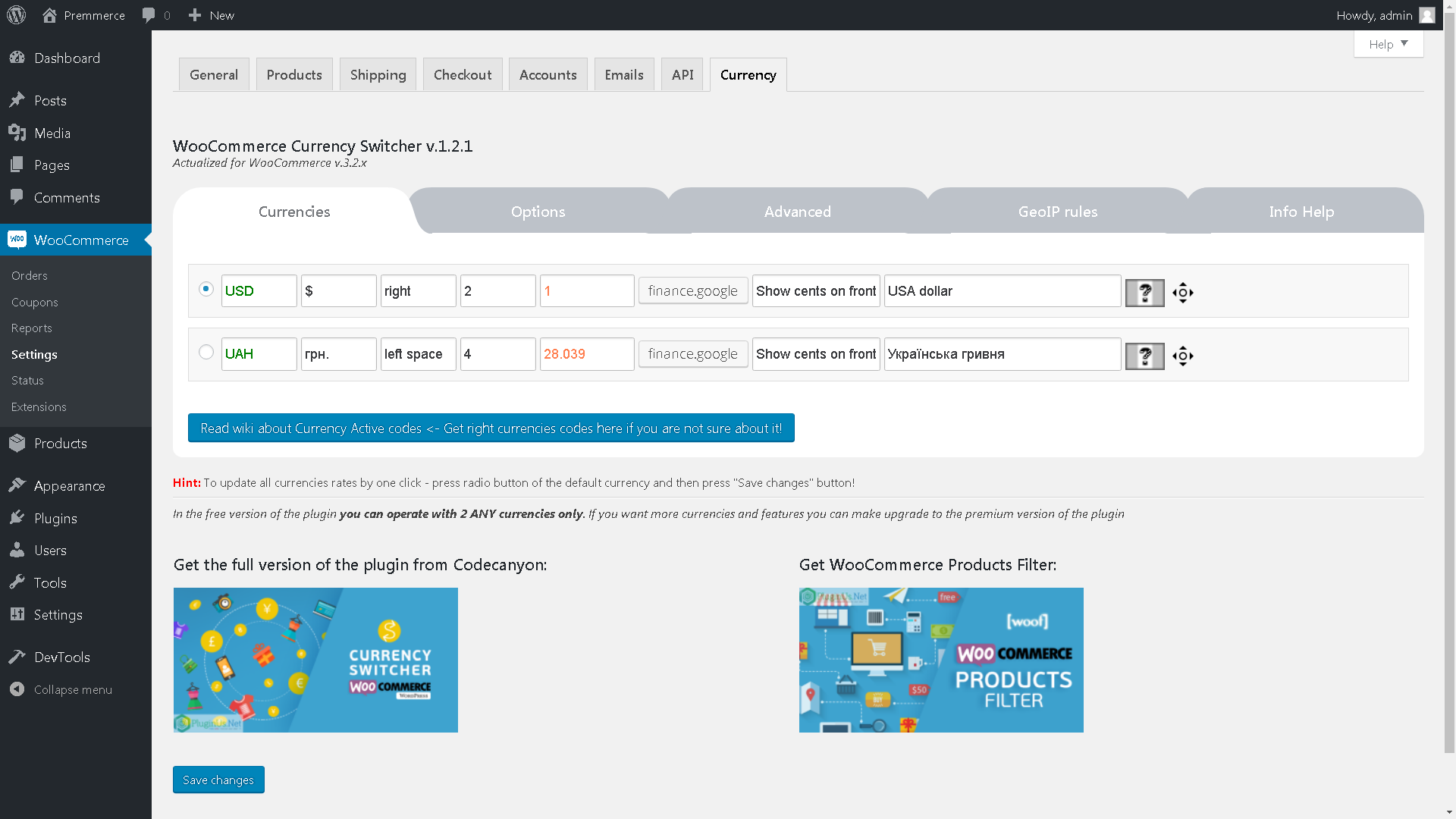
WooCommerce Currency Switcher is a WordPress plugin for WooCommerce store that allows to switch products prices and get their rates converted in the real time on your WooCommerce store site.
The advantages:
- There is a free version
- Individual Geo IP rules for each product
- Six currency aggregators with automatic exchange rate updates
- Three widgets: currency switcher, currency converter, currency rates
- A convinient interface
- A currency can be changed automatically according to visitor’s IP
The disadvantages:
- You can use only two currencies (main and additional) in the free version
To choose the main currency click the radio button.
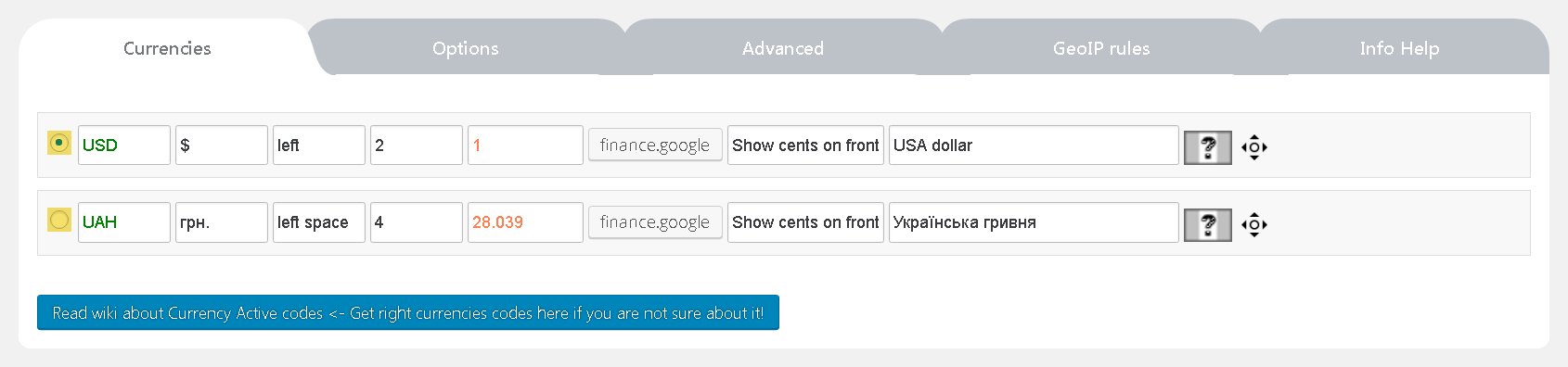
The Currency Active codes:
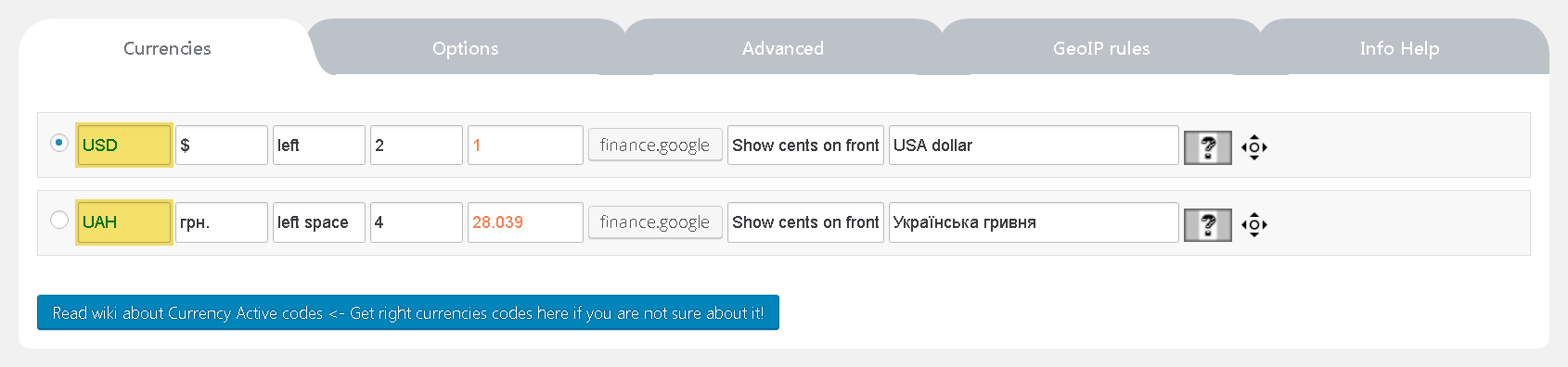
A currency sign:
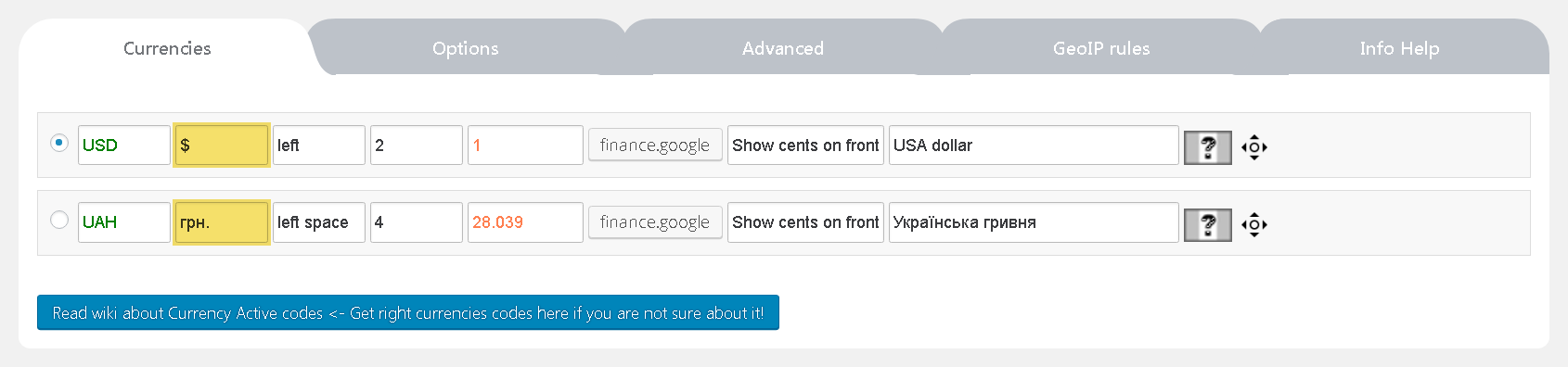
The location of the currency sign related to the price:
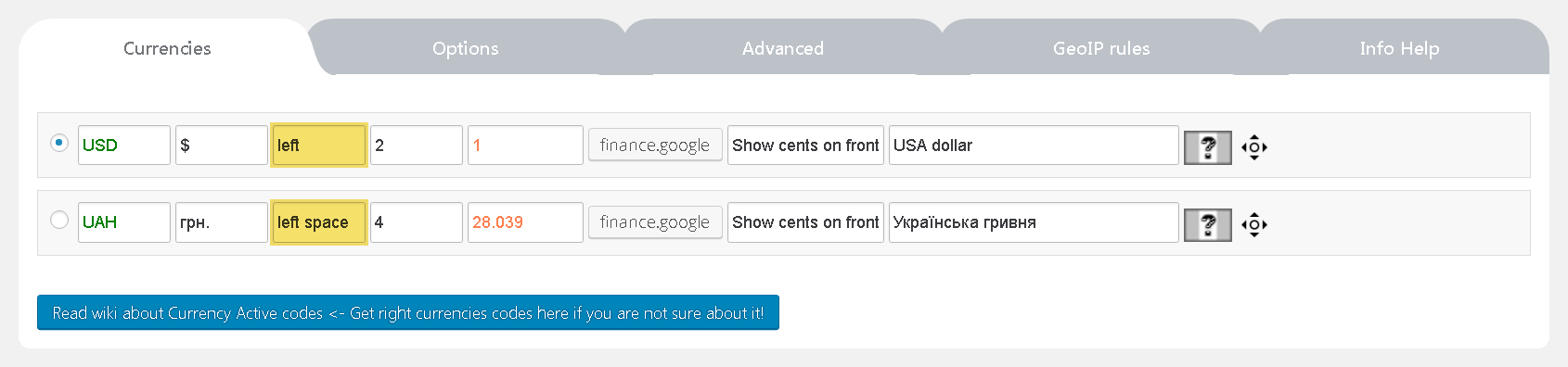
The number of digits after a comma:
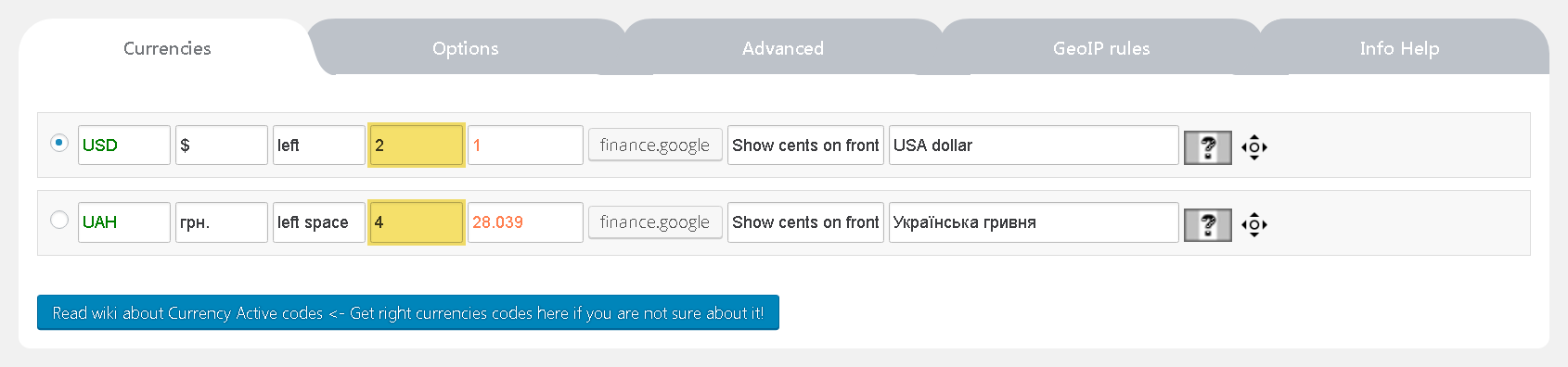
Exchange rates related to the main currency. The main currency must equal 1.
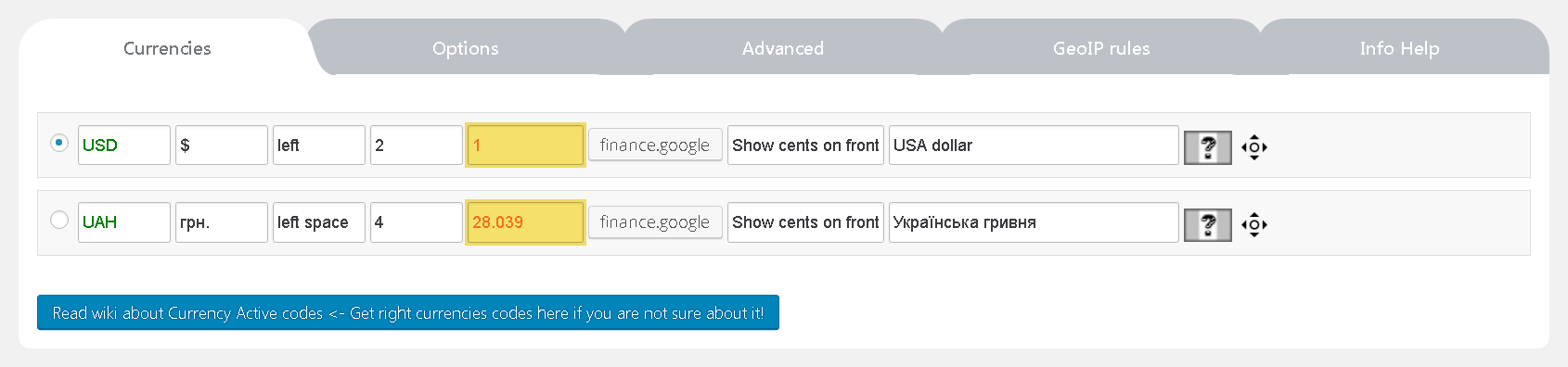
The button of the chosen exchange rate update in the aggregator settings:
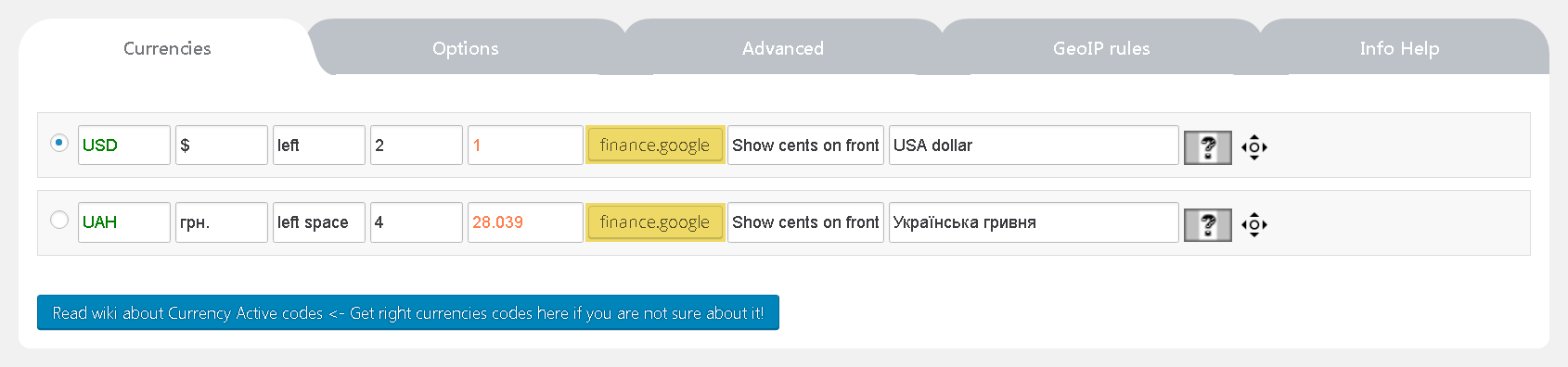
To display or not to display the price after a comma:

The currency description:
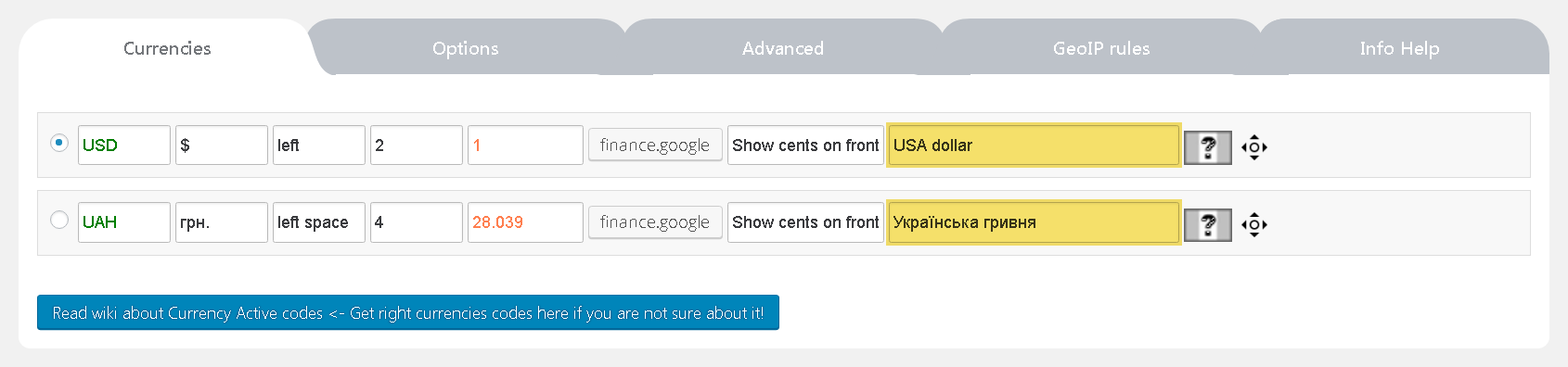
The choice of the flags for the currencies displayed in the widgets:
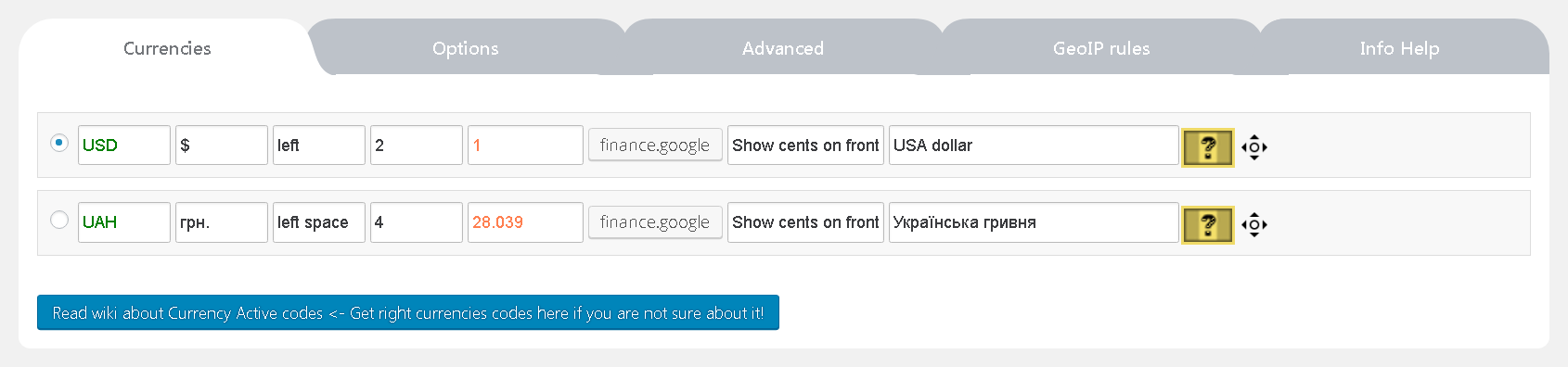
The settings of WooCommerce Currency Switcher are intuitive and explanatory.
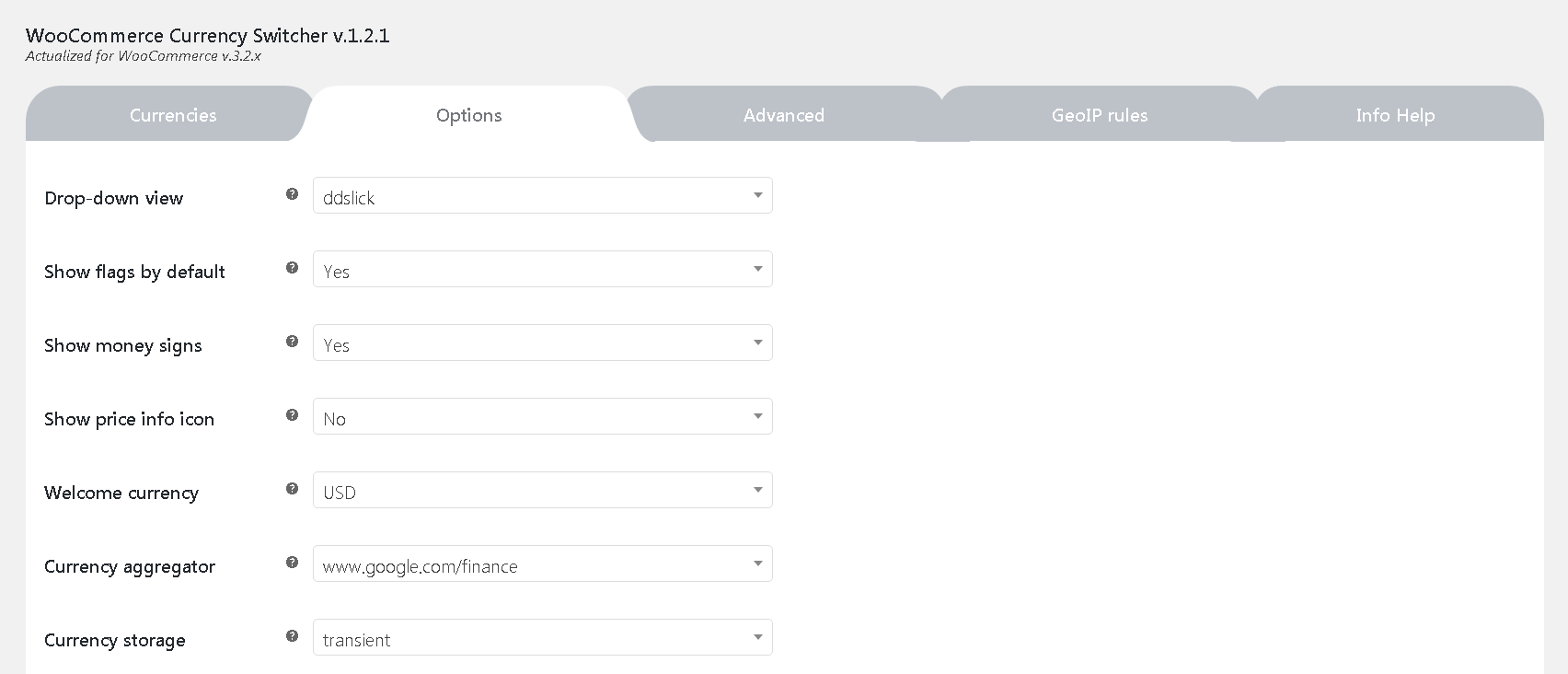
The widget is added to the front-end similarly to any other WordPress widget. There’re also their shortcodes.
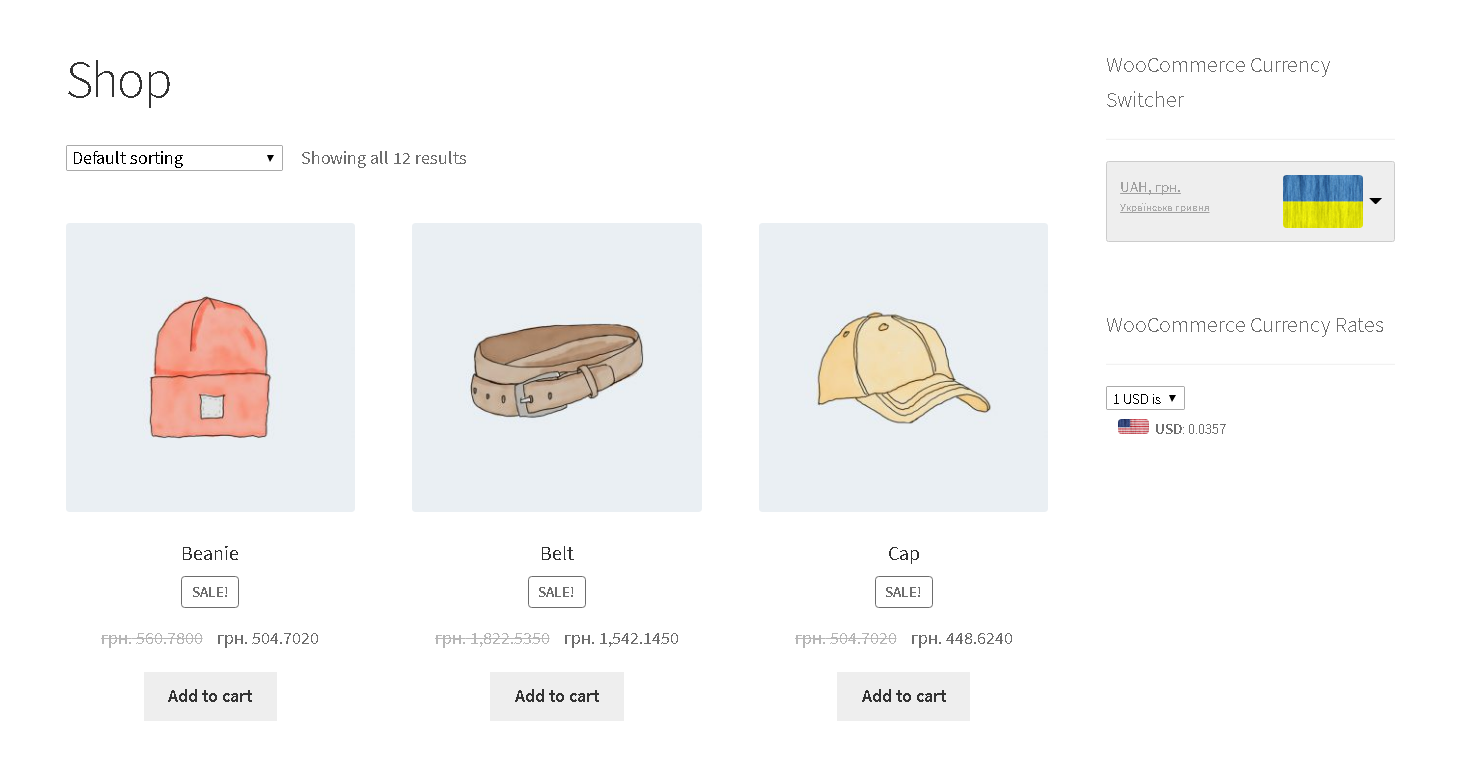
For more detailed information about the plugin, visit the developer’s website or read the plugin documentation.
If the aggregators don’t work, make sure you’ve entered the correct Currency Active codes. The correct products codes can be found here.
Summary
If you need both multilingualism and the possibility of changing the currency, your choice is evident – WPML + Multi-currency. However, if you only need to change the currency and the language remains the same, we recommend that you use the WooCommerce Currency Switcher plugin. WPML has a lot of features that help you manage your multilingual site, but it also requires database resources to run.This plugin sometimes can slow down the admin panel performance although your website user won’t notice anything.
Comments
Ready to Get Started?
Join over 100,000 smart shop owners who use Premmerce plugins to power their WooCommerce stores.
Get started