Best Woocommerce Payment Gateways: Paypal, Stripe, Square, Authorize.net, Amazon Payments
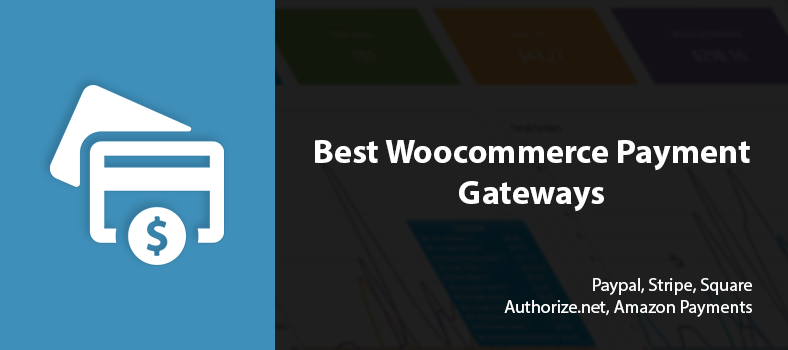
In this blog post we’ll have a look at some of the most popular woocommerce payment gateways, and we’ll also describe the entire setup process for each of them.
To start with these are the most trustworthy international payment gateways for WooCommerce:
- WooCommerce PayPal Express Checkout Payment Gateway
- WooCommerce Stripe Gateway
- WooCommerce Amazon Pay Gateway
- WooCommerce Square
Managing Payment Gateways
You can find the payment gateways management in the WooCommerce Settings > the Checkout tab.
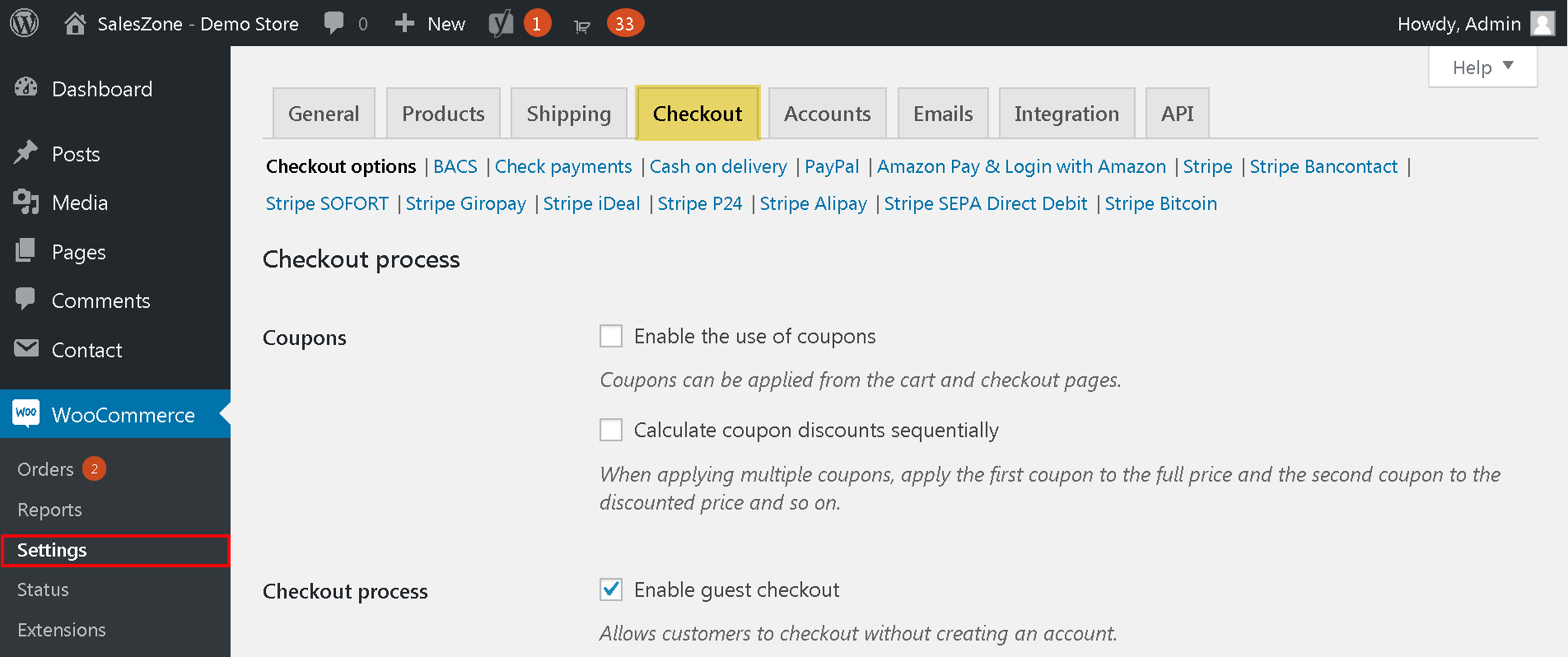
To activate, for example, ‘Check payments’ you need to follow the next steps:
- Open the ‘Check payments’ sub-tab.
- Activate the ‘Enable check payments’ checkbox. All online payments require additional settings.
- Save the changes.
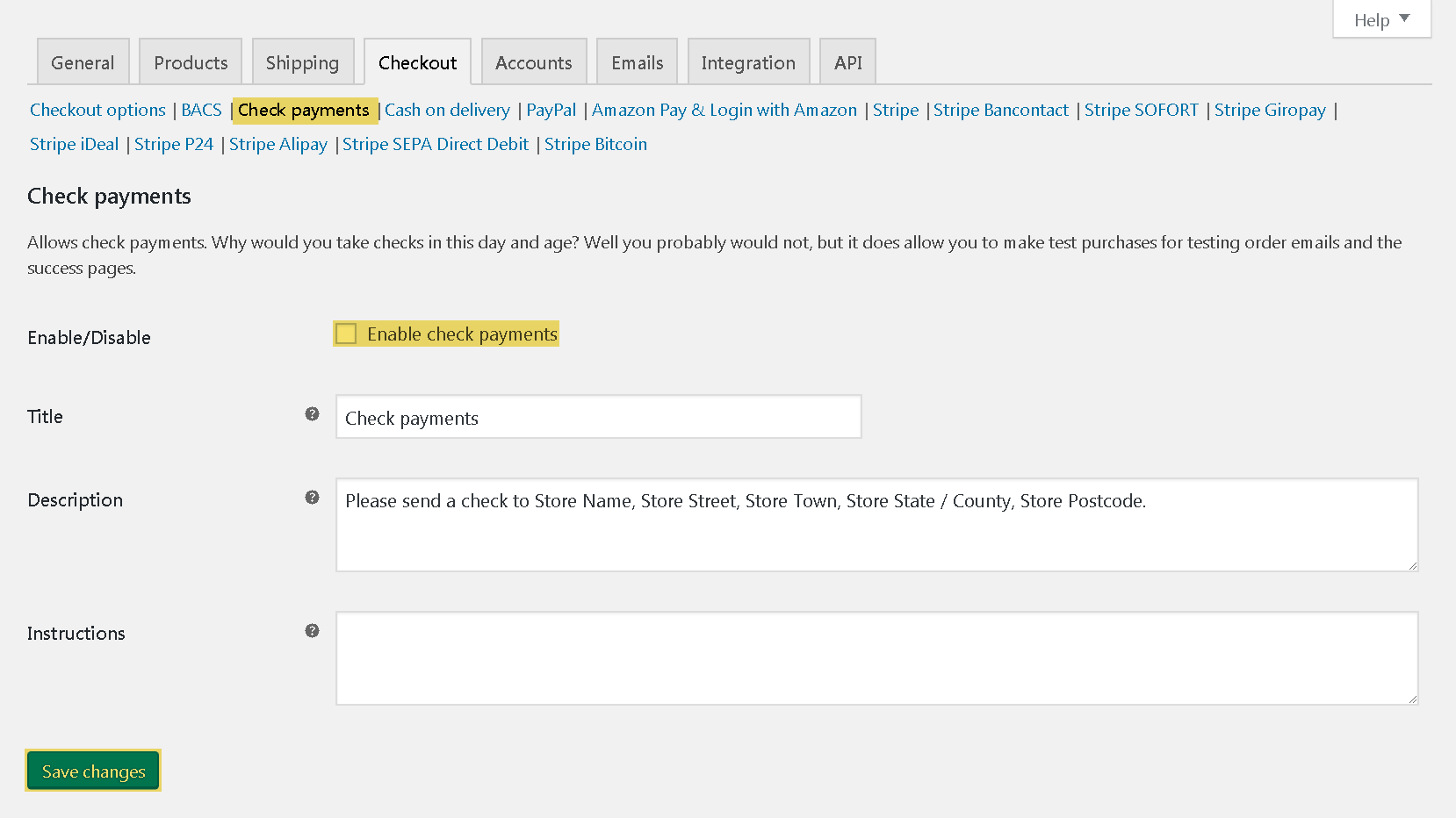
The WooCommerce Stripe Gateway
Stripe is an American technology company operating in over than 25 countries that allows both private individuals and business to accept payments via the Internet. Stripe focuses on providing the technical and banking infrastructure required to operate online payment systems.
Download free from WordPress.org.
After the plugin has been installed and activated, follow these steps:
- Go to the dashboard of your site > WooCommerce Settigs > Checkout > Stripe.
- Activate the ‘Enable Stripe’ checkbox.
- Enter the Live Publishable Key and the Live Secret Key in the proper fields (you can get this information in your Account on https://stripe.com).
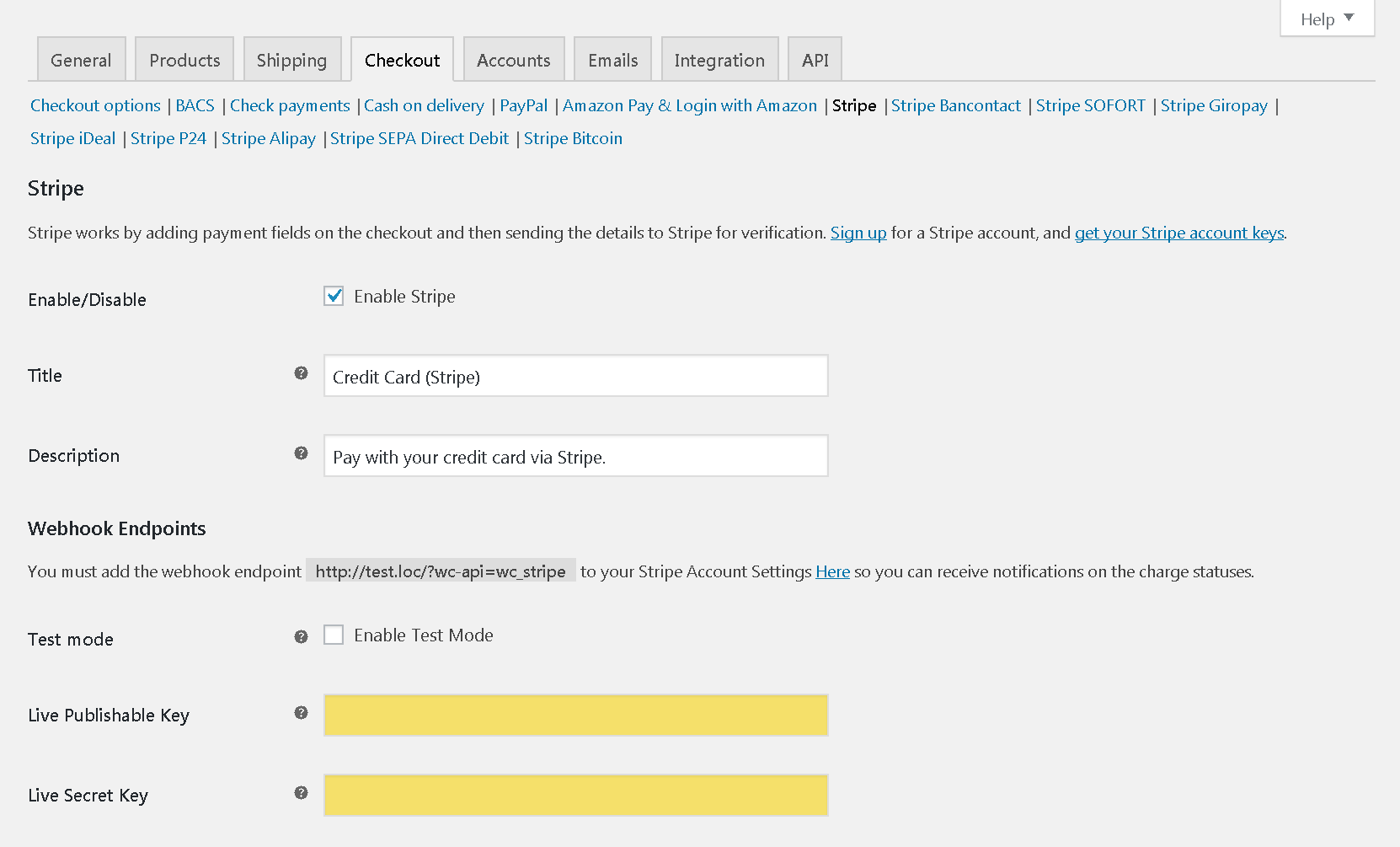
- Save the changes.
The view of the Stripe Payment Gateways on the Checkout page
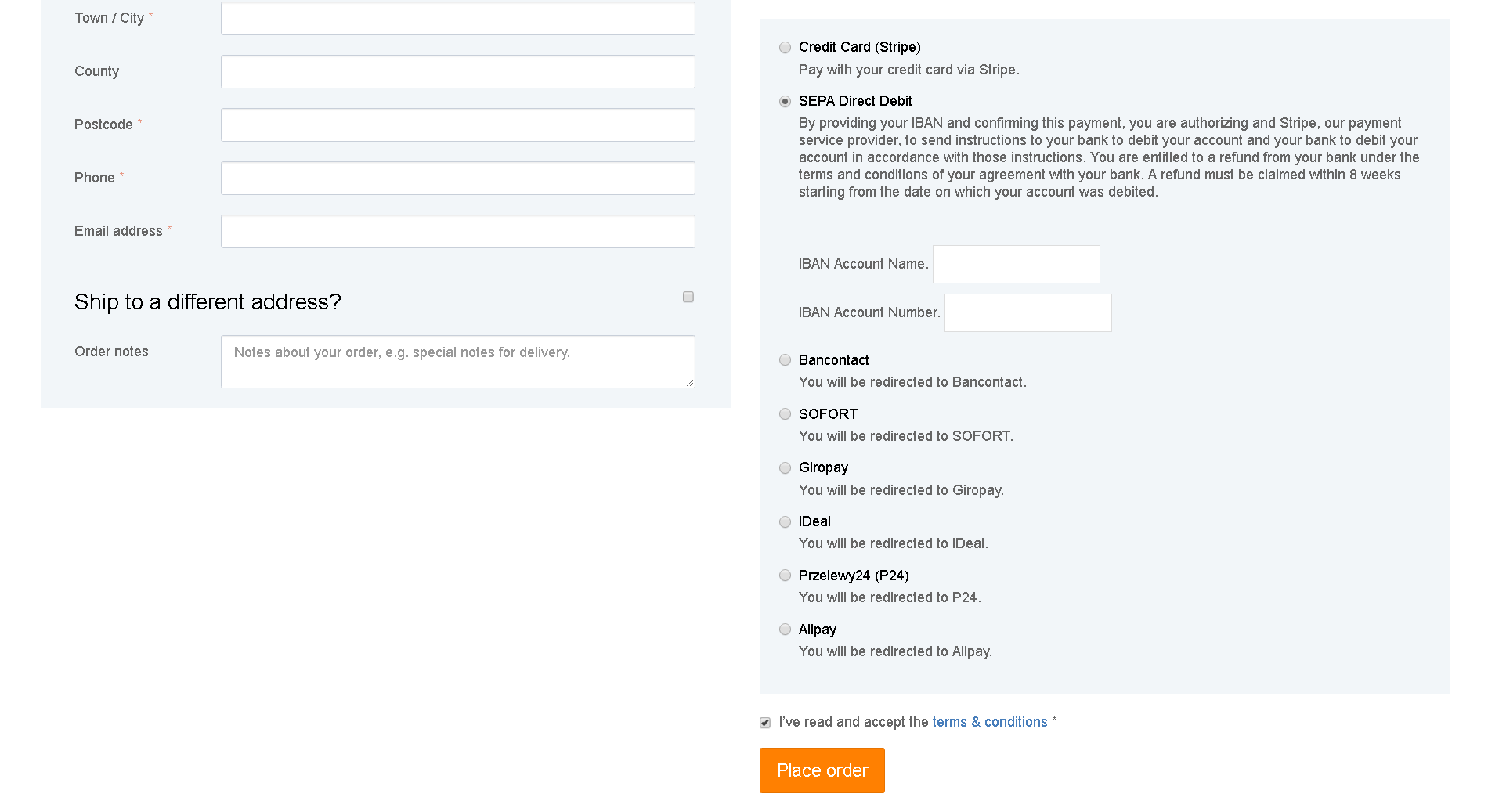
Detailed installation and setup instructions are available here.
The WooCommerce PayPal Express Checkout Payment Gateway
WooCommerce PayPal Express Checkout allows your store to accept payments via PayPal instead of or in addition to the standard WooCommerce checkout process.
Download free from WordPress.org.
After the plugin has been installed and activated, follow these steps:
- Go to the dashboard of your site > WooCommerce Settigs > Checkout > PayPal Express Checkout.
- For automatic setup of API Credentials click ‘Setup or link an existing PayPal account’ or enter the data manually – ‘Click here to toggle manual API credential input’. You can get the information in your Account on https://www.paypal.com
- Activate the ‘Enable PayPal Express Checkout’ checkbox.
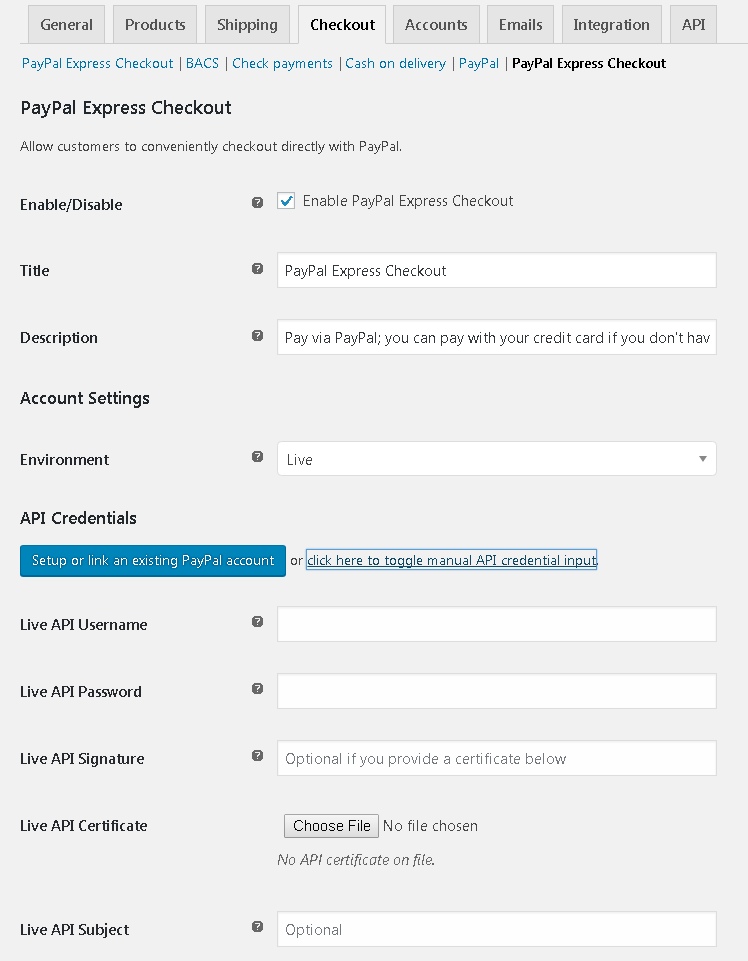
- Save the changes.
The view of the PayPal payment gateways
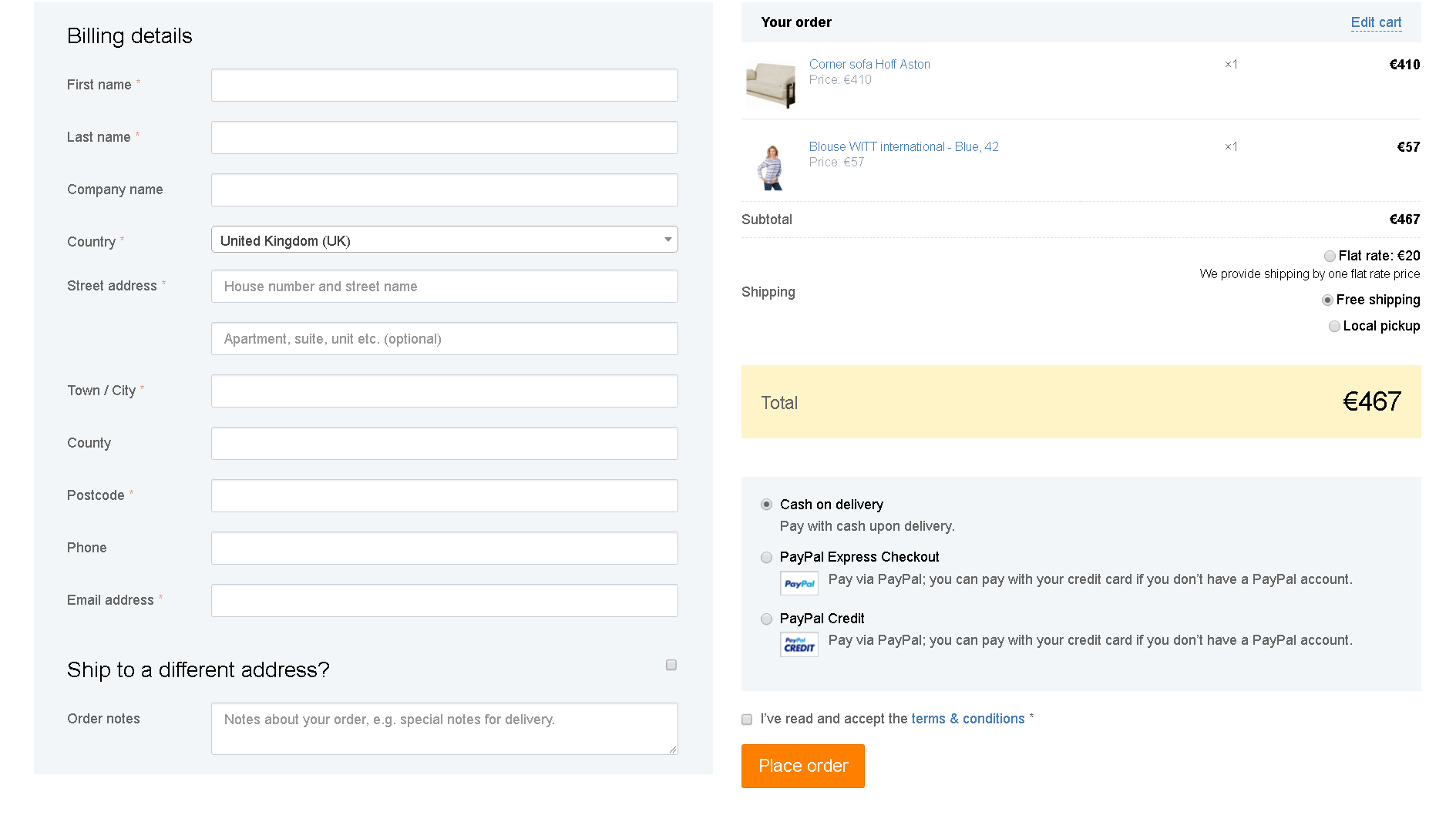
Detailed installation and setup instructions are available here.
The WooCommerce Amazon Pay Gateway
Amazon Pay (formerly called Pay with Amazon and Amazon Payments Advanced) extends WooCommerce, allowing you to take payments via a special checkout page in your store powered by Amazon widgets. It offers a convenient way for Amazon users to pay using existing payment and address details.
Download free from WooCoomerce.com.
After the plugin has been installed and activated, follow these steps:
- Go to the dashboard of your site > WooCommerce Settigs > Checkout > Amazon Pay & Login with Amazon.
- Activate the ‘Amazon Pay & Login with Amazon’.
Enter the merchant account details (Seller ID, MWS Access Key, MWS Secret Key) from the Account on https://pay.amazon.com
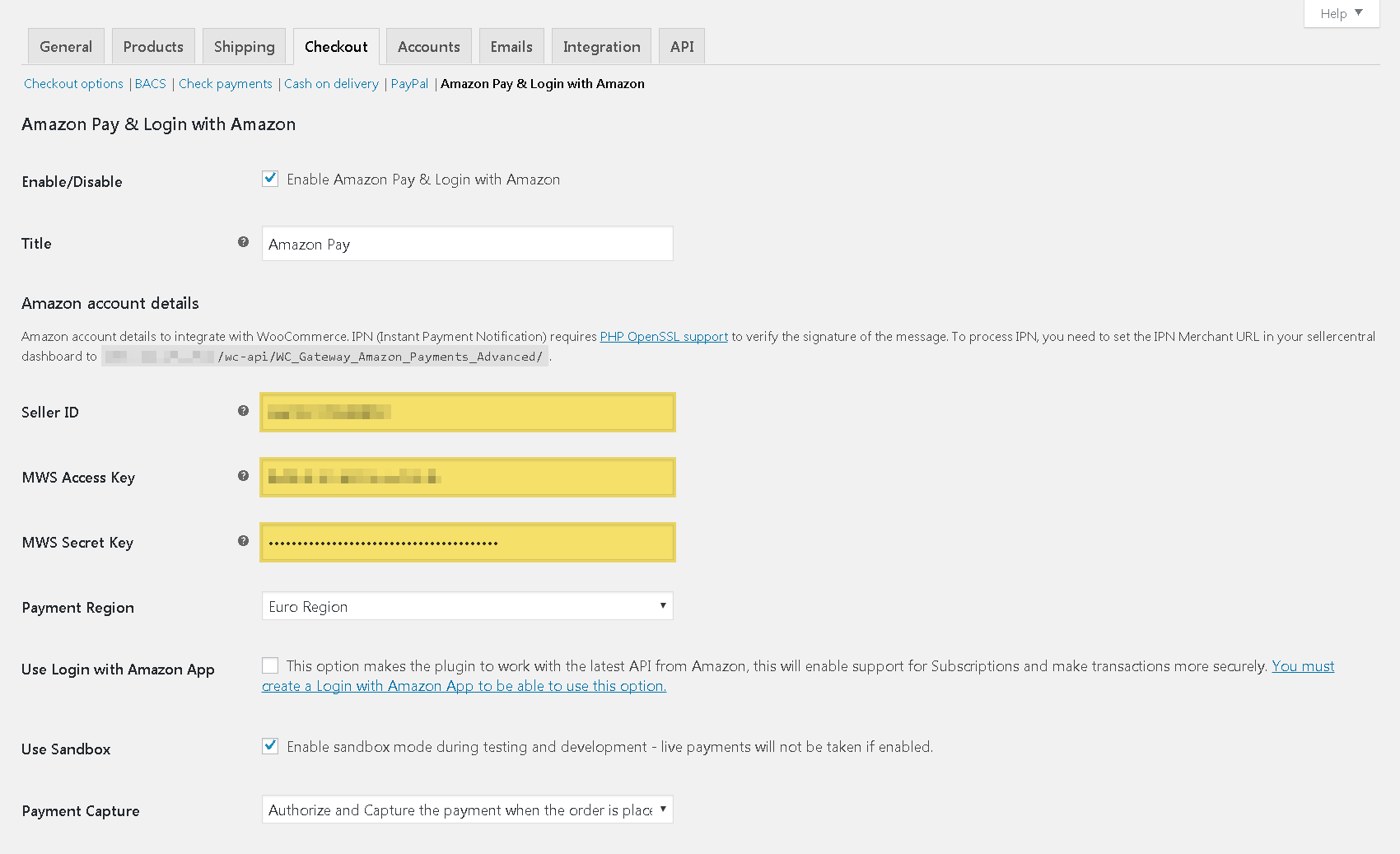
- Save the changes.
Detailed installation and setup instructions are available here.
WooCommerce Square
WooCommerce Square provides seamless integration between your Square account and WooCommerce store, allowing you to synchronize inventory on both, and offers Square as a payment option.
Download free from WooCoomerce.com
To work with the Square Payment Gateway, you need to integrate with it.
- After the plugin has been installed and activated go to the dashboard of your site > WooCommerce Settings > Integration > Square
- Click ‘Connect with Square’ and log into your Account in Square.com
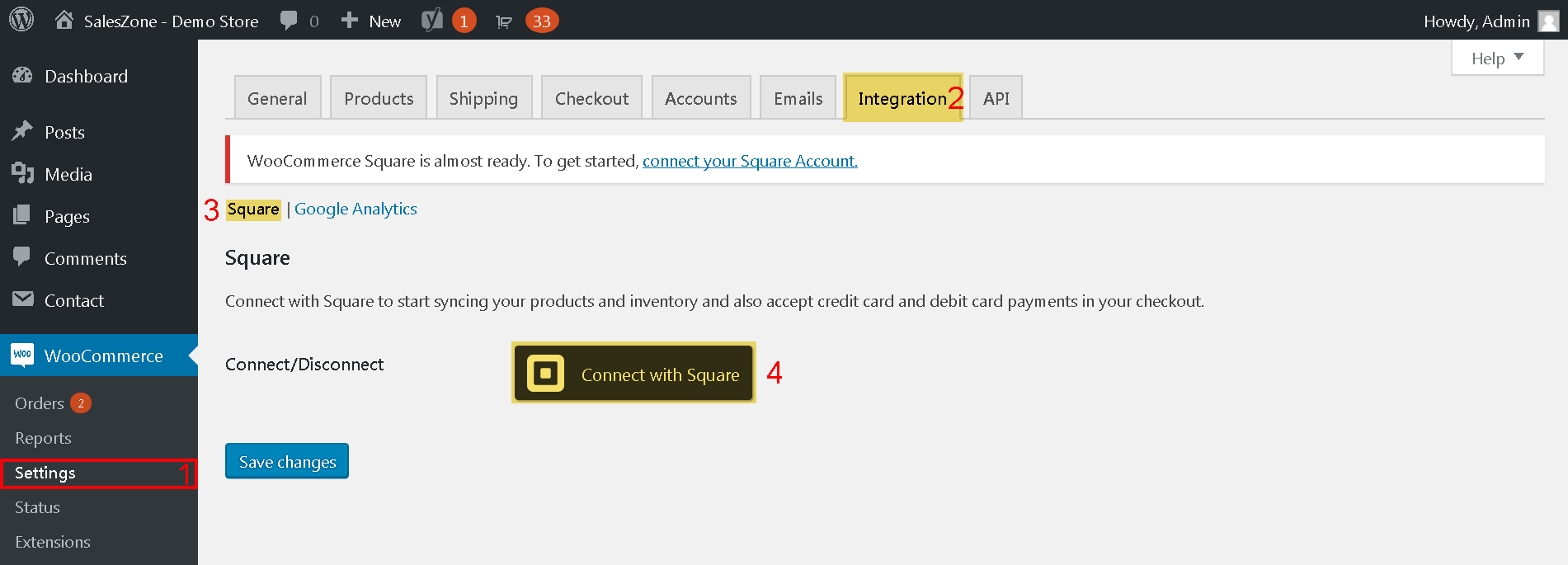
- Save the changes.
- After successful integration go to Checkout > Square.
- Activate the ‘Enable Square’ checkbox.
- Make needed additional settings.
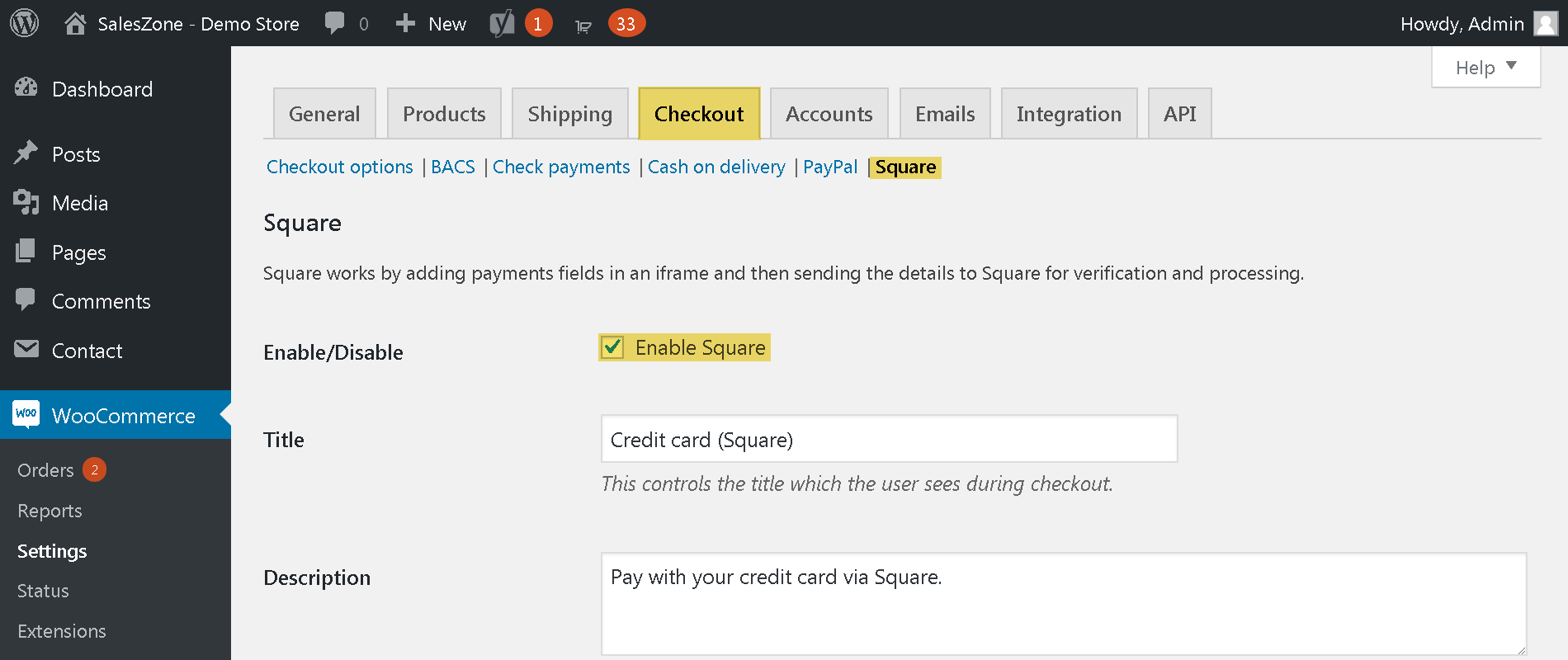
- Save the changes.
The view of Square on the Checkout page
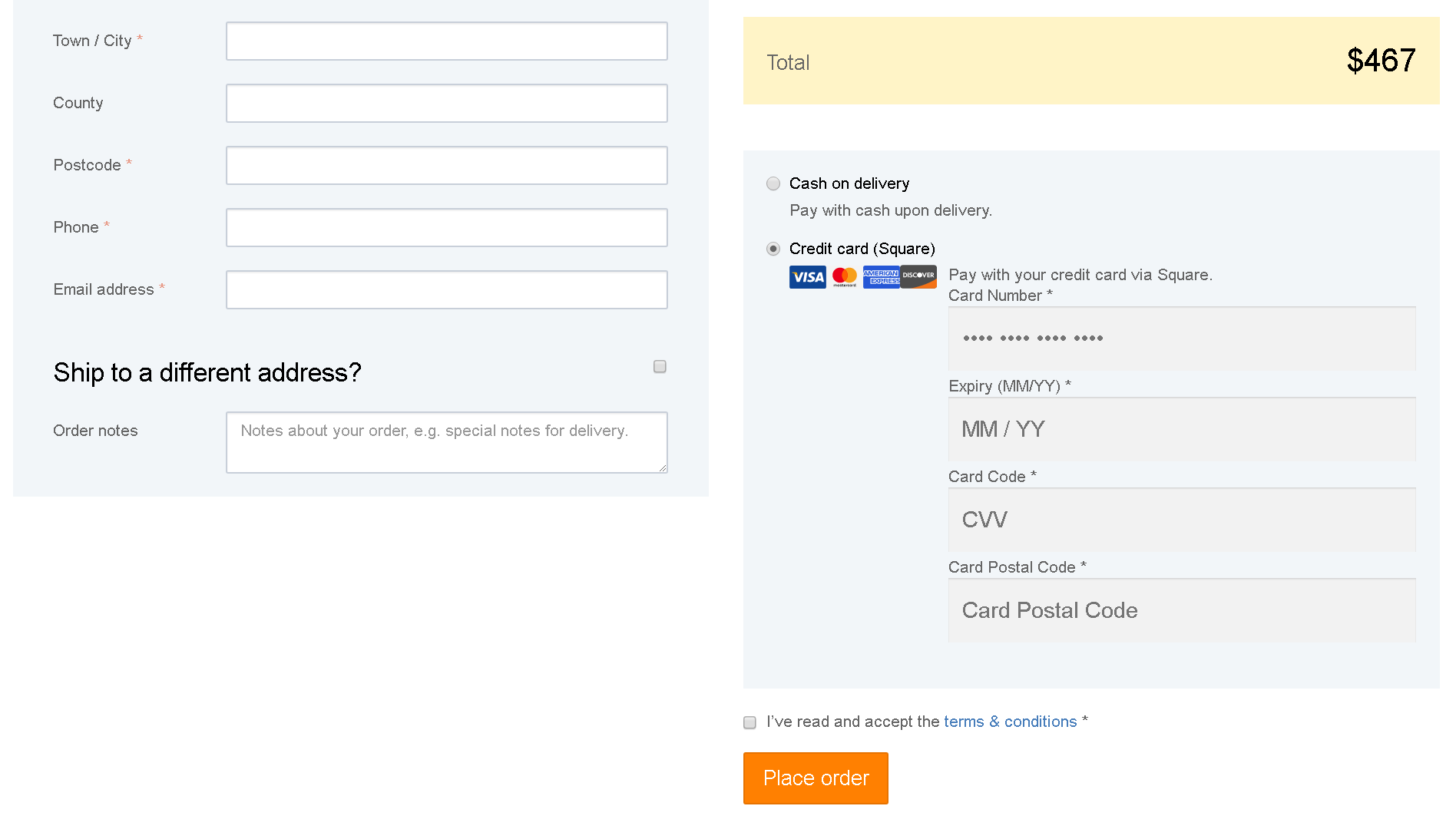
Detailed installation and setup instructions are available here.
Authorize.Net
Authorize.Net is a United States-based payment gateway service provider allowing merchants to accept credit card and electronic check payments through their website and over an Internet Protocol (IP) connection. Founded in 1996, Authorize.Net is now a subsidiary of Visa Inc. Its service permits customers to enter credit card and shipping information directly onto a web page, in contrast to some alternatives that require the customer to sign up for a payment service before performing a transaction.
WooCommerce offers you four extensions for Authorize.Net, all of them are paid services:
The way they differ from each other is described here.
Comments
Ready to Get Started?
Join over 100,000 smart shop owners who use Premmerce plugins to power their WooCommerce stores.
Get started