Premmerce WooCommerce Product Search
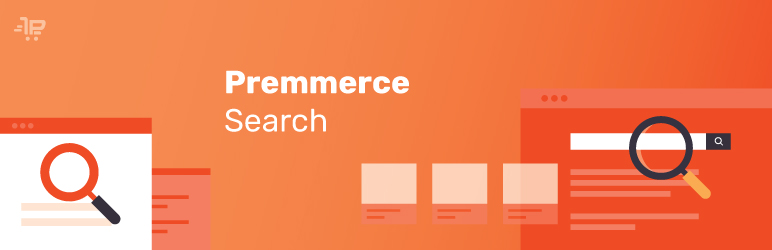
Premmerce Product Search Plugin makes the WooCommerce product search more flexible and efficient, providing the customer with additional search results even if the keyword was entered with a spelling error
With the help of this plugin, the products search results within your store will be highly relevant to your potential customers. With our plugin, you no longer have to create the databases of synonyms and duplicate the words with common errors in the product name or its description.
For example, if your potential customer searches for “Aple” or “Appl”, instead of “No products found”, the plugin will show the Apple products in the results, if you have them in your store.
This plugin is compatible with another Premmerce plugin, which is called
The only plugin you need to improve and ajaxify your WooCommerce Product Search
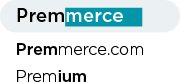
Provides the possibility to search with autocomplete results

Works with the standard WooCommerce Product Search widget. You don’t need additional settings.
The only Search plugin with the auto correction of the input errors
With the help of Premmerce Product Search Plugin, the products search results within your store will be as relevant as possible for your potential customers. With our plugin, you no longer have to create the databases of synonyms and duplicate the words with common mistakes in the product name or its description. For example, if your potential customer searches for “Aple” or “Appl”, instead of “No products found”, the plugin will show the Apple products in the results, if you have them in your store.

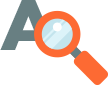
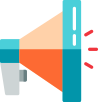

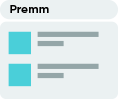
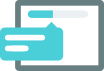
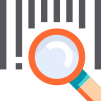

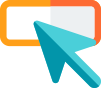
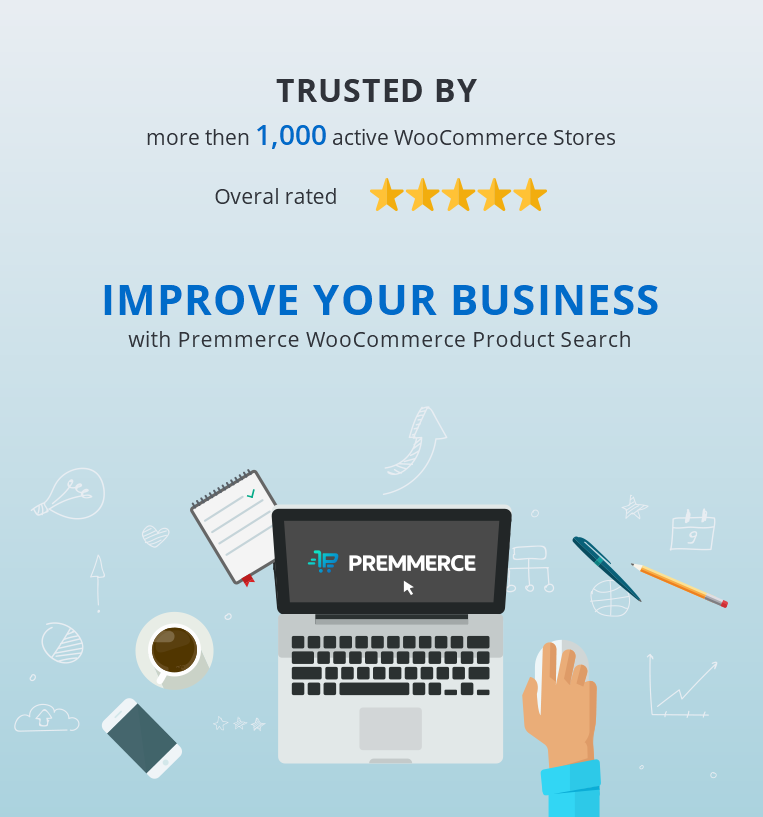
The main features of the plugin:
- Autocomplete (Live search)
- Spell correction
- Search for the similar words
- Search for the words with the same pronunciation
- Search for the transliterated words
- Sorting the results by relevance
- Integration with Premmerce WooCommerce Product Filter
Premium features:
- Setting up the minimum number of symbols to start the live search
- Setting up the number of live search (autocomplete) results
- Product search by its SKU
- Product search by its short description
- The ‘All search results’ button
Besides testing the plugin performance, we’ve tested its compatibility with the following:
- The WooCommerce core functionality.
Before activation, make sure the following plugin has been installed and activated:
Installation
You can install this plugin from the official WordPress plugin directory.
1. Unzip the downloaded zip file.
2. Upload the plugin folder into the ‘wp-content/plugins/’ directory of your WordPress site.
WooCommerce Product Search
Get started giving your customers a better way to search your products to increase site usability and revenue.
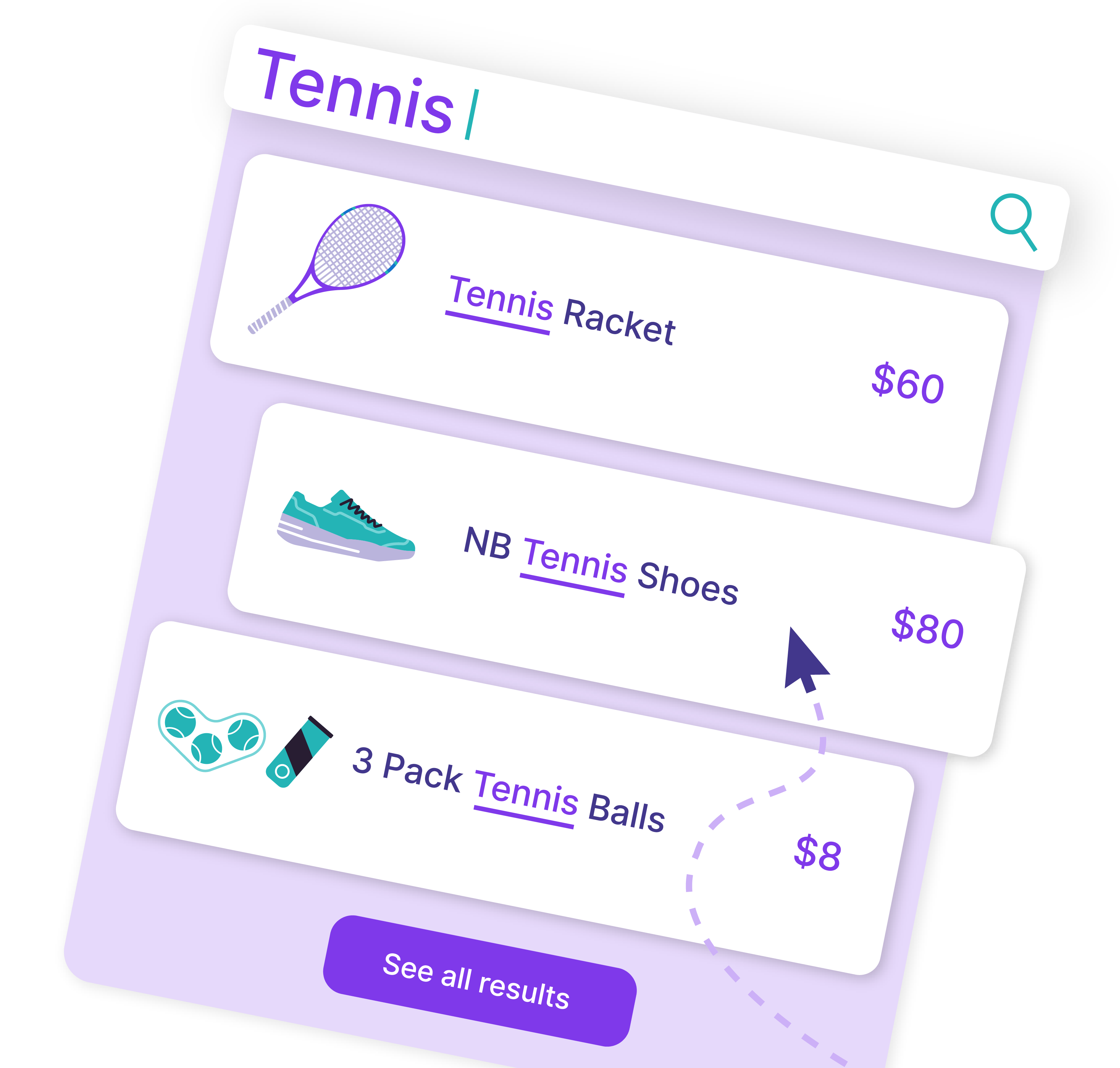
3. Activate ‘WooCommerce Extended Users’ from the Plugins page.
Premmerce WooCommerce Product Search settings
The Premmerce Search page in the admin panel:
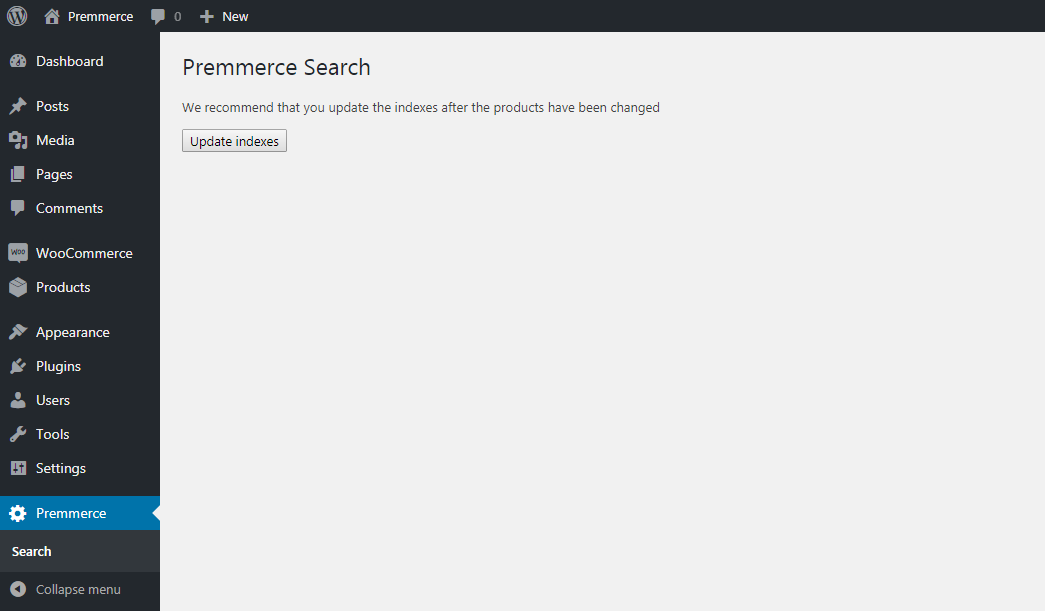
You can update the indexes on this page. To do this, click the Update indexes button.
If your product base is going to be changed regularly, you need to periodically go to the settings and click on this button, to have all the search results included.
Important notice
We recommend that you update the indexes after the new products have been added or the products’ names have been changed.
Search autocomplete
Autocomplete starts working after the third character has been entered to the search field. It shows the first 6 products and their thumbnails in the search results:
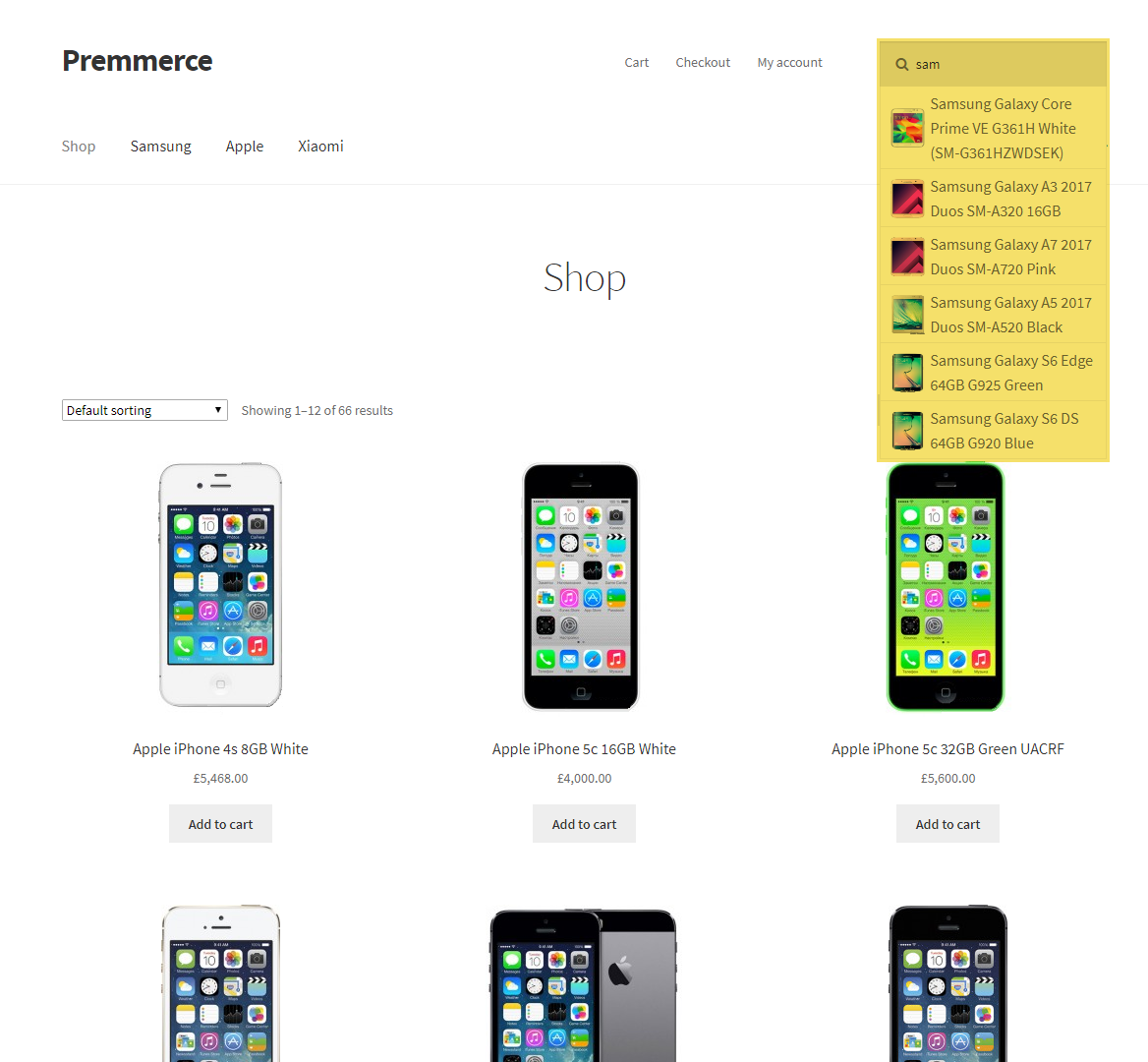
The search results:
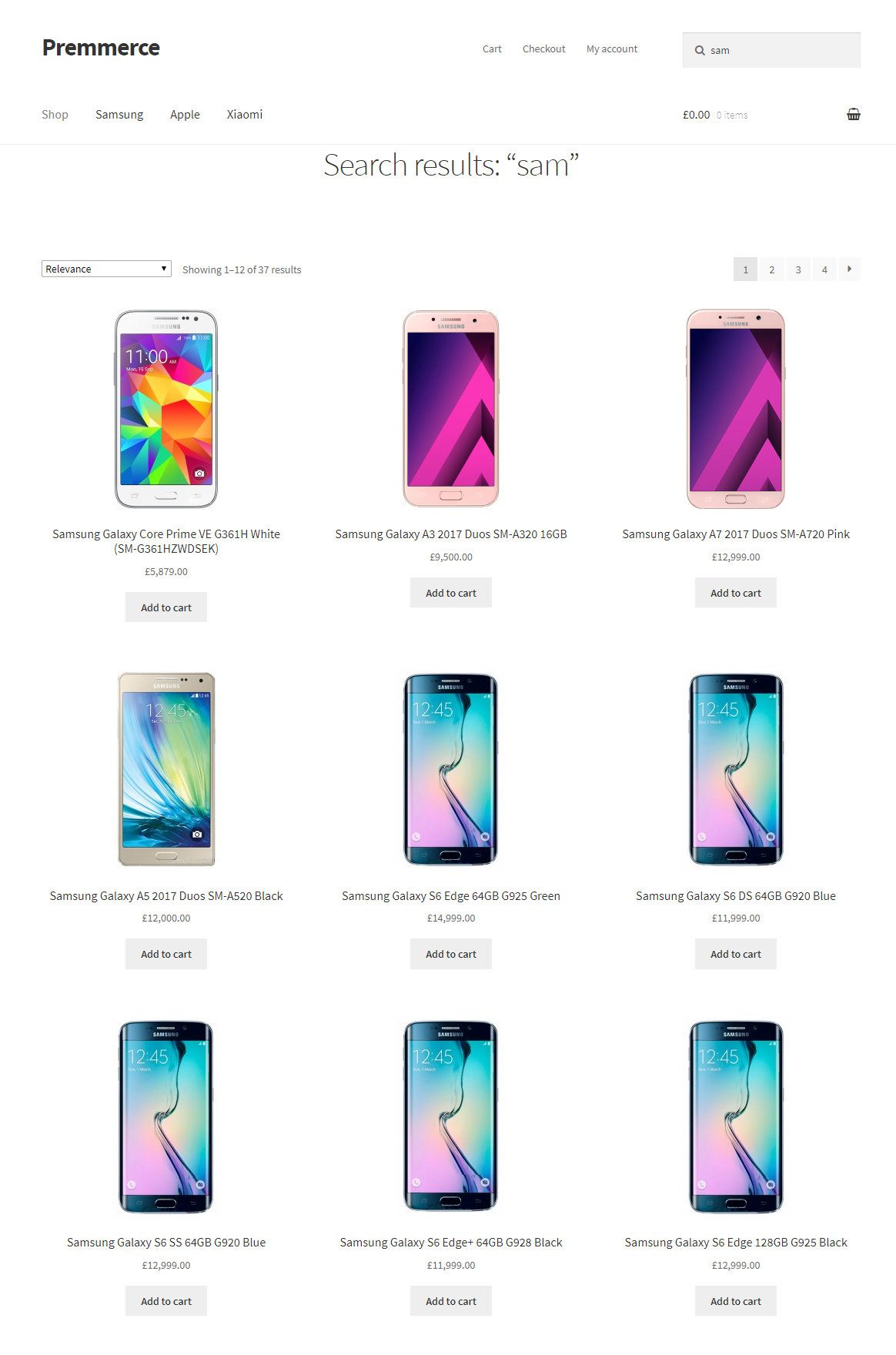
Spell correction
Autocomplete at backend corrects 1 mistake in a word and starts the search. For example, let’s enter a search query with some mistakes: “appke whte”.
Autocomplete:
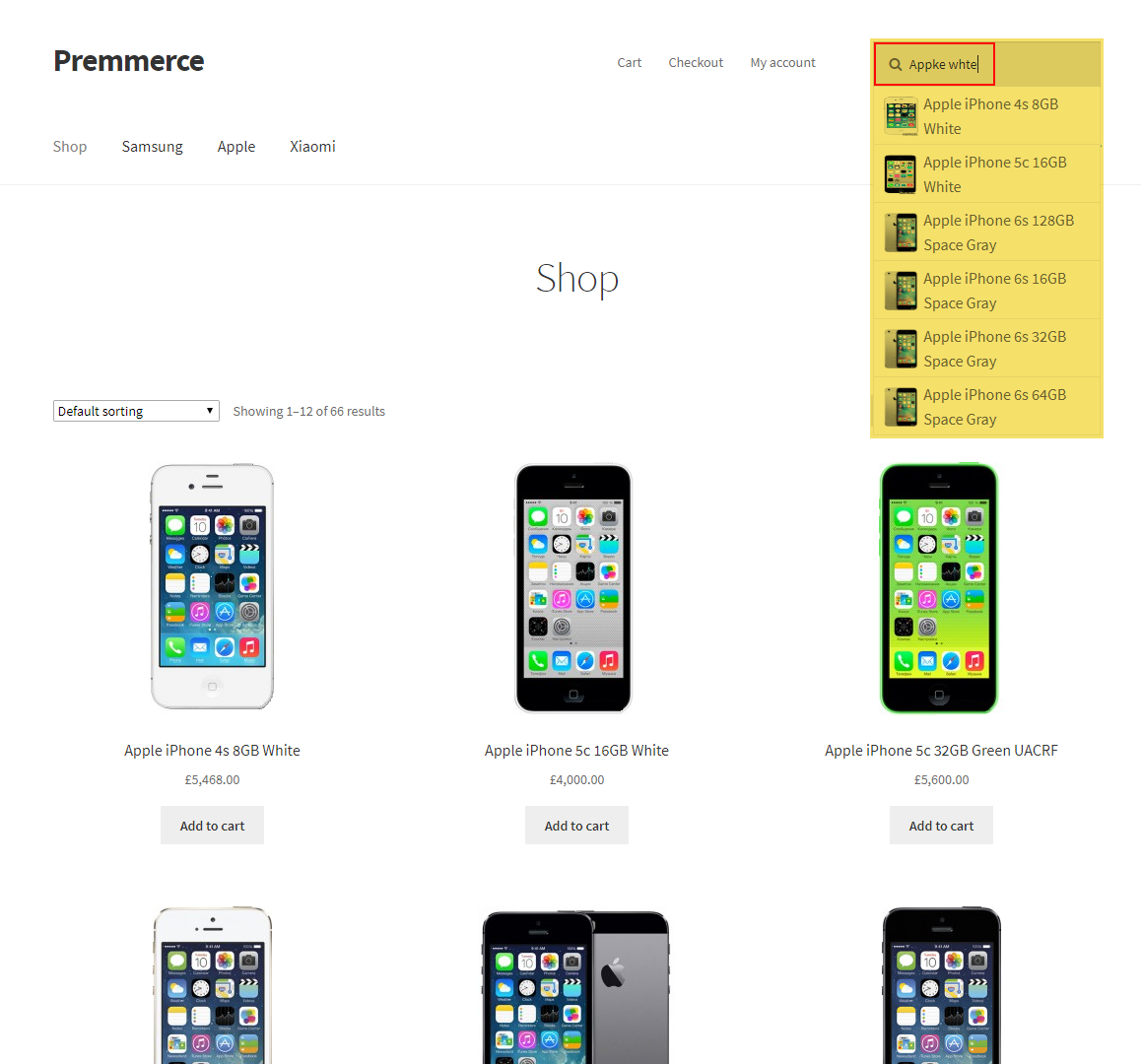
The search results:
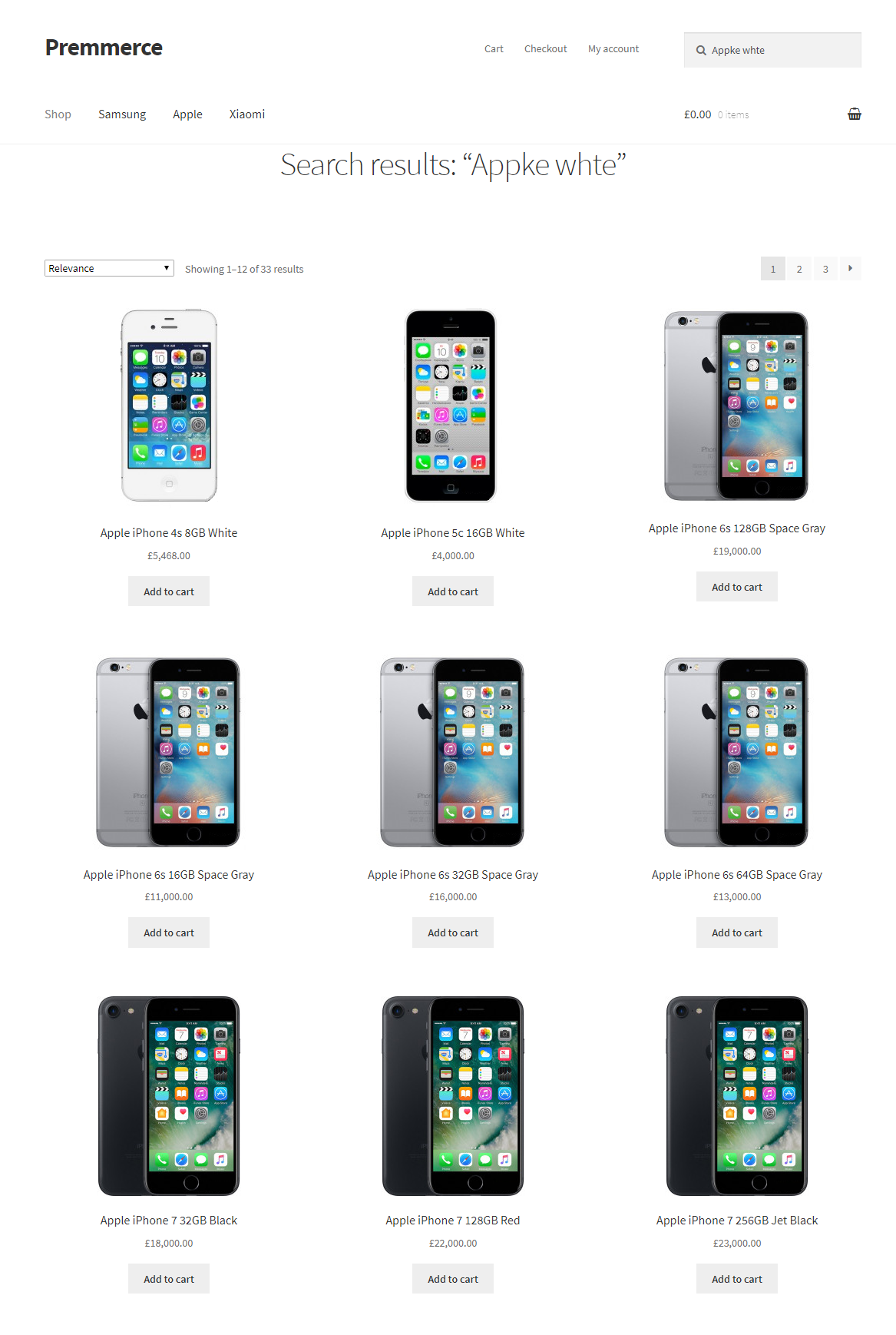
Search for the words with the same pronunciation and similar words
The search looks for the product names, that are matching to the search query. For example, the customer enters the word “ifone”. There are two mistakes in this word, so the regular search will not find anything. But with the help of our plugin, the search will provide the user with all the products, that contain the word “iPhone” in their names.
Autocomplete:
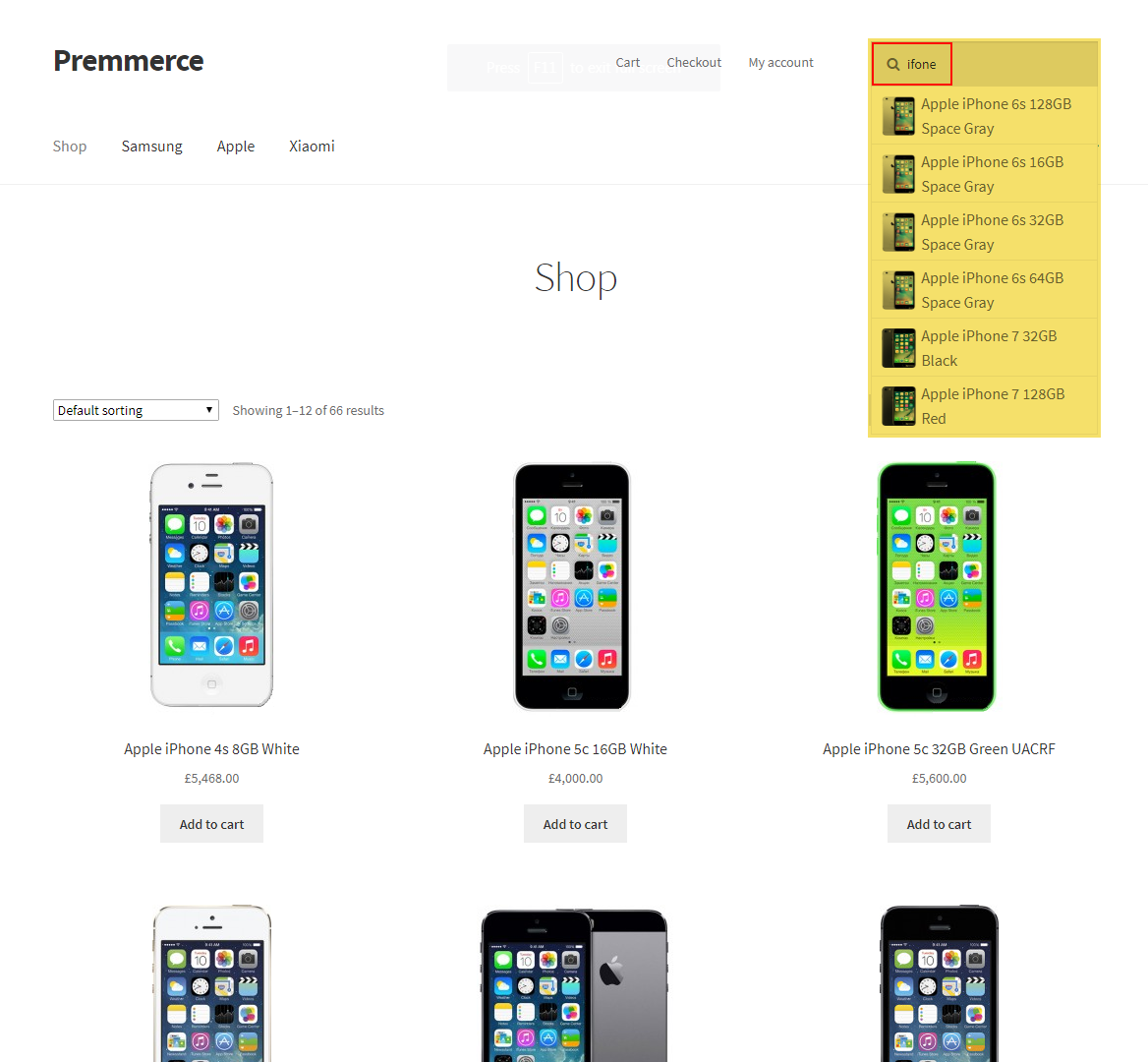
The search results:
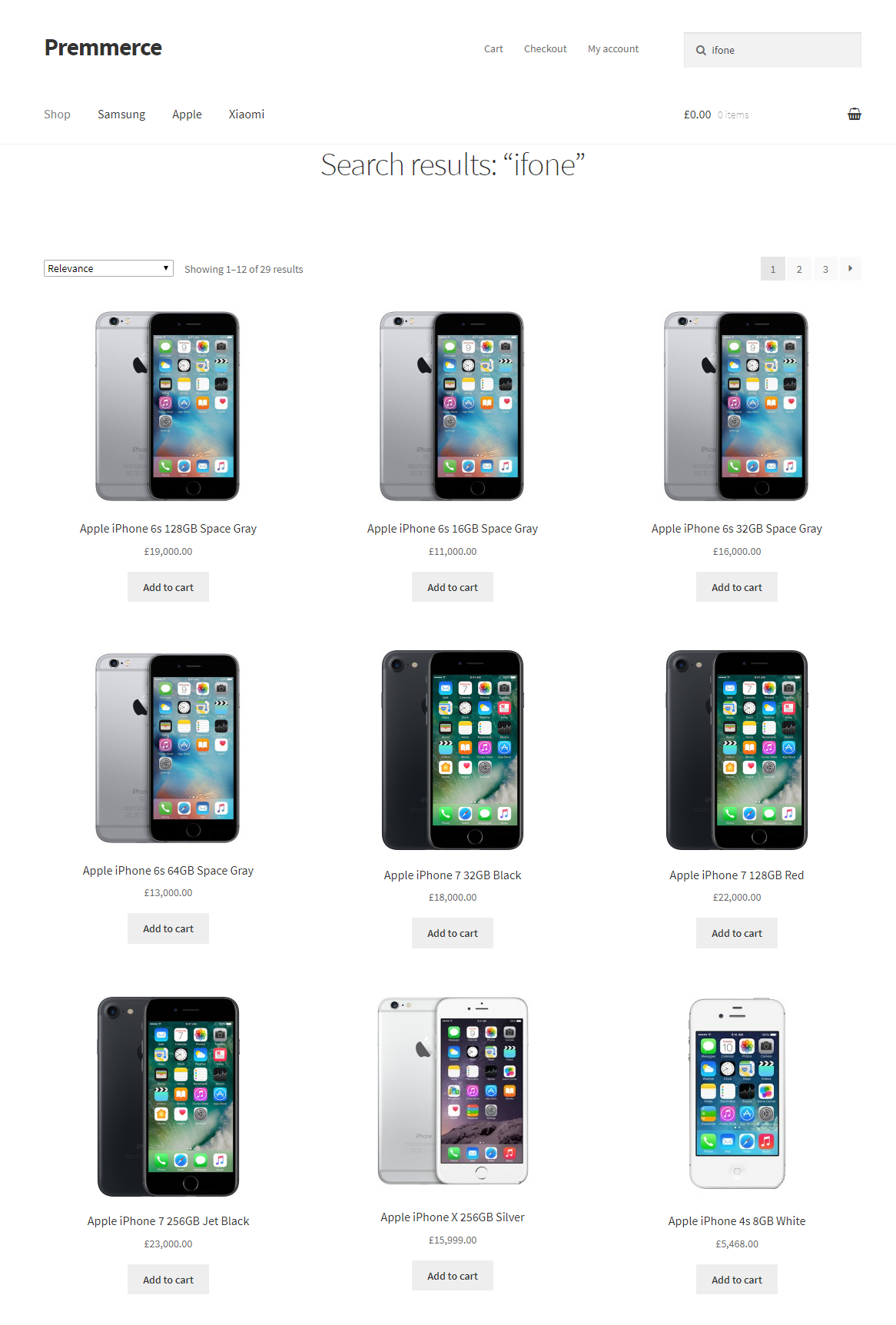
Search for the transliterated words
The plugins has an option of searching for the products, even if the search query consists of transliterated words. For example, the user enters “епл сильвер” in the Cyrillic keyboard layout. The regular search for such a request will not find anything, unless our plugin is installed.
Autocomplete:
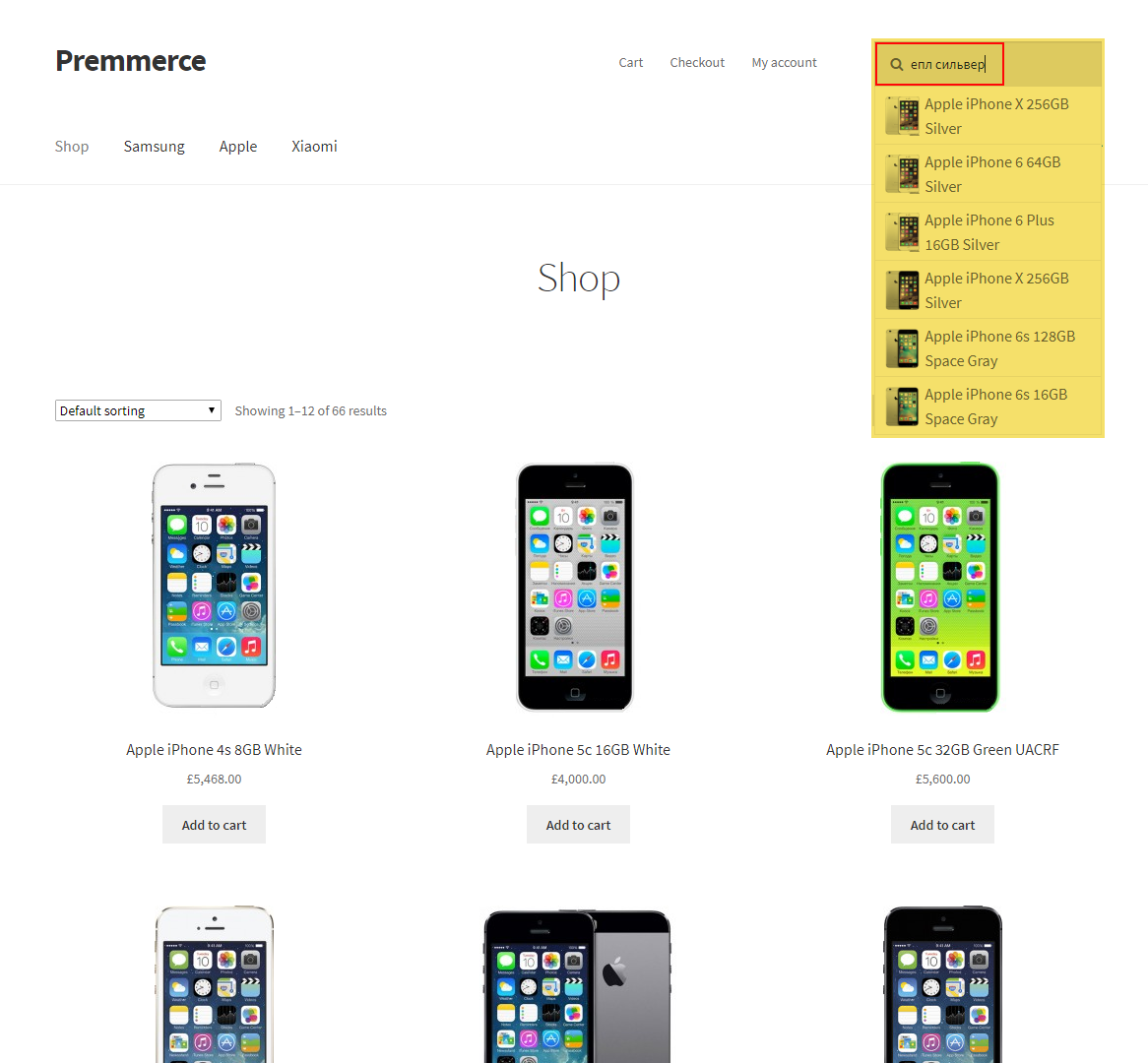
The search results:
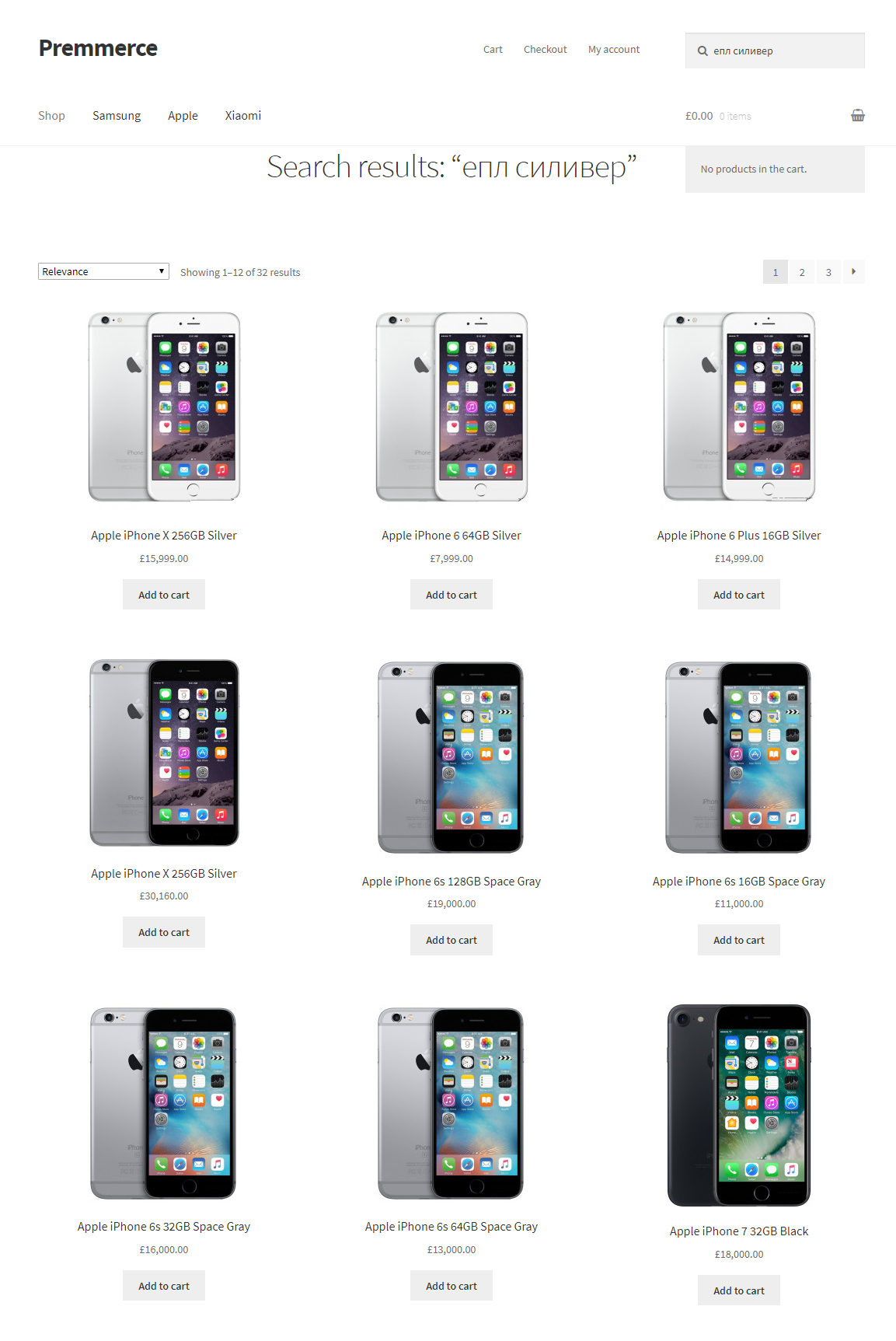
Sorting the results by relevance
The search results are sorted by relevance, which means that the products that have the closest names to the search query are shown at the beginning.
Autocomplete:
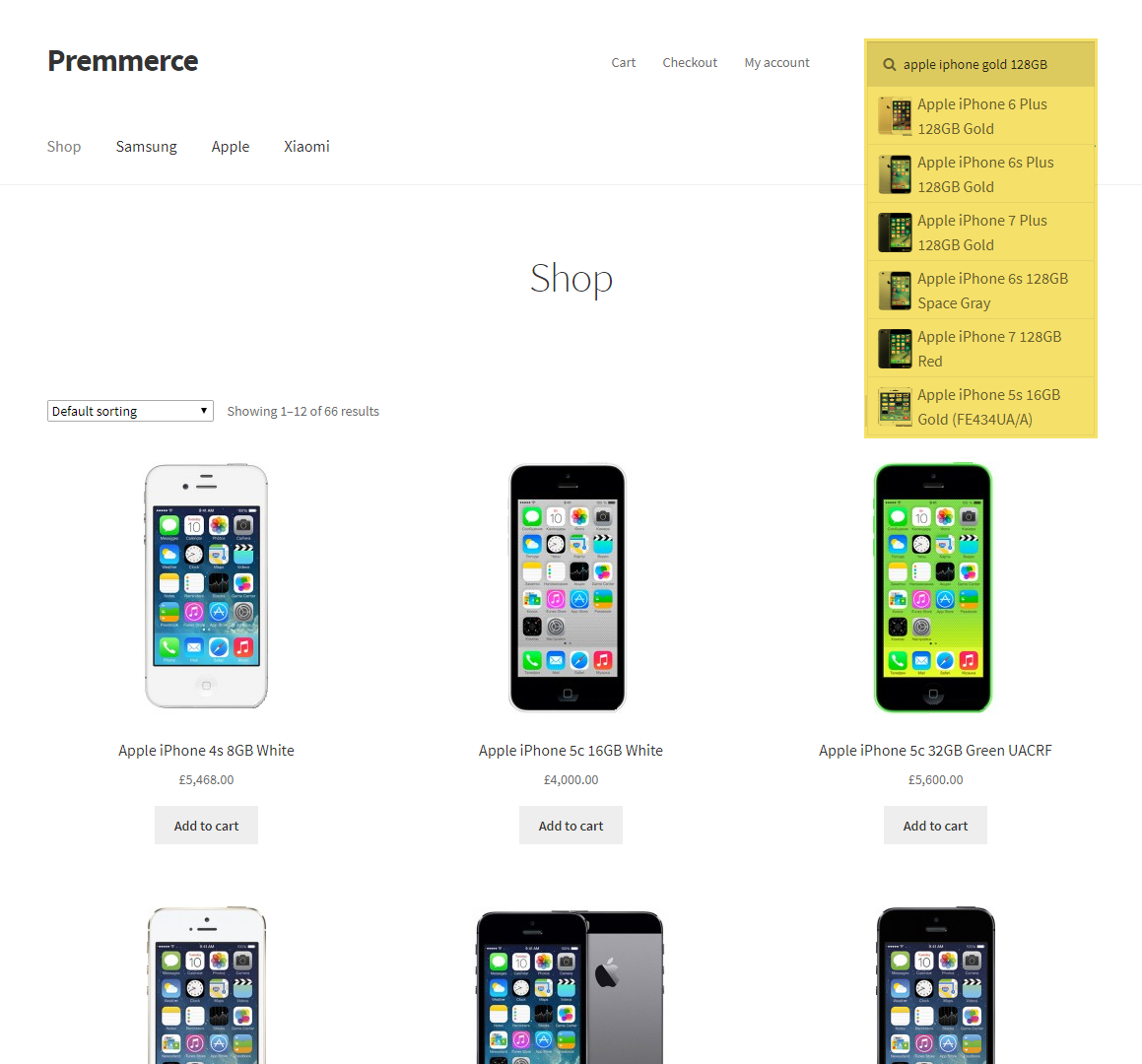
The search results:
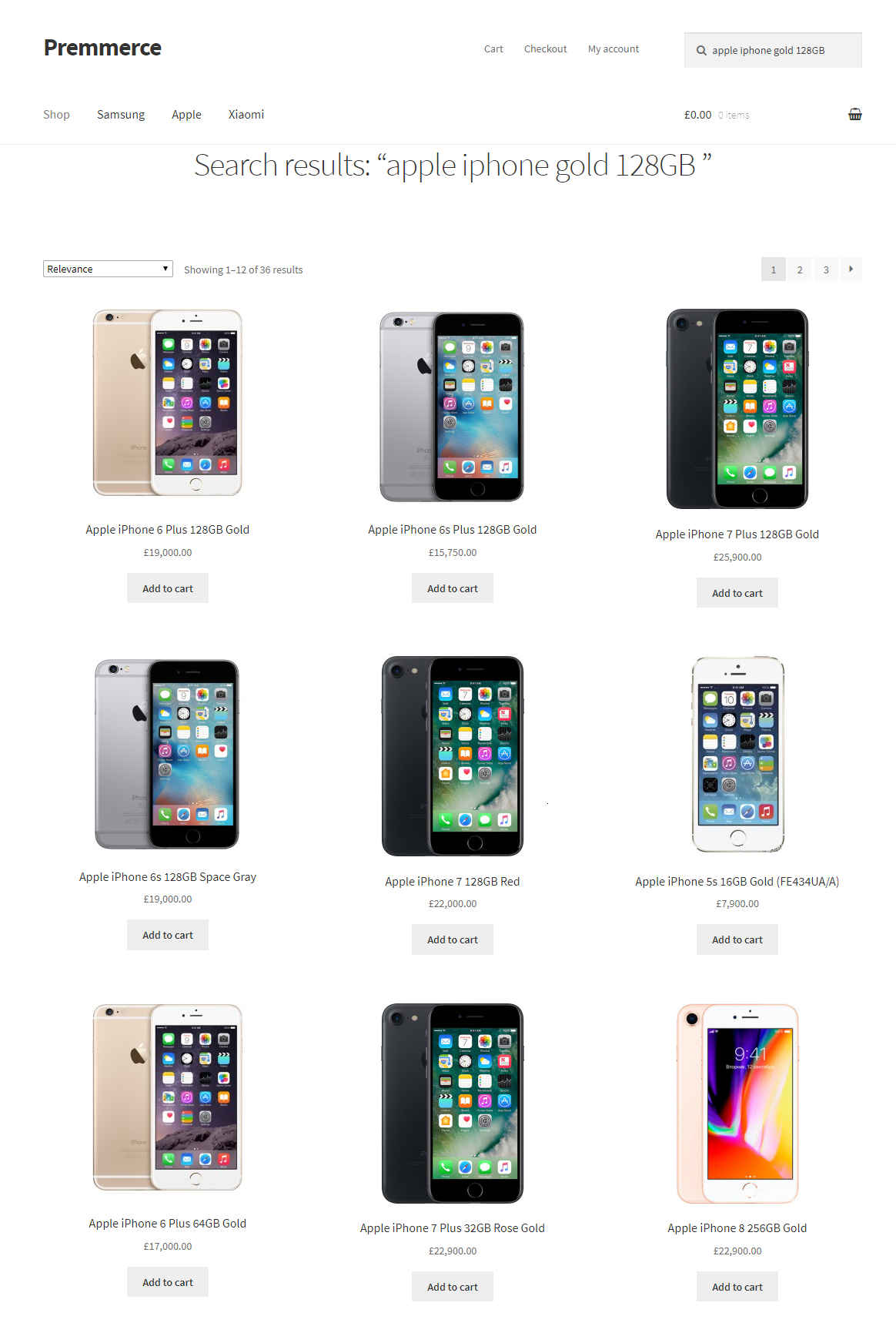
Interaction with the Premmerce WooCommerce Product Filter plugin (an example)
After making a search query using Premmerce WooCommerce Product Filter, the customer will be able to filter the products found by the desirable characteristics. For example, with the help of the attribute filter, after searching for a Xiaomi’s Redmi phone series, the customer will have an option of removing the search results until there are only desired products left.
The search results:
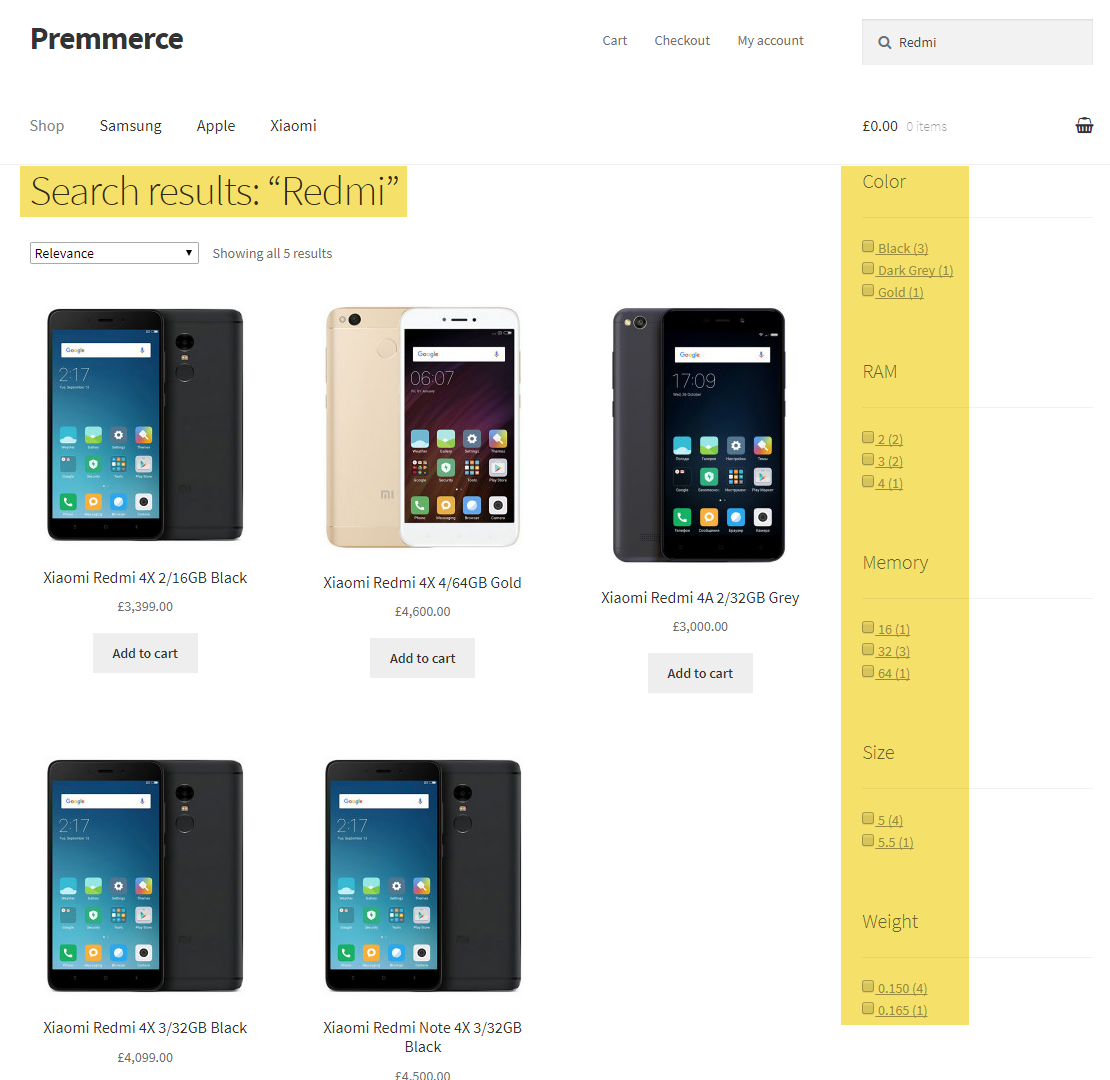
The search results after filtering:
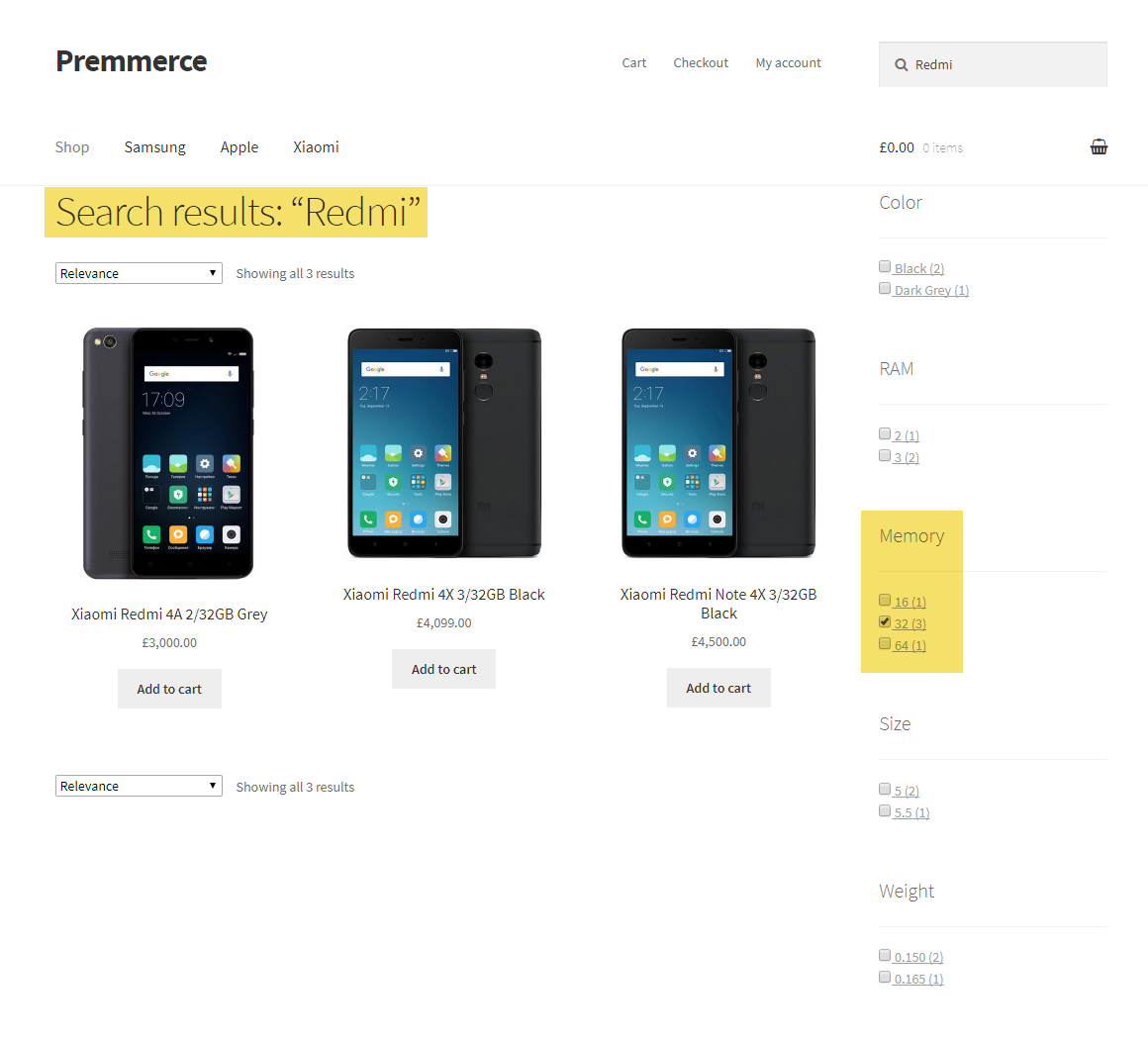
This is the first version of the Premmerce Search plugin, and we still have a lot of ideas about its further improvement and extension. We will be happy to hear your ideas and feedback on the further upgrading of the plugin to make your store search option more flexible and customer-friendly.
WooCommerce Product Search Premium
In the premium version, we’ve added some search settings for more flexibility.
You can buy the Premmerce Search Premium plugin here.
Installation
After the purchase of WooCommerce Product Search Premium, you’ll be able to access it in your Personal Account on the Premmerce website.
Download the plugin premium version archive and follow the steps below:
- Log in your site dashboard and go to the ‘Add New’ page.
- Click ‘Download plugins’.
- Choose the downloaded plugin archive.
- Click ‘Install’.
- Click ‘Activate’.
- Enter the license key (you can find it in your Personal Account) and click ‘Agree & Activate License’.
The Search Settings Page
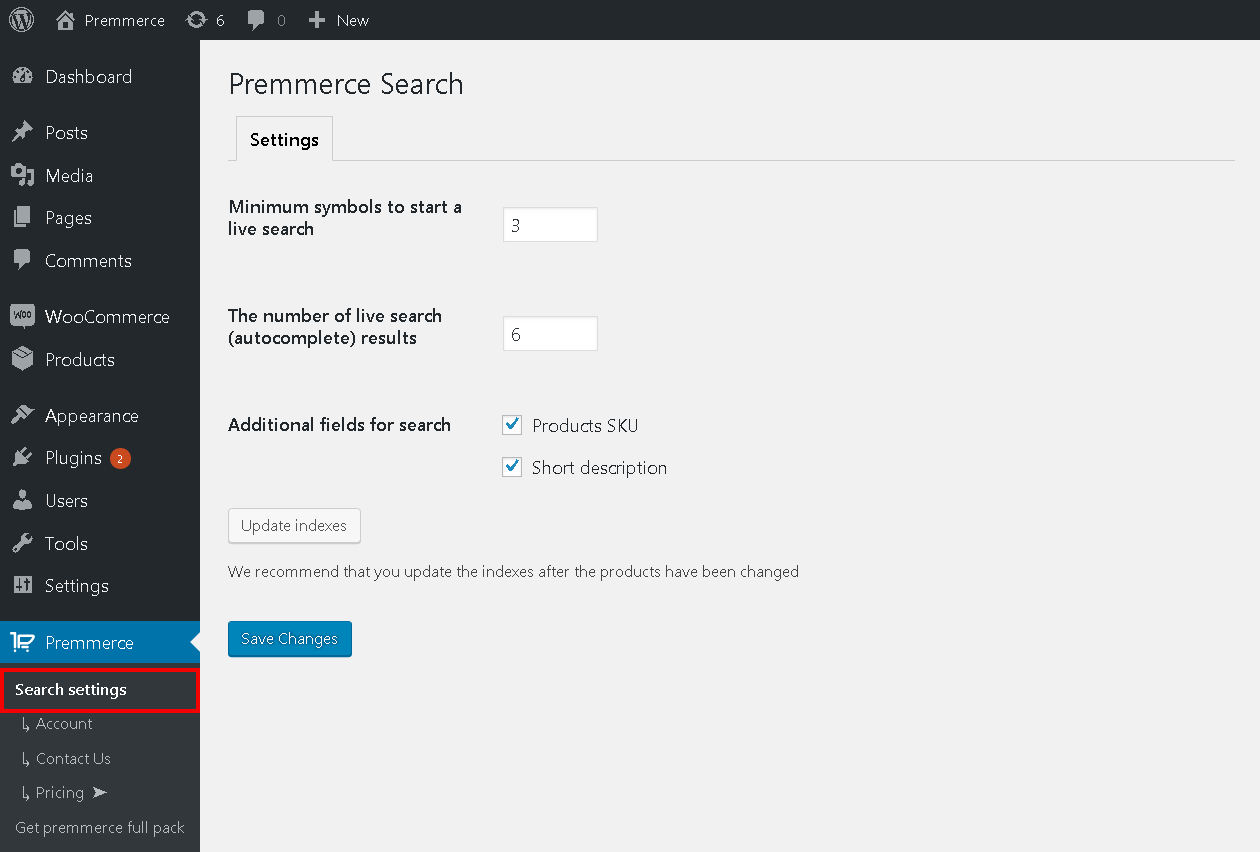
On this page you can set up:
- minimum symbols to start a live search
- the number of live search (autocomplete) results
- additional fields for search
After the changes have been made, make sure you saved them.
Additional Search Fields
After ’Product SKU’ has been activated, a product SKU will be taken into account when searching a product. If the product is variable, variation SKUs will also be taken into account.
A product SKU
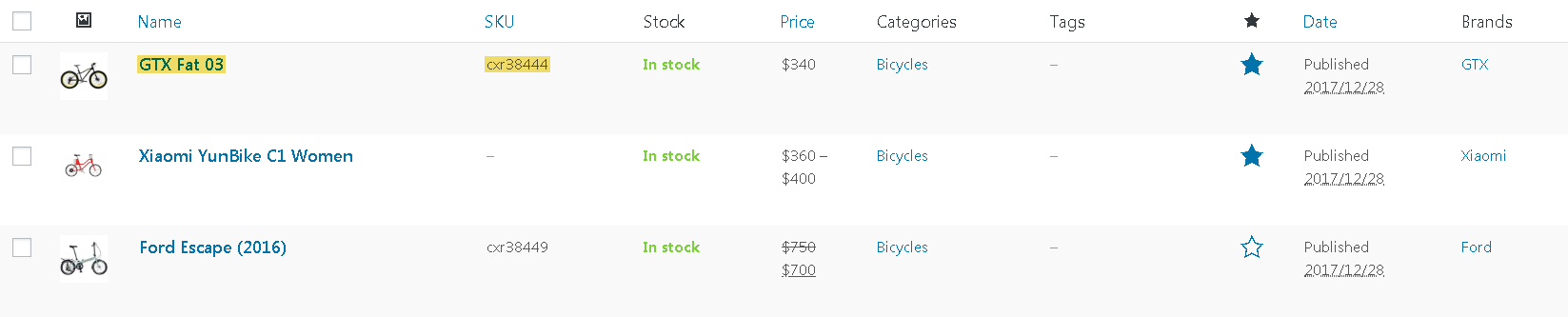
Live search

SKU variations
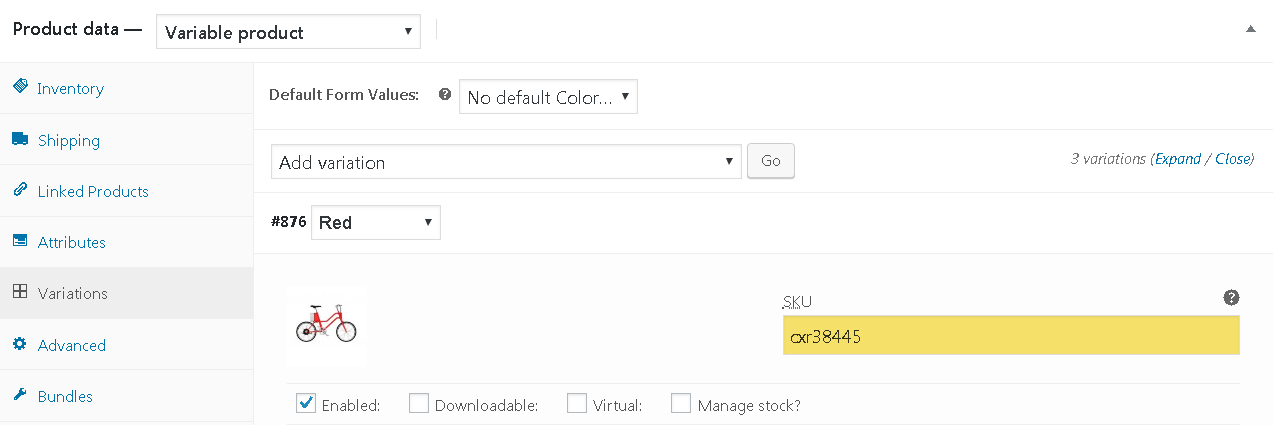
Live search

After ’Short description’ is activated, the search will be carried out in the short product description, although it doesn’t take into account short descriptions of product variations.
Important!
In the additional fields, the search is carried out without: error correction, consonance of words and transliteration. The search takes only 100% match on a SKU or in a short product description.
All Search Results
To improve the autocomplete search usability, the link to all search results is available to a user in case more than one product has been found.
Comments
Ready to Get Started?
Join over 100,000 smart shop owners who use Premmerce plugins to power their WooCommerce stores.
Get started