How to Edit (and Set-Up) the Permalink Structure for WooCommerce
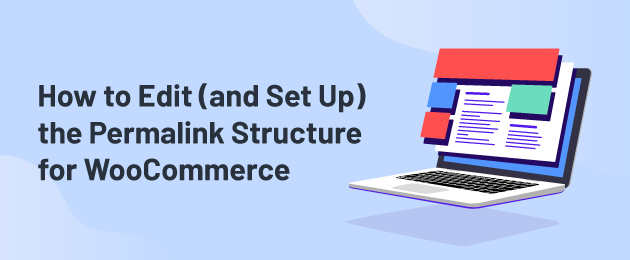
Do you want to create custom permalinks in WordPress for your WooCommerce product pages? URLs are an important building block of your website. How they look and what they convey impact your site’s usability and search engine rankings. You have the opportunity to edit your WooCommerce permalinks to your preferred new structure. Here’s a look at the best way to edit and optimize the permalinks on your WooCommerce store.
What are WooCommerce Permalinks?
Permalinks are the permanent URLs generated for each page in your ecommerce store. On WordPress and WooCommerce, permalinks can include:
- Product pages
- Category or archive pages
- Blog posts
- Regular WordPress pages
Permalinks consist of a domain name, and a slug. The domain name is yoursite.com, and the slug is the rest of the URL that comes after the domain name.
How you structure your WooCommerce permalinks has implications for your site’s usability and SEO performance.
WooCommerce, by default, uses the following permalink structures for the primary three types of page:
- Product pages:
/product/followed by an individual product slug.- Example:
https://www.stroopwafels.com/product/daelmans-caramel-hexa/
- Example:
- Category pages:
/product-category/followed by the parent category, and child category (if it exists). In the example below,/sewing/is the parent category name, and/sewing-machines/is the child category:- Example:
https://singerco.com.au/product-category/sewing/sewing-machines/
- Example:
- Tag pages: /product-tag/ followed by the individual product tag. Below is the /fans/ tag on Chaka Khan’s website:
- Example:
https://chakakhan.com/product-tag/fans/
- Example:
Why should you edit your WooCommerce permalinks?
These default permalink structures are ok, but with default WooCommerce you’re stuck with lengthy URL structures that aren’t user friendly.
The primary reason stores change their WooCommerce permalinks is user experience: shorter, cleaner URLs are easier to read, easier to share, and more intuitive.
If you’re migrating from Shopify, Wix, or Squarespace, you may want to edit your WooCommerce permalinks so that your new WooCommerce URLs match your old ones.
We also see SEO benefits: SEO experts consistently recommend URLs should be clean and simple. Here’s John Mueller from Google:
“If we find a shorter and clearer URL, our systems tend to select that one.”
John Mueller • Search Advocate, Google (citation)
The Singer store, for example, would have better permalinks if the /product-category/ part of the URL was removed. Instead of:
https://singerco.com.au/product-category/sewing/sewing-machines/A better permalink would be:
https://singerco.com.au/sewing/sewing-machines/This isn’t possible with default WooCommerce, but with WooCommerce Permalink Manager you can make all these changes – and more!
WooCommerce Permalink Manager
Get started controlling your WooCommerce product permalinks to increase site usability and SEO performance.
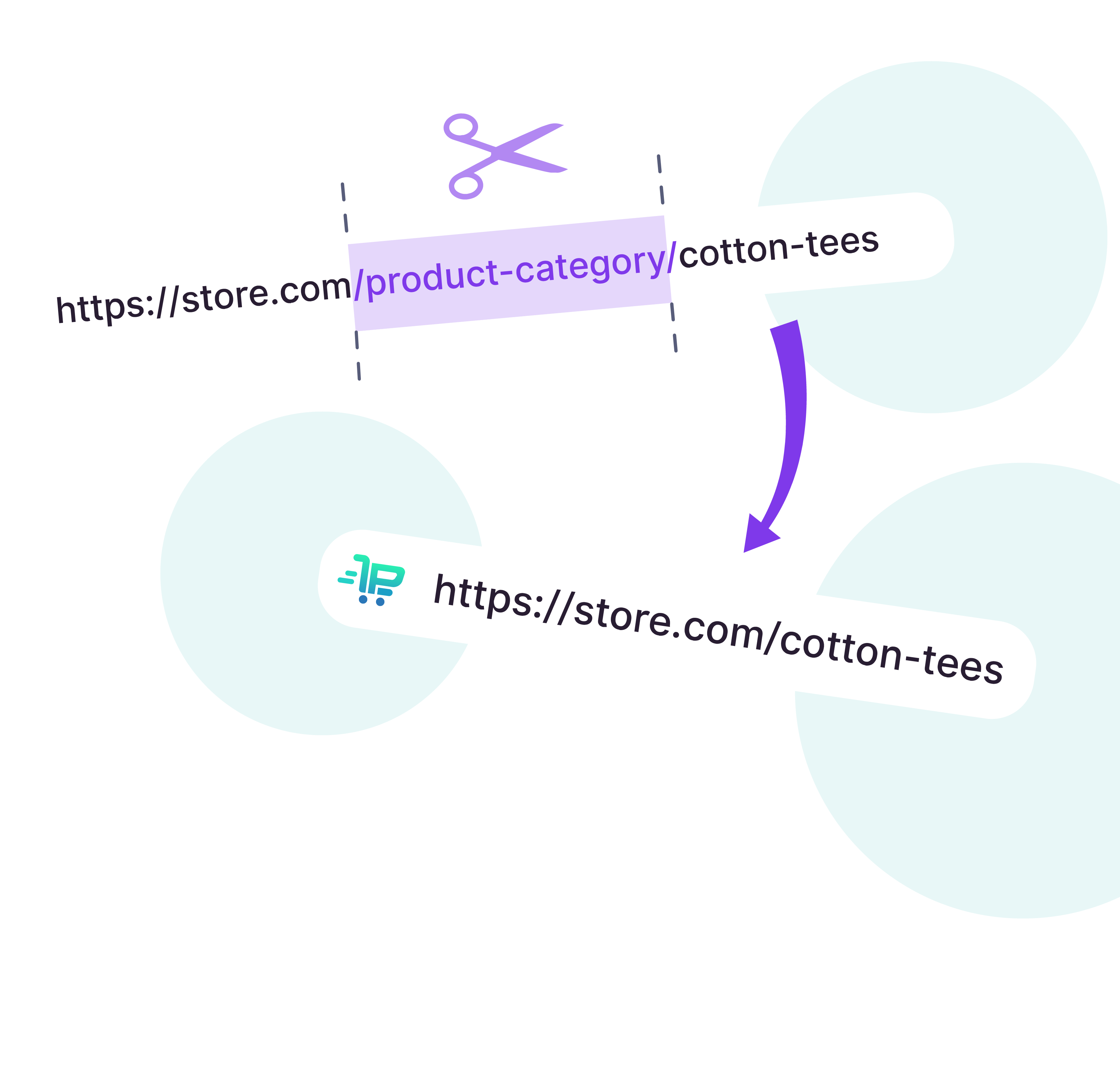
How do you edit the permalink structure with default WooCommerce?
WooCommerce lets you edit your permalinks directly from the WordPress Dashboard, under: WordPress > Settings > Permalinks > Product Permalinks.
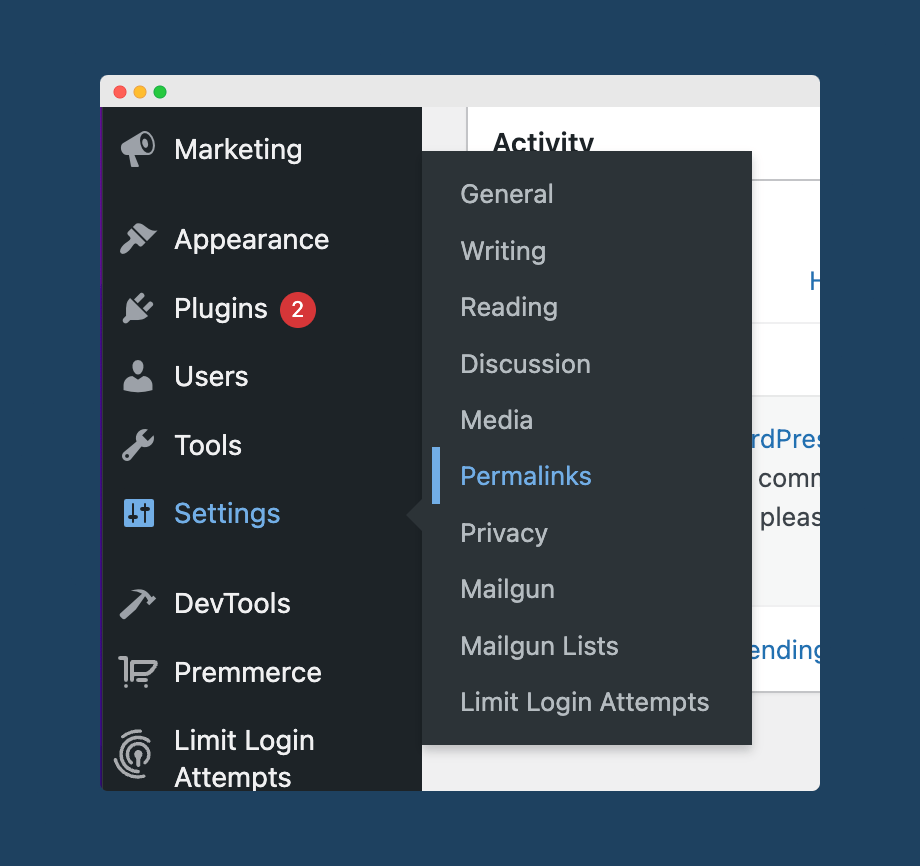
Whilst default WooCommerce lets you change any of these permalinks, doing so will almost certainly result in broken links and 404 error pages. The exception is if you have a totally new site.
We’ll cover what you can do for free with default WooCommerce here, and then how to ensure your links remain working later.
1. Shop base
If your WooCommerce store is part of a larger “regular” WordPress site, you might want to differentiate the shop from the rest of the site. WooCommerce lets you do this, by setting /shop/ as the base for all WooCommerce URLs, for example:
https://downtownjacksonville.org/shop/
https://downtownjacksonville.org/shop/dtjax-gala-classic-hollywood/With default WooCommerce, you can choose either to have this /shop/, customize /shop/ to any text, or use /product/ and /product-category/ instead.
If you use WooCommerce Permalink Manager, you can completely remove the /shop/ base (not possible with default WooCommerce), and ensure any links you change redirect properly.
2. Product category and product tag bases
Default WooCommerce permalink structure adds the /product-category/ prefix to all category URLs, and /product-tag/ to all tag URLs. Here’s a category URL:
https://allblackshop.com/product-category/tops/hawaiian-shirts/Default WooCommerce will include parent and child categories in the URL, so if /tops/ was the parent category and /shirts/ was the child category, the above URL would look like this:
https://allblackshop.com/product-category/tops/shirts/hawaiian-shirts/You can change /product-category/ (or /product-tag/ as appropriate) to any other text with default WooCommerce, but you cannot remove the text completely.
If you need to remove /product-category/, or choose either the parent or child category to display in the URL, you’ll need to use WooCommerce Permalink Manager. You also won’t get any broken links. More on that later!
3. Product base
Default WooCommerce sets /product/ as the base URL for all products, for example:
https://www.weber.co.za/product/compact-kettle-47-cm-black/As with the other options: you can edit /product/ to other text, but doing so will cause broken links, and you can’t remove the text. As with the other options, WooCommerce Permalink Manager fixes these.
Create better custom WooCommerce permalinks, using WooCommerce Permalink Manager
WooCommerce Permalink Manager gives you full control over your WooCommerce permalinks.
Whereas default WooCommerce gives you limited options for permalink customization, WooCommerce Permalink Manager lets you:
- Change ANY part of the permalink
- Remove whole parts of the permalink, such as /product-category/
- Deal with redirects and canonical tags correctly and flawlessly
- Handle advanced functionality like adding SKUs to permalinks
Let’s run through some of the things you can do in more detail:
1. Totally remove /product/, /product-category/, and /product-tag/ bases from URLs
Remove the /product-tag/ and /product-category/ bases, plus /product/ from the URL. For example, rather than:
https://dogtv.com/product-category/toys/You can have the much simpler:
https://dogtv.com/toys/As per our quote from Google above: “If we find a shorter and clearer URL, our systems tend to select that one”. This is a great way of getting shorter and clearer URLs on your WooCommerce store.
Removing these taxonomy bases also lets you add your keywords towards the beginning of the URL, making it easier for search engines and customers to read and share your URLs.
Beyond the SEO benefit, consider the truncated display of URLs on social networks. Twitter truncates URLs to 23 characters, so if you were sharing the link https://dogtv.com/product-category/toys/, all a reader would see on Twitter is https://dogtv.com/produ.

If dogtv.com had used WooCommerce Permalink Manager, their sharers could have seen the much more helpful https://dogtv.com/toys/! DogTV (which is real, and runs on WooCommerce) is a pretty whimsical example, but making it clearer what the user is clicking on increases trust in a link, and more trustworthy links are 34% more clickable. You can’t argue with those benefits.
2. Ensure no broken links, and no 404 errors
As we mentioned, you can edit the text for /product/, /product-category/, and /product-tag/ using default WooCommerce’s permalink settings. With WooCommerce Permalink Manager, you can edit this text and ensure you have no broken links or 404 errors.
Editing your /product-category/ or /product-tag/ permalink bases gives you options. The Famous Cookie Company in Philadelphia, for example, has /product-tag/ changed to /occasions/, letting their customers find cookies with an intuitive URL:
https://famouscookies.com/occasion/birthday/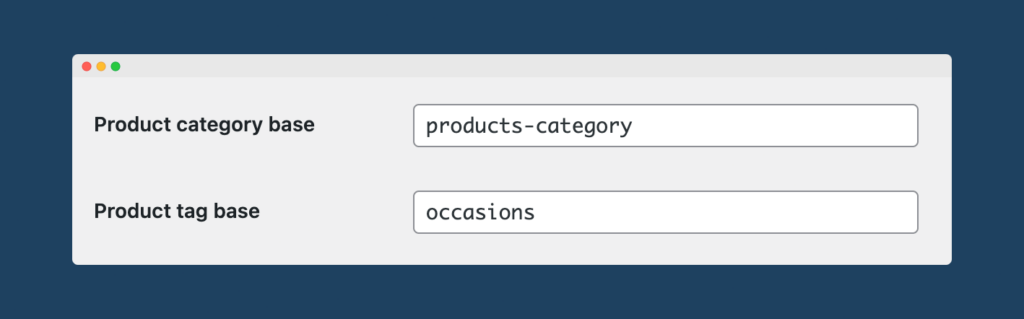
With WooCommerce Permalink Manager, a change like this is automatically redirected and none of your URLs will break. Without it, WordPress might actually make things worse for you.
It used to be the case that if you changed your permalinks in WordPress, your old ones would cease to exist and any visitors to the old URLs would get a 404 “page not found” error.
WordPress 5.5, released in August 2020, introduced partial match redirection. With this, if a visitor to your site enters a URL that would result in a 404 error, WordPress will guess the correct URL and send them there instead.
“Guess” is accurate: the documentation linked above literally describes it as “attempt to guess a redirect”. WordPress does not keep track of broken links, and correctly redirect them; it instead will try and find similar URLs dynamically on load.
WordPress will try to match part of your URL. This often results in totally different pages. If this URL for diamond rings didn’t exist, for example:
https://www.antiquejewellerycompany.com/shop/18ct-gold-ruby-diamond-cluster-ring-by-boodle-dunthorne/Then WordPress would try and take visitors to a partial match. The below URL matches 18ct- but is for a cufflinks set, not the diamond ring of the first URL! At $4000 for the diamond rings, this is an expensive URL to get wrong:
https://www.antiquejewellerycompany.com/shop/18ct-9ct-diamond-cufflinks-studs-set/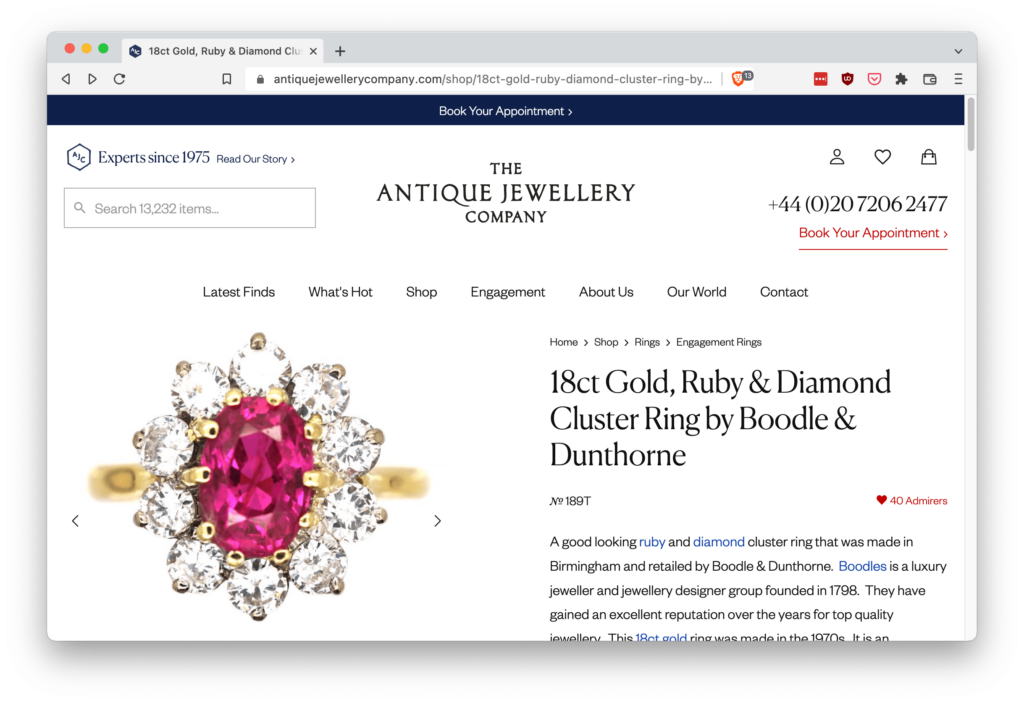
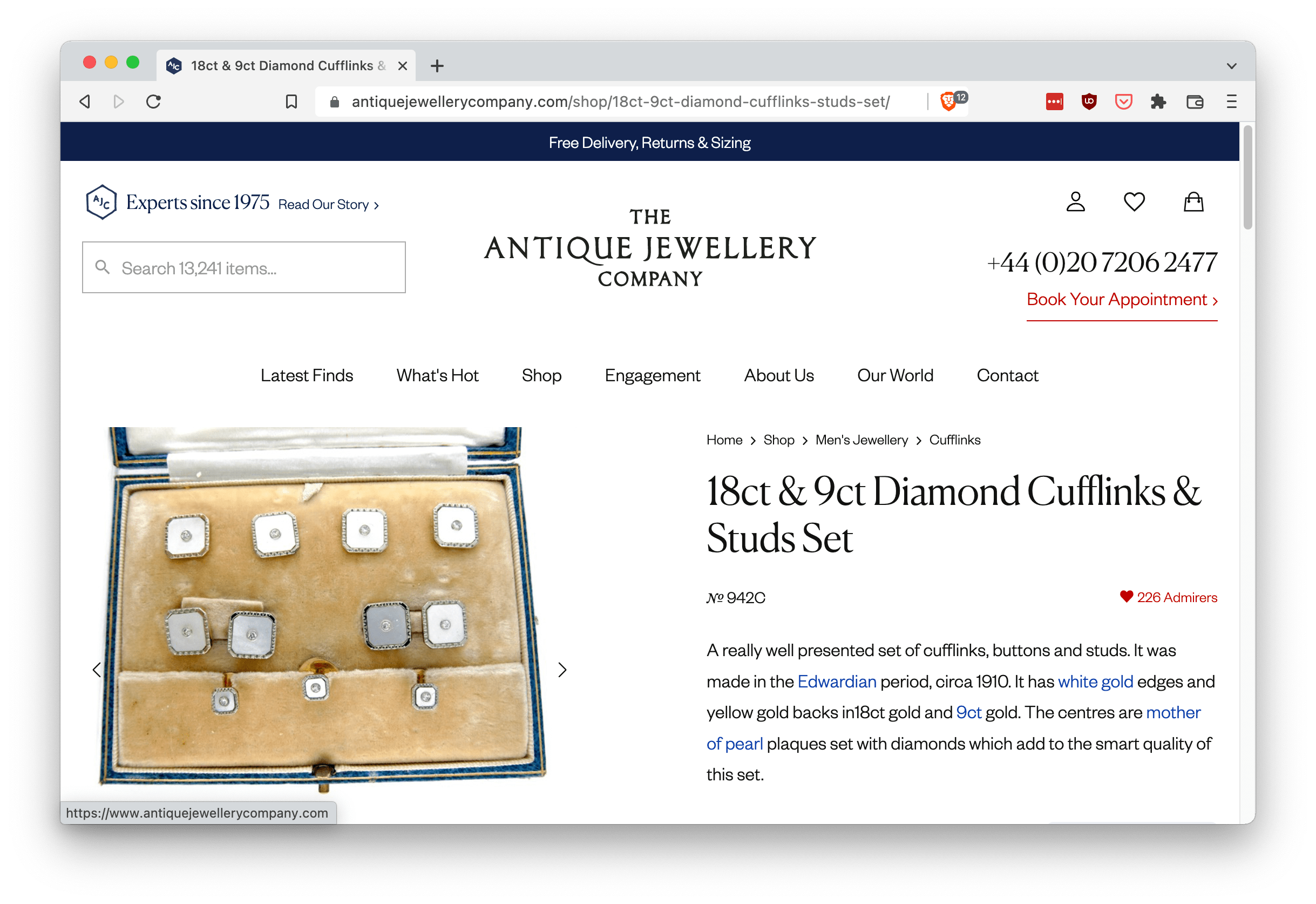
If you use any of the default WooCommerce permalink options, you’re at the mercy of these partial match redirects. With WooCommerce Permalink Manager, any WooCommerce permalinks you change will be automatically redirected with a permanent 301 redirect.
You might have a great reason to want to keep both your old and your new URLs active. If that’s the case, WooCommerce Permalink Manager has you covered here too. You can opt to add the rel=”canonical” tag to duplicated pages, letting Google know that it should prioritize the new URL.
Both these options are easy to enable from the WooCommerce Permalink Manager settings page:
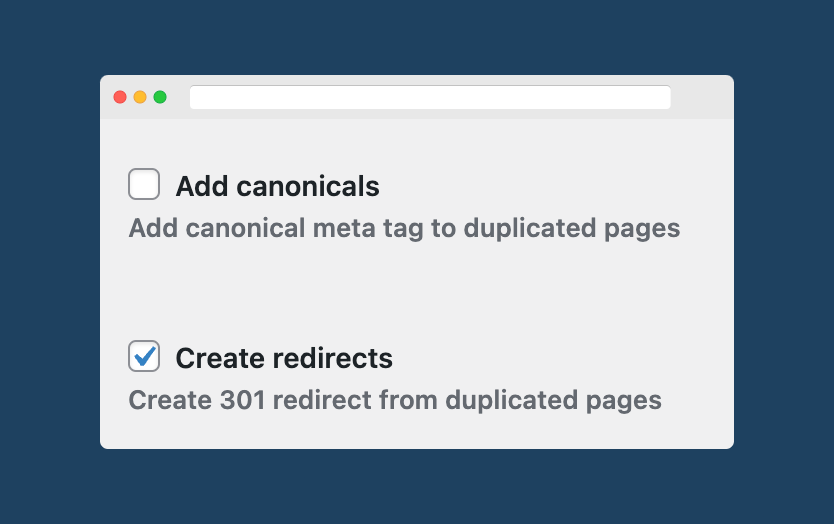
3. Keep the Shopify /products/ structure, when migrating to WooCommerce
If you’re coming from Shopify, instead of removing /product/, you might need to change it to /products/. With WooCommerce Permalink Manager, this is incredibly easy.
You can see below a page on Airstream’s website, which is one of the sites featured on the WooCommerce Showcase. Airstream have /products/ instead of the default WooCommerce /product/:
https://airstreamsupplycompany.com/products/super-soft-fleece-vintage-colorblock-hoodie-unisex/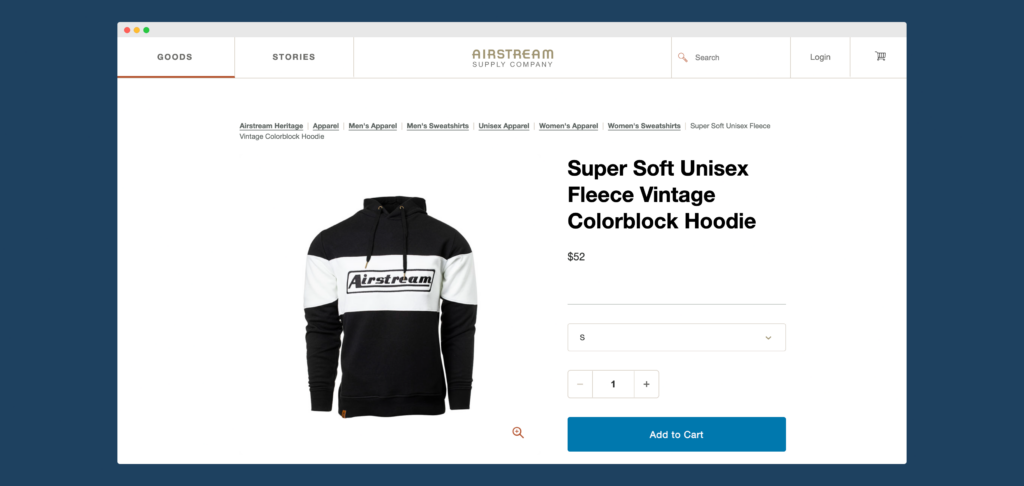
4. Use the product SKU as the slug
Wholesale stores often have huge quantities of products, and will use stock-keeping units (SKUs) as identifiers for products in physical catalogs. Many want to keep those SKUs when they move online.
With WooCommerce Permalink Manager, you can opt to replace the product slug with the product SKU:
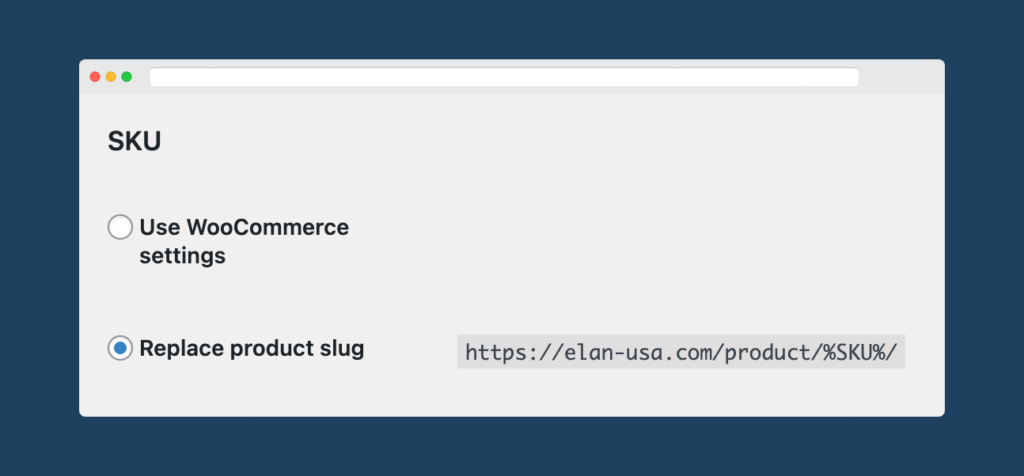
We can see the benefit of this on the wholesale store for clothing brand ELAN. ELAN have hundreds of items, all identified by their SKU:
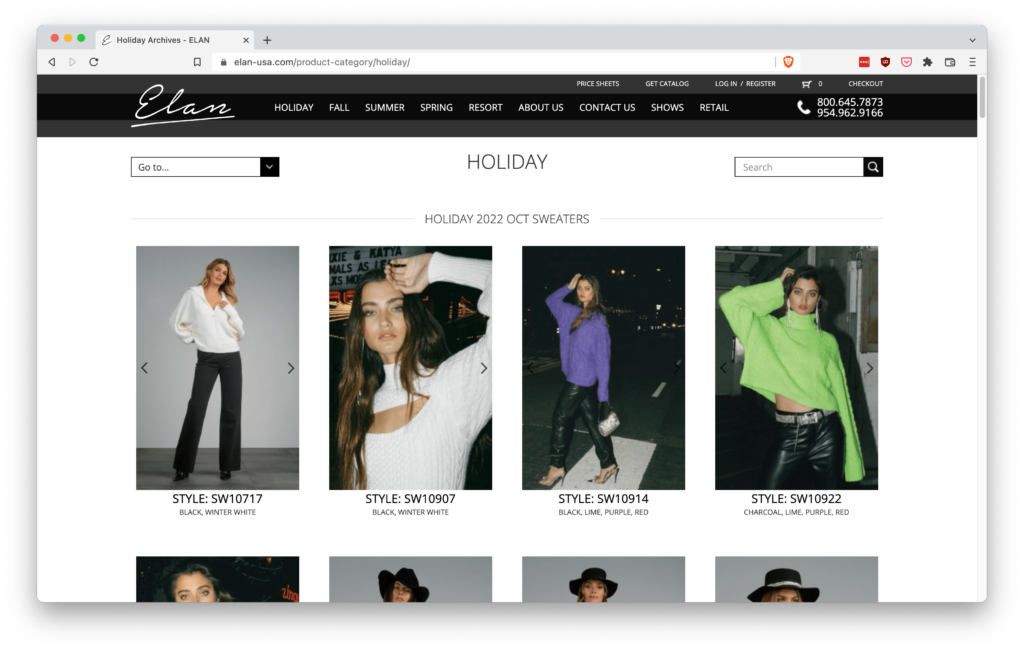
In order to include the SKU in the permalink, ELAN have had to enter the SKU as the title for each product. The product name has been relegated to the description:
https://elan-usa.com/product/style-sw10717/If ELAN used WooCommerce Permalink Manager, they could have the best of both worlds. The product name could be the actual, user-friendly, name of the product, and the permalink can be the simple SKU:
https://elan-usa.com/product/sw10717/5. Choose the parent or child category for your permalinks
Default WooCommerce includes both the parent and child categories in a permalink. Below is a permalink for a website selling carpet trim. This is the page for the child category for stair nosings to fit vinyl flooring:
https://www.carpetrunners.co.uk/shop/category/stair-nosings/stair-nosings-vinyl-flooring/In this permalink, /stair-nosings/ is repeated twice, as WooCommerce insists on including both the parent and child categories. With WooCommerce Permalink Manager, this store could have a much simpler URL:
https://www.carpetrunners.co.uk/shop/stair-nosings-vinyl-flooring/You could, of course, keep /category/ in there too if you wanted. Plus, if a product is included in multiple categories, you can choose to use the primary category set in the Yoast SEO plugin as the one in the permalink.
All of these options are easy to choose in the WooCommerce Permalink Manager settings:
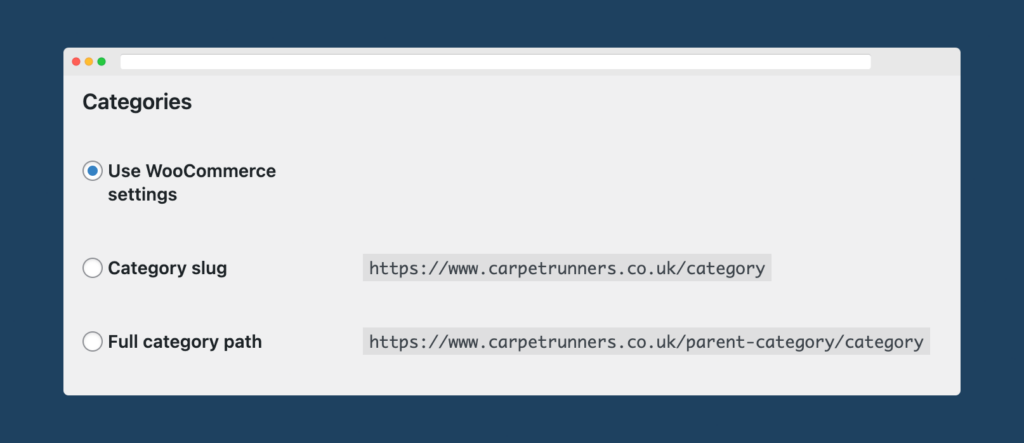
6. Misc WordPress permalink extras you need
WooCommerce Permalink Manager has you covered for any miscellaneous permalink extras you need, including adding a suffix to all your permalinks, such as .HTML. You can also enable breadcrumb support for your custom permalink structures.
Customize WooCommerce permalinks flexibly with WooCommerce Permalink Manager
A good permalink structure contributes to better search engine optimization, internal linking, and store usability. You need complete control over your product URLs to be able to create custom permalinks and redirect old URLs properly.
The default WooCommerce permalink settings are insufficient to optimize your product pages. Why restrict your options when you can create SEO-friendly URLs with WooCommerce Permalink Manager, that too without having to touch any code!
The plugin packs many features that are useful for improving UX and SEO results. The redirect management add-on allows you to set up automatic 301 and 302 redirects for the deleted products in your store.
Learn more about the different ways to improve your WooCommerce permalinks structure using WooCommerce Permalink Manager. You can save more on the Premmerce Bundle of plugins that work together to transform your online store.
Comments
Ready to Get Started?
Join over 100,000 smart shop owners who use Premmerce plugins to power their WooCommerce stores.
Get started