Premmerce Woocommerce Multi-currency
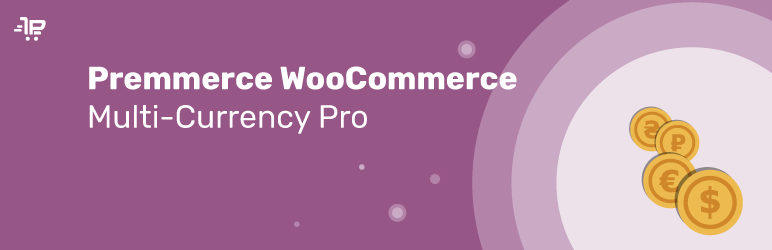
The Premmerce Woocommerce Multi-currency plugin allows you to start a multi-currency store with flexible settings and a number of additional unique features.
You can buy the Premmerce Woocommerce Multi-currency plugin here.
Video presentation
You can buy the Premium version of this
The main plugin features and its key advantages:
This plugin differs from the existing on the market solutions and allows you to work with currencies at a more professional level.You’ll definitely like its key features:
The ability to display a product price in different currencies
The most popular plugins, that are available today, work on the following principle – you can specify the product price in only one main currency, and when switching the currencies use the conversion at a given rate.
This approach isn’t very flexible, because it doesn’t solve the following problems:
- For importing several price lists from different international suppliers in different currencies and maintaining product prices updated, it’s best to run import with the prices specified in the original price list.
- Avoid losses from the exchange rates fluctuations when selling products that you’ve purchased abroad in a foreign currency, it’s best to display a product price in the purchased currency and to change the exchange rate in the store dashboard.
Premmerce Woocommerce Multi-currency solves these cases as it allows you to set the price for each product in different currencies.
The ability to create two identical currencies with different exchange rates
It will enable import of several price lists with different rates of the same currency from different suppliers.
Creating an internal currency
It gives the ability to display only the currency needed for sale thus making currency management more flexible.
Importing products in different currencies
Updating product prices in different currencies will reduce your losses when exchange rates fluctuate. Your prices will always be actual and updated. The correct products importing in different currencies need the following plugins: WP All Import Pro, WP All Import – WooCommerce Add-On Pro, WP All Import – ACF Add-On, Advanced Custom Fields PRO
Additionally, this plugin supports the following standard multi-currency features:
- Adding currency rates and automatic conversion
- Displaying the currency switch widget
- Unlimited number of currencies
- Formatting a price display on the frontend
- Displaying a currency symbol, for example, ‘UAH’ for the Ukrainian hryvnia (the standard symbol – ₴)
- The shortcode [multicurrency]
- Supporting caching plugins
The plugin is tested for compatibility and it adds the functionality:
- WooCommerce – all core features for working with products and prices
- Premmerce Woocommerce Wholesale Pricing
- Woocommerce SEO Addon
We’re planning to develop:
- automatic currency change for the customers from different countries powered by geolocation
- automatic update of the exchange rates
- the ability to connect a payment method to the chosen currency
Installation
You can buy Premmerce Woocommerce Multi-currency (Premium) on the premmerce.com website and after that download its premium version archive on the ‘My subscriptions’ tab of your Personal Account.
After the archive has been downloaded, follow the steps below:
- Log in your site dashboard and go to the ‘Add New’ page.
- Tools
- Click ‘Download plugins’.
- Choose the downloaded plugin archive.
- Click ‘Install’.
- Click ‘Activate’.
- Enter the license key (you can find it in your Personal Account) and click ‘Agree & Activate License’.
The detailed plugin features description
After activation, the plugin takes over the WooCommerce currency management.
The plugin homepage:

On this page you can:
- add a currency
- choose a main currency
- open the Edit currency page
- delete a currency
- open the Plugin settings page
Adding a new currency:
- Fill in all the fields:
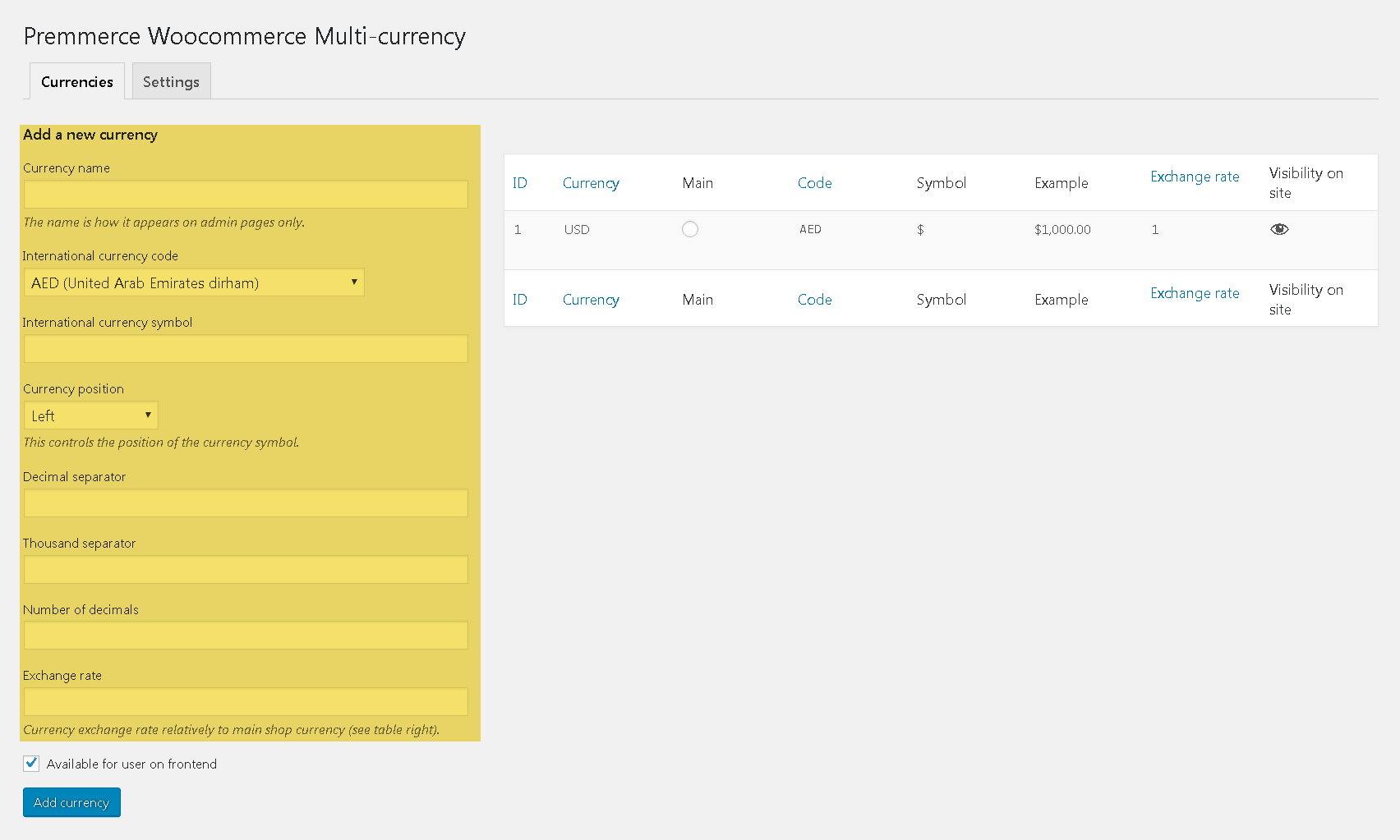
- Click ‘Add currency’.
Note
In order to make a currency internal, deactivate the ‘Available for user on frontend’ checkbox. This action can be done when creating and editing a currency.
Choosing the main currency:
You can choose the main currency on the plugin homepage, in the all currencies table, the column ‘Main’ – click the radio box in the row of a currency, you want to make the main one and confirm the change:
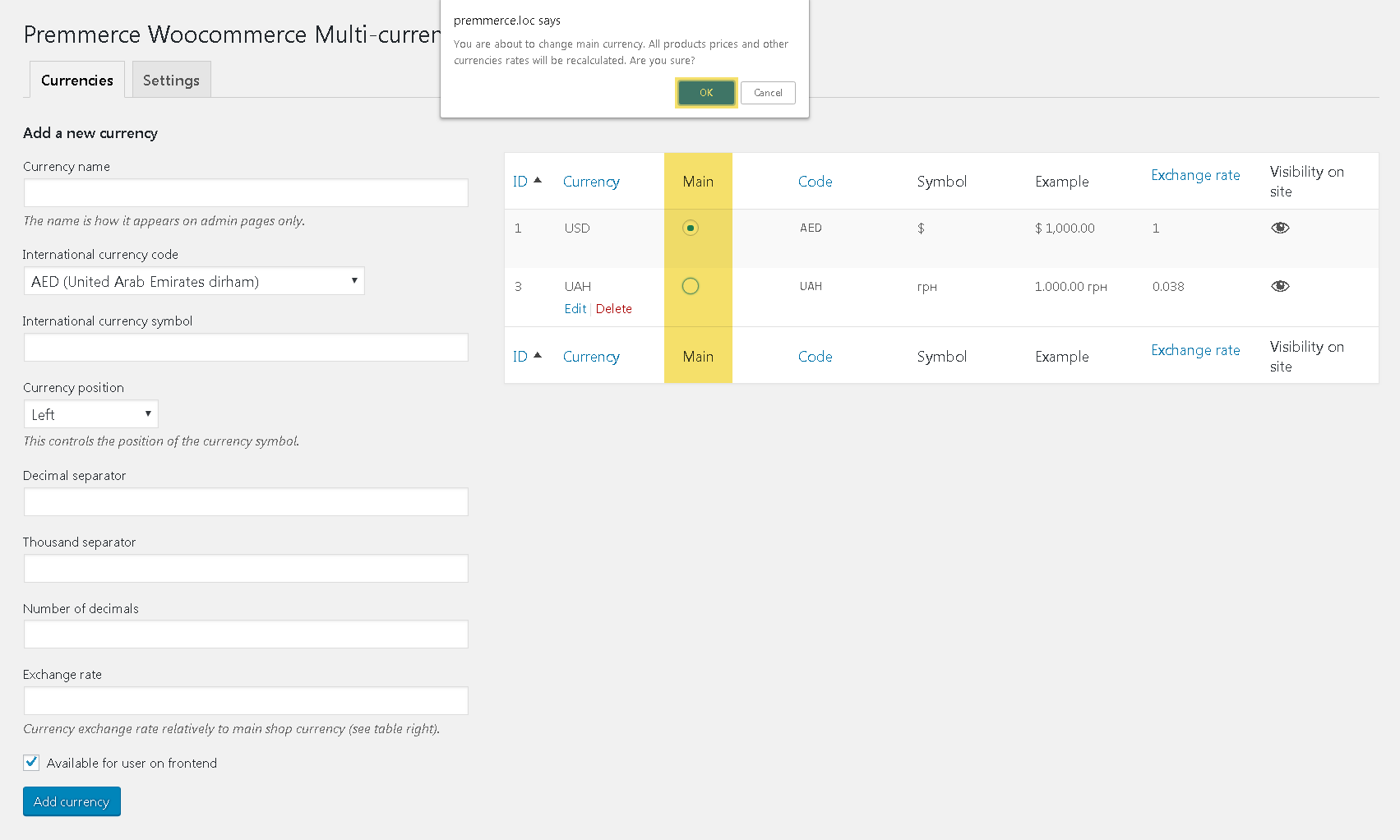
Important!
Product prices, that have been added before the Premmerce Woocommerce Multi-currency plugin activation, will be connected to the chosen site currency before the plugin activation and accordingly their prices will remain in this currency after the change of the main currency.
Editing a currency:
To open the Edit currency page, click ‘Edit’ below the currency name.
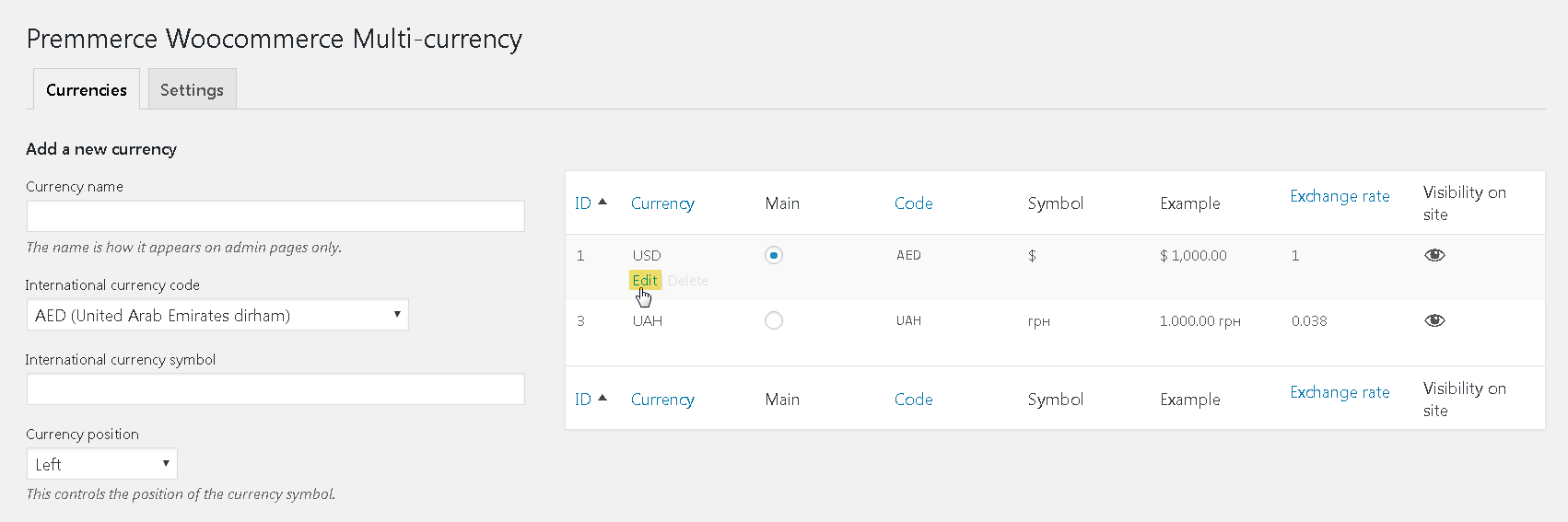
Here you can change all data except ‘International currency symbol’ and, if it is the main currency – currency rate:
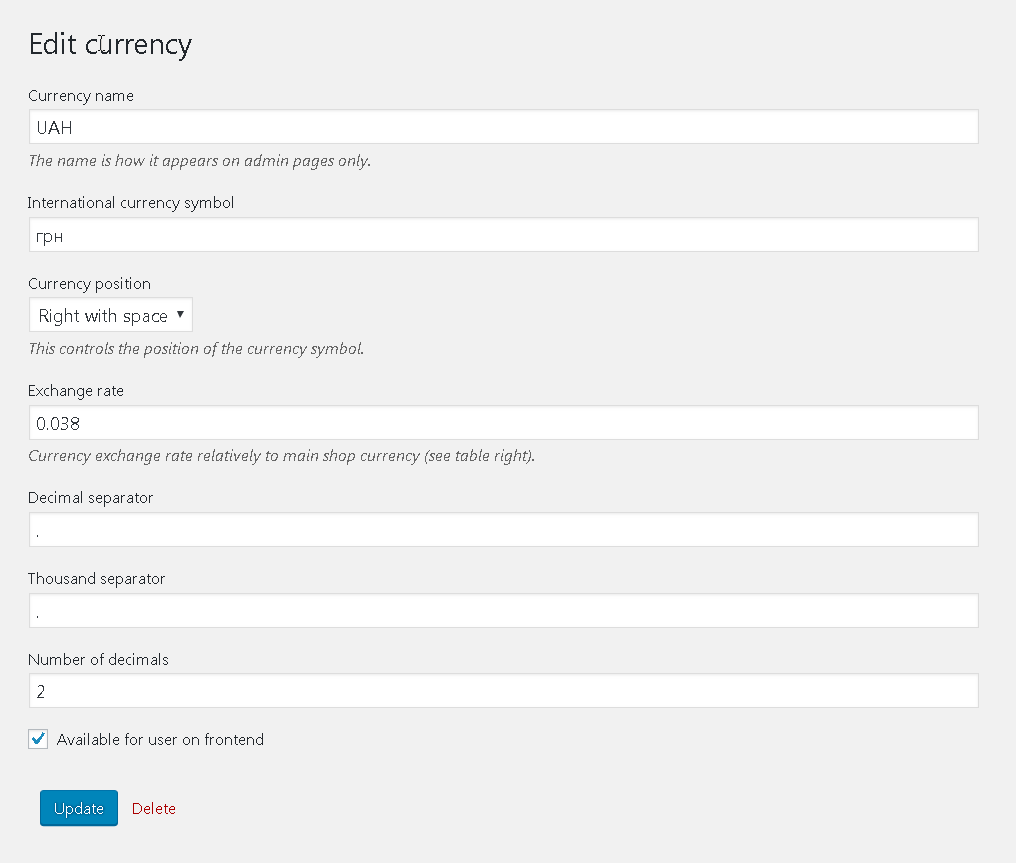
After the changes have been made, be sure to click ‘Update’.
Deleting a currency:
To delete a currency, click ‘Delete’ on the plugin homepage and confirm the deletion
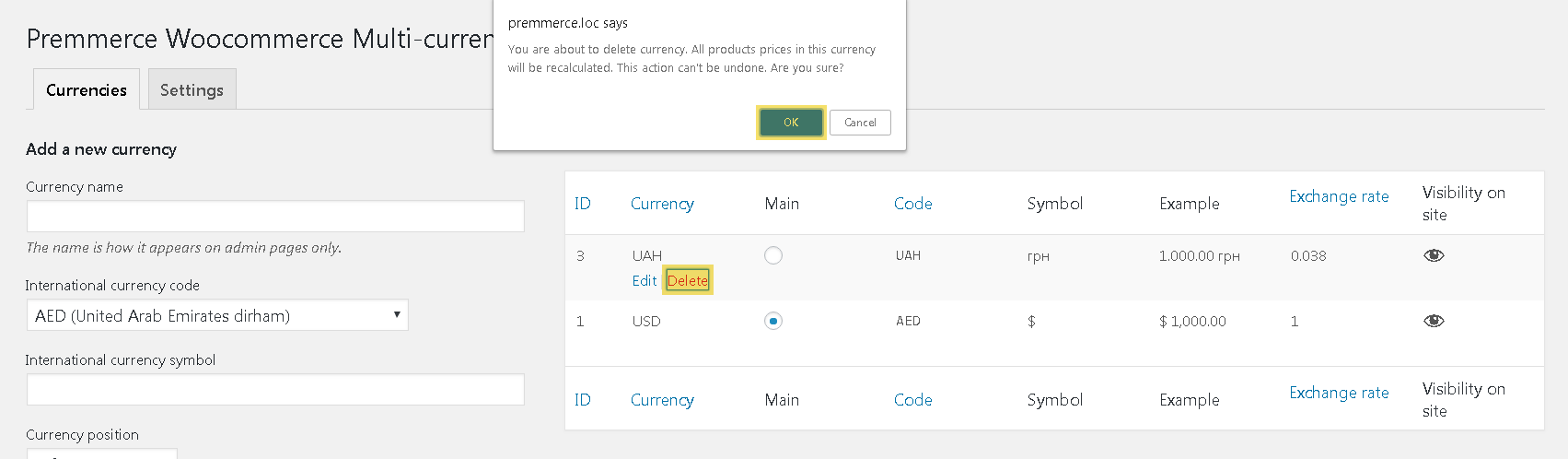
or click ‘Delete’ on the Edit currency page and confirm the deletion.
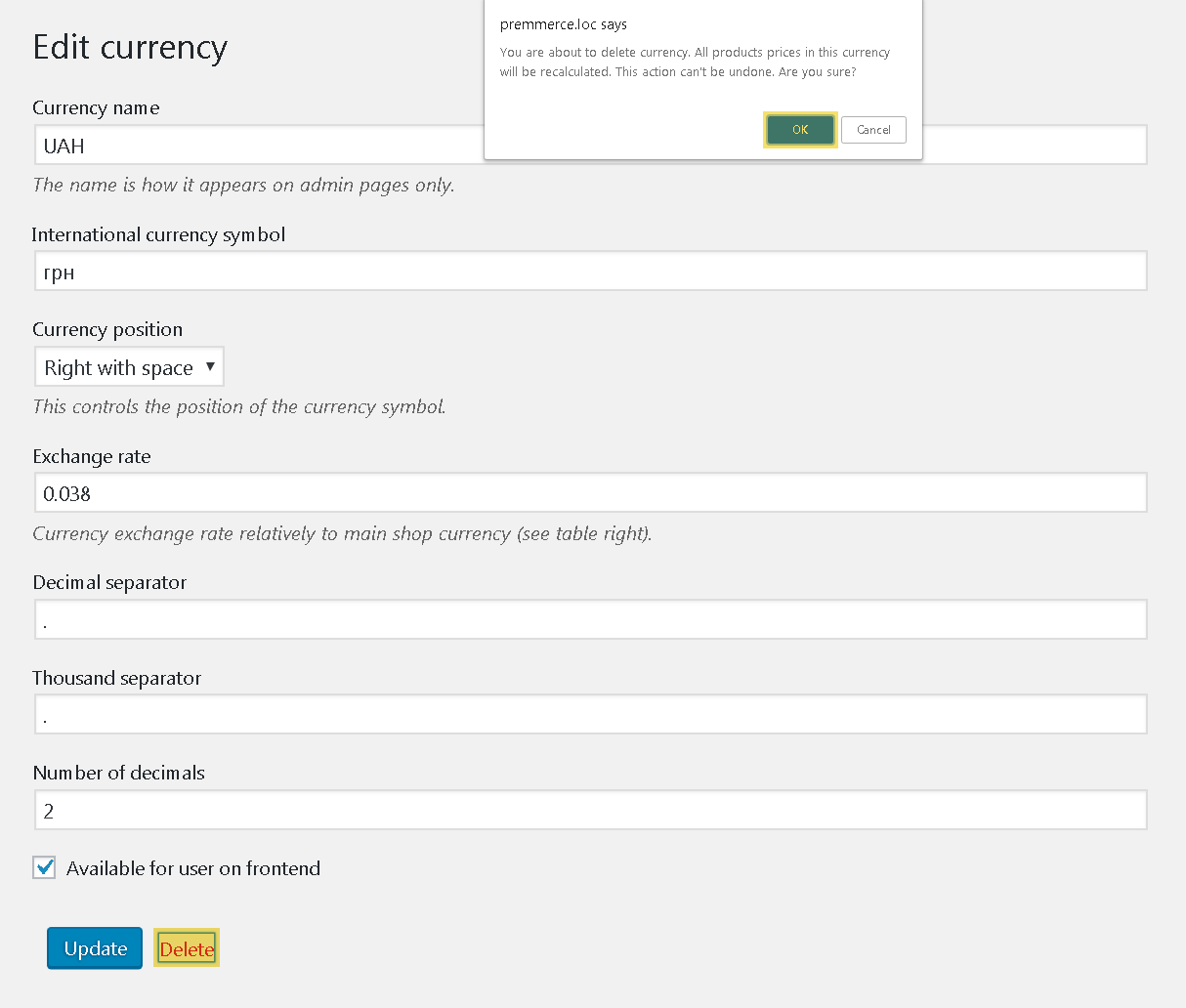
The Premmerce Woocommerce Multi-currency Settings
At present only one option ‘I’m using cache plugin’ is available and the ability to recalculate all products prices (it’s a necessary operation after importing products or after changes made by other plugins).
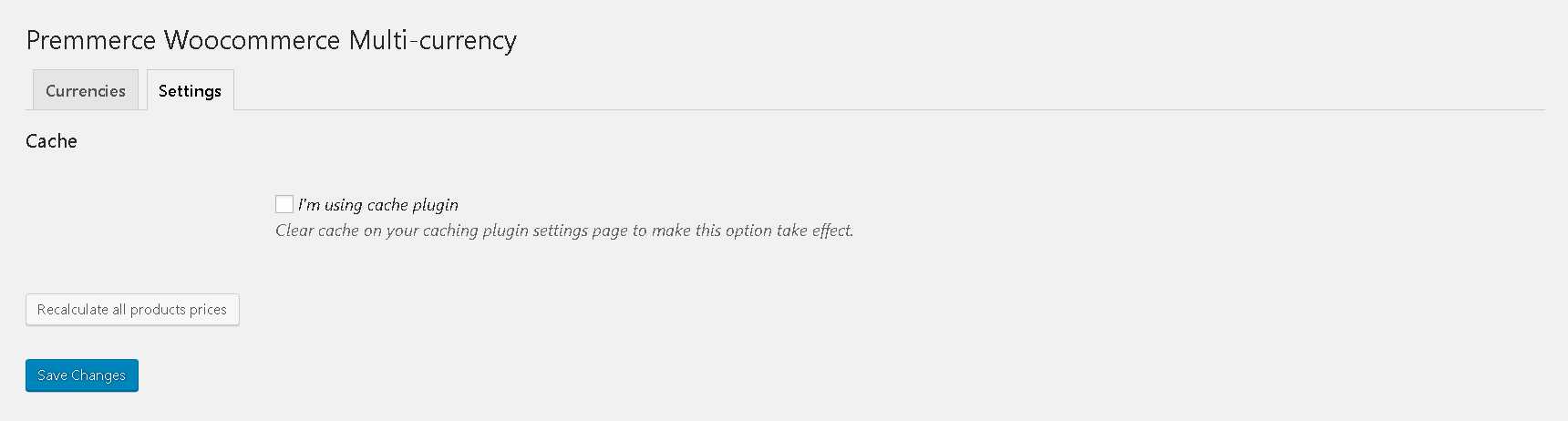
After the changes have been made, don’t forget to click ‘Save changes’.
A Product Price in Different Currencies
We’ve added the field of choosing a currency for a product price to the Add/edit product page. Prices for this product in other currencies will be converted depending on the established rates.
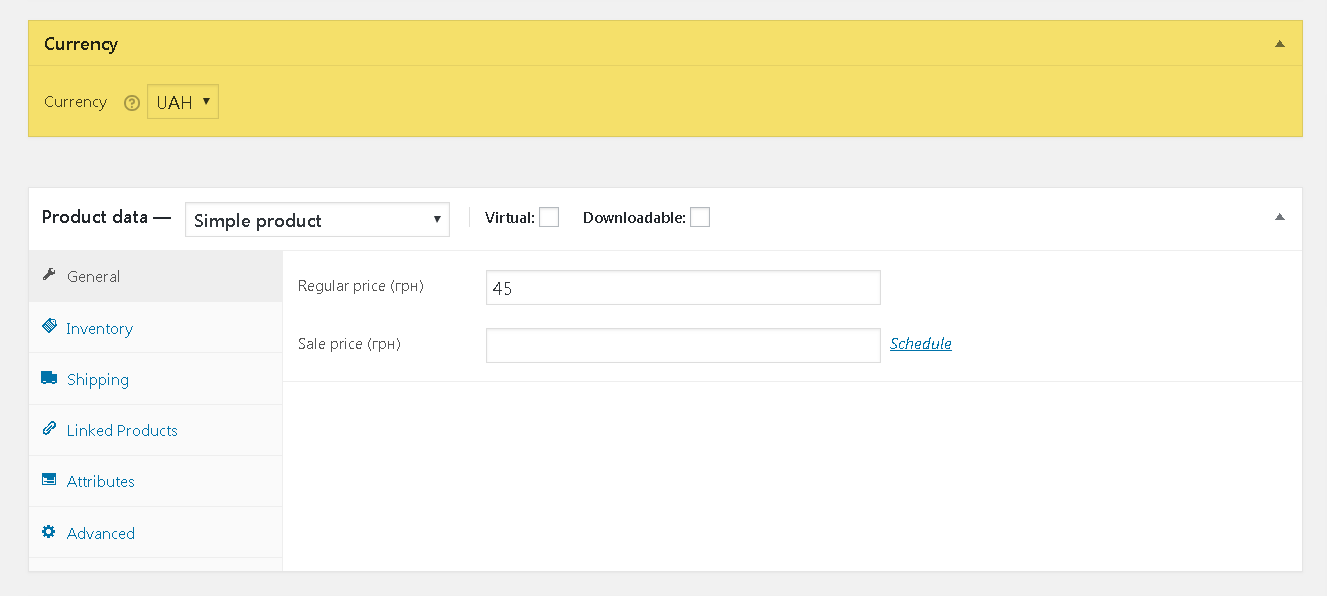
Multi-currency on the Frontend
The currency change is done by using the ‘Multicurrency’ widget, which is added as a regular WordPress widget.
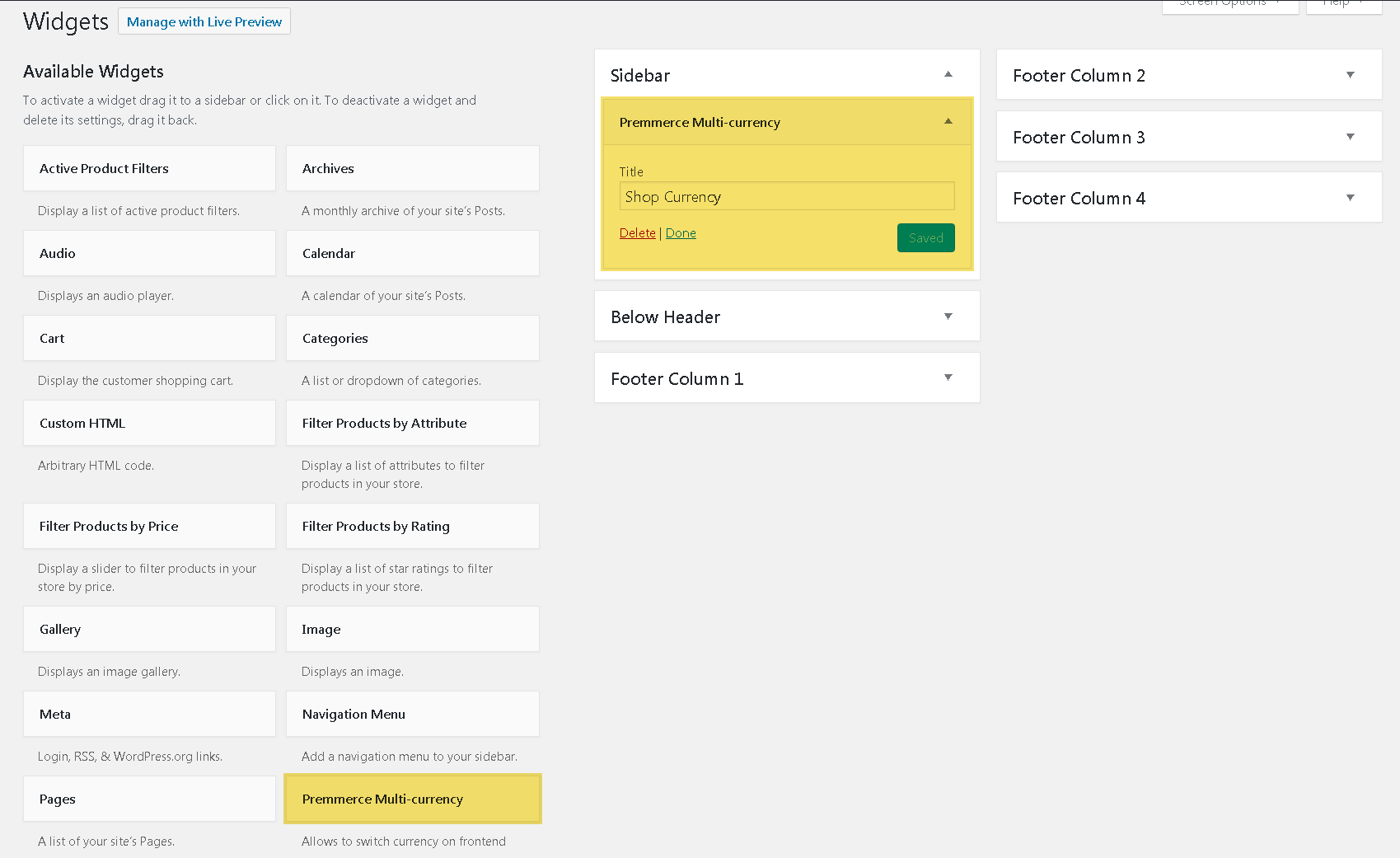
The widget on the frontend:
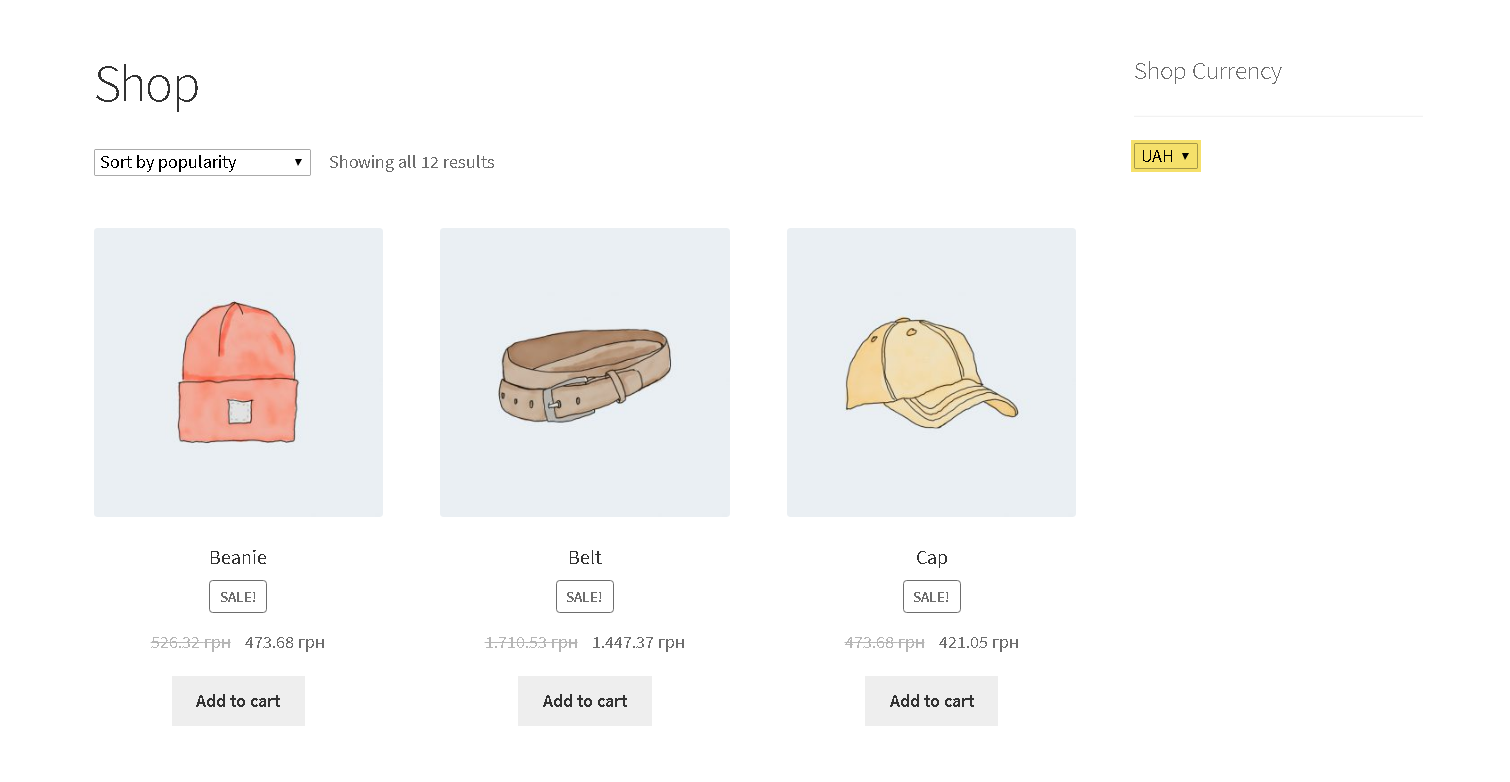
Shortcode [multicurrency]
For more flexible customization of your online store, we’ve added the shortcode [multicurrency], which displays the currency switcher widget.
Importing Products in Different Currencies
For correct import of product prices in additional currencies, you need to install and activate the following plugins (All these plugins are included in all Premmerce packages):
- WP All Import Pro
- WP All Import – WooCommerce Add-On Pro
- WP All Import – ACF Add-On
- Advanced Custom Fields PRO
Before importing, add the currency you’re planning to import, to the Premmerce Woocommerce Multi-currency plugin homepage.
For more detailed information about importing and updating products, read here!
On the Import customization page, open the ‘Custom Fields’ box and add 3 fields:
- _product_currency – enter the ID of the currency, you’re planning to import, into ‘Value’ (A currency ID is displayed in the table on the Premmerce Woocommerce Multi-currency plugin homepage).
- _product_currency_regular_price – drag and drop a main products price in this currency.
- _product_currency_sale_price – drag and drop a sale price in this currency.
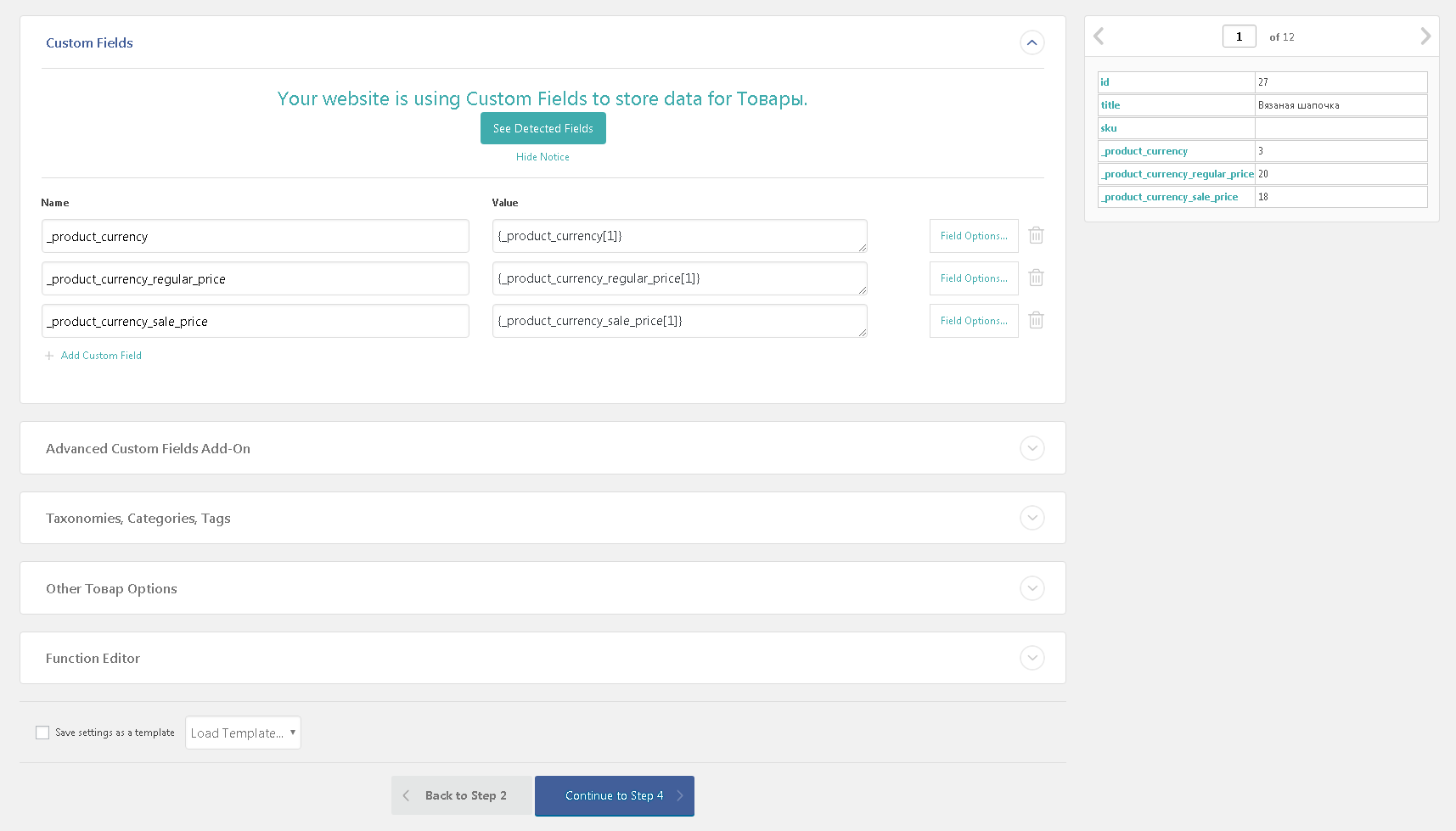
If there are some currencies in the imported file, at first you need to replace currency names into IDs, which are specified in the currency plugin. And then drag and drop this field (which is responsible for the currencies) into _product_currency.
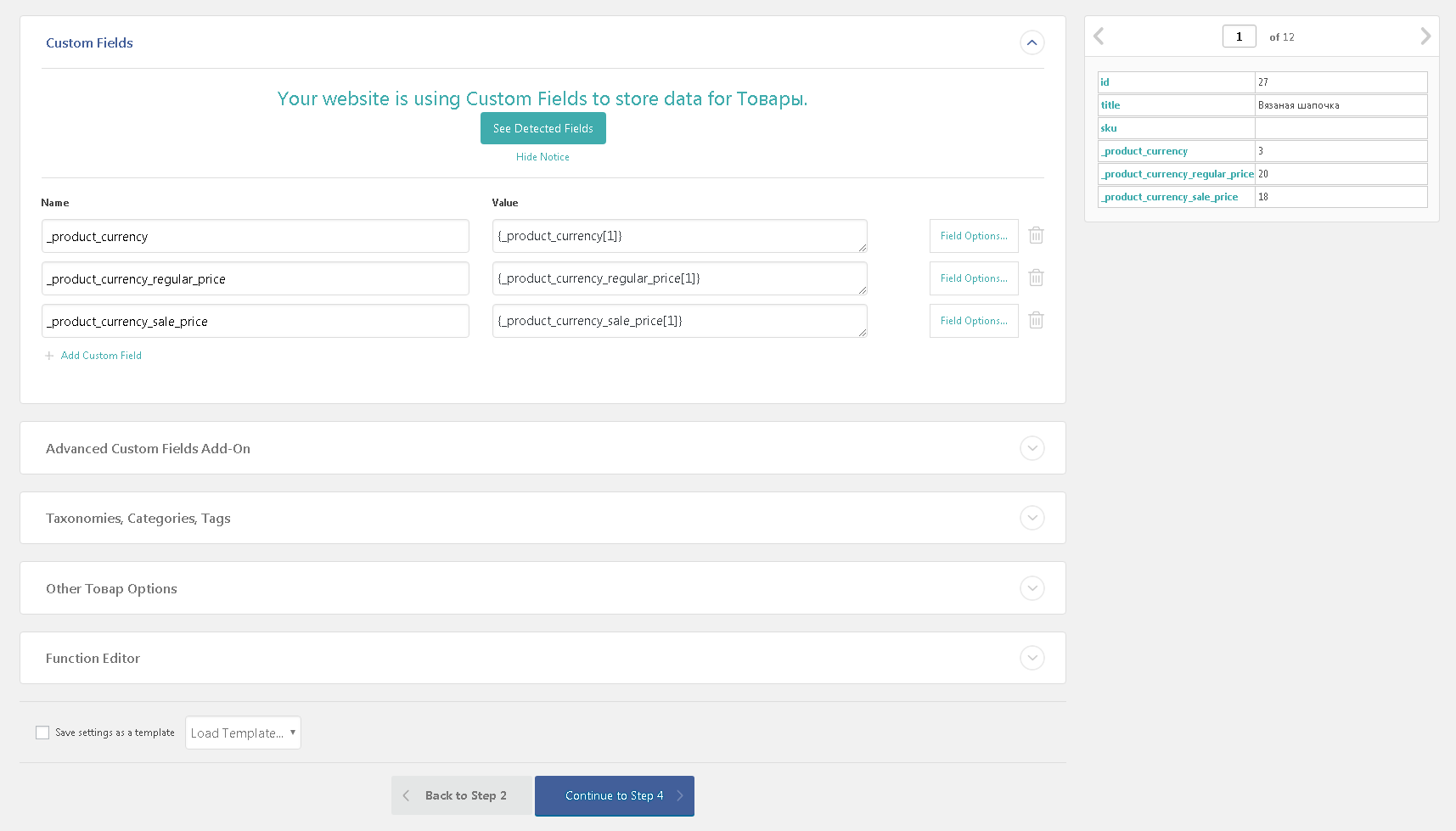
Note
Connection to an ID is made to ensure option of creating several identical currencies with different rates.
If you want to add / update only the imported currency prices, make the settings specified in the screenshot:
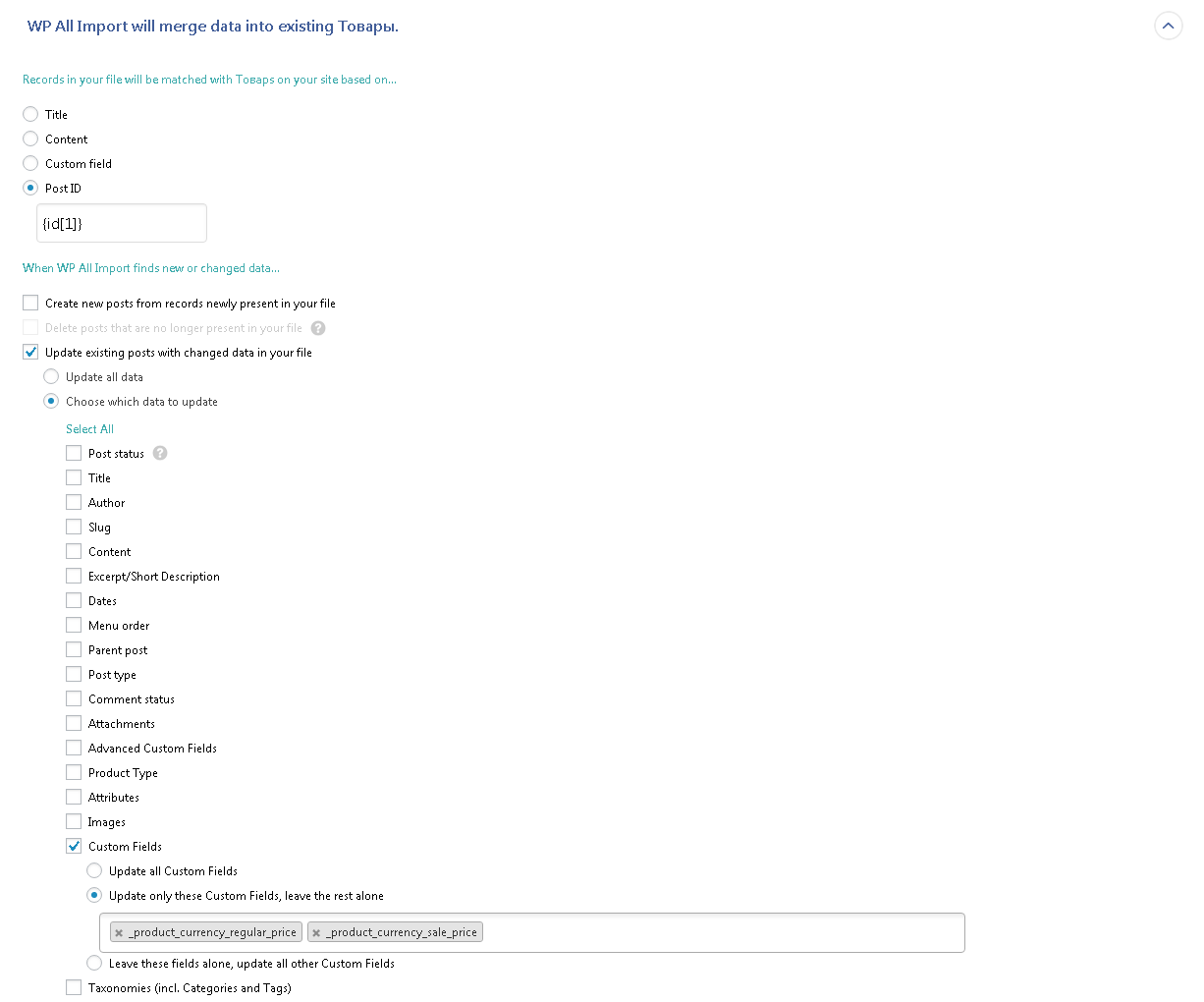
Comments
Ready to Get Started?
Join over 100,000 smart shop owners who use Premmerce plugins to power their WooCommerce stores.
Get started