WooCommerce SMS Notifications Simplified
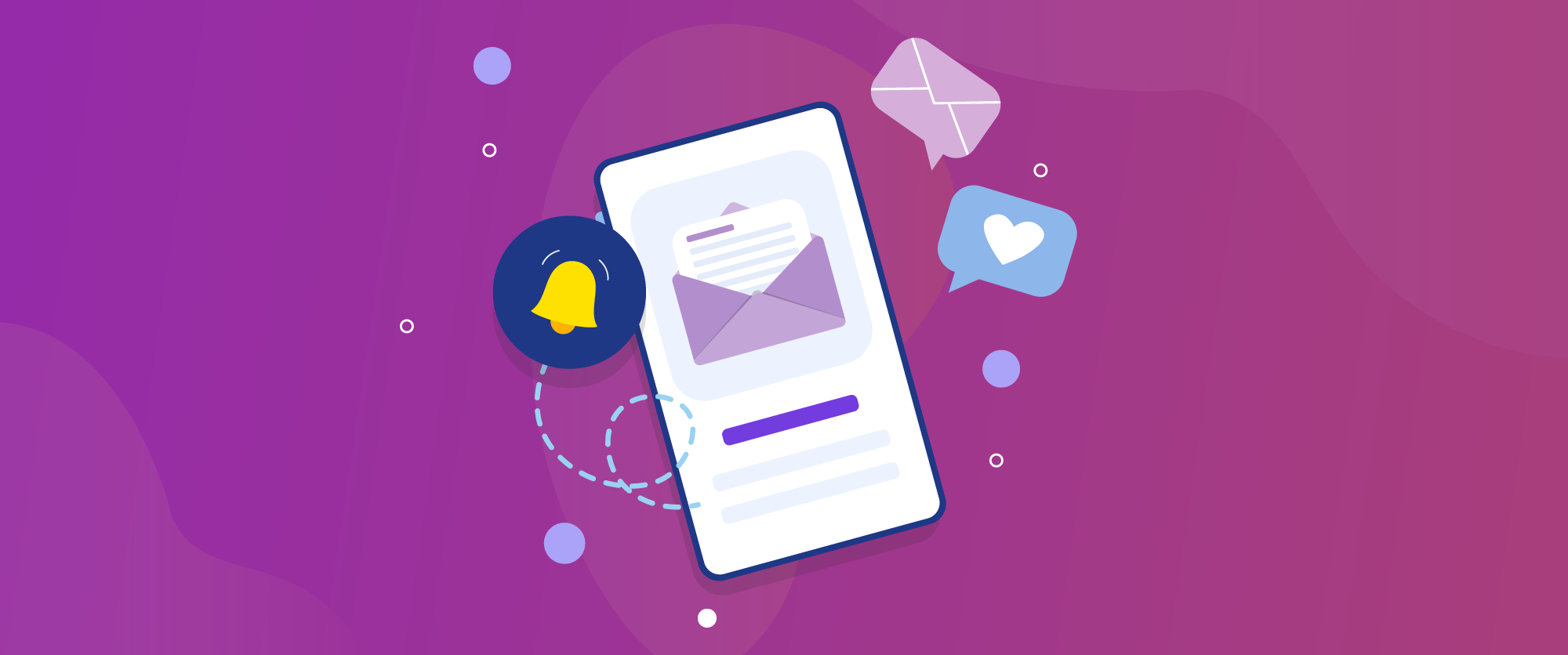
Want to improve your online store’s customer experience? Why not send SMS notifications to your customers from WooCommerce?
Short Message Service (SMS) notifications can help improve customer engagement and increase your conversion rate by keeping your shoppers informed about their order status, promotions, and other relevant information.
In this article, we’ll explore why you should consider sending SMS notifications to your customers and how to set them up for your WooCommerce store. We’re also going to jump into the top SMS notification plugins and analyze their key features and benefits.
Let’s get started!
Introduction to WooCommerce SMS notifications
WooCommerce SMS notifications are essentially text messages sent directly to your customers’ mobile devices to provide them with real-time updates. They are a powerful tool for eCommerce store owners to keep their customers informed and engaged, delivering timely information about their order confirmations, shipping updates, delivery notifications, and more.
So, how do WooCommerce SMS notifications work?
When a customer places an order from your store, the SMS notification feature automatically sends them a text message to confirm the order and provide essential details. This instant confirmation not only reassures your customers that their order has been successfully received but also sets the stage for a positive shopping experience.
The best part is, SMS notifications can be sent at various stages of the order fulfillment process. For instance, when the order is being processed and prepared for shipment, you can update the customer with a notification stating that their order is being packed and will soon be dispatched. Once the order is shipped, another SMS notification can be sent to inform the customer about the shipping status, along with any relevant tracking details.
Benefits of SMS notifications for eCommerce
With their direct and immediate nature, SMS notifications offer several benefits, including:
- Higher open rates – SMS messages boast an impressive open rate compared to emails.While the average email open rate is 20%, 98% of SMS campaigns are opened by customers and read within 3 minutes.
- Immediate delivery, quick response times, and increased customer engagement – Text messages are delivered instantly, allowing customers to receive important updates and information promptly. This immediacy leads to faster response times, increased customer satisfaction, and higher engagement levels.
- Potentially higher conversion rates – By providing timely and relevant information to customers, text messages can help drive sales and increase conversion rates.
- Personalized communication and improved order management – SMS notifications can be customized with personalized data fields, making each message more relevant and engaging for the recipient. Sending notifications at different stages of the order process enhances the overall order fulfillment experience.
- Reduced cart abandonment – SMS reminders can serve as gentle nudges to your customers who have abandoned their carts to complete their purchases. This personalized approach can help recover potentially lost sales and increase revenue.
When to use SMS notifications
It is pivotal to understand when to leverage SMS notifications effectively for your online store. Let’s explore the most common scenarios that you can harness automatic text messages for:
- Order confirmation – Notify customers when their order has been received and is being processed.
- Shipping updates – Provide real-time updates on the shipping status of your customers’ orders.
- Delivery confirmation – Inform customers when their order has been successfully delivered.
- Abandoned cart reminders – Remind customers about items left in their shopping cart to encourage them to complete their purchase.
- Customer reviews and feedback – Request feedback and reviews from customers to improve your products and services.
- Special offers and promotions – Share exclusive deals and promotions with customers to drive sales.
- Payment reminders – Send gentle reminders to your customers about pending payments.
- Stock updates – Notify customers when popular items are back in stock or when there are limited quantities available.
- Order cancellation – Inform customers if their order has been canceled due to stock issues or other reasons.
- Changes in order status – Keep customers informed about any changes in their order status, such as delays or modifications.
Now that we’ve explored the benefits of SMS notifications and the kinds of scenarios they can be useful in, we’re ready to learn how to implement them in WooCommerce.
Choosing the right SMS notification plugin
As we’ve mentioned earlier, WooCommerce does not offer native functionality for sending SMS notifications. You’ll need to rely on a plugin to integrate this feature into your online store.
With so many options available, it’s crucial to choose the right plugin for your specific needs. That’s why you should consider the following factors when picking the appropriate plugin for your requirements:
- Features offered – Look for a plugin that provides a comprehensive set of features, such as customizable message templates, support for multiple messaging platforms (SMS, WhatsApp, etc.), automation triggers based on order status changes, integration with popular SMS gateways (such as Twilio), contact syncing and management, and analytics and reporting.
- Ease of use and setup – Choose a plugin that’s user-friendly and easy to set up to minimize the time and effort that’s required for you to integrate SMS notifications into your WooCommerce store.
- Pricing and cost-effectiveness – Consider the pricing structure and overall cost-effectiveness of each plugin. Look for a solution that offers a good balance between features, ease of use, and affordability.
- Compatibility with other plugins or services – Ensure that the plugin you choose is compatible with other plugins or services you may be using in your WooCommerce store. This will help prevent potential conflicts and ensure a smooth integration.
- Customer support and documentation – Opt for a plugin with a strong support system and comprehensive documentation. This will ensure that you have access to expert assistance and guidance when needed, allowing you to focus on growing your business without worrying about resolving plugin-related issues.
By taking these factors into account, you’ll be better equipped to select the right SMS notification plugin for your WooCommerce store, ultimately enhancing your customer communication and overall shopping experience.
Top SMS notification plugins
Here’s a brief overview of some of the best WooCommerce SMS notification plugins available on the market, including their key features and benefits:
1. Flow Notify
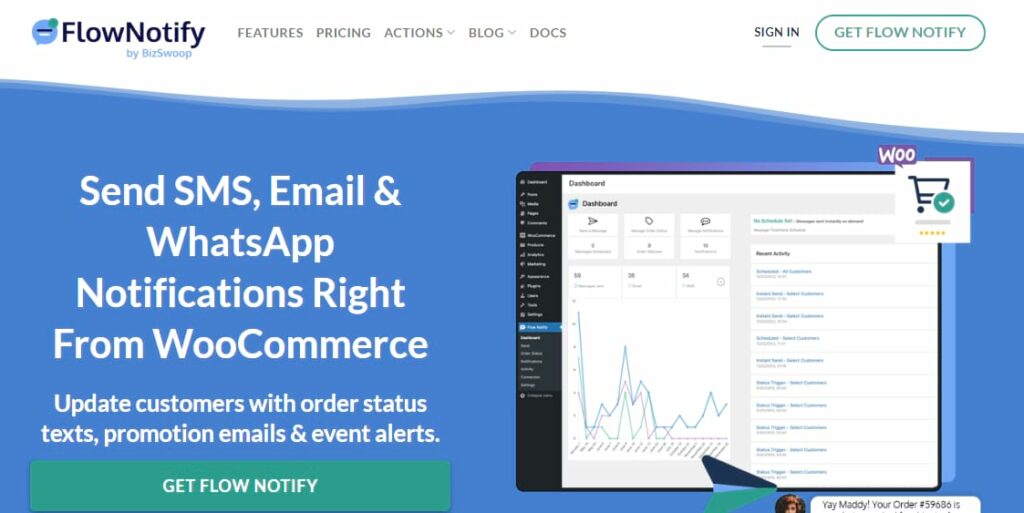
Flow Notify is a powerful WooCommerce plugin aimed at streamlining and automating SMS notifications for your online store. Flow Notify enables you to:
- Send fully automated or manual notifications by using pre-designed SMS templates or customizing personalized messages that resonate with your customers and establish a strong brand presence.
- Set up triggers and conditions to automate the sending of SMS notifications, saving valuable time and effort.
- Create custom order statuses. This feature is not readily available in similar plugins and requires a separate paid add-on by other plugins, which makes Flow Notify extremely cost-effective.
- Send or schedule messages, create and manage new order statuses, automate notifications with triggers, and more advanced options from a single activity feed.
Even better, Flow Notify is priced at $49 a year plus pay-as-you-send SMS fees. It also has a 30-day money-back guarantee so you can try it out for yourself, risk-free.
2. AutomateWoo
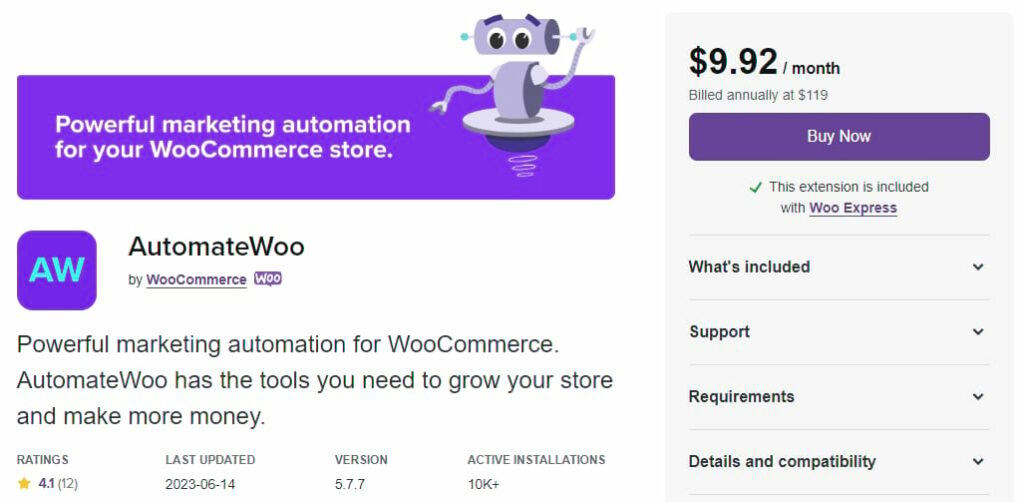
AutomateWoo allows you to create automated workflows made up of different triggers, rules, and actions in WooCommerce. Its key features include:
- Follow-up emails.
- Abandoned cart reminders.
- Wishlist marketing which allows you to send timed wishlist reminders for when your customers’ wishlist products go on sale.
- Bookings automation for sending notifications for WooCommerce Bookings events such as booking confirmation or completion.
AutomateWoo comes at $119 per year, which makes Flow Notify a more cost-effective option.
3. Twilio SMS Notifications
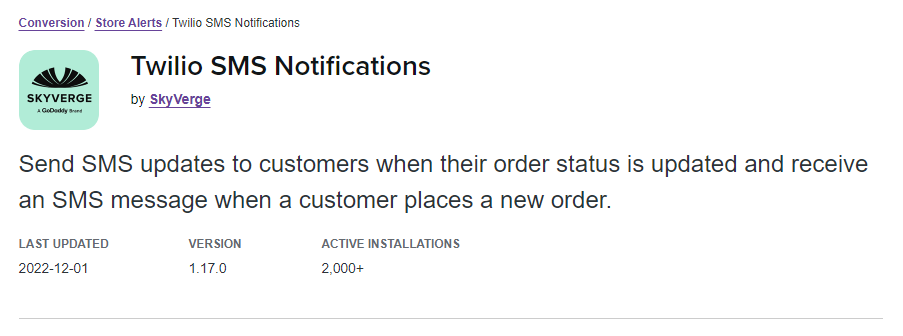
Twilio SMS Notifications facilitates the sending of automated SMS messages to your customers using a few lines of code. Its key features include:
- Trigger SMS automation based on order status; however, it doesn’t allow you to create your own custom order statuses, like Flow Notify.
- Customized SMS updates.
- Centralized dashboard for real-time analytics.
- Additional functionality can be added but at an extra cost.
Twilio SMS Notifications is priced at $49 a year. Similar to Flow Notify, there’s also an additional cost to send each SMS message, but you don’t get the added advantage of sending email and WhatsApp messages or creating your own custom order statuses.
4. Gupshup SMS Notifications
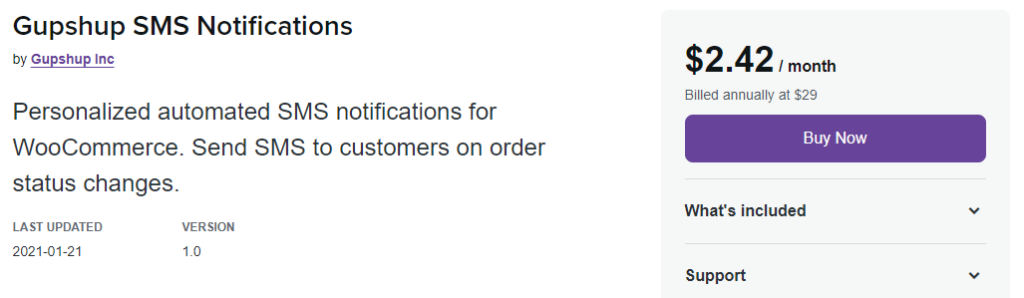
Gupshup SMS Notifications is a basic automated SMS notification plugin designed to keep store owners and customers up-to-date about their order status. It lets you receive an alert when your customers place an order while sending your customers a notification if and when their order status changes.
Gupshup SMS Notifications is priced at $20/year, which is a steep price point considering that you’ll get fewer features than Flow Notify.
5. WPNotif: WordPress SMS & WhatsApp Message Notifications
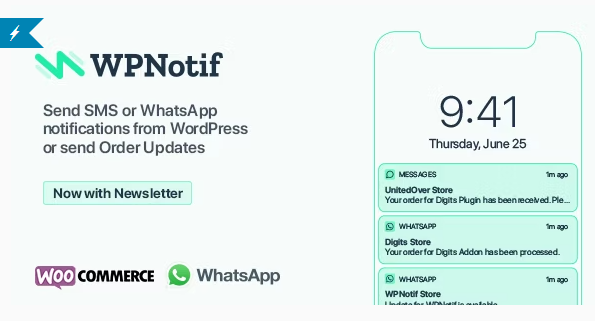
WPNotif has 20+ integrated SMS gateways and is General Data Protection Regulation (GDPR)-compliant. It allows you to send:
- Both SMS and WhatsApp notifications triggered by new orders or order status changes.
- Alerts to your customers when you publish new content on your site.
- Support custom order statuses; however, you’ll need a separate plugin to add custom order statuses to your store.
- Newsletters regarding upcoming sales or offers.
It is priced at $34 a year, which is quite costly for its feature set compared to Flow Notify, especially for small businesses or individuals with budget constraints.
Identify exactly what your requirements are and choose the best plugin for your goals, keeping in mind that Flow Notify covers everything you’ll need to get started with SMS alerts.
How to Set Up SMS Notifications with Flow Notify
Flow Notify is a reliable and user-friendly solution for setting up SMS notifications. With its intuitive interface and robust features, Flow Notify makes it easy for anyone to configure SMS notifications tailored to their specific needs.
Let’s see how to set up automatic SMS notifications in this step-by-step guide.
Step 1: Sign up for Flow Notify and upload the plugin to your WordPress
Visit the Flow Notify website and sign up for an account by providing the required information and following the simple registration process. Once you have successfully created your account, you will gain access to the Flow Notify dashboard, which looks like this:
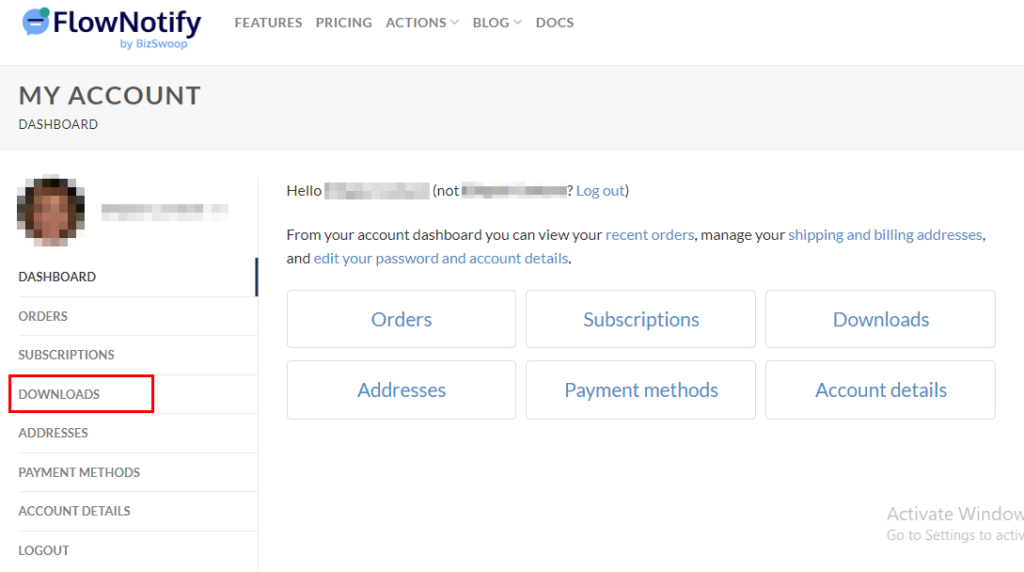
From there, navigate to the Downloads section from the panel on the left side and download the plugin. Go to your WordPress Dashboard > Plugins > Add New > Upload Plugin, then select the zip file that you downloaded from your Flow Notify account.
Once the plugin is uploaded, make sure to install and activate it.
Step 2: Create a Twilio SMS account
Flow Notify utilizes Twilio to send SMSs, so you’ll need to sign up for an account on Twilio’s website before you start sending notifications. Once you’ve created an account, log in to access your Account SID and Auth Token and create a From Number to use for sending SMS messages.
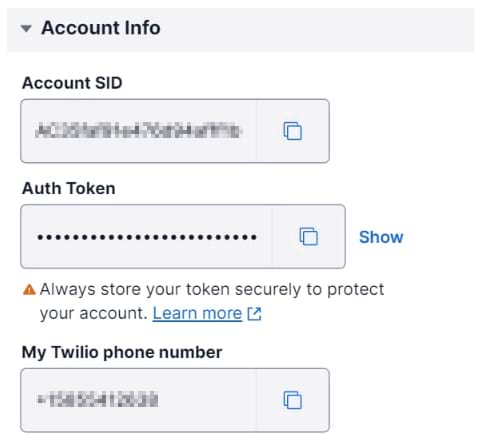
Navigate to your WordPress Dashboard > Flow Notify > Connections and copy and paste the above information into the relevant fields.
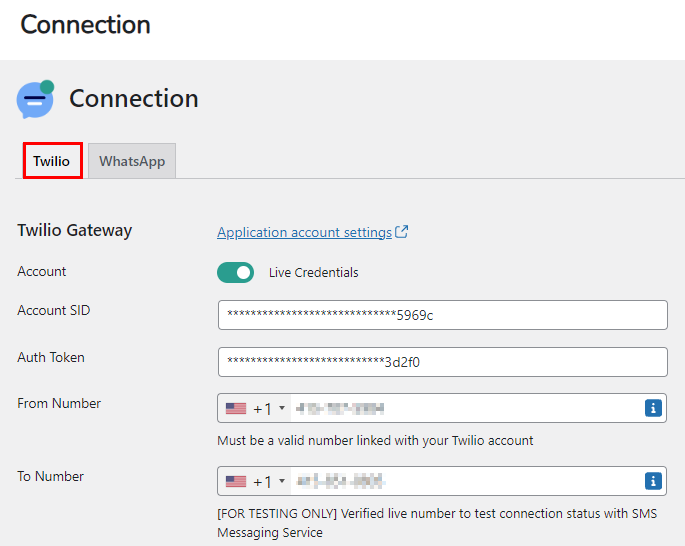
Step 3: Create a message template
From your left-side panel, navigate to Flow Notify > Notifications > Message templates and click on Create template.
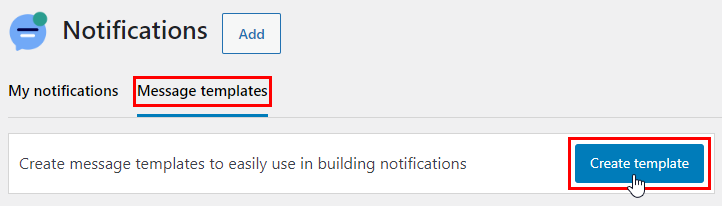
Now, fill in the fields and add your message using a combination of plain text and WooCommerce data fields.
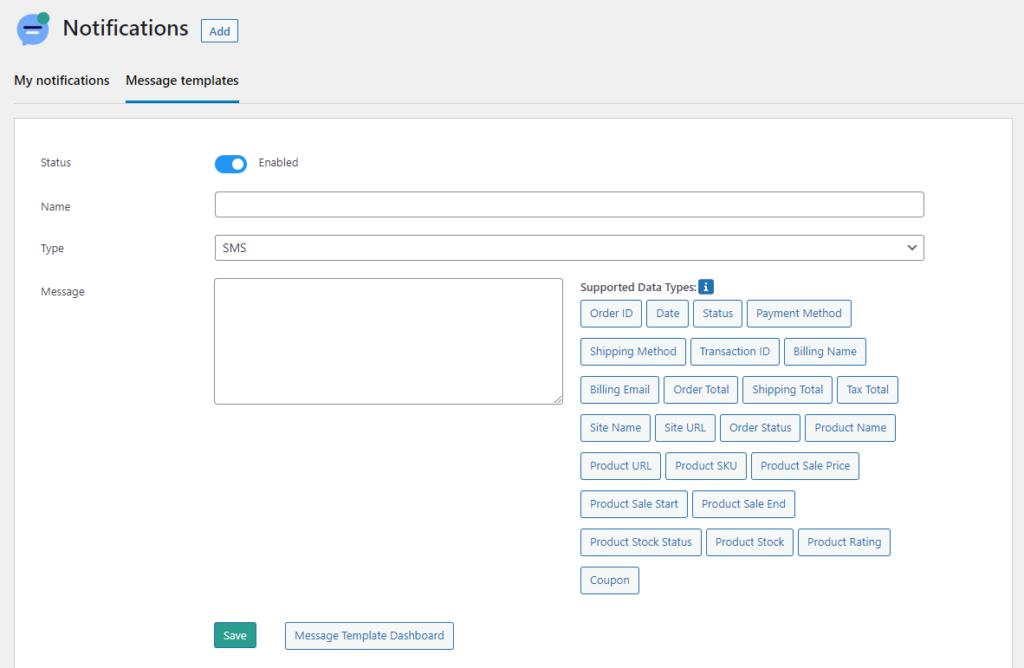
Step 4: Create an SMS notification
For this tutorial, we are going to be creating a sample SMS notification that automatically gets sent to the customers once their order status has been changed from Processing to Out for delivery.
- Click on Add to create a new notification. By default, the Status toggle will be switched to Enabled. This is important to make sure that the new notification we’re creating will be active. Also, fill in the Name field as you desire.
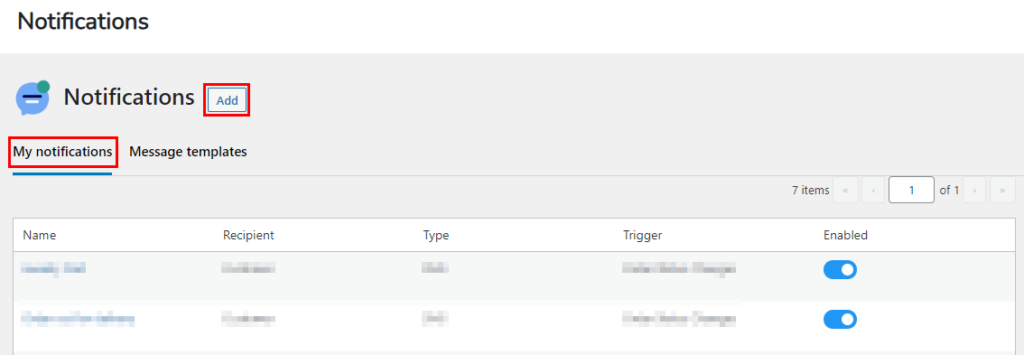
- For the Recipient field, choose Customer.
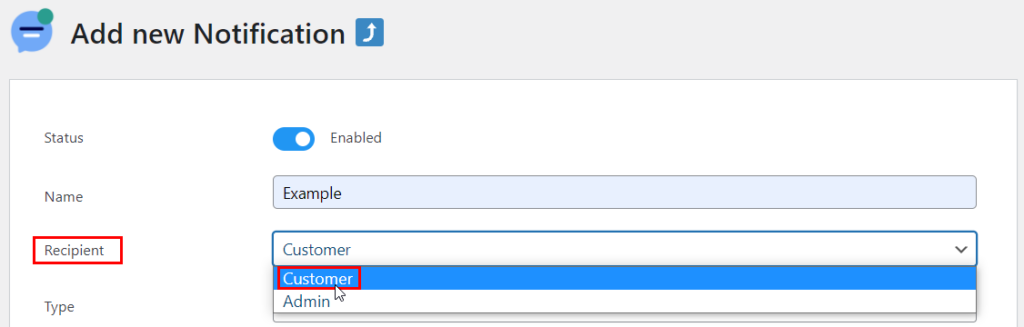
- Select SMS for the type of notification.

- From the Message Templates dropdown, choose the message template you created (step 3).
- The Trigger field is the event that will cause the SMS to get sent to the customer. For the sake of this tutorial, we are going to select Order Status Changes, but you can choose whatever trigger you want based on your desired outcome.
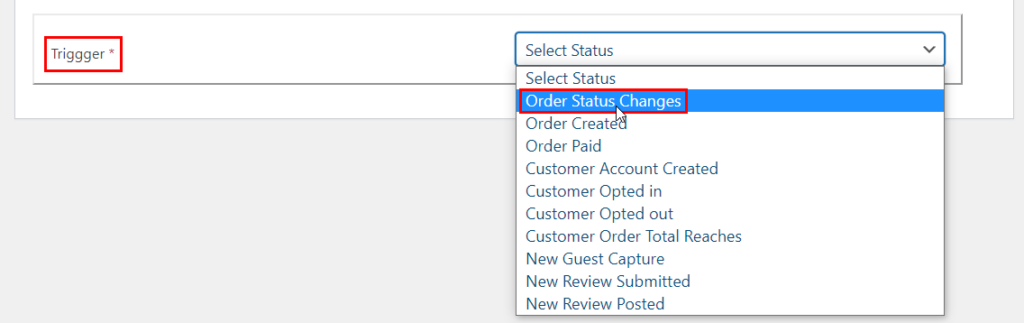
- Once you select the desired trigger, two new fields will appear: Status changes from and Status changes to. We’re going to select Processing for the first option and Out for delivery for the latter. Again, you can choose whatever option you want based on your goals.
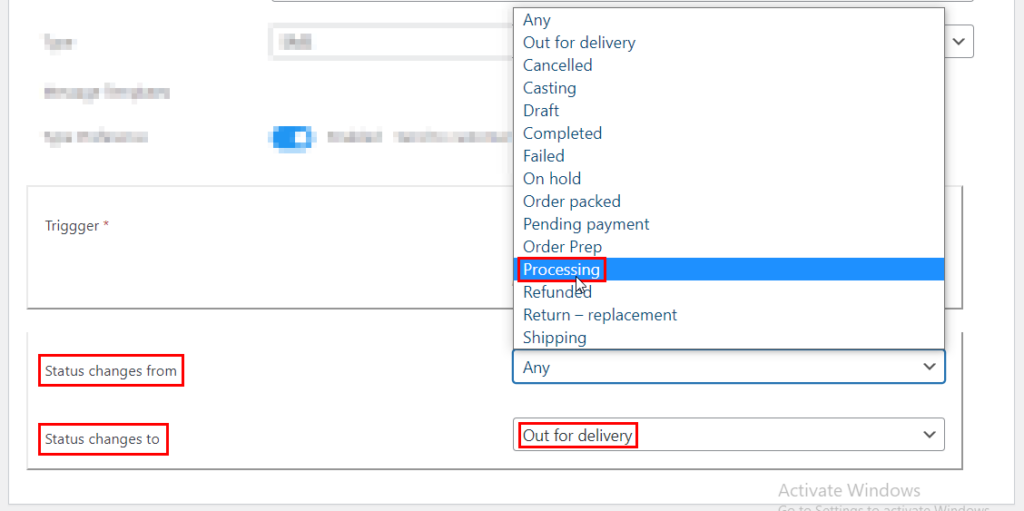
- Press the Save changes button to finalize the new order notification.
Just like that, you’ve successfully created an automatic SMS notification for your WooCommerce store!
Boost customer engagement with SMS notifications using Flow Notify
Empowering your online store with SMS notifications is an effective tactic to enhance your customers’ shopping experience. With higher open rates and immediate delivery, SMS notifications offer significant advantages over other communication methods like emails. They’ll keep your customers informed about their orders, minimize shopping cart abandonment, and improve customer engagement and satisfaction.
Flow Notify is an excellent solution for WooCommerce store owners looking to integrate SMS notifications seamlessly. With features like custom order statuses, automation triggers based on order status changes, and support for multiple messaging platforms, Flow Notify provides a comprehensive and cost-effective solution for improving customer communication.
Don’t miss out on the opportunity to take your customer engagement to the next level and try Flow Notify today!
Comments
Ready to Get Started?
Join over 100,000 smart shop owners who use Premmerce plugins to power their WooCommerce stores.
Get started