How to Enable SKUs in WooCommerce Search Queries
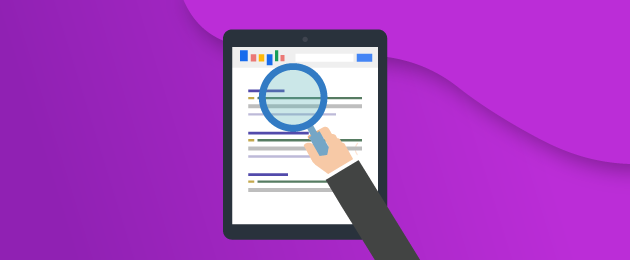
How do you search for a product in WooCommerce by its stock-keeping unit (SKU)? It’s not possible with the default search option in WooCommerce, which means you’ll need to use a plugin that enables advanced search options. In this post, we explore the reasons for adding WooCommerce search by SKU to your site and how to do it easily.
What is an SKU?
An SKU, or stock-keeping unit, is a unique identifier for each product in your inventory. Typically, SKUs provide information for each product and contain 8-12 alphanumeric characters. For example, the SKU for ugg boots from EMU, in black and size 7 could look something like this: EMU-UGG-7-SLATE.
While you’re free to name your WooCommerce SKUs as you wish, standardizing the code format for all your products makes it much easier to identify products by the SKU, which is helpful if you have a large product catalog or if you sell products with a lot of variations.
Adding meaningful information to SKUs and creating a standard SKU format can be a useful tool for simplifying product finding and inventory records. Having a standardized SKU format enables staff to do an SKU look-up to check product availability, look for a specific item, or identify mismatches between items in inventory and items sold.
Using a standardized code format also makes it much easier for customers to find your products if they are searching by SKU. Let’s take a look at some of the reasons why enabling a WooCommerce search by SKU is useful.
What are the benefits of offering search by SKU?
Enabling a WooCommerce search by SKU can be beneficial in a number of different cases:
- Searching by SKU provides customers that went through your product catalog, which also contains product SKUs, with an easier way to search for what they want by its exact brand, color, size and style.
- This is particularly efficient if you have many variations of the same product, a large product catalog, or if you sell variable products at different price points. By searching for the SKU rather than the product name, you can be sure you will immediately land on the product page you are looking for, rather than a different variation.
- WooCommerce search by SKU functionality is also useful for wholesale stores that sell the same product at different price points to wholesale or non-wholesale customers, and for stores that offer discounted prices as part of a membership scheme.
- Searching by SKU makes it easy for customers to reorder the same products over and over. For example, a B2B customer that buys certain products in bulk from you.
Enabling SKU-based search gives customers a way to find what they want quickly and improves their overall experience using your site. If you operate in the B2B space, SKU search capability can ensure quick and easy access to specific products or past purchases. This can help improve the procurement experience and also build customer loyalty. In addition, WooCommerce search by SKU may help you rank higher in Google search queries for specific product SKUs.
How to set up searching by SKU
As we have seen, there are many advantages to allowing product search by partial or complete SKU numbers. As WooCommerce doesn’t support SKU-based search, you have two options: use custom code to add the functionality or use a plugin. Coding is effort-intensive, and errors can break your site. A plugin is better – it requires a lot less work, and there’s no risk of your site crashing. Our recommended way to set up searching by SKU is to use Premmerce’s WooCommerce Product Search plugin for your WooCommerce store.
What makes WooCommerce Product Search the best WooCommerce search by SKU plugin?
Online buyers use different types of search queries to find products quickly, including searching by SKU. WooCommerce Product Search works natively with the WooCommerce search widget. As well as enabling WooCommerce search by SKU, it also offers other useful features such as:
- Spelling correction, similar word search, and autocomplete as you type – all of these are especially helpful if your customer doesn’t know (or can’t spell) the product name.
- Advanced live search field showing the product image, price, and add-to-cart links in live search results, meaning your customers don’t need to navigate to the product page to check they have found the correct product, or even to add it to their cart.
- Advanced features like instant results without the need for page refresh
The WooCommerce plugin has an easy-to-use interface, so non-technical users should be able to easily install, configure and manage it. Once you’ve installed WooCommerce Product Search, you can set up searches based on SKU, and configure the plugin for spell check, similar words, and a custom live search.
WooCommerce Product Search
Get started giving your customers a better way to search your products to increase site usability and revenue.
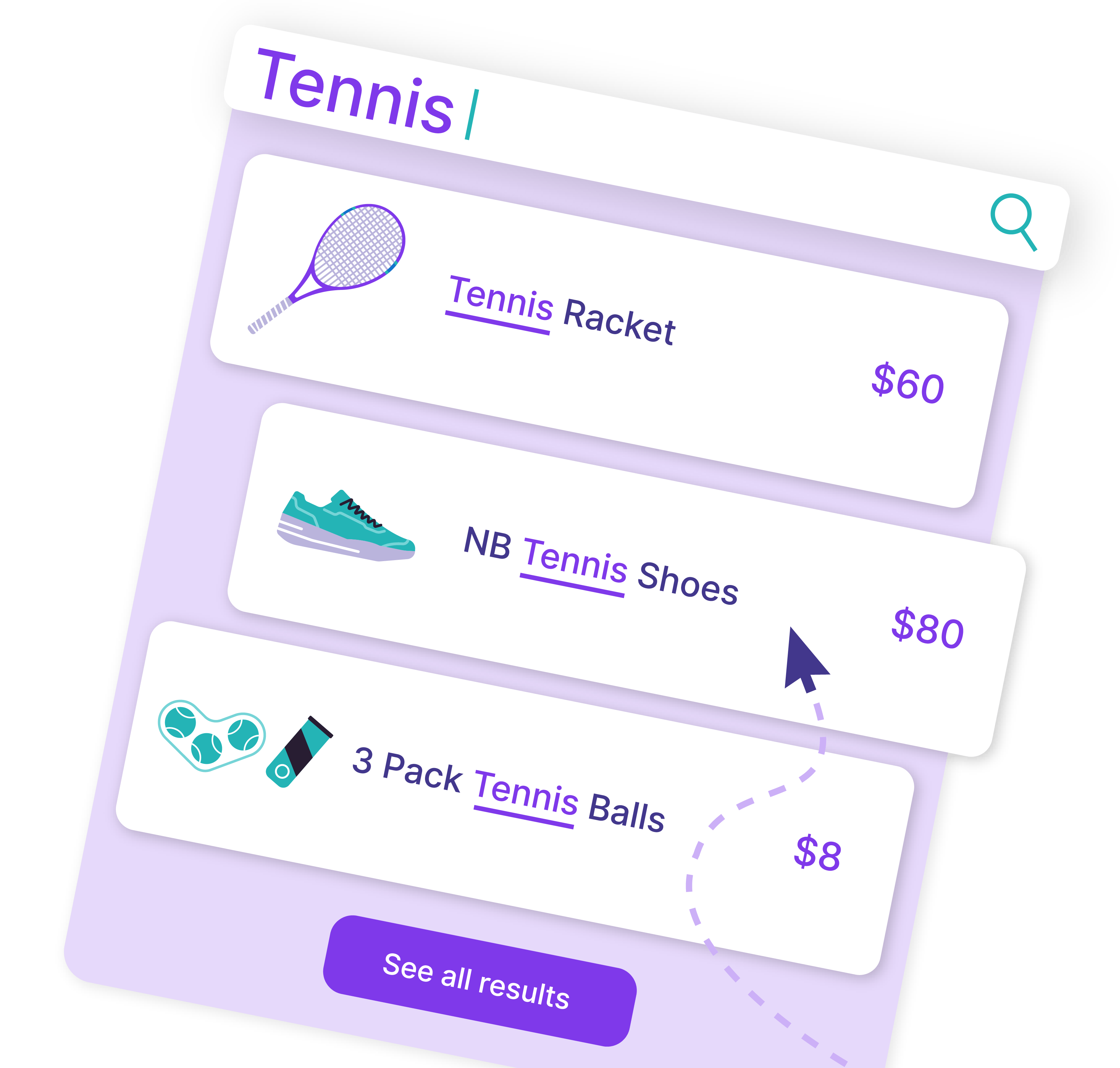
How to set up searching by SKU with WooCommerce Product Search
1. Buy, download and install WooCommerce Product Search.
2. On your WordPress dashboard, go to Premmerce > Search settings.
a. Under ‘Additional fields for search’, check ‘Products SKU’. This will enable WooCommerce search by SKU.
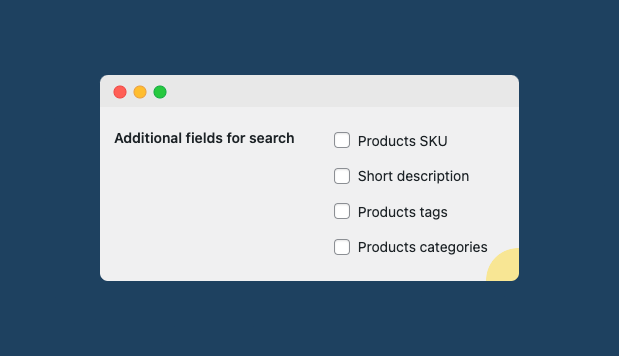
b. Set the minimum number of symbols that site visitors must type to trigger a live search. Also set the number of autocomplete results you want displayed for each search.
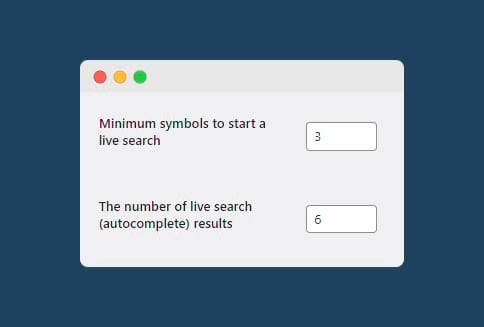
c. To help visitors search quickly and correctly, you can choose from custom fields such as product image and price to add to autocomplete searches in the search form. In addition, you can display the product’s add-to-cart button to give an option for direct purchase.
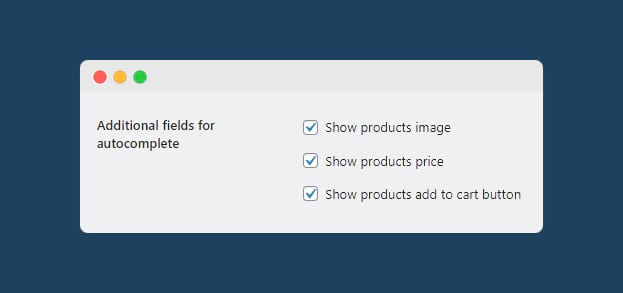
2. Say you’ve assigned UGG-BLU-05 to a blue T-shirt in your catalog (how this would appear on your site’s backend is shown below), and enabled WooCommerce search by SKU, and product image in autocomplete search.
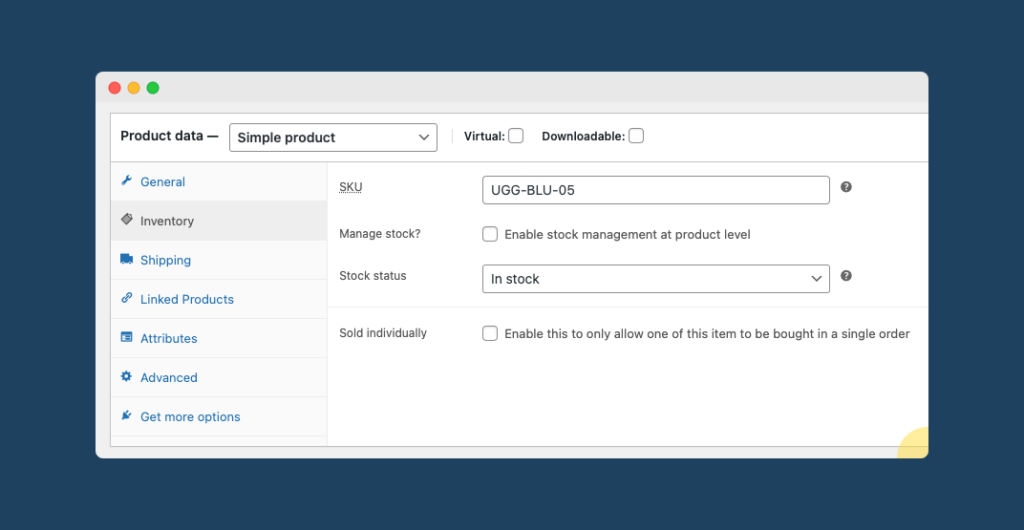
Searching by this SKU on your site will display the corresponding product along with the product image and description in the search box.
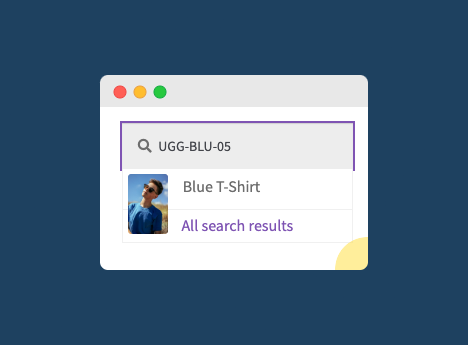
If you’re using the WooCommerce Permalink Manager plugin, also from Premmerce, you can replace your product permalinks with the product SKU automatically. The main use case for this would be wholesale stores with a vast array of products. As the SKU is the primary identifier in most wholesale stores’ physical catalog, wholesale store owners who sell online through WooCommerce will usually prefer to keep the SKU as a primary identifier in their online store.
Replacing the product permalink with the SKU is very straightforward. Simply go to the WooCommerce Permalink Manager settings and check ‘Replace product slug’ under ‘SKU’.
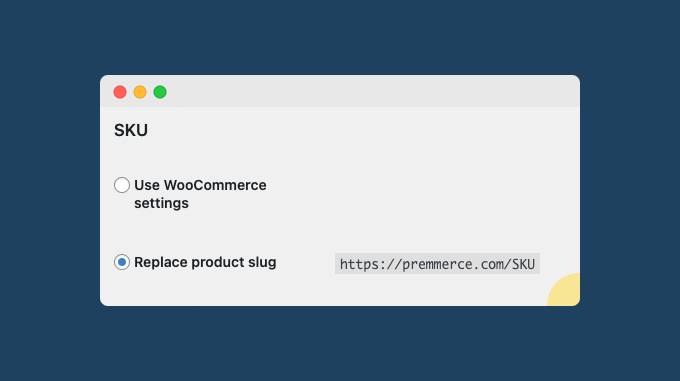
This will customize the permalinks automatically, with automatic 301 redirects from the old permalinks to the new ones.
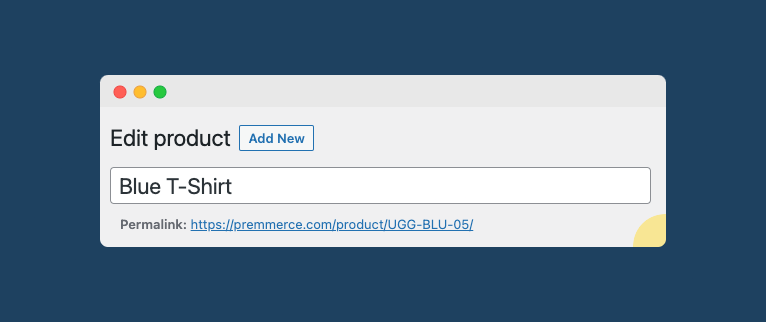
Tips for creating a better search experience
Research shows that effective use of the onsite search function increases conversions. WooCommerce search by SKU functionality is one of many ways to make product search more efficient for buyers. Here are some other ways you can improve the search experience for your customers and help to improve conversions:
- Use keywords: Add relevant keywords to your product titles, descriptions, and tags so that they appear higher in Google searches for those terms. Remove or add words and terms to closely match user search terms to show up for highly relevant search queries. Google suggests these best practices for writing quality meta descriptions.
- Optimize images: Images are important for SEO, helping search engines contextualize information and buyers identify products more easily. Optimize images for SEO by adding relevant alt tags that include keywords, and attributes that provide alternative information for an image a user cannot view due to an error or slow connection.
- Add filters: Product filtering helps customers narrow down their options based on various criteria like price range, color, and other attributes, making it easier to find what they’re looking for. Most of the people arriving at an eCommerce site don’t have a specific product in mind – filters allow them to efficiently sift through thousands of products.
- Instant results without page refresh: Set up instant results without page refresh using AJAX live search. This feature allows customers to see product suggestions as soon as they start typing their query, so they don’t have to click through multiple pages before finding what they want. As shown above, this feature is included with WooCommerce Product Search.
Enable WooCommerce search by SKU and boost the search experience
SKUs are integral to inventory management. But they can also be a useful way for customers to search for your products. Model numbers are among the multiple search queries online buyers use during their product search.
WooCommerce search by SKU makes it easier to search for products if you have many variations on the same product, a large product catalog, or the same product available for different price points, for example as part of membership deals or wholesale-only deals.
You can easily enable SKU search functionality using WooCommerce Product Search. The plugin offers a lot of flexibility to help buyers search effectively. Its advanced features allow you to shape the search process for a great user experience:
- Easy to use even for non-technical WooCommerce store owners, and works seamlessly with the native WooCommerce search widget.
- Customize the minimum number of symbols to start a live search and the number of autocomplete results shown.
- Intelligent searching functions such as spelling correction, similar word search, and autocomplete as you type, transliterated words, and words with the same pronunciation.
- Advanced features like instant results without page refresh and a live search function where you can show images, prices, and add-to-cart links in live search results to boost search speed.
- Apart from the search by SKU option, the plugin also allows visitors to search for a product by its short description.
- Compatible with Divi, Elementor, OceanWP, Avada, and Astra.
A good product search experience is vital to keep visitors on your site longer, which can contribute to conversions and sales. A live search that shows the product image and price, and filters that narrow and customize search results, are facets of an engaging and efficient search experience. It’s also worth adding SKU-based search to give buyers an additional way to find products. Adding SKUs and suggestions broadens search options and aids product discovery for visitors interested in viewing variations of a product.
Provide high-quality searches with WooCommerce Product Search, which is in use by over 7,000 WooCommerce store owners. Optimizing your site search doesn’t get easier or better! Have a look at the full list of features and plans.
WooCommerce Product Search
Get started giving your customers a better way to search your products to increase site usability and revenue.
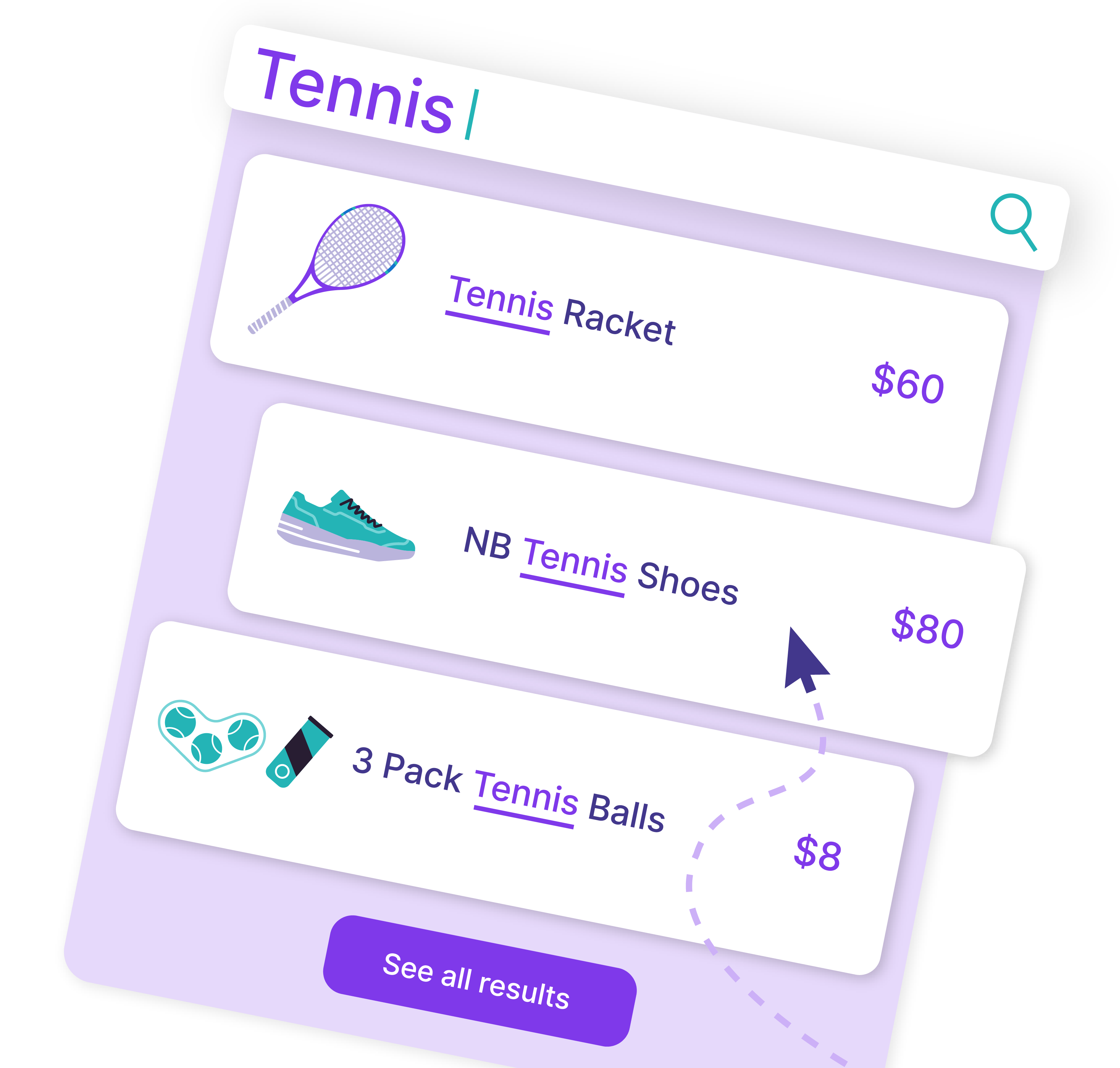
Comments
Ready to Get Started?
Join over 100,000 smart shop owners who use Premmerce plugins to power their WooCommerce stores.
Get started