How to Set Up a Multi-Currency WooCommerce Store (Step-by-Step)

While WooCommerce is easy to set up and use, it does have its limitations. There’s a lot you can do to extend the functionality of your WooCommerce store that can help with expanding your business to other countries and optimizing your revenue. One of the ways is to make your WooCommerce store support multiple currencies.
In this post, we’ll explore how to add multiple currencies in WooCommerce using a plugin called WooCommerce Multi-Currency. Its flexible, comprehensive features help you build a conversion-optimized multi-currency store and extend your reach as a global brand.
Why should you set up a multi-currency WooCommerce store?
Offering customers multiple currency options is useful in the following situations:
- You offer international shipping: Online shoppers prefer to pay for products in their native currency. A WooCommerce multiple currencies plugin converts the product price to the buyer’s native currency, based on the current foreign exchange rate. The buyer doesn’t have to work out the price and can review and compare prices easily.
- You see a rise in international customers: As your eCommerce store grows, you may start attracting buyers from foreign countries. This is a good time to start internationalizing your website. One of your earliest efforts should be towards finding a quality plugin that allows you to support multiple currencies.
- You want to protect your customers from extra costs: by pricing products in the currency customers will most likely purchase them in, you avoid subjecting them to additional costs caused by changes in exchange rate or international transaction fees.
- Your customers use foreign currency: A special situation in which you may want to add multi-currency support to your WooCommerce store is when your frequent customers don’t necessarily use the same currency all the time. Two examples of this are if you are selling in Bhutan, which doesn’t have a stable national currency, or in India, where people are comfortable using multiple currencies.
How to accept multiple currencies on your online store
WooCommerce shows all product prices in USD by default. The only functionality it offers for a multilingual or multi-currency website is the option to set up multiple taxes and shipping zones.
Setting up multiple taxes and shipping zones using default WooCommerce
1. Navigate to WooCommerce > Settings > Taxes > Tax Options.
2. In the option “Calculate Tax Based On” choose “Customer shipping address”.
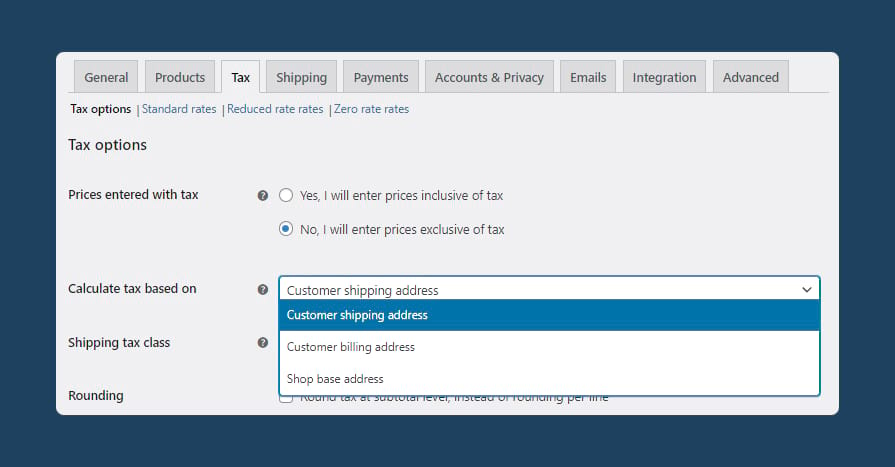
3. Next, navigate to WooCommerce > Settings > Taxes > Standard Rates. Here you can manually set the tax rates of the different countries you want to sell to. For example, you could add a tax rate of 20% to all customers making a purchase from the United Kingdom. Any customer who buys from your store with their shipping address in the United Kingdom will then have a 20% tax levied on their purchase.
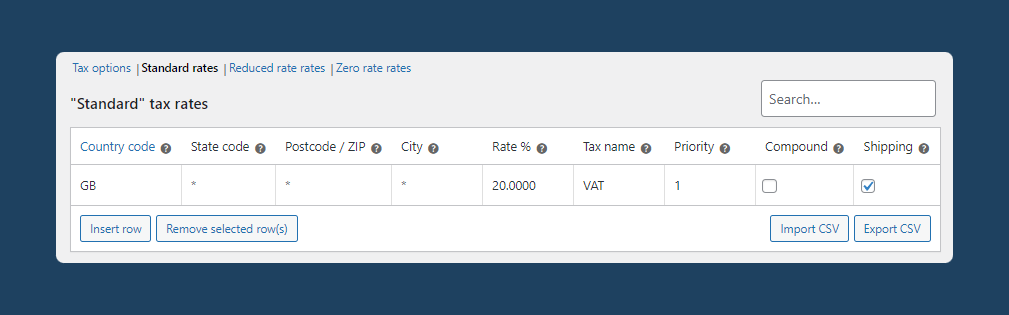
You might want to offer different shipping rates depending on the location. For example, if your store is based in Florida, you can offer free shipping to all cities in Florida, a flat rate of $20 for shipping within the US, and a flat rate of $50 for shipping outside the US.
These are the steps to set up shipping zones:
1. Navigate to WooCommerce > Settings > Shipping > Shipping Zones.
2. Create your shipping zone by clicking on “Add shipping zone” and adding a Zone Name and Region (based on postcodes). For this example, we’ll create three shipping zones – Local (Florida), Domestic (within the US), and a third flat-rate fee for anywhere outside the US.
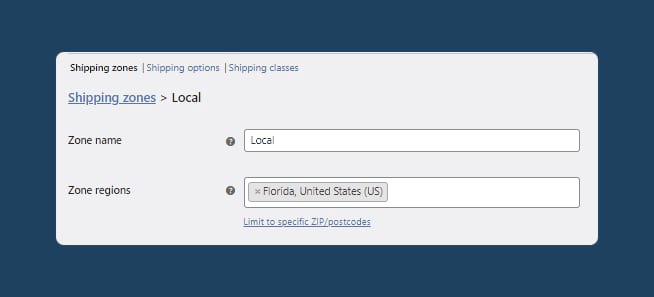
3. Next, click on ‘Add shipping method’. Choose the rates accordingly – for example, you could set free shipping for local deliveries, a flat rate of $20 for domestic orders, and $50 for delivery to any locations which fall outside these set shipping zones.
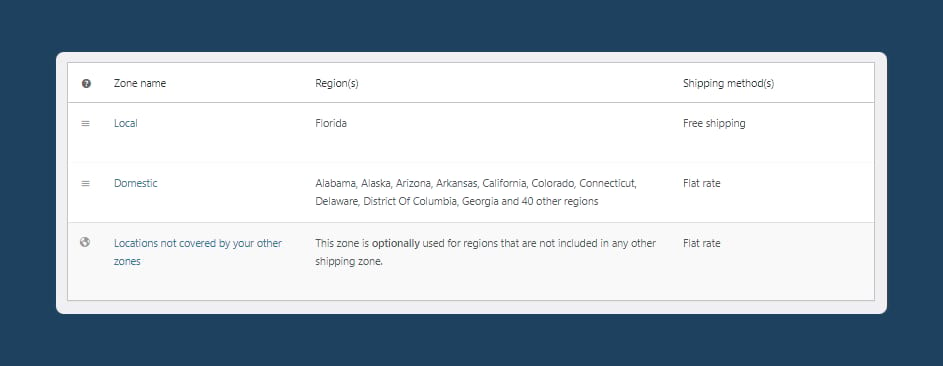
While you can levy different taxes and shipping rates based on the customer location, you still need a way to showcase your prices to customers in their currency. You can add this functionality using a plugin.
Using the right WooCommerce multi-currency plugin, you can set product prices in different base currencies, allow your customers to easily switch between currencies, and accept payments in buyers’ preferred currencies. If you’re looking to make your online store more user-friendly and appealing to international buyers, you should get started with a WooCommerce multi-currency plugin straight away!
The top 3 plugins for WooCommerce multiple currencies
When selecting a WooCommerce plugin to add multi-currency support to your online store, consider three factors:
- Does the plugin offer support for all currencies? If you have a target market in mind, it’s important that your chosen plugin supports that country’s currency, and support for lots of currencies is vital if you are looking to sell in a lot of different countries or territories.
- Is the plugin easy to use? You should be able to easily figure out how to add and manage new currencies and make adjustments to exchange rates on the fly.
- What extra features does it offer? For example, is there support for custom exchange rates, different currencies for different WooCommerce products, or a currency selector widget on your product or checkout pages?
Many WooCommerce multiple currencies plugins offer basic features like accepting multiple currencies and displaying currencies based on the buyer’s location. These plugins are often, however, less suitable if you need more flexibility to customize prices and rates. Here’s a comparison of the best plugins that add multi-currency support to your WooCommerce store.
WooCommerce Multi-Currency by Premmerce
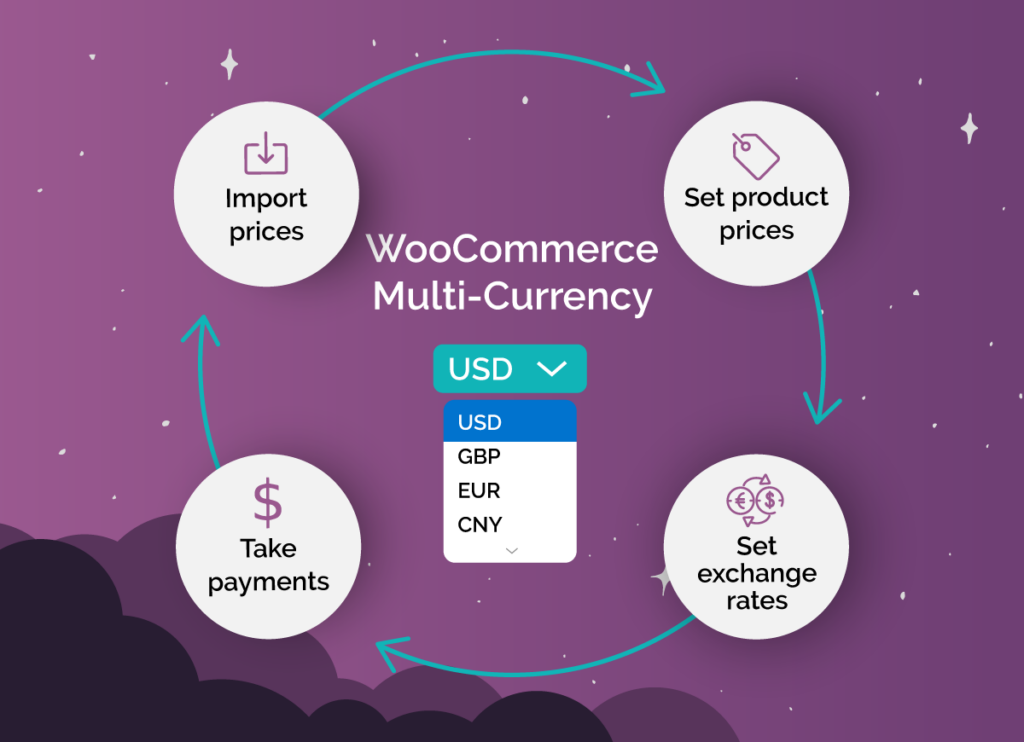
WooCommerce Multi-Currency offers all the features you need to create a conversion-optimized multi-currency store in minutes. It supports all currencies and allows you to easily adjust prices based on local prices and tax rates. It offers standard multi-currency features like adding currency exchange rates and automatic conversion. The plugin also comes packed with advanced features like automatically displaying product prices in a particular currency based on customer location, the option to import product lists in different currencies, a currency switch widget that you can place anywhere on your site, and more.
With most WooCommerce multiple currencies plugins, product prices are based on your store’s base currency. This means that if your customers want to purchase products in a different currency, the price they pay will be calculated based on the exchange rate from your store’s base currency to the currency they have chosen to use. With WooCommerce Multi-Currency, you can set the base currency at the product level. This comes with several advantages:
- Price specific products for different regions or markets – if you have certain products which sell very well in specific regions or countries, you can set the base price for these products in the currency of the region or country where they are most popular
- Meet supplier requirements – frequently, suppliers will insist that you sell their products for a specific price in different regions. If you are working from a single base currency for your store, you can’t reliably do this, as you are tied to the conversion rates from that currency to whichever other currencies you are selling in.
- Protect customers from exchange rate fluctuations – avoid subjecting customers to additional costs caused by changes in exchange rates or international transaction fees by setting product prices in the currency customers are most likely to purchase them in.
Aside from the functionality to set different base currencies for different products, WooCommerce Multi-Currency also provides a wealth of other features that will help to optimize your multi-currency store:
- Create two identical currencies with different exchange rates: This is especially useful if you want to add a set markup to prices from one supplier, and a different markup to prices from another. Simply create internal custom currencies for each supplier, then use these currencies when importing your supplier price lists. WooCommerce Multi-Currency will do the rest, and your pre-set exchange rates will automatically add the markup for you.
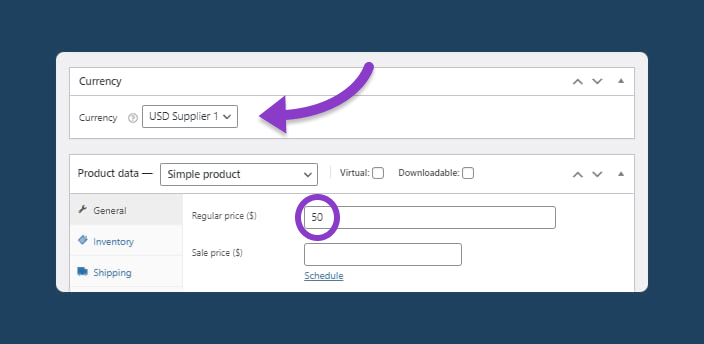
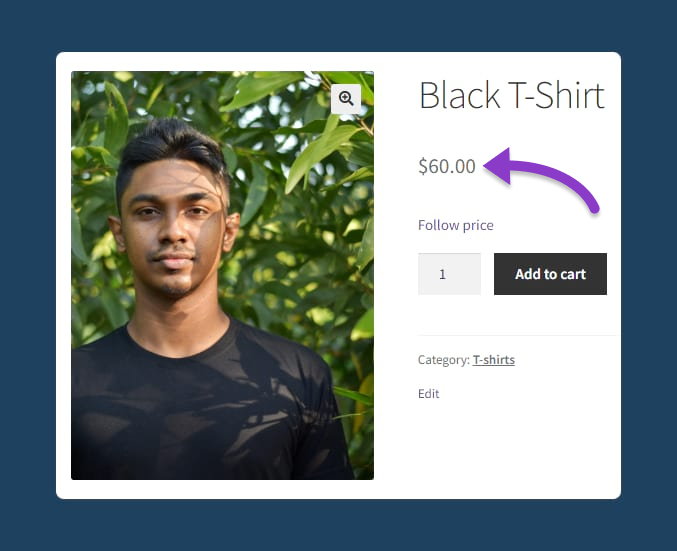
- Sophisticated display options: WooCommerce Multi-Currency supports all major currency symbols, and lets you customize how you display each currency – you can set the position of the currency symbol (left or right), choose the number of decimal places you want to include, and add or remove thousand/decimal separators. WooCommerce Multi-Currency also allows you to add unlimited currencies to your WooCommerce store
- Currency switcher widget: WooCommerce Multi-Currency includes a currency switcher widget that you can place on your product pages. You can also use a provided shortcode to display it elsewhere on your site.
WooCommerce Multi-Currency supports caching plugins, which means that the currency switcher will show up on the cached pages of your store. It is compatible with Elementor, Divi, Astra, WPML, Avada, and OceanWP. Pricing starts at the low price of $49.99/year for one site.
WooCommerce Multi-Currency
Get started offering multiple currencies on your WooCommerce store making it easier to sell products in different currencies.
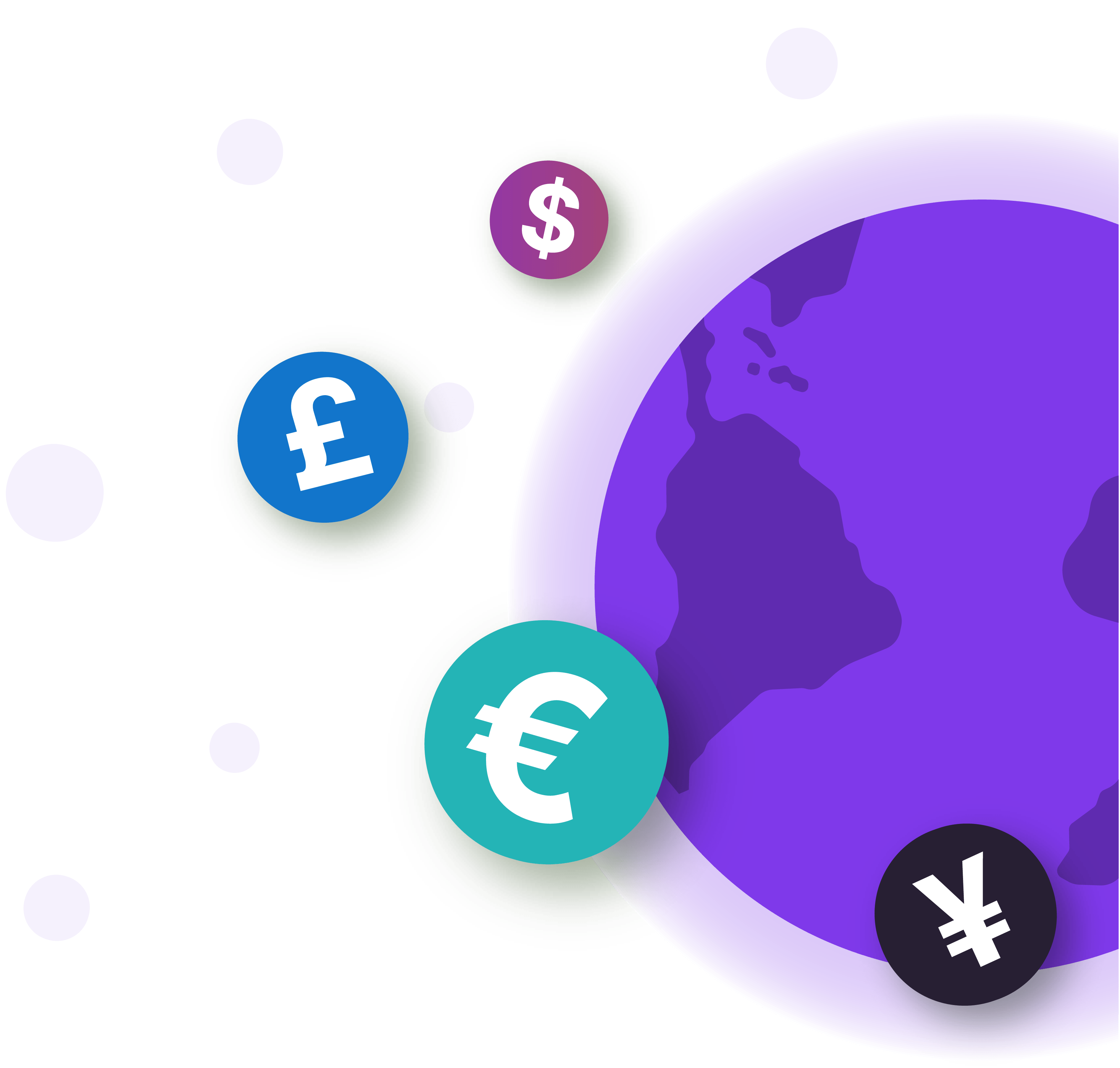
WooCommerce Multi-Currency by Tiv.Net
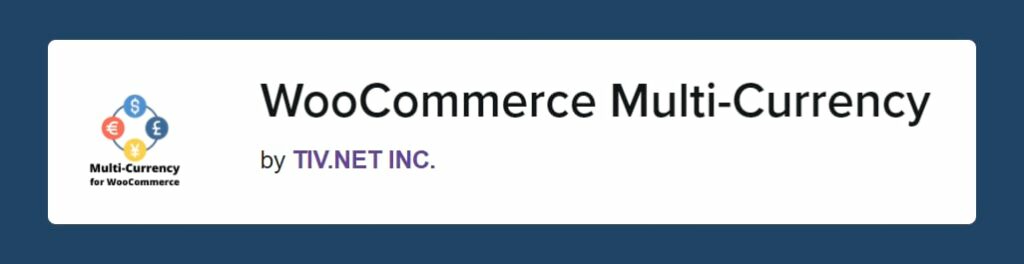
This WooCommerce multiple currencies plugin automatically identifies the customer’s location and displays product prices in the customer’s local currency. It also allows you to manually or automatically set the exchange rate. Product prices are always calculated from the store’s base currency – unlike WooCommerce Multi-Currency from Premmerce, you cannot set the base currency at product level. Customers can choose which currency they wish to pay in using a sidebar widget. This plugin has a user-friendly interface and is reportedly easy to set up, but at $99/year, is a lot more expensive than Premmerce’s offering, and doesn’t offer many of its more advanced features.
WooCommerce Currency Switcher by CodeCanyon
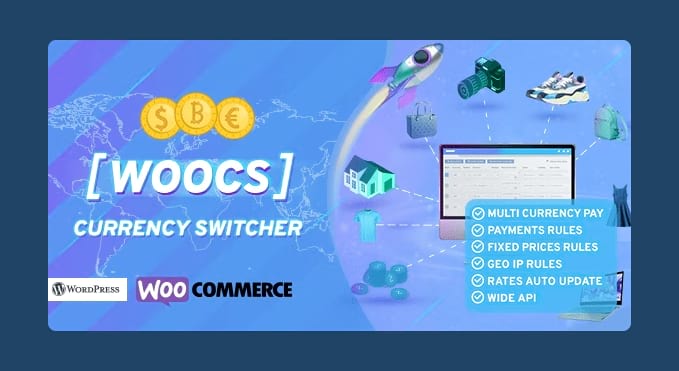
You can use this WooCommerce multiple currencies plugin to create a professional online store that accepts multiple currencies, enable checkout using the selected currency, add a fixed price rule, and configure different GeoIP rules. You can even decide whether to update the currency exchange rates or not, and specify the update period. The plugin is priced at $34/year. However, users have reported its interface to be difficult to use, so it’s something to keep in mind when you’re looking at how to add multiple currencies in WooCommerce.
How to accept multiple currencies using WooCommerce Multi-Currency
Purchase WooCommerce Multi-currency for Premmerce and download the plugin. On your WordPress dashboard, upload the plugin archive. Click ‘Install’, and then ‘Activate’. Enter the plugin license key shared with you during purchase, and click ‘Agree & Activate License’.
Once activated, the plugin will show up on your dashboard under ‘Premmerce’. From here, you can easily add, edit, and delete currencies, as explained below.
Add a currency
Under ‘Currencies’, add the currency name, code, and symbol. You can also control options like which countries your new currency is set as the default currency for using geolocation.
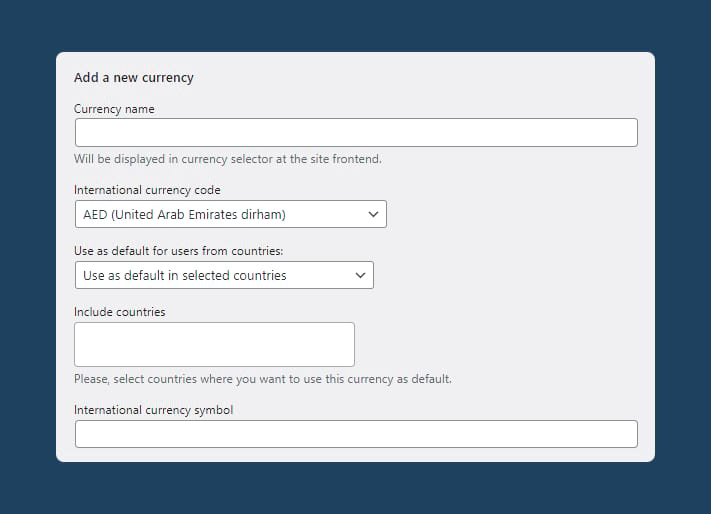
Next, you can adjust the position of the currency symbol, the number of decimal places the currency goes to, and whether you wish to include decimal and thousand separators. Finally, you can set the exchange rate between this currency and your store’s base currency.
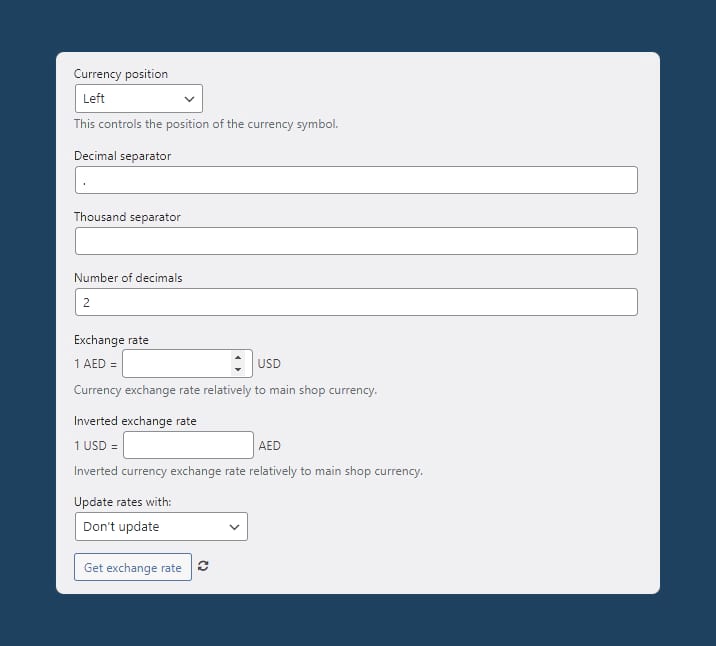
Before you click ‘Add currency’, you can choose if the currency will be available for the user on the front end of your site – this is especially useful if you wish to create an internal custom currency to automatically add a markup to your supplier prices. Once you are done, click ‘Add currency’, and this will be added immediately to your list of currencies on the back end, and become available in your store if you have selected that option.
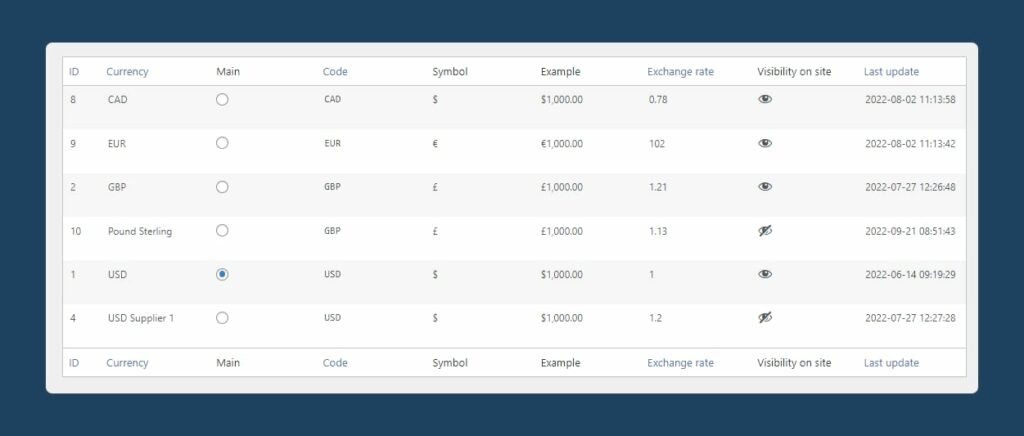
Edit or delete a currency
Editing a currency is very straightforward: simply click ‘Edit’ below the name of the currency which you wish to edit.
You can now make changes. You can change all fields, except ‘International currency symbol’ and, if it’s your store’s default currency, the currency rate. Hit ‘Update’ to save the changes.
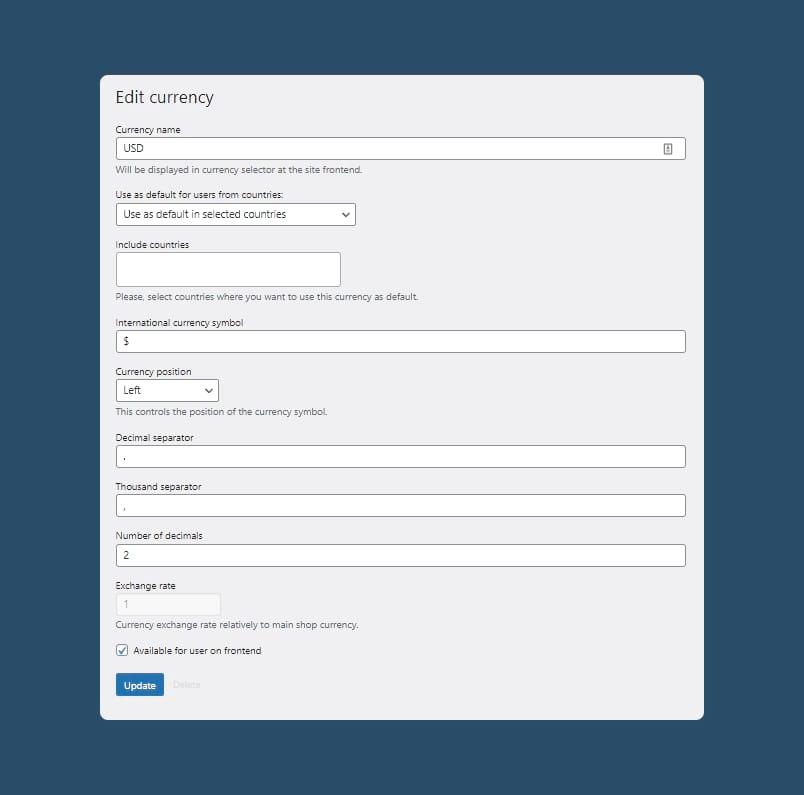
You can also delete a currency from the same page. Click ‘Delete’, and you’ll see a box asking you to confirm the deletion.
Show a product price in different currencies
When adding or editing a product, WooCommerce Multi-Currency adds a field to choose a currency for the product price. Setting a base currency for a product price doesn’t mean that customers will be unable to purchase the product in a different currency; it simply means that when the cost is calculated, it will be converted from the chosen base currency.
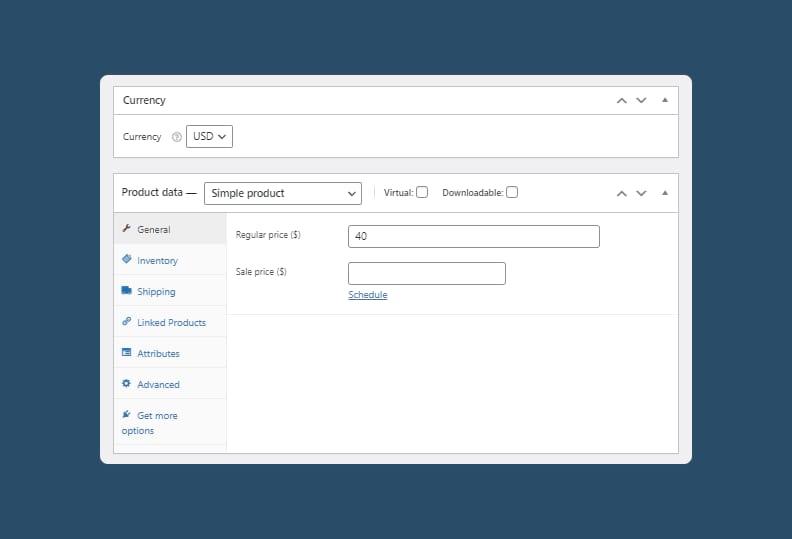
Add a multi-currency switcher on the frontend
WooCommerce Multi-Currency includes a currency switcher widget, which you can add as a regular WordPress widget to the sidebar, below the header, or in the footer column. Alternatively, using WooCommerce Multi-Currency’s provided shortcode, you can place the currency switcher wherever you need on your site. You can customize the title that will appear on the widget as shown below:
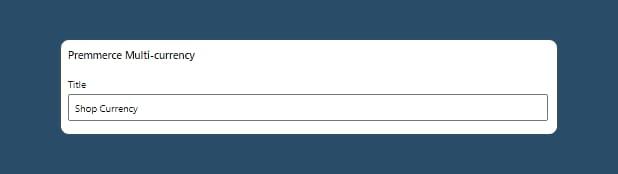
The currency convertor widget will then appear on your site’s front end. Customers can use the dropdown menu to choose the currency in which they wish to see the price of a product. As mentioned above, the converted price will be calculated based on the exchange rate between the chosen currency and the base product currency.
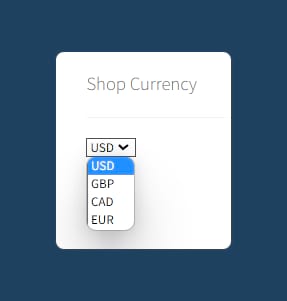
Set up a multi-currency WooCommerce store easily
Adding multiple currencies to your WooCommerce store and allowing buyers to pay in their local currencies is useful if you:
- Ship internationally
- Attract buyers from foreign countries
- Have customers who frequently shop in different currencies
- Want to minimize losses from exchange rate fluctuations
You can easily add multi-currency support as a feature to your website using a plugin. A quality WooCommerce multiple currencies plugin can provide flexibility far beyond simply supporting multiple currencies on your store. WooCommerce Multi-Currency from Premmerce offers a wealth of advanced features that set it apart from other multi-currency plugins:
- Create identical currencies with different exchange rates to automatically add a markup to supplier prices
- Import price lists in different currencies
- Add a currency switcher widget anywhere on your site, allowing customers to view prices in their chosen currency everywhere from the product page to the checkout
- Set the base currency at product level to target product pricing towards particular countries/territories
WooCommerce Multi-Currency is in use by over 3,000 WooCommerce store owners and is compatible with all of the major themes and page builders, including Elementor, Divi, Astra, Avada, and OceanWP.
Why not try WooCommerce Multi-Currency risk-free with a 100%, 30-day money-back guarantee? Choose a plan that works for you and enable your store to sell in multiple currencies.
WooCommerce Multi-Currency
Get started offering multiple currencies on your WooCommerce store making it easier to sell products in different currencies.
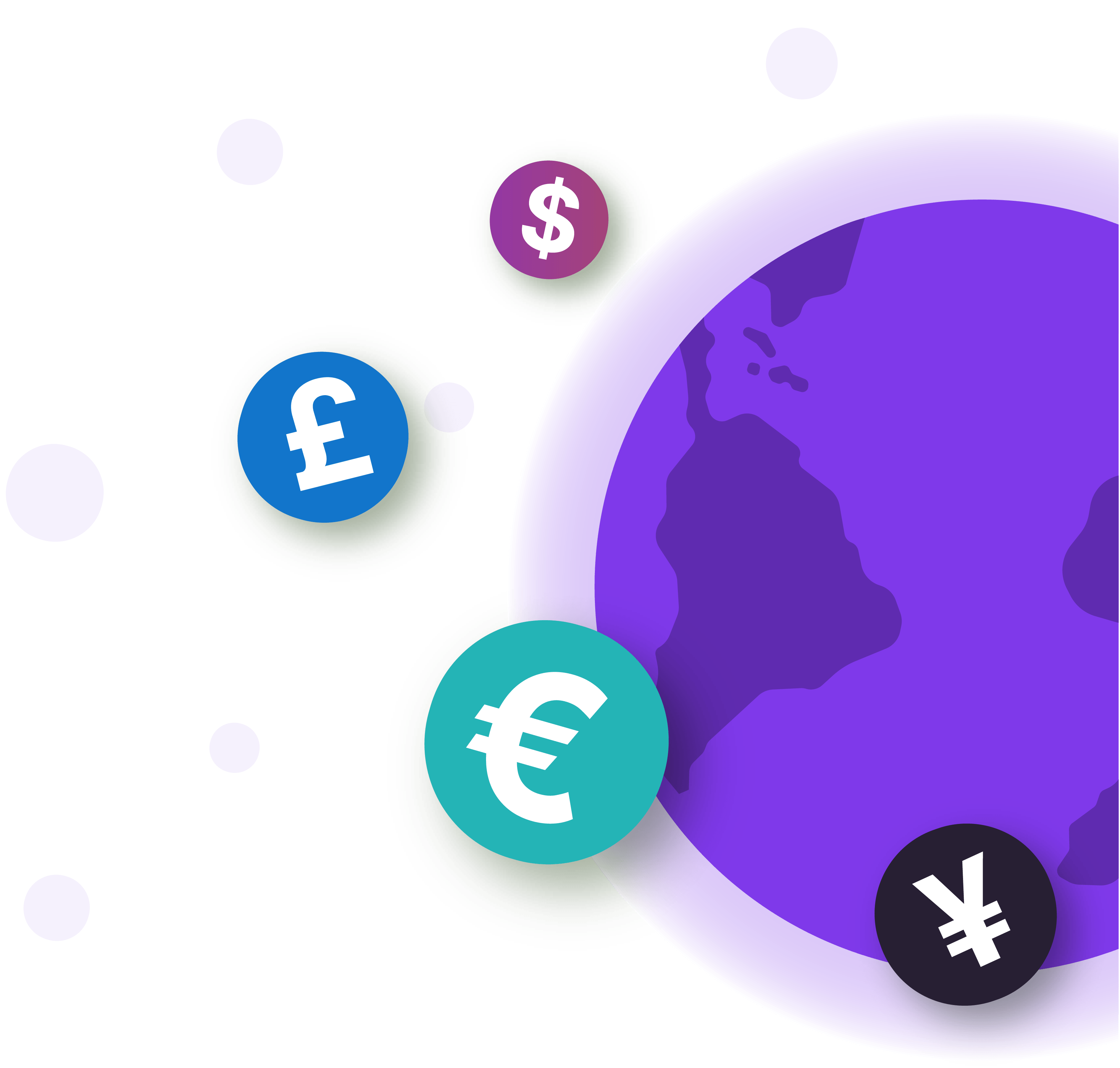
Comments
Ready to Get Started?
Join over 100,000 smart shop owners who use Premmerce plugins to power their WooCommerce stores.
Get started