Premmerce WooCommerce Buy Now
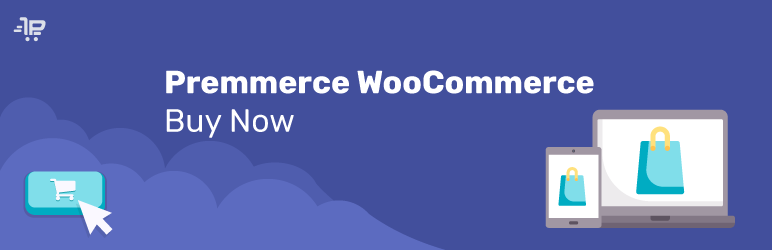
The ‘Premmerce WooCommerce Buy Now’ plugin simplifies significantly the process of buying products online.
It’s important to mention that all capabilities that are developed according to our roadmap will be tested for compatibility with Premmerce WooCommerce Buy Now.
Before activation, make sure the following plugin has been installed and activated:
Installation
You can buy the ‘Premmerce WooCommerce Buy Now’ plugin on the premmerce.com website and after that download its premium version archive on the ‘My subscriptions’ tab of your Personal Account.
After the archive has been downloaded, follow the steps below:
- Log in your site dashboard and go to the ‘Add New’ page.
- Click ‘Download plugins’.
- Choose the downloaded plugin archive.
- Click ‘Install’.
- Click ‘Activate’.
- Enter the license key (you can find it in your Personal Account) and click ‘Agree & Activate License’.
‘One click order’ on the Frontend
After the plugin has been activated, the ‘Buy in 1 click’ link will be added to the product page.
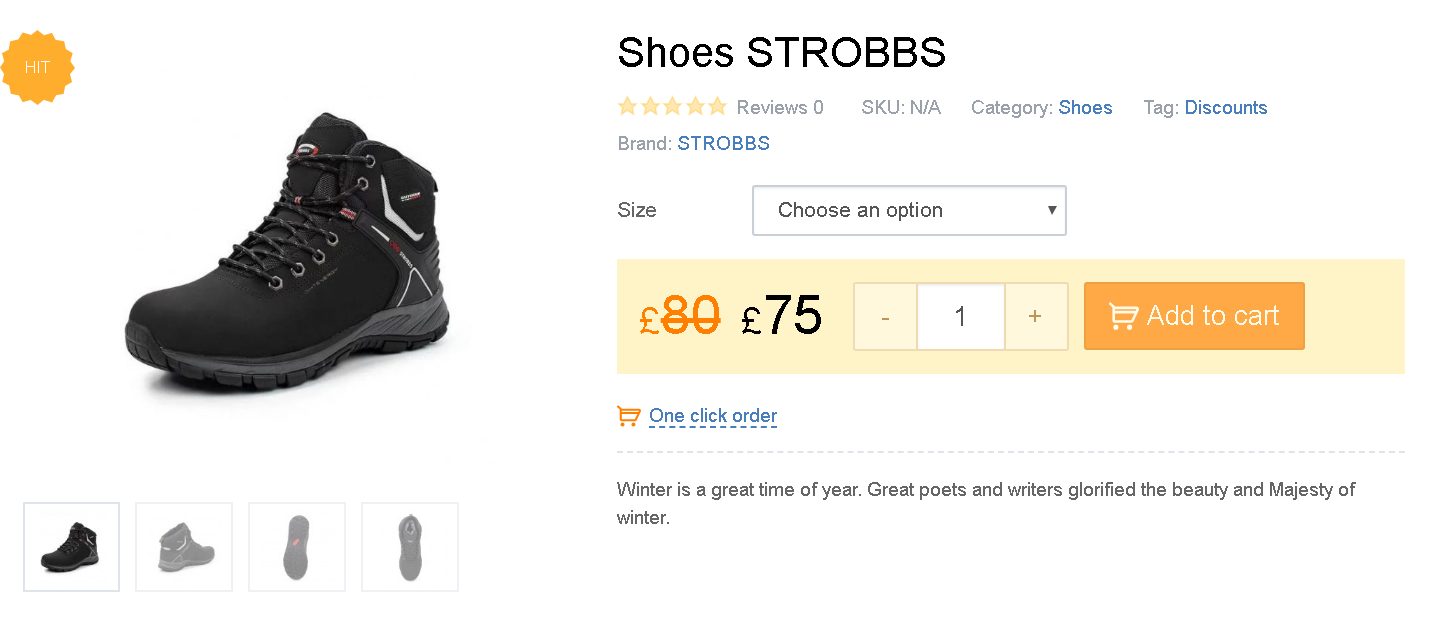
After activating ‘Display on product archive’ in the dashboard, the ‘One click order’ button will be displayed in the product category.
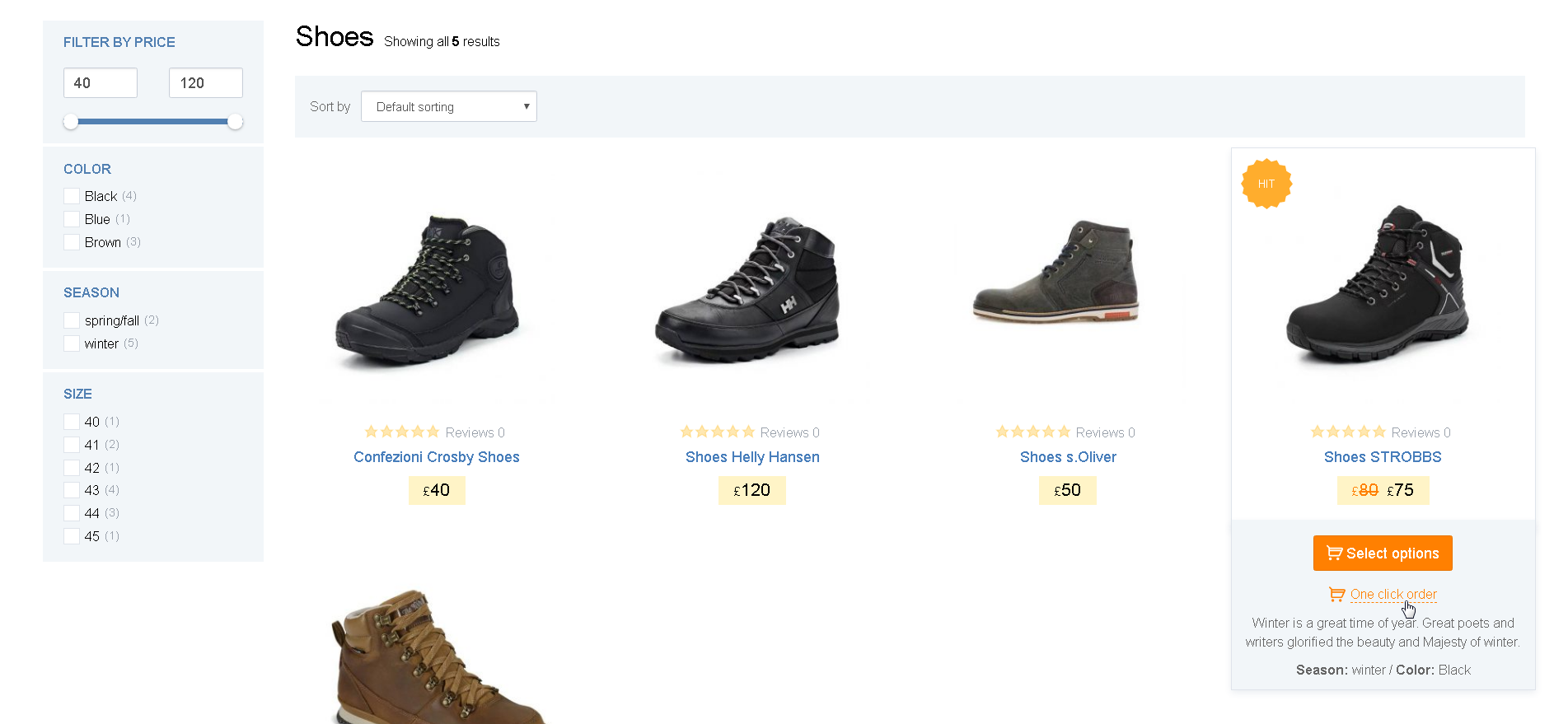
If you use SalesZone (Premium) or its child themes, this button will also appear in the product ‘quick view’.
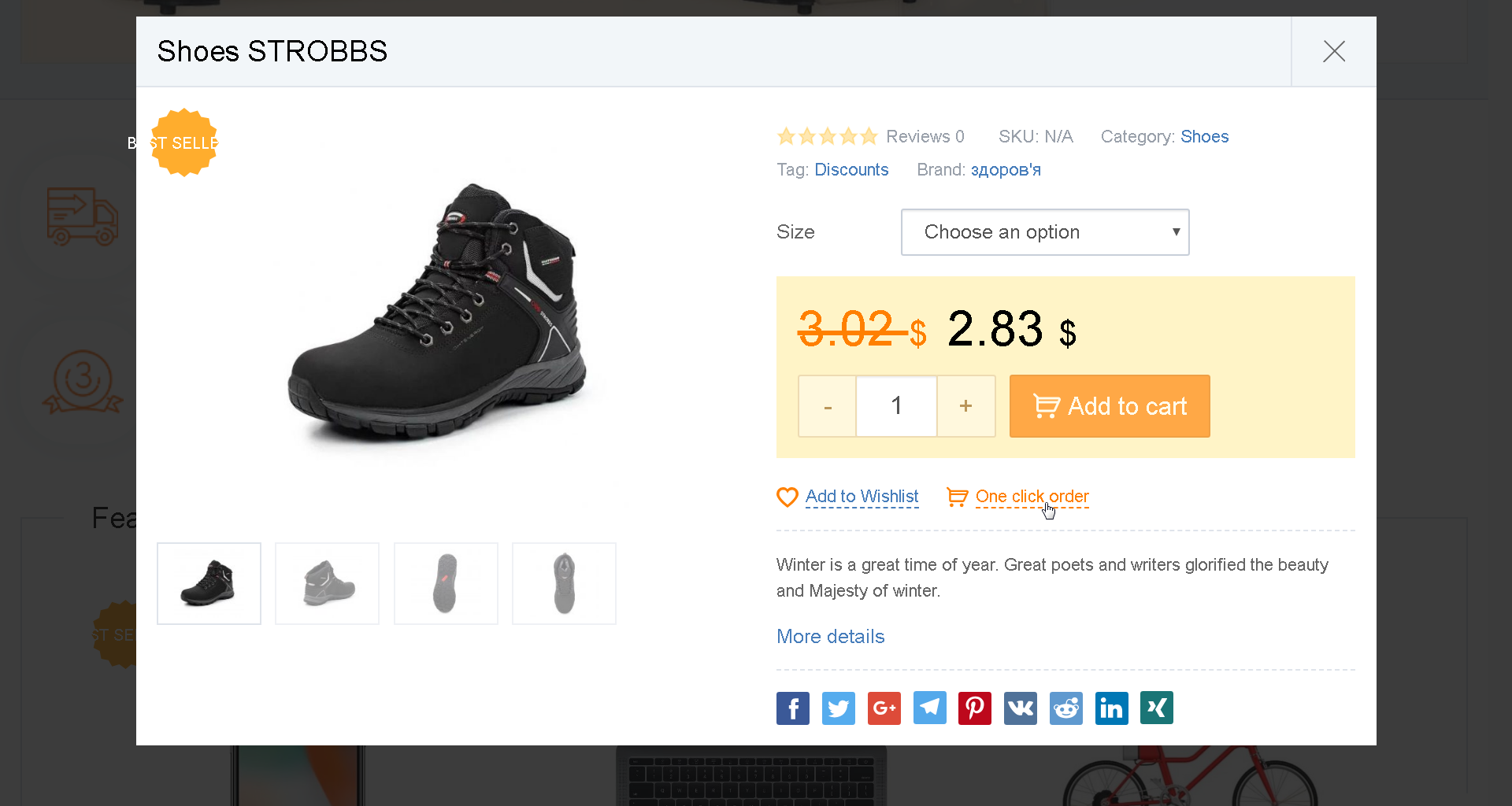
After clicking the ‘One click order’ button, the popup will be opened, in which a customer can place an order after filling in some fields.
The ‘One click order’ popup:
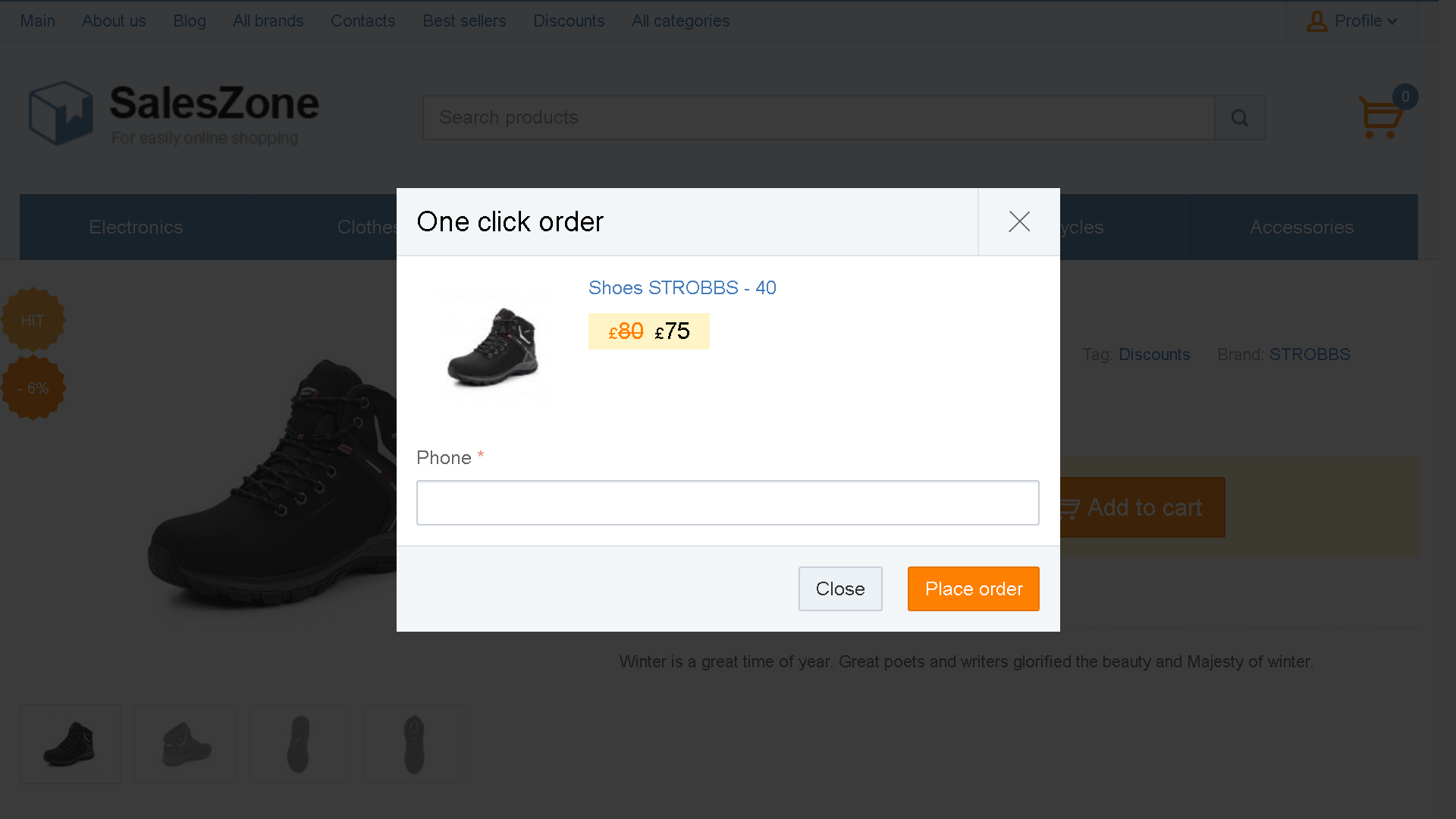
After all the fields have been activated in the dashboard:
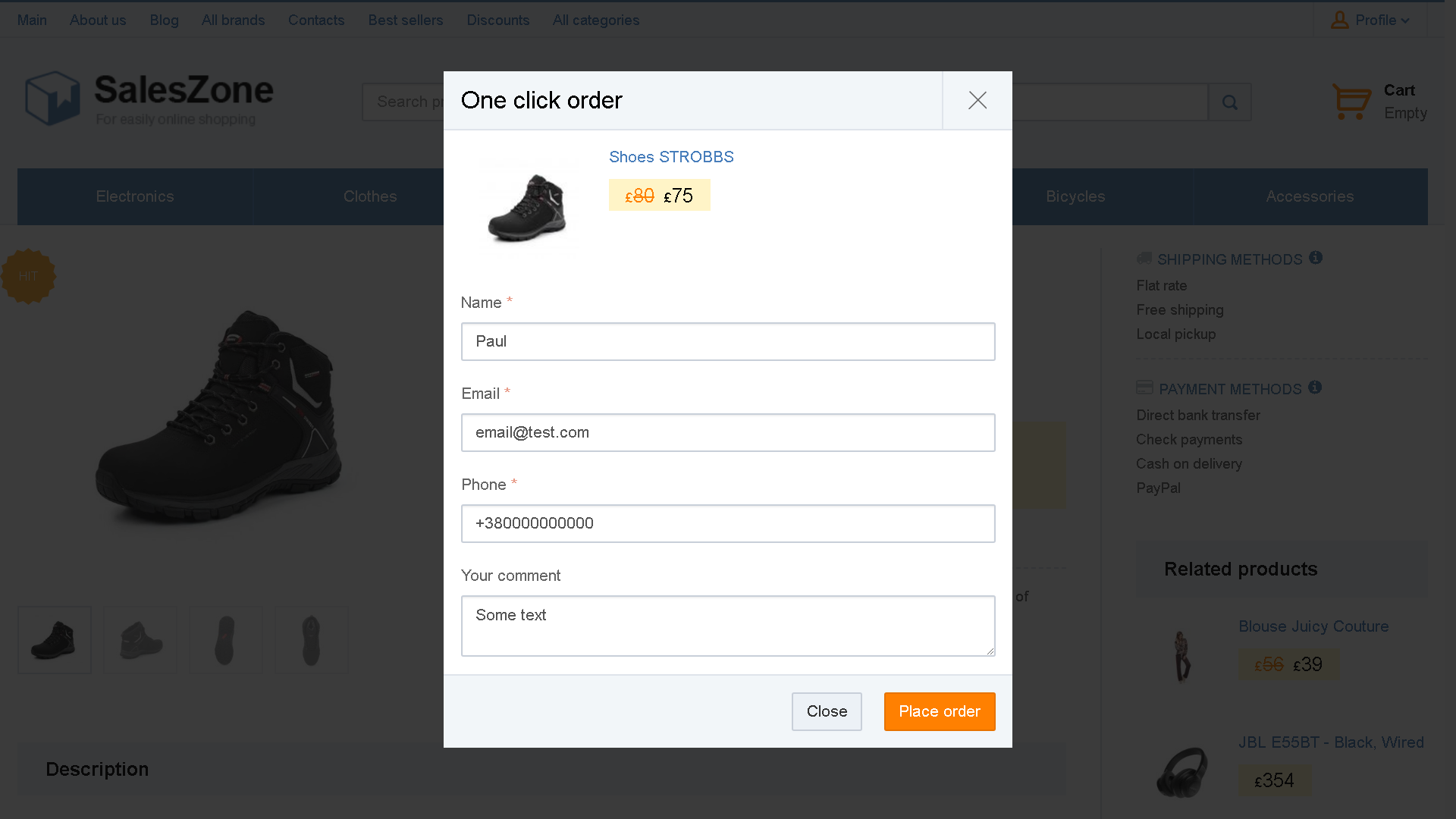
Note
If the customer is registered, then the fields in the ‘One click order’ popup will be filled in automatically.
The Plugin Toolbar
On the plugin homepage you can activate the ‘Display on product archive’ option and choose the fields for placing an order in the ‘One click order’ popup.
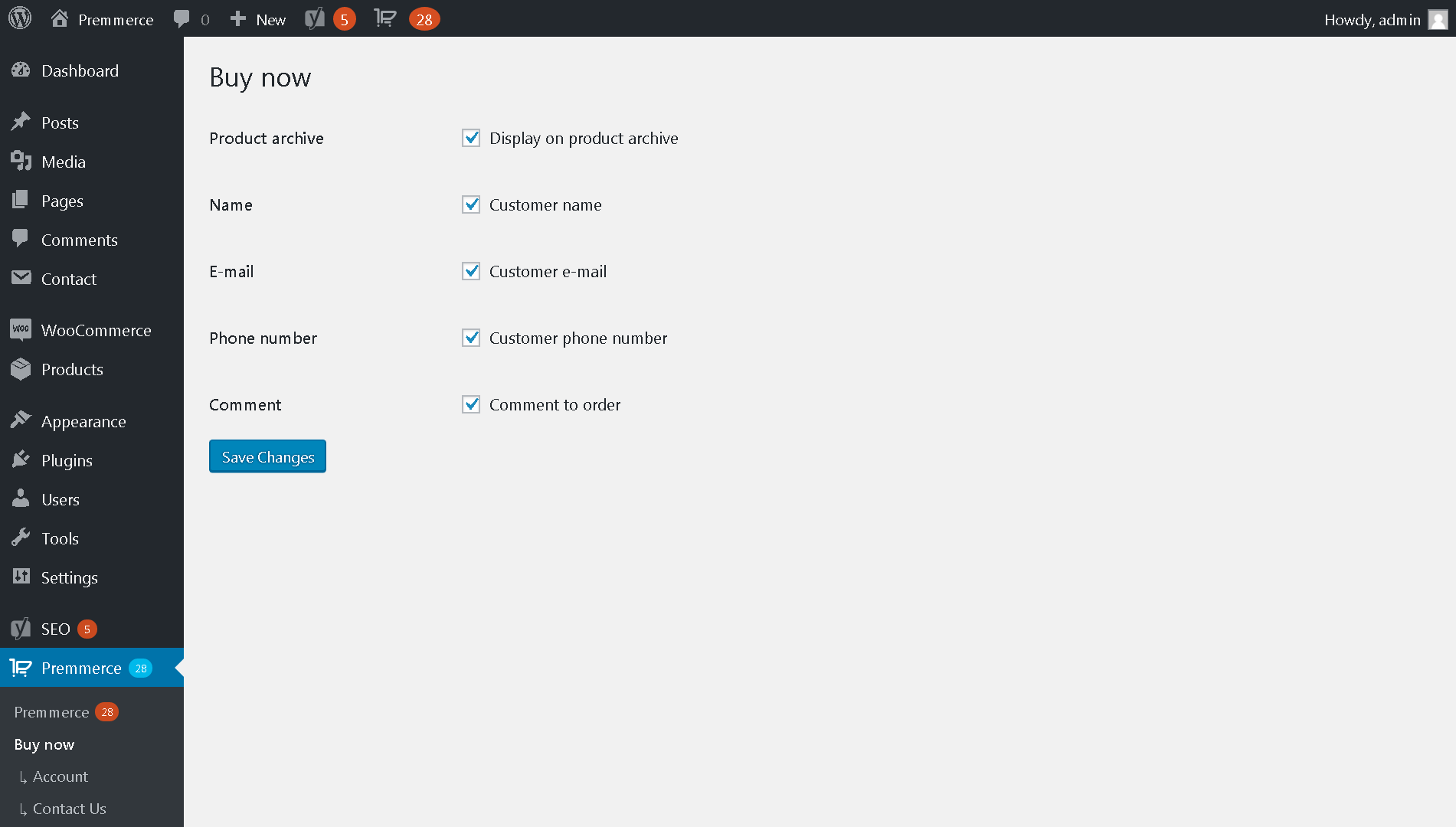
Don’t forget to click ‘Save Changes’.
After placing an order with the help of the ‘One click order’ popup, a standard order is created in the dashboard. The information entered by the customer is displayed in the ‘Order notes’.
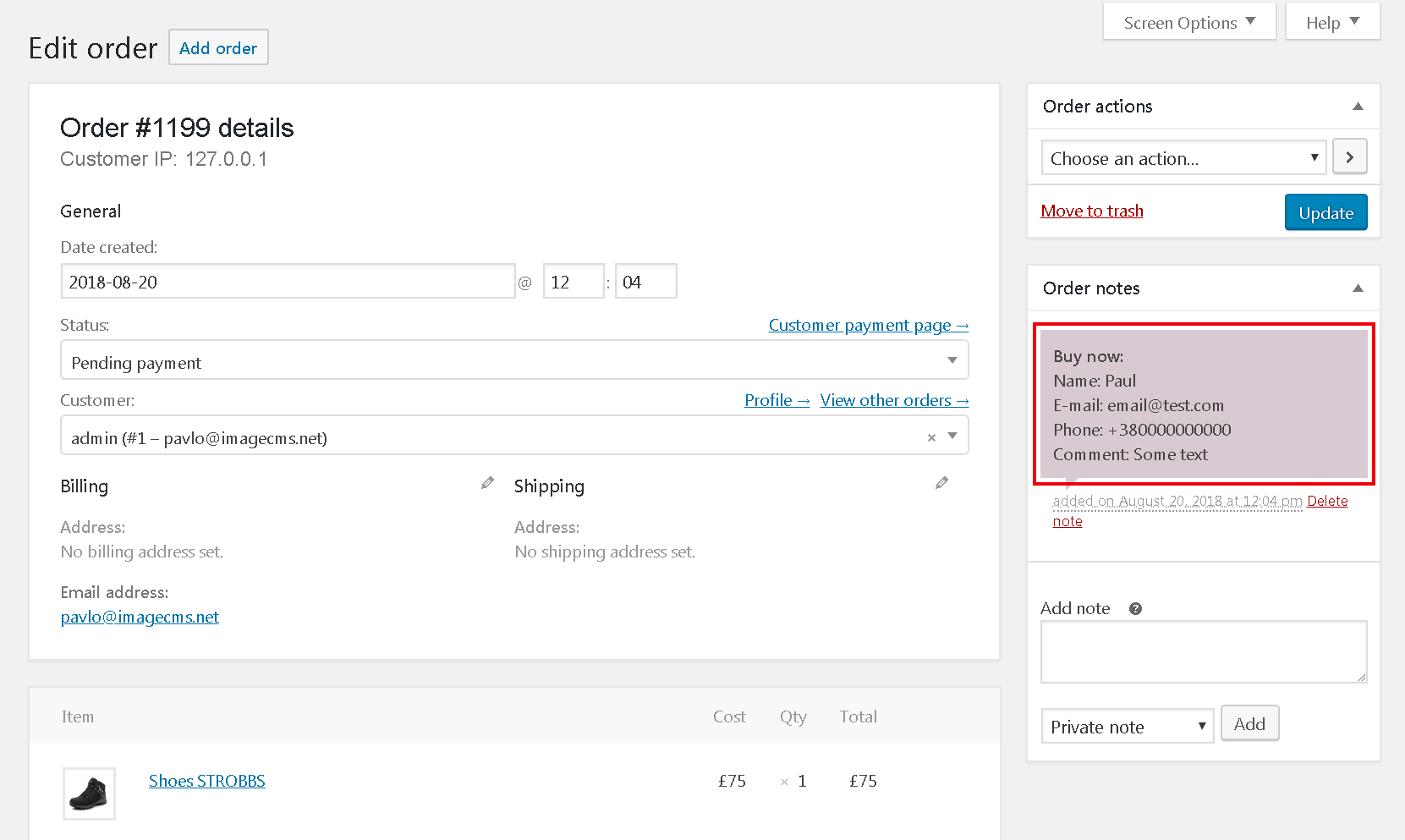
Comments
Ready to Get Started?
Join over 100,000 smart shop owners who use Premmerce plugins to power their WooCommerce stores.
Get started