WooCommerce Product Filter: How to Create a Sort by Category Filter
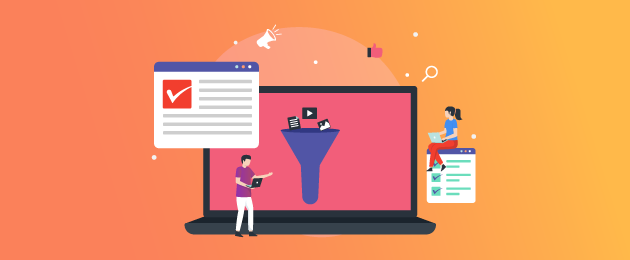
If you run an online store, providing a good user experience is crucial to encouraging customers to purchase from you. However competitive your pricing is, and however high quality the products or services you offer, if customers can’t find what they are looking for, they’ll take their business elsewhere, and you’ll lose out on conversions.
For this reason, product and category filters are of utmost importance to enhance your eCommerce store’s functionality. They add immense value to your website, as they help potential customers find exactly what they are looking for quickly and easily. Even so, almost 40% of eCommerce brands do not have a category filter on their website, and so are missing out on the benefits that an effective filtering system can provide.
In this article, we will share with you the advantages of adding WooCommerce category filters to your eCommerce store. We will then take you through the step-by-step process by which you can effectively add a category filter to your store.
Why Should You Use Product and Category Filters?
A customer, on average, spends 62 seconds on an eCommerce website. So your brand has very little time to grasp their attention before they drop out of your store. To make the best use of this time, product filters and the option of filtering by category are essential. They offer the following advantages:
- Improves user experience – category filters make it must faster for customers to find exactly the product they are looking for, saving them the time of scrolling through your entire product catalog. This provides a better customer experience that is likely to encourage repeat business.
- Boosts conversions – the easier it is for your customers to find the products they want, the more likely they are to convert. For example, one study found that a kilt retailer (buyakilt.com) increased its conversions by 26% and revenue by 76% after it added the option of filtering the search by kilt pattern and type on its website.
- Aids product discovery – filtering by category not only makes it easier for customers to find the exact product they are looking for, but also aids their discovery of similar products which they might not have known were available on your store. This can encourage upselling or cross-selling and increase the average order value for your store.
- Helps improve your website’s search rankings – better site navigation is an important factor in determining your eCommerce store’s ranking in search engine results pages (SERPs). By adding category filters to your store, you can therefore improve site visibility, which in turn can help to bring in more customers.
As you can see, there are many advantages to adding a category filter to your WooCommerce store. This is particularly important for stores with a large product catalog or offers a range of different product types that are easily differentiated into distinct categories (for example, a clothing store that sells T-shirts, hats, coats, and sweaters). With that in mind, let’s take a look at how you can add a category filter in WooCommerce.
How Do You Add a Sort by Category Filter in WooCommerce?
WooCommerce does offer some limited functionality when it comes to filtering your product list by different taxonomies. For example, you can add category or attribute filter widgets to your store page to enable customers to easily filter by a given category or attribute. That said, if you want to unlock greater functionality for filtering your product list beyond adding a basic filter widget, you’ll need a plugin.
There are several WooCommerce product filter plugins available, which will help you add product filters and set up your WooCommerce category filter. The option we would most highly recommend is the WooCommerce Product Filter plugin by Premmerce, as it offers you all the required features at a great price! Let’s take a look at some of the benefits the plugin can bring to your online store:
- Create unlimited custom filters for your WooCommerce product list based on a range of taxonomies. Create all types of filters, including category, product attribute, tag, and price filters, or filter by any custom taxonomy. You can even display products within a particular price range using a price slider, and filter products based on whether they are on sale or in stock.
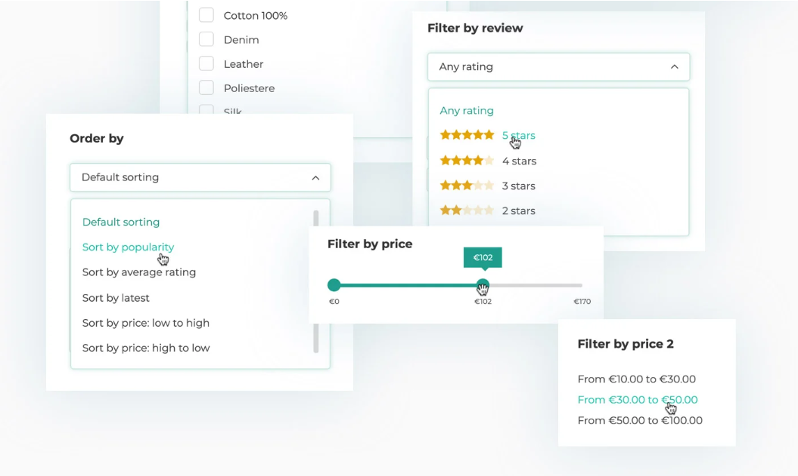
- Display all of your filters using a single sidebar filter widget – this removes the need to add multiple clunky widgets to your shop page just to enable your customers to filter by different taxonomies. A filter shortcode, compatible with the most popular page builder plugins (including Gutenberg, Elementor, and Divi), gives you even greater flexibility over how you display your filters.
- Bulk generate SEO-friendly archive pages based on specific filters, boosting the visibility of your store to searchers.
- Boost your store’s user experience by enabling AJAX loading on your filters, avoiding the need for customers to reload the page every time they apply a filter. Optimize your store’s page load speed with lazy loading filters and built-in caching.
WooCommerce Product Filter is compatible with the most popular WordPress themes and page builders, and is perfect for global stores owing to compatibility with Polylang and WPML. The plugin is available from $69.99/year for a single-site license, with a 30-day money-back guarantee.
Premmerce WooCommerce Product Filter
Get started giving your customers a better way to filter your products to increase site usability and revenue.
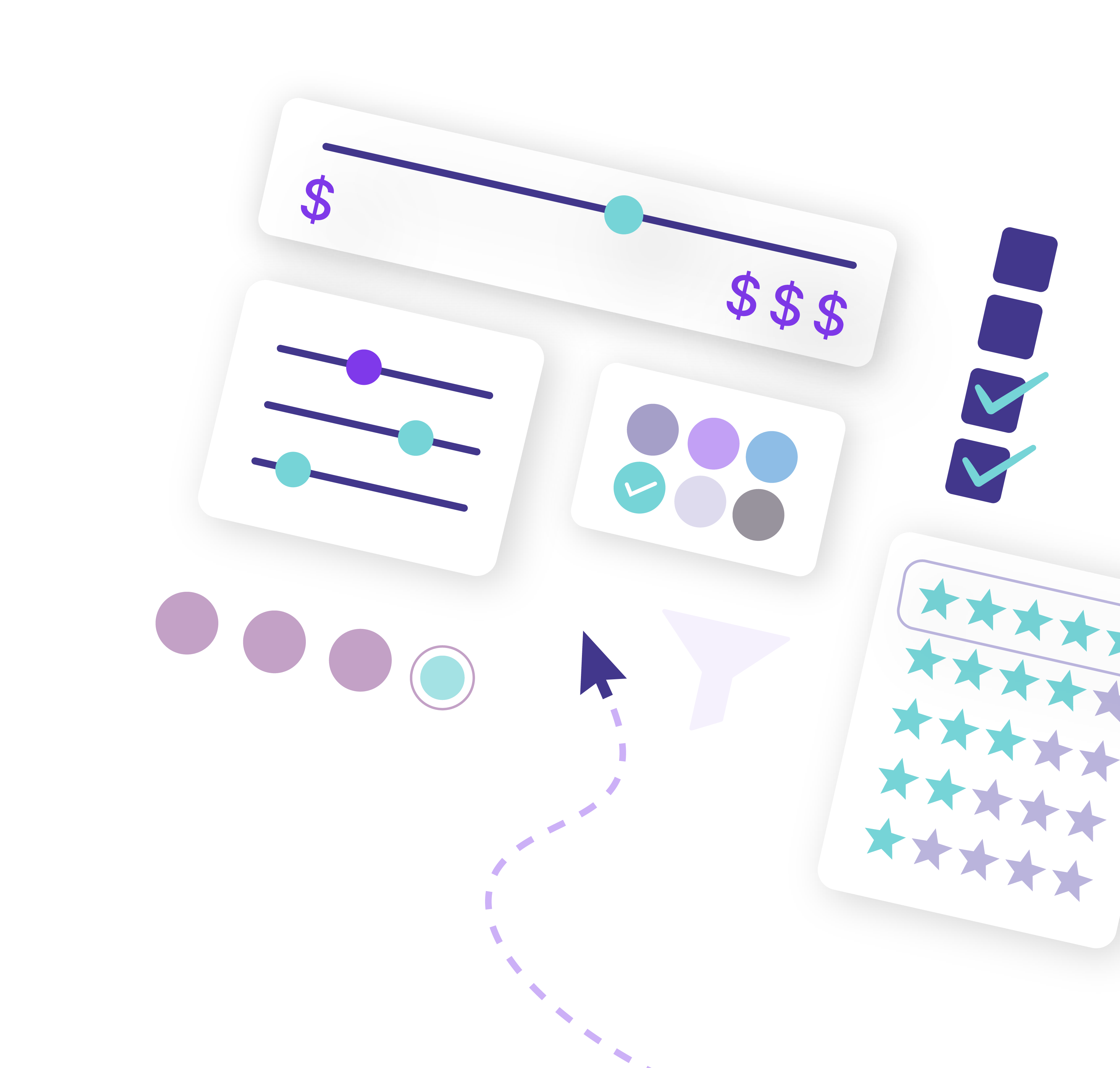
Step-by-step Guide to Adding a Category Filter Using WooCommerce Product Filter
Install and Activate the Plugin
After you have successfully purchased the WooCommerce Product Filter plugin from Premmerce, you will be able to find it under your subscriptions on the Premmerce website.
Log in to your account and download the plugin archive. Then follow the below steps to incorporate the plug-in onto your WooCommerce store:
- Sign in to your website dashboard, and click on the ‘Add New’ tab. Then go to ‘Download plugins’
- Choose the downloaded Premmerce plugin, click ‘Install Now’, then, once the plugin has installed, click ‘Activate Plugin’.
- Enter your license key (found in your personal account on the Premmerce website), then click on the ‘Agree & Activate License’ button.
Create a Category Filter
As we’ve discussed, the option to sort by category is very important for stores with a large or varied product catalog, as it makes it much easier for your customers to find the products they want, boosting both user experience and conversions.
For example, imagine you run a clothing store and a customer wants to purchase a pair of women’s pleated trousers. If you don’t offer the option to filter by product categories, that customer would need to scroll through your entire product catalog just to find what they were looking for (or, more likely, they would give up and take their business elsewhere).
Alternatively, by adding WooCommerce Product Filter to your store, you could enable customers to filter your product list by categories like ‘Women’s Clothing’, ‘Pants’, or even something as specific as ‘Pleated Trousers’ to make it as easy as possible for them to find the products they want. Remember, with WooCommerce Product Filter, you can add unlimited different filters to your store with ease.
Setting up a category filter using WooCommerce Product Filter is very straightforward:
1. Go to Products > Categories from the dashboard of your store. Here you can find all the product categories you have on your website and the count of the products that are assigned to each category, as shown in the screenshot below:
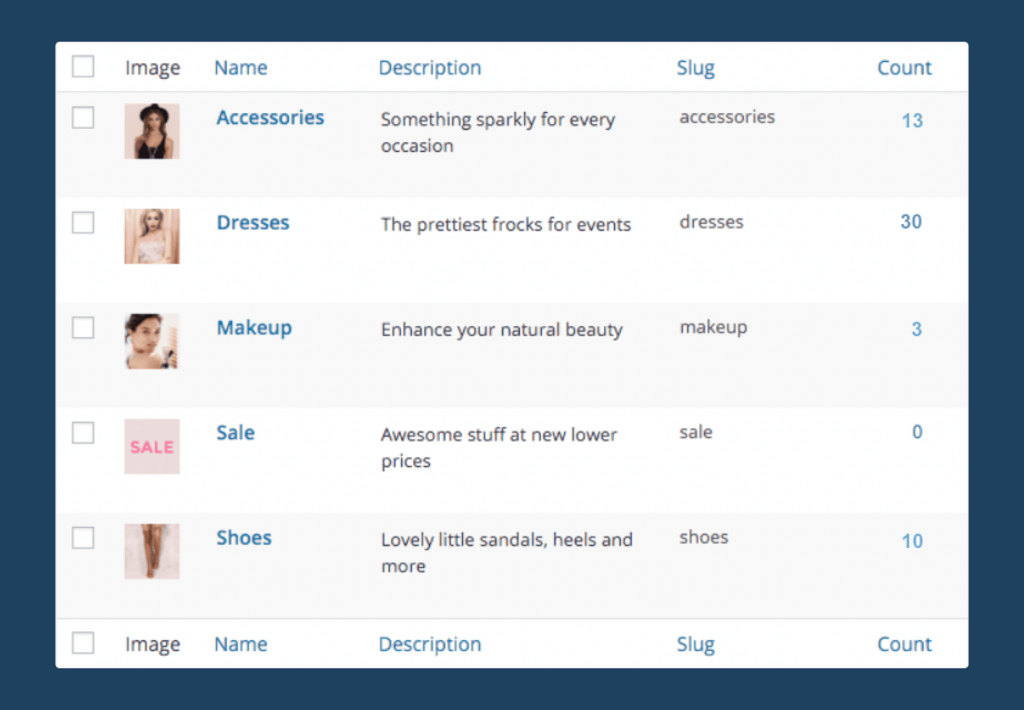
For a category to show up in your filters, you have to add at least one product to it. For example, based on the above screenshot, the category ‘Sale’ will not show up in the filters because it does not have any product assigned to it.
2. To add a new category, click on the ‘New Categories’ button and fill out the details:
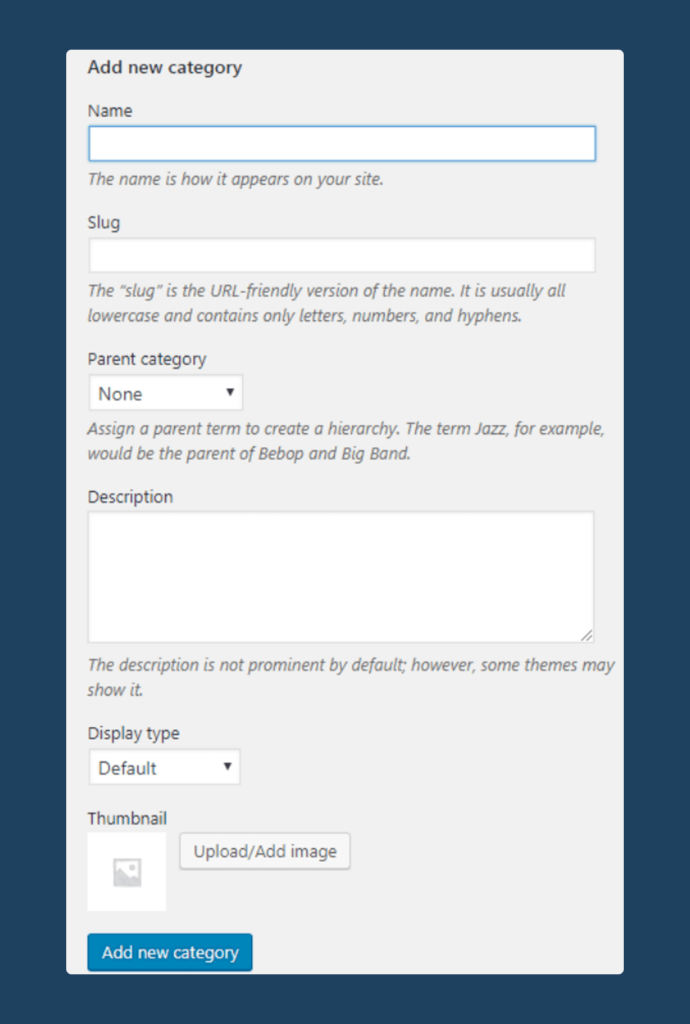
Then press the ‘Add new category’ button. Now, you can start creating category filters.
3. To set up a WooCommerce category filter, navigate to “Premmerce” from your WordPress dashboard, select “Product Filter” and then click on “Attributes”.
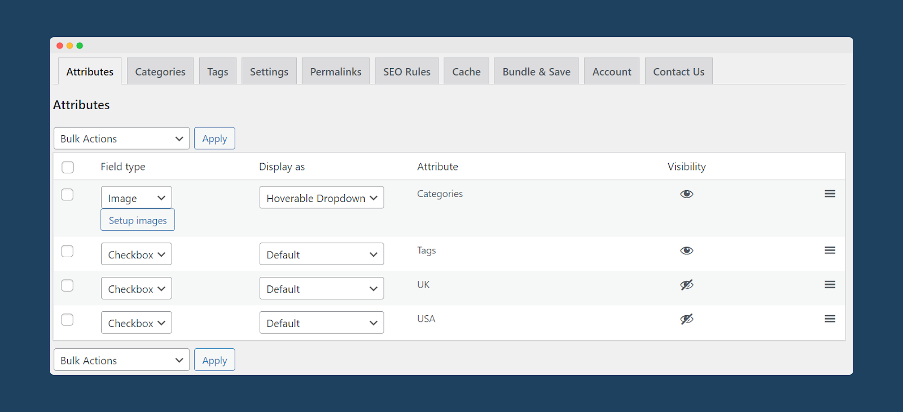
Here you can decide how you want your categories to appear on the front end of your site. You can choose to display them as thumbnail images, radio buttons, checkboxes, and more. You can also configure how to display the list of categories on the front end of your eCommerce store (for example, as a scroll menu, dropdown list, etc.).
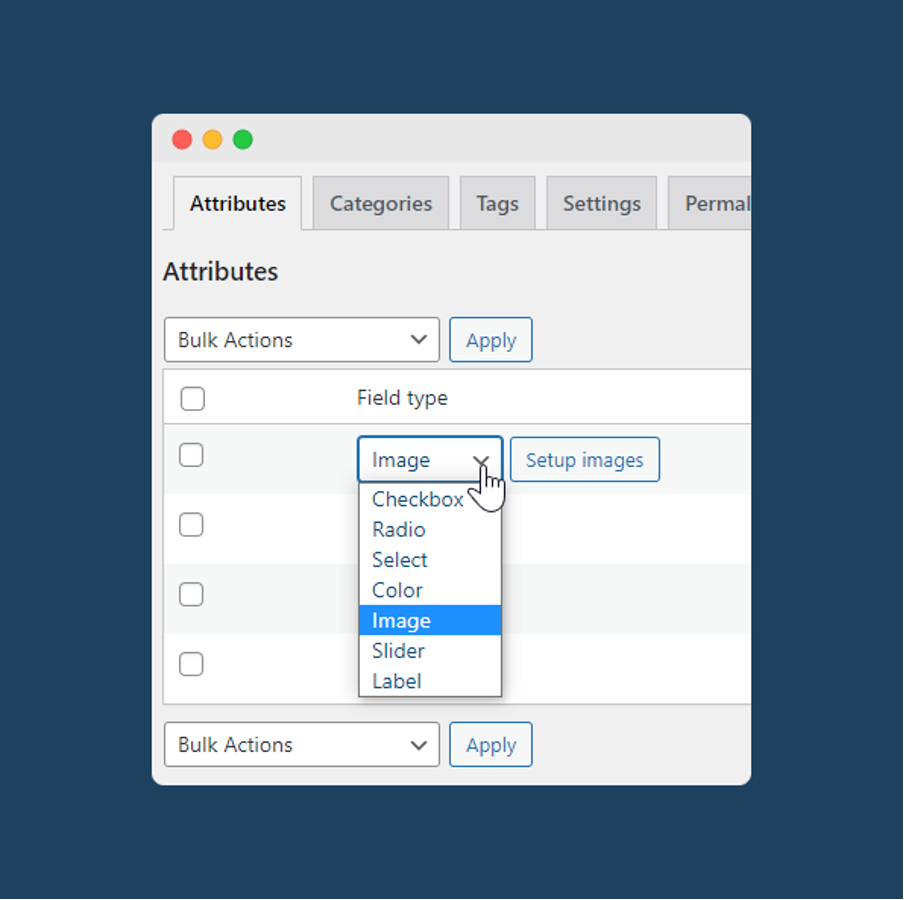
4. Next, navigate to the “Categories” tab and select which categories you want customers to be able to filter by on the front end of your site. You can change which categories are visible within the category filter individually or in bulk using the dropdown menu at the top of the page.
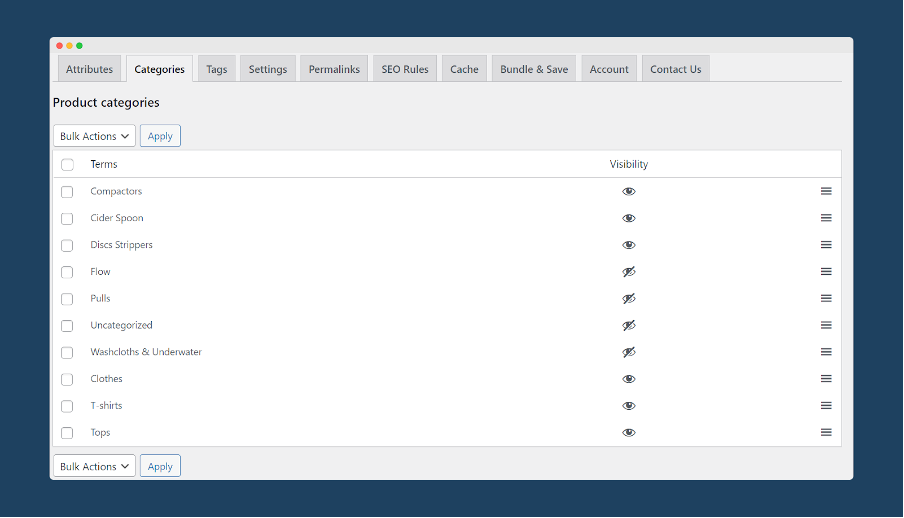
That’s it! You have now configured the appearance of your category filter and determined which product categories your customers can filter by. You can use WooCommerce Product Filter to easily set up other types of filter, depending on the needs of your store. Simply navigate back to the “Attributes” area and configure the display options according to your requirements.
Improve Your WooCommerce Store’s User Experience with WooCommerce Product Filter
Offering a user-friendly product search experience is crucial to boosting conversions on your WooCommerce store and encouraging customers to keep coming back. Adding category filters to your online store is an easy way to improve the purchasing journey and make it as straightforward as possible for customers to find the products they are looking for.
WooCommerce Product Filter from Premmerce is the best plugin for adding category filters to your WooCommerce store. Using this plugin, you can add unlimited filters of all different kinds, bulk-generate SEO-friendly landing pages for your filtered results, place your filters exactly where you want them on your WooCommerce shop page through the use of a dedicated sidebar widget and shortcode, and much more.
If you are looking to improve the customer experience of your WooCommerce store, adding category filters using WooCommerce Product Filter is one of the best and fastest ways to do so. The plugin is compatible with all major WordPress themes and page builders, and its compatibility with WPML and Polylang make it a perfect fit for multi-currency stores that sell internationally.
WooCommerce Product Filter is available from $69.99/year for a single-site license, and you can try it out on your store risk-free with a 30-day money-back guarantee.
Premmerce WooCommerce Product Filter
Get started giving your customers a better way to filter your products to increase site usability and revenue.
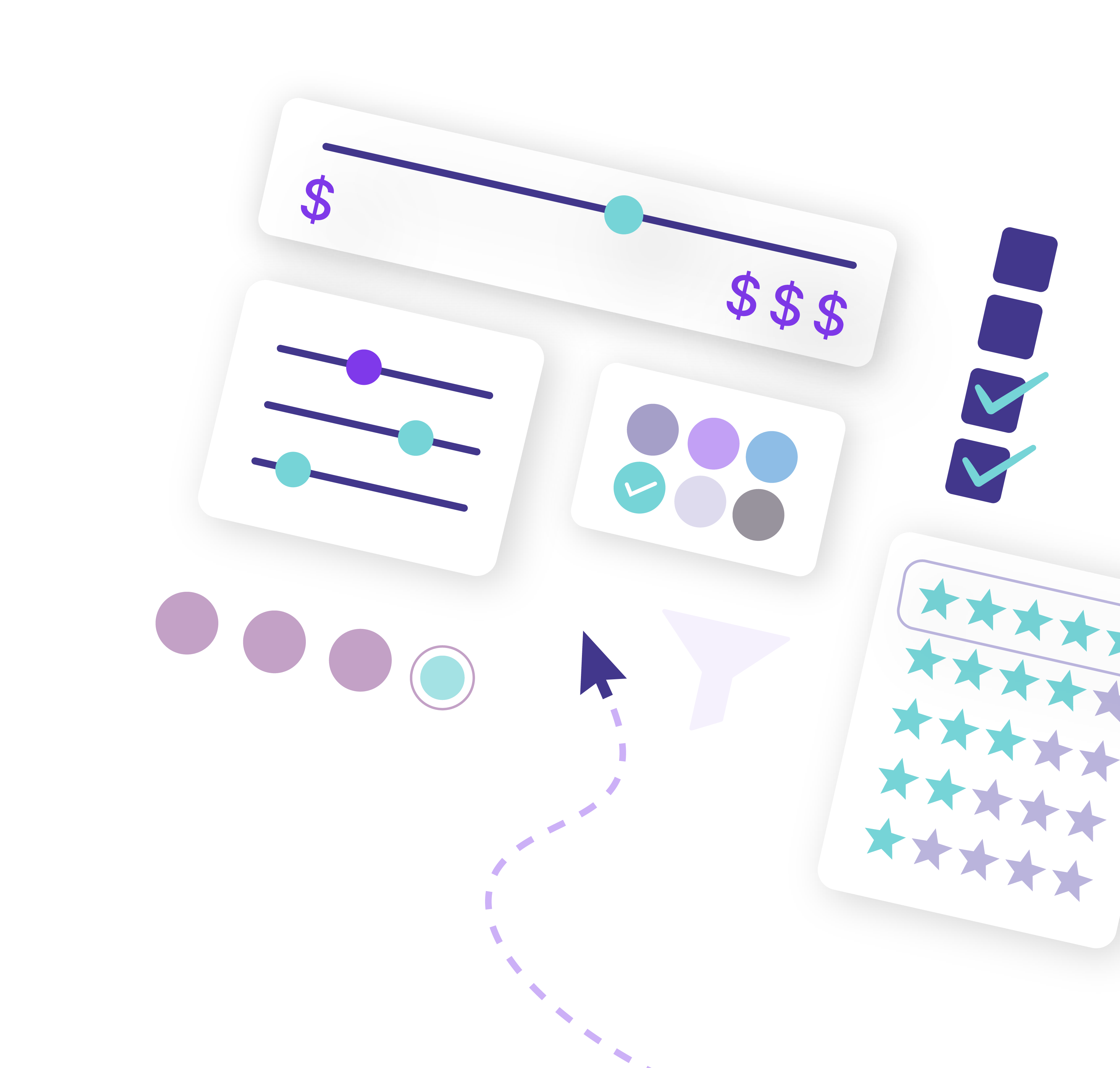
Comments
Ready to Get Started?
Join over 100,000 smart shop owners who use Premmerce plugins to power their WooCommerce stores.
Get started