How and Why to Create Custom Permalinks for WooCommerce
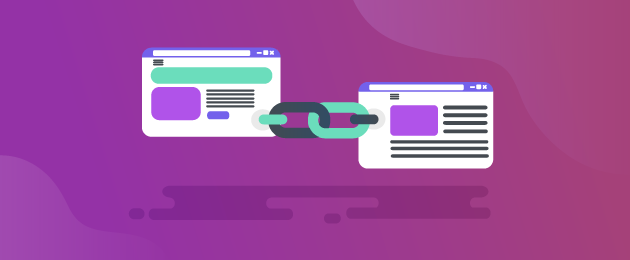
Want to make your WooCommerce store more SEO-friendly? Customizing your WooCommerce website’s permanent links (permalinks) is an easy way to do just that.
A permalink is the full URL for your product page, post, or other content on your site. Permalinks help search engines understand the content on your website. They also give users a pretty clear idea of what the pages are about.
Simplifying your site architecture, having XML sitemaps, picking the right keywords, and creating backlinks can all help to improve your SEO, but these strategies can be time-consuming. Creating custom permalinks, by contrast, is a straightforward and quick way to make your WooCommerce store more SEO-friendly.
There is value in creating custom permalinks for WooCommerce, from the perspective of both search engine optimization and site usability. In this post, we discuss what you can and can’t change using WooCommerce’s default permalink options, then take you through the steps of creating custom permalinks for your online store using WooCommerce Permalink Manager, our recommended plugin for creating custom permalinks for WooCommerce.
Why use custom permalinks for WooCommerce?
There are a number of reasons to use custom permalinks for your WooCommerce store. Creating semantic URLs – i.e. URLs which give the user an idea of what the site is before they click on them – which are concise and have a logical hierarchy has practical benefits for your site’s SEO, and can also make people more likely to click on and share links to your site.
The ideal WooCommerce URL structure fits three criteria:
- Short
- Clear
- Hierarchical
Let’s look more closely at what options default WooCommerce provides for customizing your permalink structure to meet these criteria, and explore some of its limitations.
WooCommerce’s default permalink structure
Default WooCommerce does allow some customization of your permalink structure for your product pages. By default, you can choose between four different base structures, as shown below:
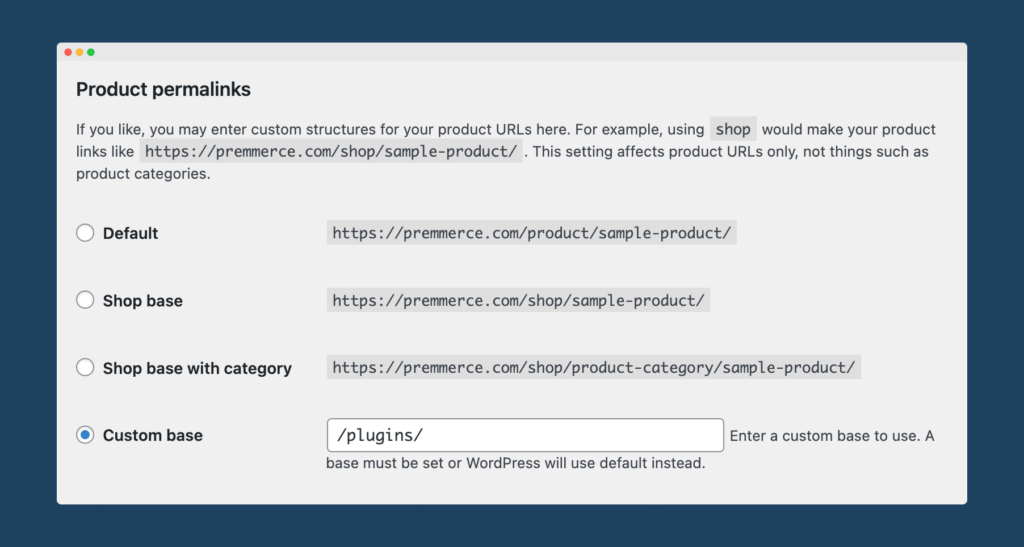
Aside from this, you can make some changes to these settings, such as editing your /product/, /product-category/, and /shop/ URL bases with custom text. However, using default WooCommerce, you have no option to remove the /product/ or /product-category/ bases entirely; to do this, you will need to use a custom permalink plugin.
Why edit default WooCommerce permalink bases?
As we touched on above, WooCommerce offers the option to edit your permalink bases a little by default. You can alter the /product/, /product-category/ and /shop/ bases using custom text, which will, in turn, change the URLs for your store. There are various benefits to this, the most obvious being that changing these bases allows you to make your URLs clearer and more intuitive. This isn’t only recommended by Google to help improve your SEO rankings, but also makes your links a lot more user-friendly.
Let’s take a look at a real-life example:
https://www.ackerwines.com/shop-wine/color/red/Here is an example URL from real-life WooCommerce store, Acker Wines. You can see here that both the /shop/ base and /product-category/ base have been edited to make it obvious to anybody who clicks on the link exactly what they are clicking on. By contrast, see below how the URL would have looked if Acker Wines hadn’t edited their permalink bases:
https://www.ackerwines.com/shop/product-category/red/Granted, most humans reading that link will intuitively assume that a wine shop with a product category named ‘red’ is probably selling red wine, but Google won’t necessarily make that link. By editing the /shop/ base to read /shop-wine/ and the /product-category/ base to read /color/, Google is able to use the additional descriptive words in the URL path to get a clearer idea of what the page is about, which in turn will help it to rank it more easily. Add this to the fact that the edited URL is shorter and easier to read than the old URL, and you can already see the benefits of editing your permalink bases.
Another reason why you might choose to edit these bases is if you are migrating your store from a different platform that uses different default bases. For example, Shopify uses a default product base of /products/, rather than /product/. If you were migrating your store from Shopify, therefore, you might wish to amend your product base to match the structure of your old store, to avoid broken URLs. We’ll cover broken URLs and the problems they can cause for your WooCommerce store in more detail later in the article.
Why remove default WooCommerce permalink bases?
As we’ve already highlighted, default WooCommerce doesn’t give you the option to entirely remove the /product/ or /product-category/ bases. This results in URLs that are, by default, longer than those you can achieve using a custom permalink plugin like WooCommerce Permalink Manager. While, according to Google’s John Mueller, the length of your URLs doesn’t directly affect your search engine rankings, studies suggest that short URLs tend to rank above long URLs.
The ability to more extensively customize your permalink structure also comes with other benefits. Removing the /product/ and /product-category/ bases makes your URLs short, crisp, and easy to read. You can create a simple and logical URL path so that users can remember the page they’re on without difficulty. URLs with words relevant to the page content, minus any superfluous words, help search engine bots to follow links quickly and easily; it is for this reason that Google advises against using lengthy URLs with unnecessary parameters.
Short URLs are also easier to share and can help improve click-through rates whenever they are shared. This is especially true when you are sharing URLs on social media – as Twitter truncates URLs to 23 characters, you want to ensure your URLs are as short and clear as possible to make it obvious what people are clicking on.
To demonstrate how this would look with a real-life example, let’s take a look at what would happen if tech company Garmin wanted to share a link to its range of GPS golf equipment. If they used their existing URL:
https://garmin.ae/product-category/golf/
Twitter would truncate this to 23 characters, meaning it would actually read:
https://garmin.ae/produ
By removing the /product category/ base, using a plugin like WooCommerce Permalink Manager, they could share the full, uncut, and much easier-to-read URL:
https://garmin.ae/golf/
This demonstrates just some of the functionality offered by using a custom permalink plugin like WooCommerce Permalink Manager. We’ll dig into some more of the benefits below.
WooCommerce Permalink Manager
Get started controlling your WooCommerce product permalinks to increase site usability and SEO performance.
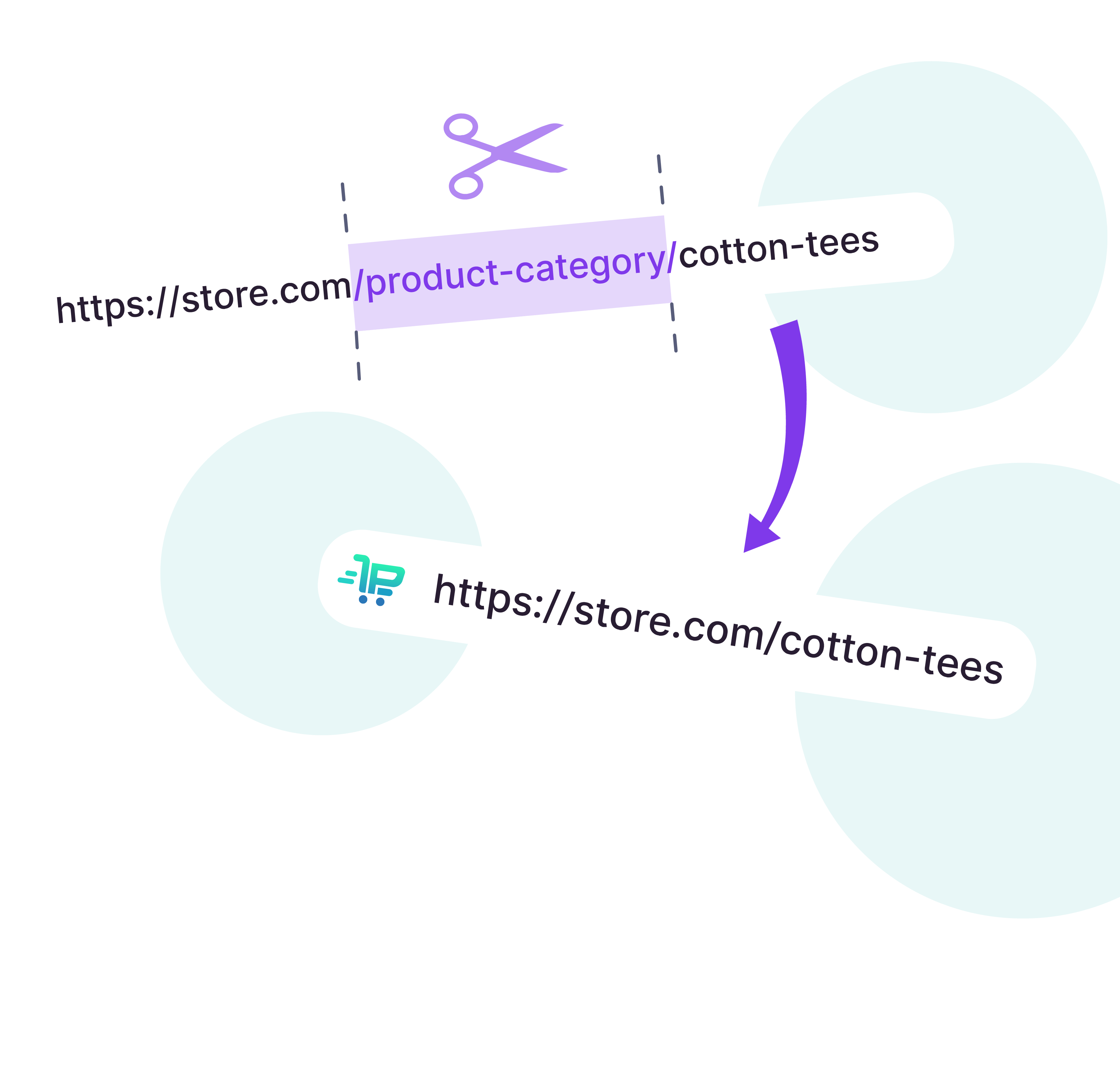
Create Custom Permalinks for WooCommerce Using Permalink Manager
While you can edit the permalinks for your site somewhat in default WooCommerce, WooCommerce Permalink Manager allows you greater flexibility in customizing WooCommerce permalink formats. Using this plugin, you can:
- Remove the /product/, /product-category/, and /product-tag/ bases from your URLs
- Choose to show either just the primary category base, or the entire category hierarchy in the URL
- Include the product SKU in your store URLs
The plugin also comes with in-built functionality for setting up 301 redirects. As we briefly discussed earlier, changing your permalink structure, either through migrating your store from another platform, or simply making adjustments to your site’s default permalink options, can lead to broken links. This is especially true if your site’s marketing strategy makes use of static links, for example in email or blog content, or links shared via social media.
In practice, there are two potential outcomes for customers who click on outdated links to your store:
- They will be met with a 404 “page not found” error
- WordPress will automatically redirect them, potentially to an entirely different page
Neither of these options is good. If a customer is met with a 404 error, the chances are that they will not take the time to search through your site for the new, updated page.
The redirecting option is not much better. WordPress 5.5, released in August 2020, introduced partial match redirection. With this, if a visitor to your site enters a URL that would result in a 404 error, WordPress will guess the correct URL and send them there instead. However, “guess” is the operative term here, and if WordPress takes your customer to an entirely different page than the one intended, this can have costly consequences.
WordPress uses part of your URL to try and guess which page it should redirect to. So, for example, if the store owner of this WooCommerce store made a change to the permalink for this page selling a full bedroom suite set, breaking the URL:
https://roccityfurniture.com/product/north-shore-dark-brown-10-pc-dresser-mirror-chest-california-king-poster-bed-with-canopy-2-nightstands/Then WordPress could redirect them to an entirely different page on the site:
https://roccityfurniture.com/product/north-dark-brown-chest/The second link comes from a different collection, unrelated to the first apart from the matching word ‘north’ in the URL. So, instead of directing the customer to an $8,000 bedroom suite set, the link has now directed them to $1,300 chest of drawers – a costly error to make!
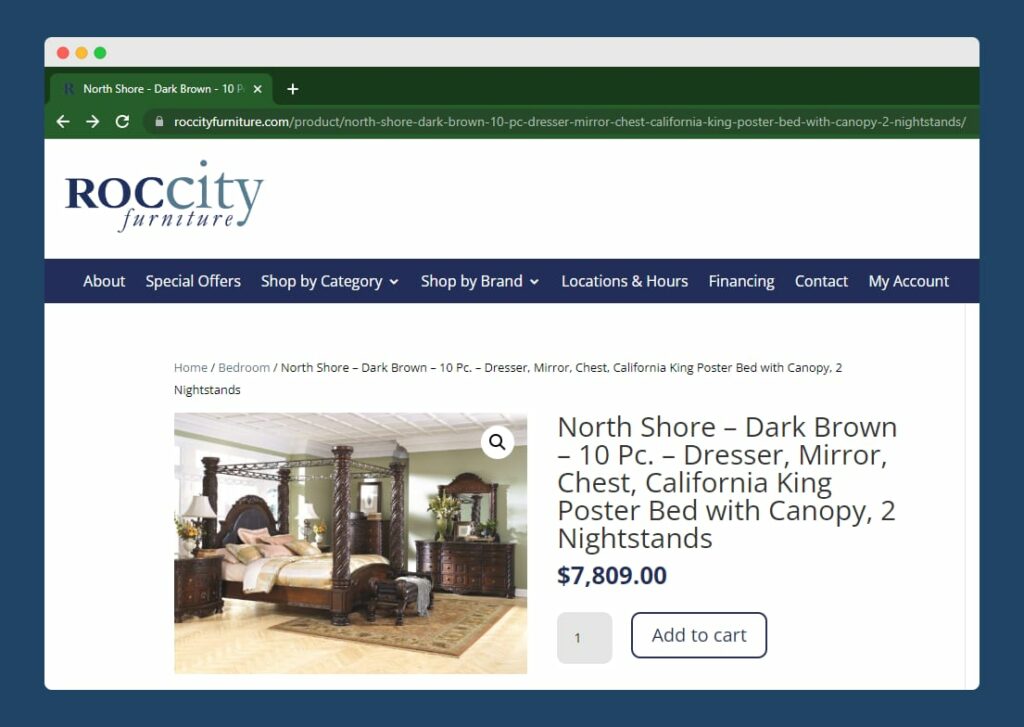
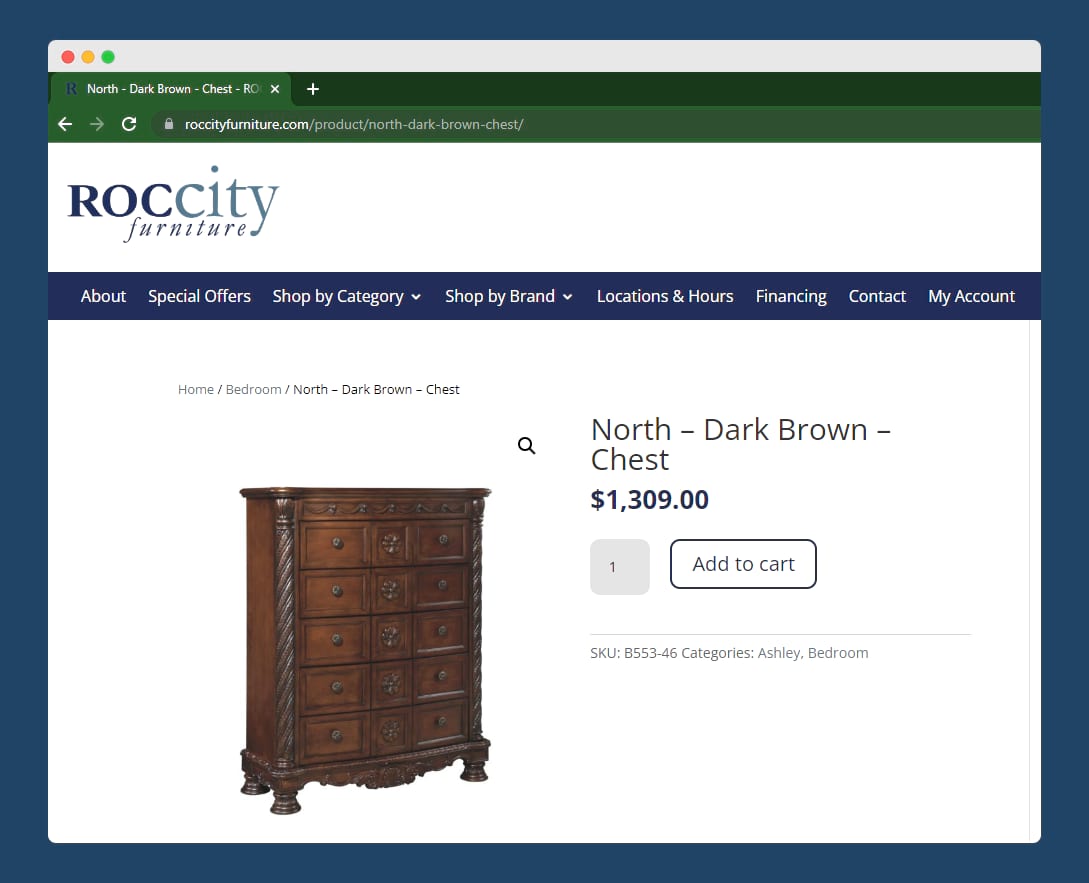
By setting up 301 redirects using WooCommerce Permalink Manager, you can avoid this problem. A 301 redirect tells Google that the page has permanently moved to a new location, and automatically takes people to the new URL. You can set up 301 redirects in WooCommerce Permalink Manager in seconds, preventing your store from losing any more traffic through broken links – read on to find out how.
How to Install and Set up WooCommerce Permalink Manager
WooCommerce Permalink Manager makes it easy to fully customize your WooCommerce permalink settings in minutes. Let’s look at the steps to install and activate this tool:
WooCommerce Permalink Manager Installation Tutorial
Step 1: Visit the product page and purchase the WooCommerce Permalink Manager plugin license.
Step 2: Download the plugin zip file from your purchase email or your Premmerce account.
Step 3: Go to your WordPress admin and then to ‘Plugins’. Click ‘Add New’ and upload the plugin.
Step 4: Click ‘Choose File’ and select the zip file you downloaded and click ‘Install’.
Step 5: Once the upload is complete, click ‘Activate’.
You can set up your site’s permalinks from the Permalink Manager page within the WordPress site dashboard, as you can see in the screenshot below:
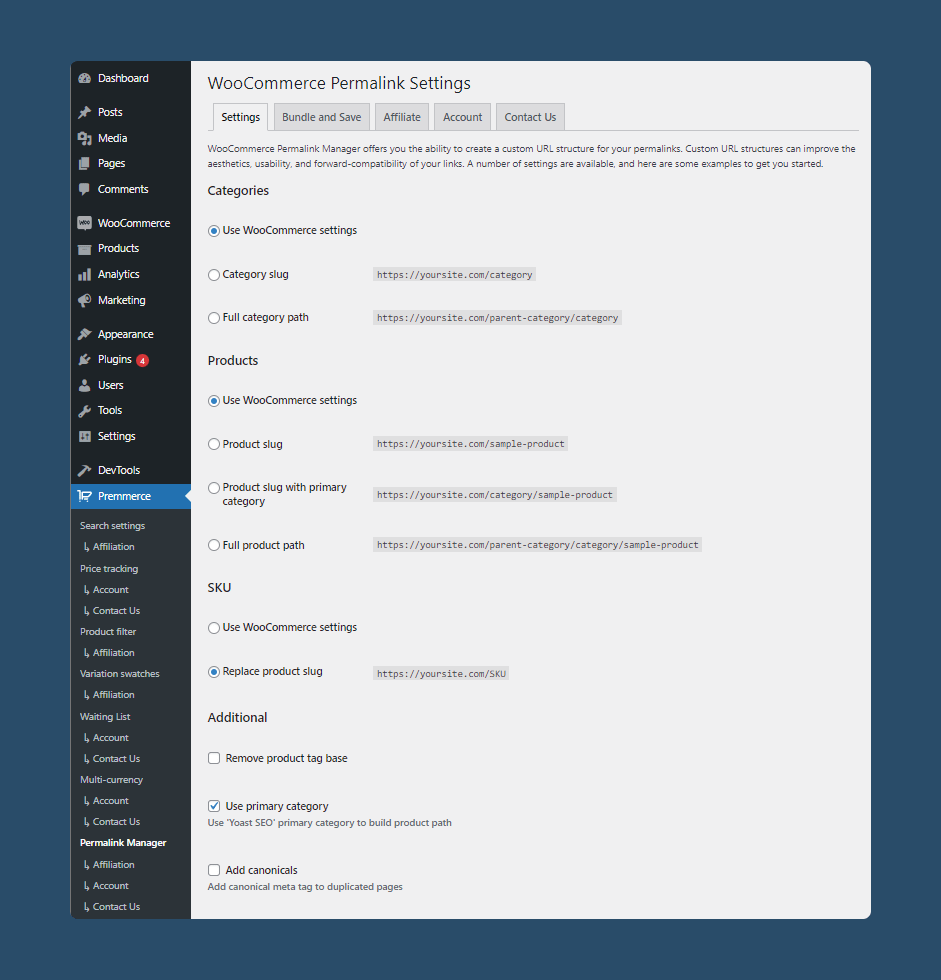
Let’s break down some of the options that WooCommerce Permalink Manager gives you to customize the permalinks on your WooCommerce store.
Customize the category URL slug
The category pages of your online store are important, and having SEO-friendly URLs, titles, and meta-descriptions for every category is part of your overall SEO efforts to rank higher in SERPs.
Apart from the default WooCommerce settings for category URLs, WooCommerce Permalink Manager enables you to configure your category URLs in two other ways, both of which remove the /product-category/ base from the URL of the category page. You can choose either to use the:
- Category slug to generate a category URL only from its slug. This type of URL will only include the parent category name. For example:
https://originalshavecompany.com/straight-razor/- Full category path to generate a category URL from parent and child categories slugs. This type of URL includes both the parent and child category names. For example:
https://originalshavecompany.com/razors/straight-razor/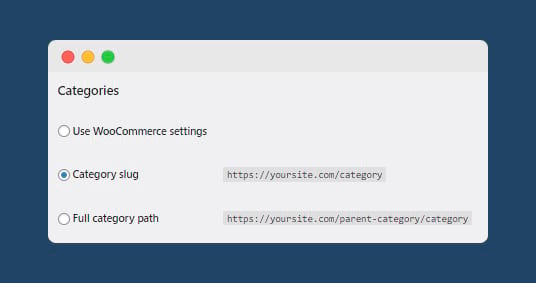
Customize the product URL slug
Product pages will make up the majority of your WooCommerce store, so it is important that the page URLs for each product are clear and intuitive. Default WooCommerce gives some options for editing the URL structure for your product pages, but as already highlighted, you cannot remove the /product/ base entirely. WooCommerce Permalink Manager gives you various options to produce a custom structure for your product pages without using the default /product/ base. You can use the:
- Product slug to generate a product page URL using only the product slug. For example:
https://godinguitars.com/fairmount-ch-composer-lr-baggs-element- Product slug with primary category to generate a product page URL using the primary category and the product slug. For example:
https://godinguitars.com/steel/fairmount-ch-composer-lr-baggs-element- Full product path to generate a product page URL using the full category path (including parent and child category slugs) and the product slug. For example:
https://godinguitars.com/acoustics/steel/fairmount-ch-composer-lr-baggs-element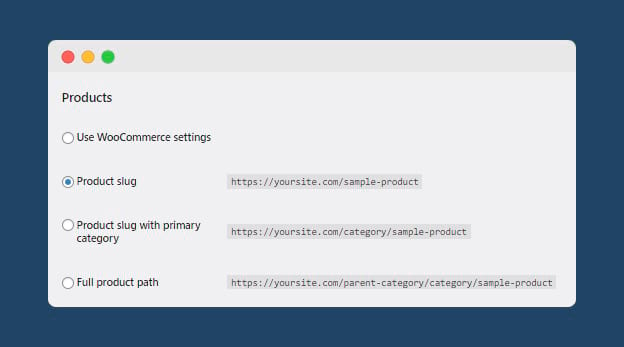
Add SKU to product permalinks
SKUs (stock-keeping units) are an important product identifier, typically used by wholesale stores with a vast array of products. As the SKU will be used as a primary identifier in the wholesale store’s physical catalog, wholesale store owners who sell online through a WooCommerce website often prefer to keep the SKU as a primary product identifier in their online store.
WooCommerce Permalink Manager allows you to replace the product slug with the product SKU:
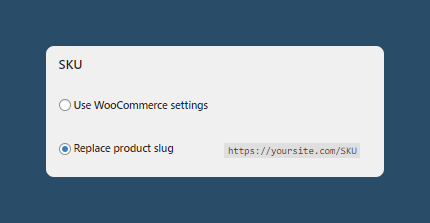
Set up 301 redirects
As already discussed, setting up 301 redirects for your WooCommerce store prevents your customers from running into 404 errors or automatic WordPress redirects when one of your site URLs has changed. This is crucial not only to ensure a good user experience for your site, but also to avoid losing out on sales when customers can’t reach the product page they were looking for using an outdated static link.
With WooCommerce Permalink Manager, you can set up 301 redirects with a single click – simply check the box on the “WooCommerce Permalink Settings” page that reads “Create redirects”.
If you have updated the permalink structure for a page on your site, but want to keep both the old and new URLs active, WooCommerce Permalink Manager can ensure that Google prioritizes the new URL by adding the rel=”canonical” tag to duplicated pages. Again, this can be done with a single click – simply select the ‘add canonicals’ option.
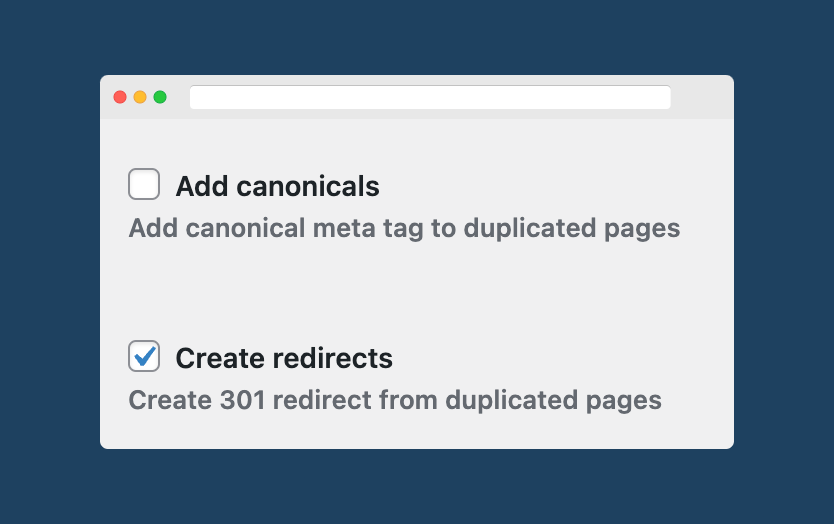
Meet any miscellaneous permalinks needs of your WooCommerce store
WooCommerce Permalink Manager gives you flexibility in the way you want to define custom permalinks for WooCommerce. You can create short, easy-to-read permalinks. Aside from the key features already covered, you can also:
- Add a custom suffix to all of your permalinks (e.g. .html) – you can choose whether or not to enable this for product or category pages
- Enable breadcrumb support for your custom permalink structures (with an option to remove the ‘shop’ base from your breadcrumbs)
- Remove the /product-tag/ base entirely from your permalinks, if your store uses this URL structure
And, as with many of the options above, you can make these adjustments to your site’s permalinks in a matter of seconds in your WordPress dashboard.
Craft targeted URLs for your WooCommerce store
Your site’s URLs impact your rankings in more than one way. The default permalink structures in WooCommerce give very little room for creating SEO-friendly product URLs. You need a reliable and easy way to create pretty permalinks that are both SEO- and user-friendly.
Broken links and 404 error messages also require your attention as they can turn people away from your website. A loss in organic traffic and a drop in rankings go hand-in-hand.
WooCommerce Permalink Manager addresses the limited options for creating custom permalinks for WooCommerce. The versatile WooCommerce plugin allows you to craft custom URL structures for your WooCommerce store that are clear and user-friendly, without requiring you to code anything or even have basic knowledge of Apache/HTML/PHP.
With WooCommerce Permalink Manager, you can:
- Remove or replace the /product/, /product-category/, and /product-tag/ bases
- Customize the URL hierarchy to include or exclude child categories
- Set up automatic 301 redirects, so your customers aren’t met with 404 errors or redirected to the wrong page
- Set up canonical tags so that Google knows which URL to prioritize in the case of duplicate URLs
- Add suffixes to your custom permalinks, and set up breadcrumb support for your custom permalinks
WooCommerce Permalink Manager can boost your SEO results and site usability. The custom permalinks plugin is cost-effective and easy to use; users say you can just “set it and forget it”. You can set it up in a matter of minutes and start customizing your site’s permalinks right away!
WooCommerce Permalink Manager
Get started controlling your WooCommerce product permalinks to increase site usability and SEO performance.
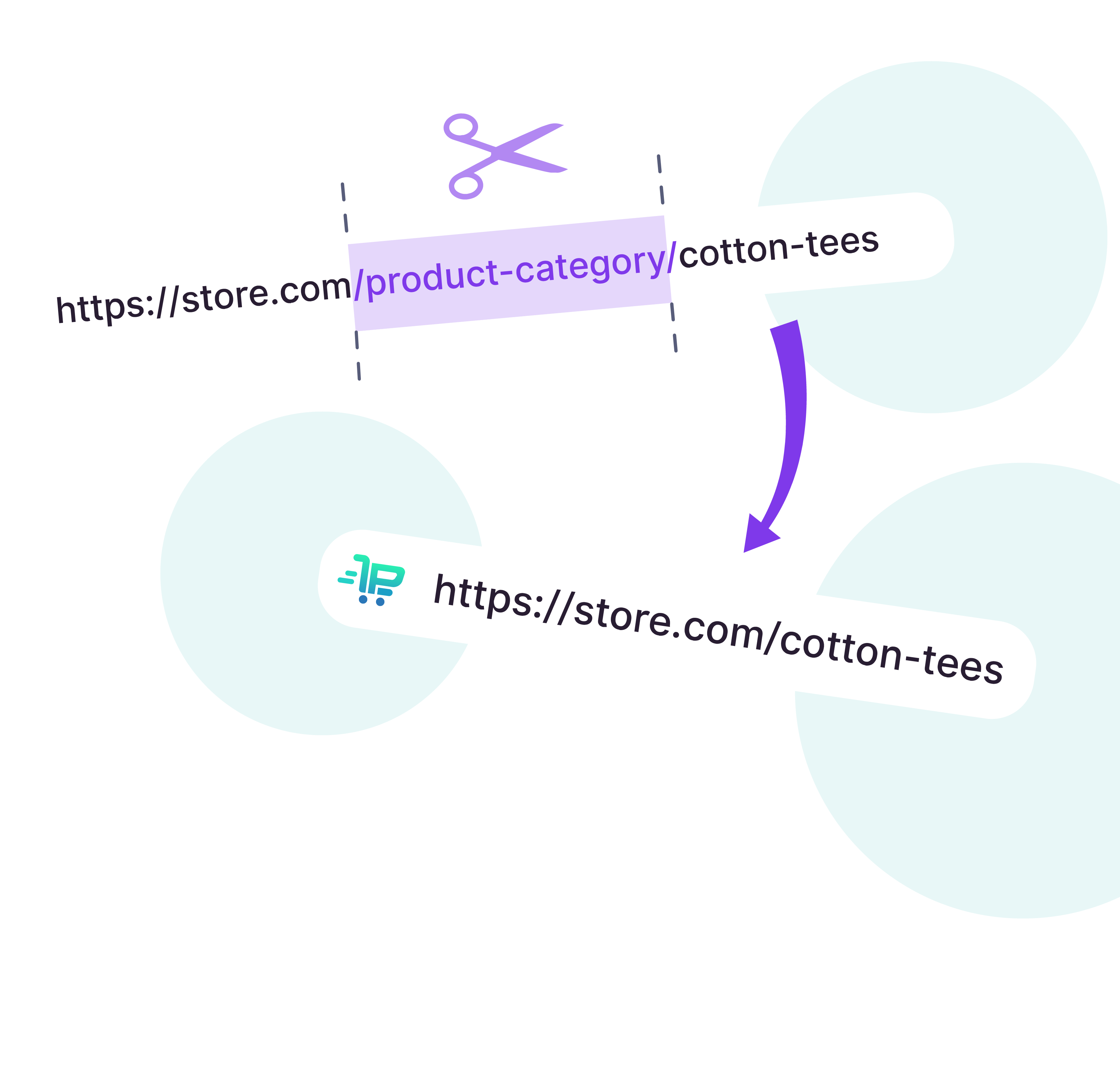
Comments
Ready to Get Started?
Join over 100,000 smart shop owners who use Premmerce plugins to power their WooCommerce stores.
Get started