How to Create Custom Permalinks in WordPress in 2022 (4 Plugins)
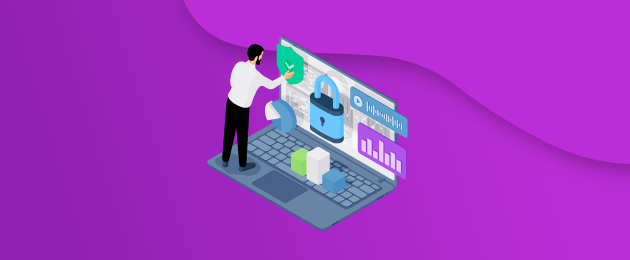
Your site’s URLs are important because they can help users understand your pages better and make your site more intuitive to navigate. User experience goes hand in hand with SEO to help your site rank well.
Semantic URLs – URLs that explain their destination before you click on them – are easier to trust, so when users see them shared on social media and embedded in the content on third-party websites you use for link building, they’re more likely to click on them. Given these benefits, it’s worth paying attention to the structure of your site’s permanent links or permalinks.
WordPress’s default permalinks options are okay but not great. If you’re looking to create descriptive, semantic permalinks that visualize your site’s structure, you’ll need a WordPress plugin that allows for customization. In this post, we explore the top four custom permalink WordPress plugins that you can use to create better URLs for your WordPress site or WooCommerce store.
What are WordPress permalinks?
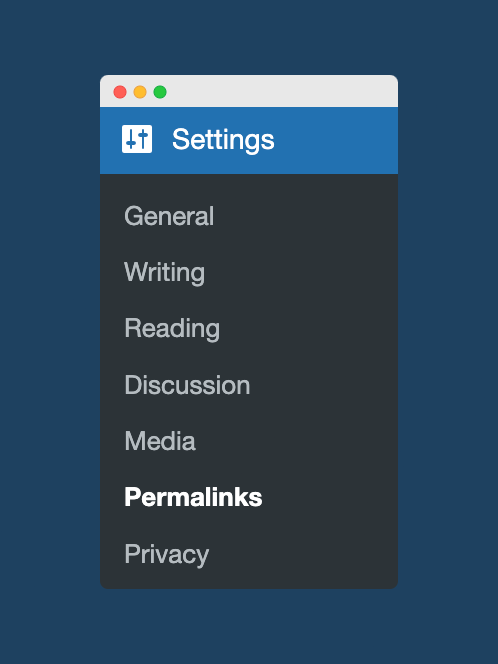
WordPress permalinks are the permanent URLs of individual posts and pages on your website. Every page on your site (including posts, pages, and archive pages) has its own permalink. Below you can see examples of simple permalinks for an archive page and a post page:
https://premmerce.com/blog/
https://premmerce.com/woocommerce-url-structure/
WordPress generates default permalinks for every post, page, and archive page on your site. There will even be a unique permalink for pages such as the 404 error page. You can access WordPress’s permalink settings under Settings → Permalinks.
How do I change permalinks in WordPress?
WordPress allows some limited options for customizing your permalinks. You can control the permalink structure of posts, pages, and archive pages on your WordPress site using the settings at WordPress > Settings > Permalinks > Optional. There are various options for how you display your permalinks – as standard, you can include the date or month the post was published, an auto-generated numeric ID, or you can use the post name as the slug of the post.
Most WordPress sites will use the /%postname%/ custom structure for posts and pages. This results in a “pretty permalink”, that will have the structure of https://yoursite.com/sample-post/, where ‘sample-post’ represents the post’s title separated by dashes. In this example, /sample-post/ is the slug of the post. This is the most common permalink structure used by WordPress sites. You can see how this structure is selected in your site’s WordPress permalink options below:
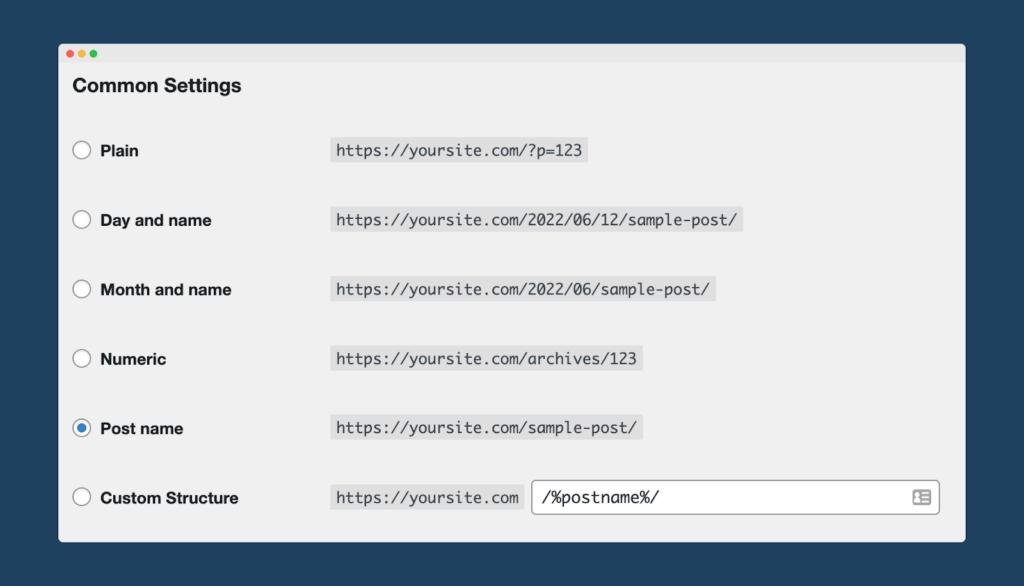
You can edit permalinks post-by-post in the WordPress editor. It’s good SEO practice to include your target keyword at the start of your permalink, or even just make the permalink the target keyword:
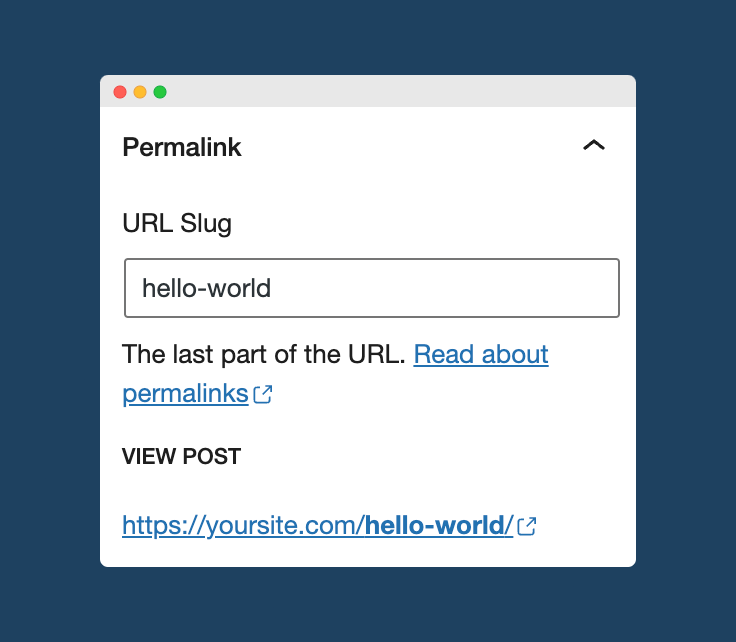
WooCommerce’s default permalink structure
When it comes to products in a WooCommerce store, you can set your product permalink bases under WordPress > Settings > Permalinks > Product Permalinks.
Default: If you’re not using pretty permalinks, you will have to use the “default“ option that creates WooCommerce URLs based on your product ID, such as:
https://yoursite.com/?product=136/
This doesn’t look especially professional, and also doesn’t give people using your site any real sense of what the link they are clicking on is, meaning they will be less likely to click on it. Fortunately, WooCommerce has a number of different options for how you can display your product page URLs using pretty permalinks, making use of the different permalink bases:
Product base: The product base by default uses the base /product/, e.g.:
https://puffcoffee.com/product/spirit-lifter-blend/
Shop base: The shop base uses the shop page name, which by default is /shop/, e.g.:
https://puffcoffee.com/shop/spirit-lifter-blend/
Shop base with category: This uses the shop page name first, then adds the product category name:
https://puffcoffee.com/shop/coffee/spirit-lifter-blend/
Custom base: This option lets you set custom text before the product name:
https://puffcoffee.com/buy-coffee/spirit-lifter-blend/
How do I change permalinks in WooCommerce?
WooCommerce does let you edit permalinks a little bit by default. You can edit /product-category/ or /product/ to be anything else with default WooCommerce. However, you cannot remove it completely – there must be some text there.
If you change the permalink, WooCommerce will change the URL. Imagine you are migrating your eCommerce store from Shopify to WooCommerce. Shopify uses a default permalink base of /products/ for all products in your store. For example, here is how the default product URL looks for Cardews of Oxford, an eCommerce site built with Shopify, for their product Oxford breakfast tea:
https://cardewoxford.co.uk/products/oxford-breakfast/
In WooCommerce, the default base is /product/, as we have already seen, so if Cardews were to migrate their site to WooCommerce, the new default URL for their Oxford breakfast tea would look like this:
https://cardewoxford.co.uk/product/oxford-breakfast/
If they were to keep this new default URL, any customers trying to access the site via the old URL would be greeted by a 404 “page not found” page, or – worse – an automatic redirect from WordPress, which could take customers to an entirely different page. By changing the default /product/ base to /products/ in this instance, existing customers could continue using the old URL, and the site would avoid losing customers through 404 errors or automatic redirects to the wrong page.
WordPress 5.5, released in August 2020, introduced partial match redirection. With this, if a visitor to your site enters a URL that would result in a 404 error, WordPress will guess the correct URL and send them there instead. You can use a custom permalink WordPress plugin to remove the base and ensure any links you change redirect properly.
Here’s why you should consider thinking beyond WordPress’s default permalinks and using a custom permalink WordPress plugin.
WooCommerce Permalink Manager
Get started controlling your WooCommerce product permalinks to increase site usability and SEO performance.
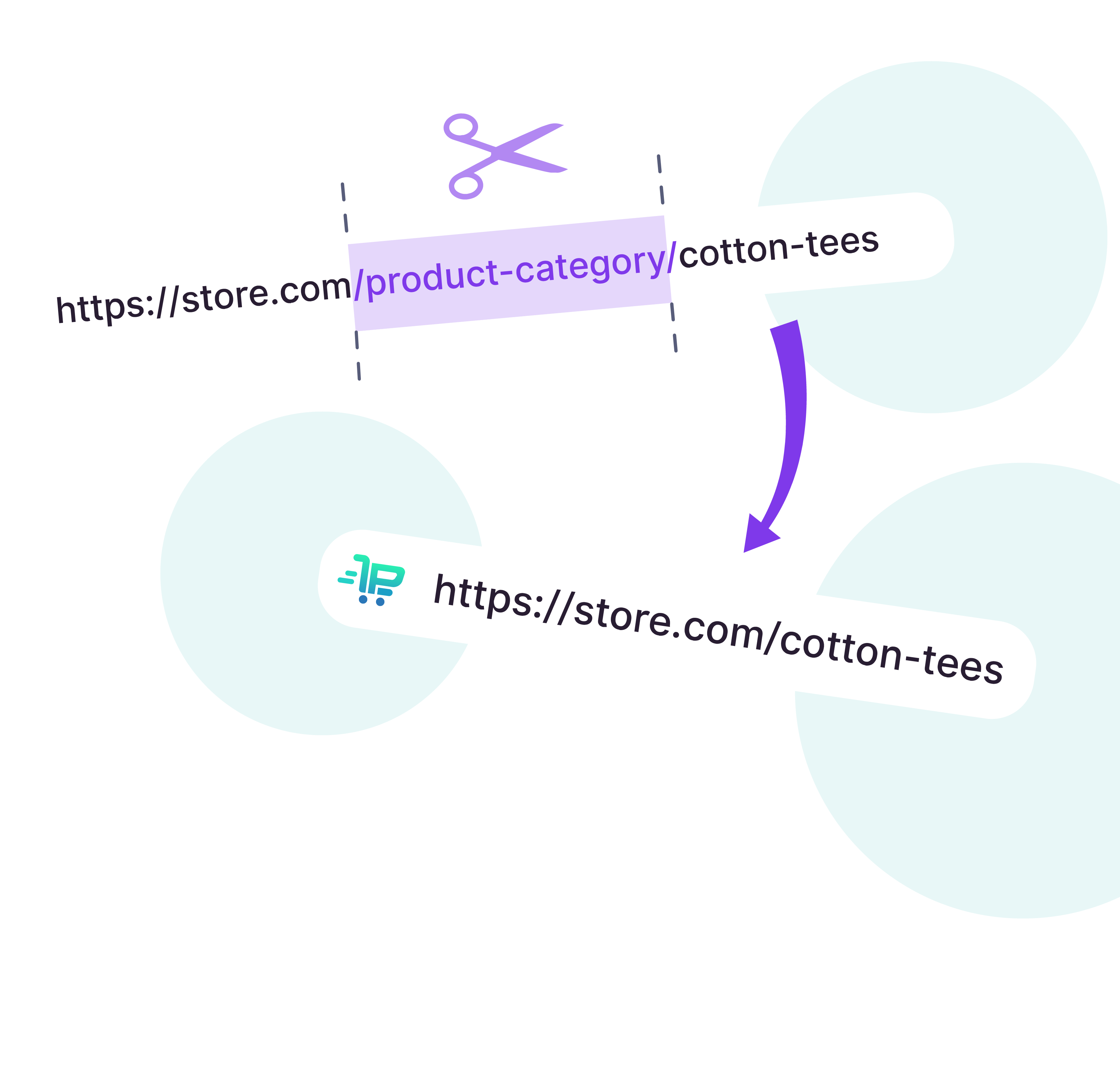
Why should you use custom permalinks in WordPress?
WordPress’s default permalinks are fine for most general situations. Using custom permalinks simply for the sake of it doesn’t serve any SEO purpose for business websites or personal blogs. It’s worth noting Google’s recommendation on the URL structure in the context of SEO.
John Mueller from Google says that URL length doesn’t matter and that they’re used primarily as identifiers. However, Mueller also says that URLs should be clean and simple. There’s not a ranking advantage to creating simple URLs, rather, the approach is advised for its UX benefits. In Mueller’s words, “If we find a shorter and clearer URL, our systems tend to select that one.”
Large or complex WordPress sites or WooCommerce stores may want to use custom permalinks for these benefits:
- It’s easier to read and share a short URL: This is better understood with an example. See the WooCommerce category URL from a real site:
https://offermanwoodshop.com/product-category/hearth/seating/
The presence of /product-category/ in the URL makes it look worse and read less well. A better permalink would be:
https://offermanwoodshop.com/hearth/seating/
- It’s easier for customers to read short URLs: Descriptive custom permalinks make it obvious to the recipient what they’re clicking on. More trustworthy links are 34% more clickable!
- Twitter truncates URLs to 23 characters: If you were sharing the URL https://dogtv.com/product-category/toys/, all a reader would see on Twitter is
https://dogtv.com/produ. If dogtv.com had used WooCommerce Permalink Manager, they could have seen the much more helpfulhttps://dogtv.com/toys/!
Top 4 custom permalink WordPress plugins
As we’ve seen, default WordPress and WooCommerce give you some options to define the structure of the permalinks for your site or store. However, there are some instances where the default options aren’t sufficient. In these cases, you’ll need a plugin to create shareable, search-engine- and user-friendly permalinks for your site. Here’s a look at some popular custom permalink WordPress plugins.
1. WooCommerce Permalink Manager
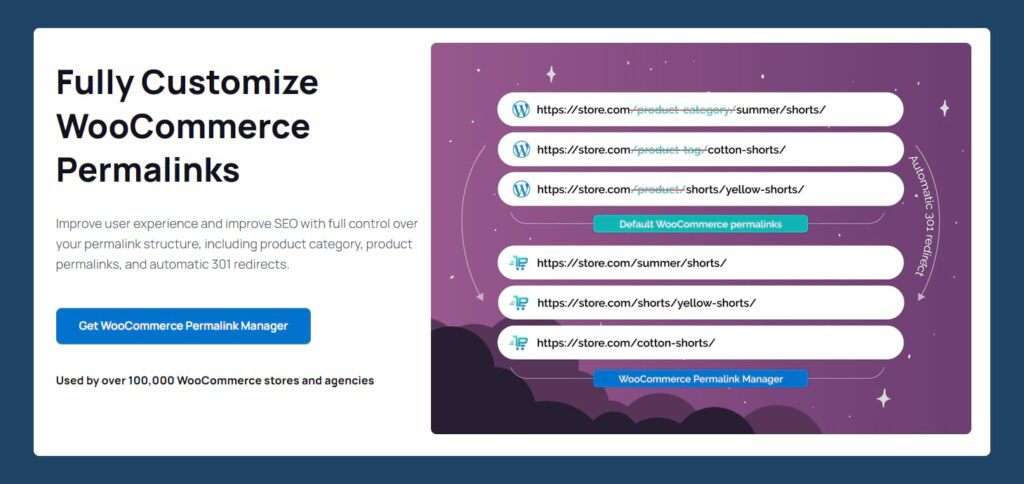
This custom permalink plugin lets you customize all aspects of your WooCommerce permalinks. You can:
- Remove the /product-category/ and /product-tag/ permalink bases.
- Remove /product/ from individual product page URLs
- Edit any part of your eCommerce store’s permalink
- Replace the product slug with the product SKU
- Set automatic 301 permanent redirects from old URLs to new URLs or use rel=”canonical” and keep both pages, but tell Google to prioritize the new URL
WooCommerce Permalink Manager works flawlessly with WooCommerce at scale, including stores with 100k+ products. It supports translation for multilingual permalinks through WPML and Polylang.
WooCommerce Permalink Manager helps you get the best permalink structure for WooCommerce. For example, you can make changes to URL structures such that:
- each product just has the product slug: /product/
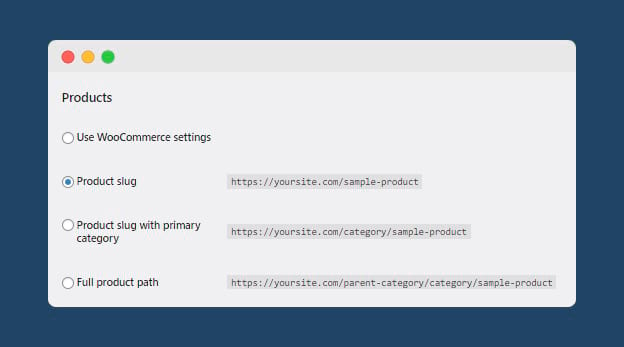
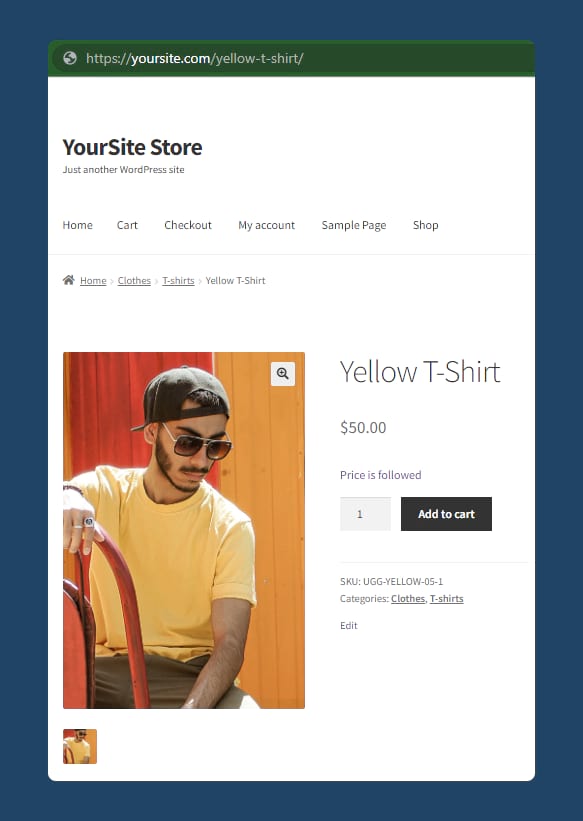
- each product has the product and main category slug: /product-category/product/
- each product has the product and category hierarchy: /product-category/category-parent/category-child/product/
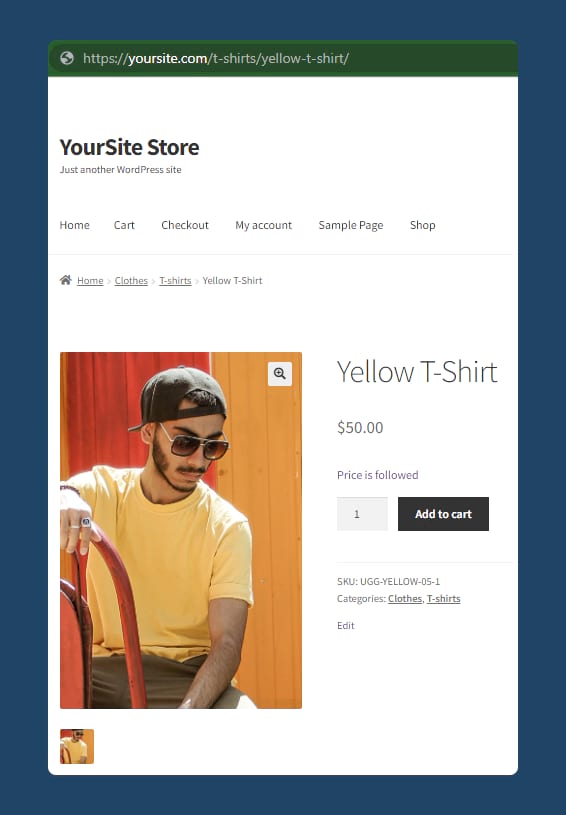
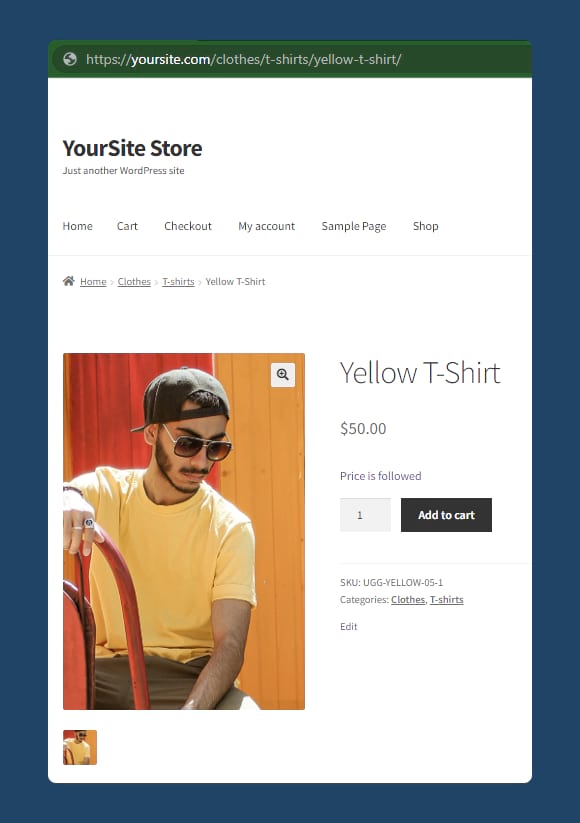
- each product category just has the category slug: /product-category/
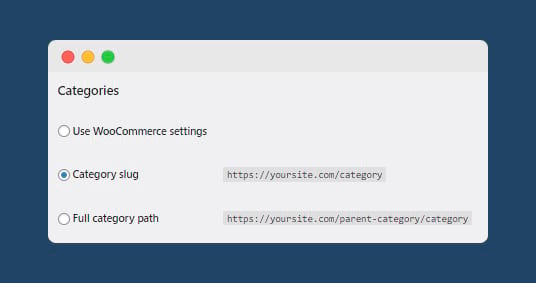
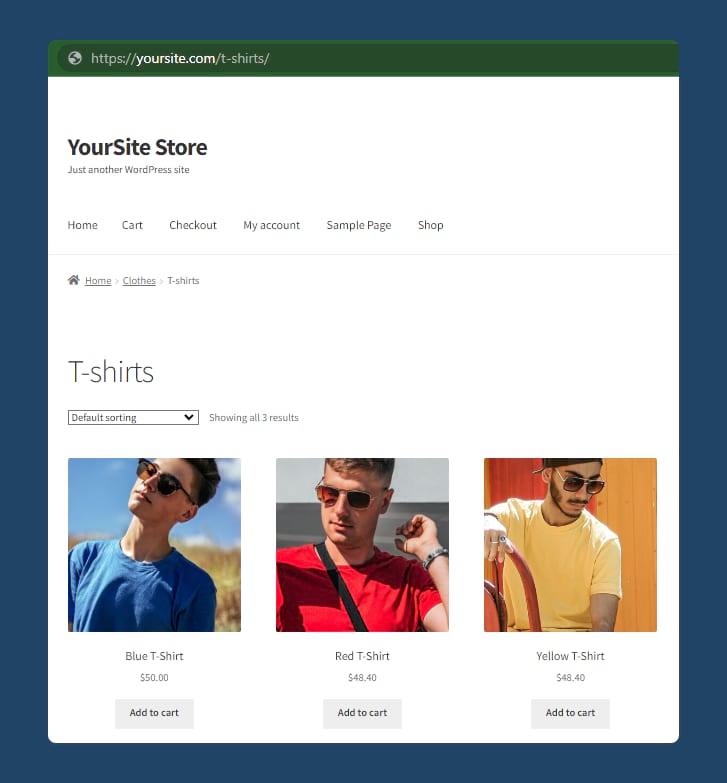
The solution is easy to use. Customers say you can “just set it and forget it”. You can use the plugin safely for your WooCommerce store as it is compatible with all the top plugins and themes.
2. Permalink Manager for WooCommerce
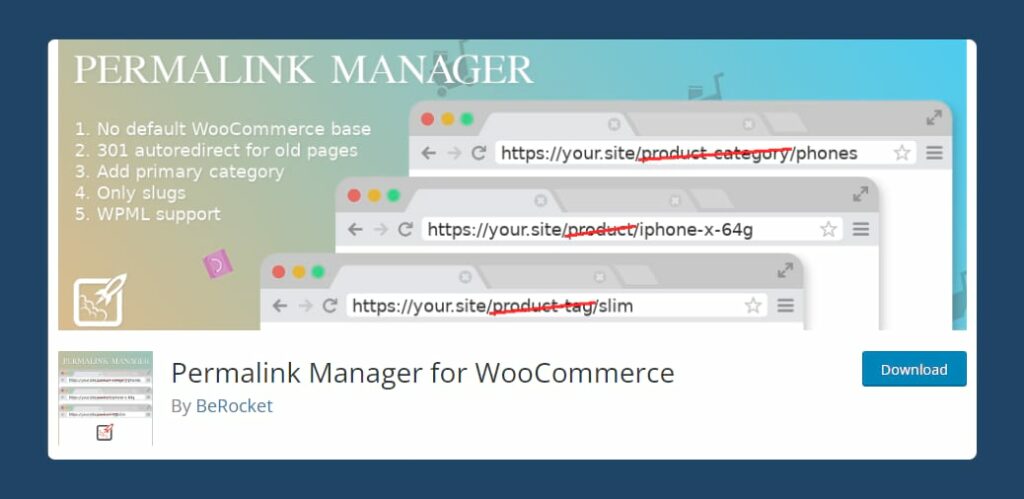
The custom permalink WordPress plugin gives you the option to modify your permalinks for product, category, and tag separately from each other. You can modify product URLs such that only the URL slug is seen, include the main category and product slug, or include the full product category hierarchy and product slug. The plugin automatically redirects duplicate pages with the 301 status.
It is compatible with popular plugins such as Yoast SEO and WPML WooCommerce Multilingual. However, support documentation for the plugin is not readily available on the official developer site, which may make the installation process less user-friendly.
3. Permalink Manager Pro
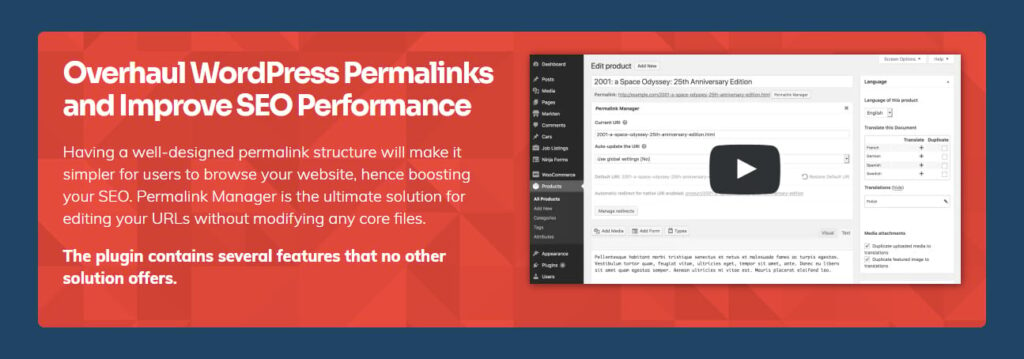
This custom permalink WordPress plugin allows you to customize all aspects of the permalinks on your WordPress site, rather than just the slug. You can remove or edit the permalinks of all your WordPress posts, pages, and categories, and it also works with WooCommerce pages, products, and taxonomies quickly. The regenerate tool enables you to easily regenerate or apply new permalink settings to all posts, pages, and terms. You can also use custom fields inside your permalinks. The plugin automatically creates redirects for all the custom permalinks you’ve generated.
If you’ve mistakenly duplicated a permalink, then the plugin will prompt an alert below the custom URI field. You can check for this under Tools -> Permalink Duplicates and change the URL to keep all of your site’s permalinks unique.
Permalink Manager Pro works well with both WordPress sites and WooCommerce stores. You can use it to create thousands of custom permalinks. That said, if you have a large store and need to rewrite more than 60,000 permalinks, you may experience a slight slowdown. Another issue is that you may get a MYSQL error when the total size of the custom permalinks array exceeds the value of the “max_allowed_packet” variable.
4. Custom Permalinks
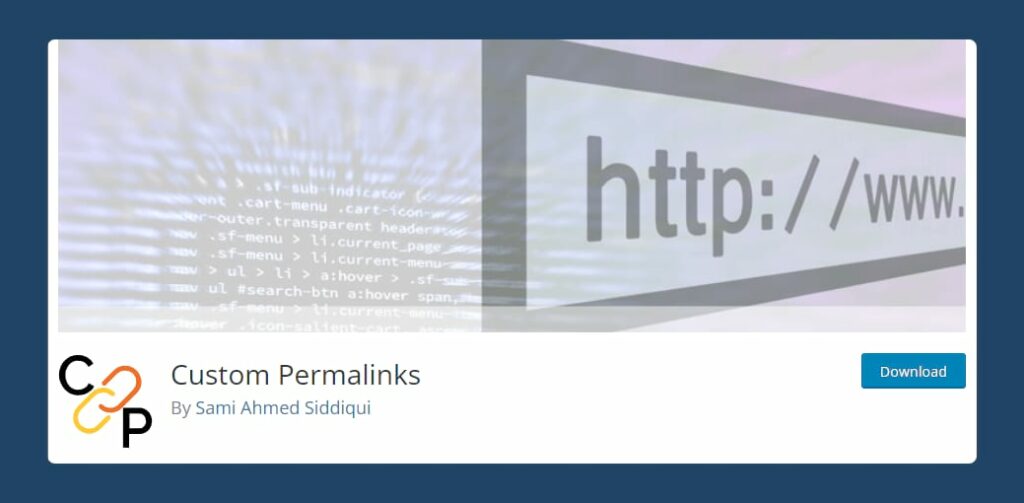
Custom Permalinks is a free custom permalinks plugin that you can use to change the URL of any post, page, tag, or category. Your visitors will be redirected to the new address by all the old permalinks.
The plugin is good for creating custom permalinks for individual posts, pages, tags or categories. It does not apply whole permalink structures or automatically apply a category’s custom permalinks to posts within the category. Enhancements can be found in Permalinks Customizer, a fork of this plugin.
Issues such as a lack of documentation and support, PHP errors and 404 Not Found messages for posts have been reported. As any issue editing the WP core functionality can break your site, you’re advised to review the plugin thoroughly before you install it.
Customize your WordPress and WooCommerce permalinks today
If you want to customize the permalinks for your WordPress site or WooCommerce store beyond the default functionality of either platform, it is important that you choose the best custom permalink WordPress plugin. We have explored the best options for both WordPress sites and WooCommerce stores.
If you are looking to customize the permalinks for your WordPress site, Permalink Manager Pro is a solid option. It allows you to customize all aspects of your WordPress permalinks, not just the slug, and can be used to make thousands of custom permalinks.
If you want to create custom permalinks for your WooCommerce store, WooCommerce Permalink Manager is a reliable solution for creating custom permalinks for a store of any size, backed by good documentation and support. It allows you a lot of flexibility in modifying your WooCommerce store’s URLs. You can change the part of the URL you want and create tailored URLs for your WooCommerce products, tags, categories, and attributes. These efforts will support your site navigation and UX optimization goals.
You can define additional 301 redirects for a page, and add custom fields to permalinks. And you can make all these modifications without any technical knowledge, creating SEO-friendly URLs, and building trust when sharing links on social media and in emails.
WooCommerce Permalink Manager is available at different price plans based on the number of websites it will be used for. Try the plugin to further improve your site’s SEO and user experience.
WooCommerce Permalink Manager
Get started controlling your WooCommerce product permalinks to increase site usability and SEO performance.
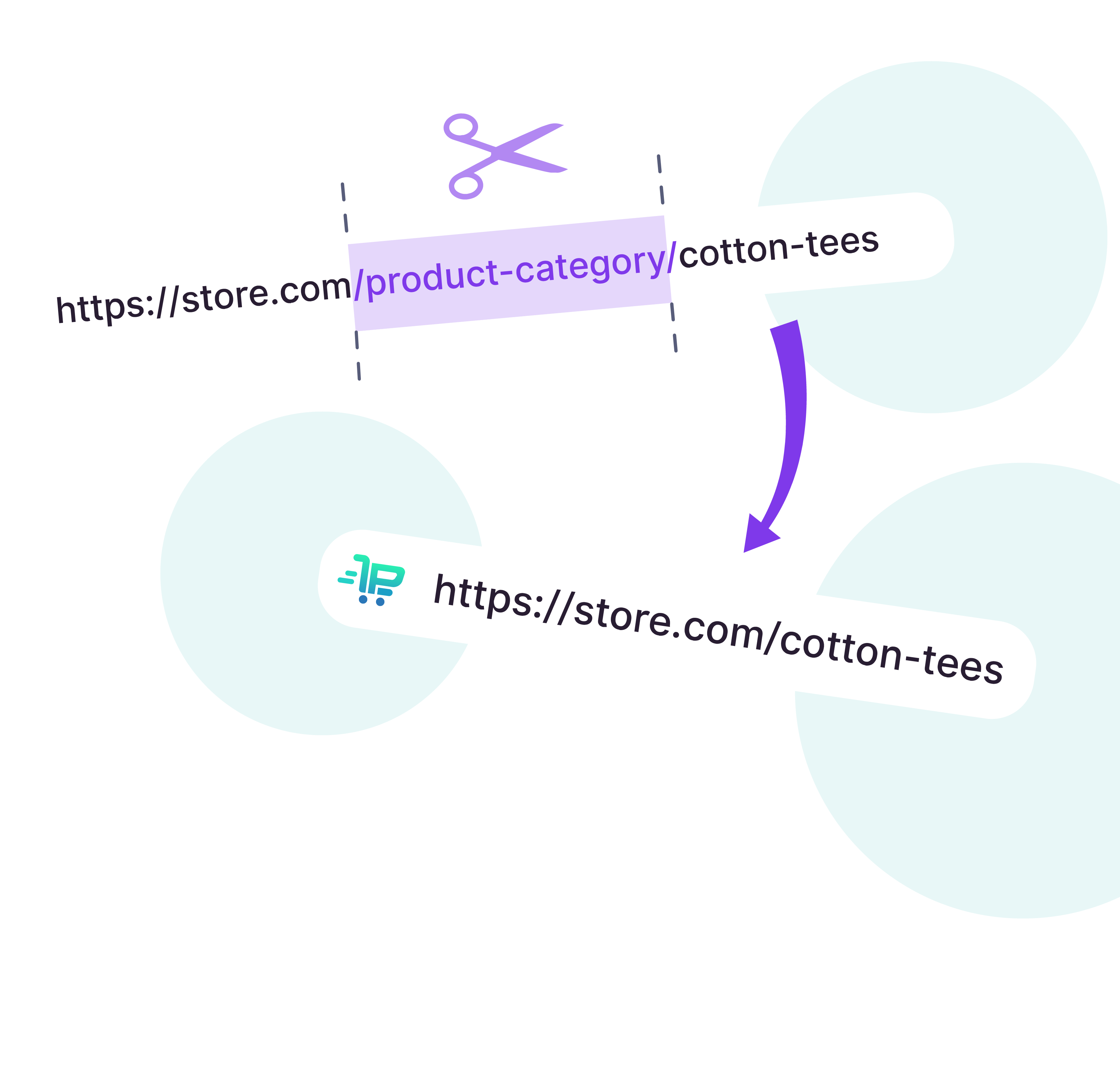
Comments
Ready to Get Started?
Join over 100,000 smart shop owners who use Premmerce plugins to power their WooCommerce stores.
Get started