Using Permalink Manager with Yoast
- Updated 3 years ago
Premmerce Permalink Manager works well with the popular SEO plugin Yoast SEO.
You can utilize the Yoast ‘primary category’ set for a product to put this in product URLs. Navigate to Premmerce > Permalink Manager > Settings:

After settings this up, the Permalink Manager plugin will use the Yoast SEO primary category to build the product path which would improve the structure of the site, this also make sure that your permalinks and breadcrumbs remain clean.
Any URL changes you make with the Permalink Manager plugin are represented in the XML sitemap generated by Yoast SEO.
If you haven’t enabled XML sitemaps, you can follow the steps below to set and activate it from your Yoast SEO dashboard:
- Log in to your WordPress website.
When you’re logged in, you will be in your ‘Dashboard’.
- Click on ‘SEO’
On the left-hand side, you will see a menu. In that menu, click on ‘SEO’
- Click on ‘General’.
The ‘SEO’ settings will expand providing you with additional options. Click on ‘General’.
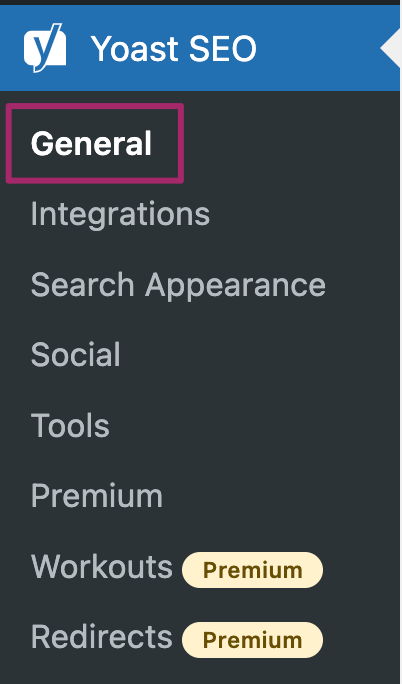
- Click on the ‘Features’ tab.

- Toggle the ‘XML Sitemaps’ switch and click ‘Save Changes’ at the bottom of the screen.
To enable the feature, toggle the switch to ‘On’.
To disable the feature, toggle the switch to ‘Off’.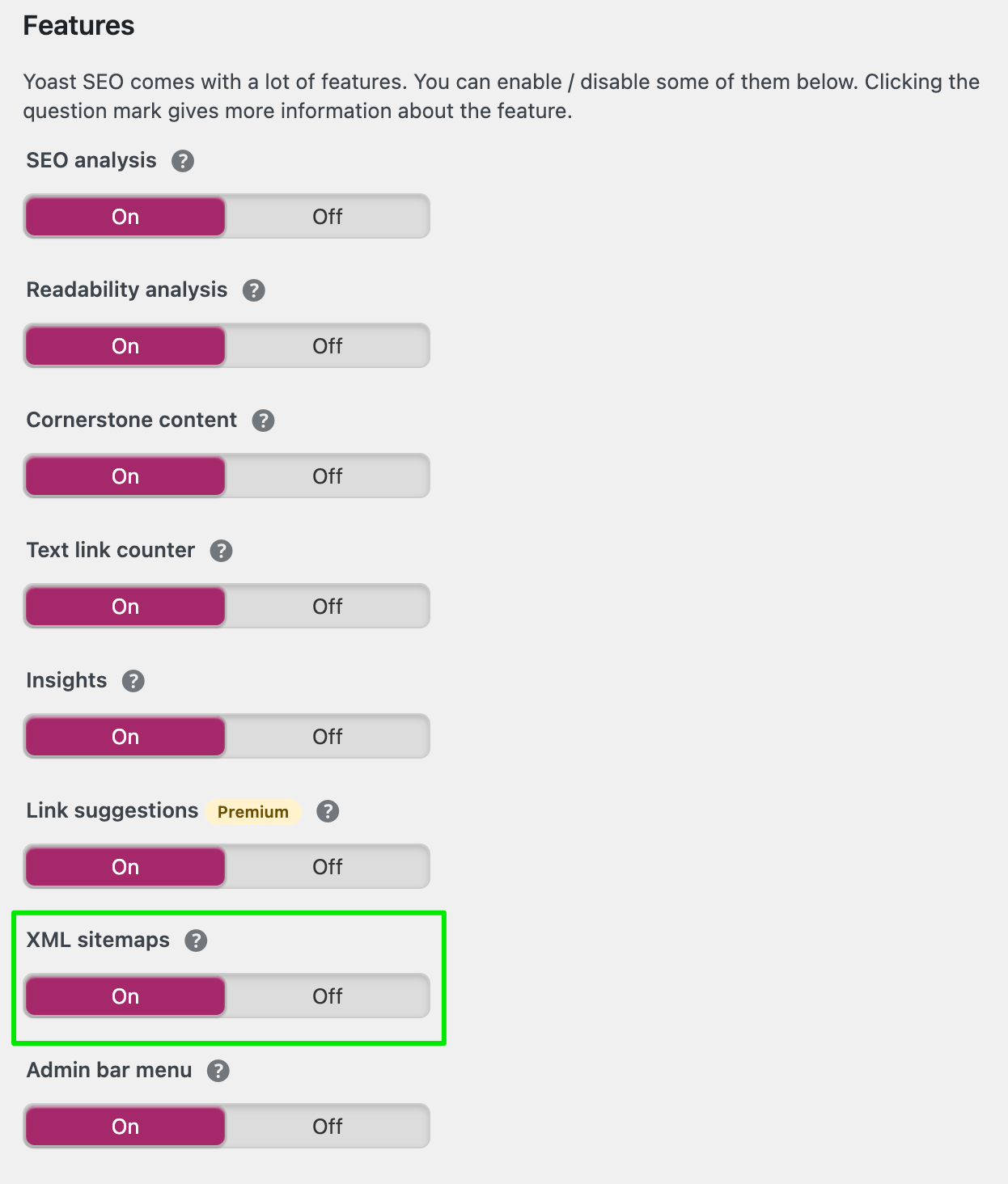
- To view the sitemap, click the question mark next to the XML sitemaps feature.
A link to the XML sitemaps will appear.
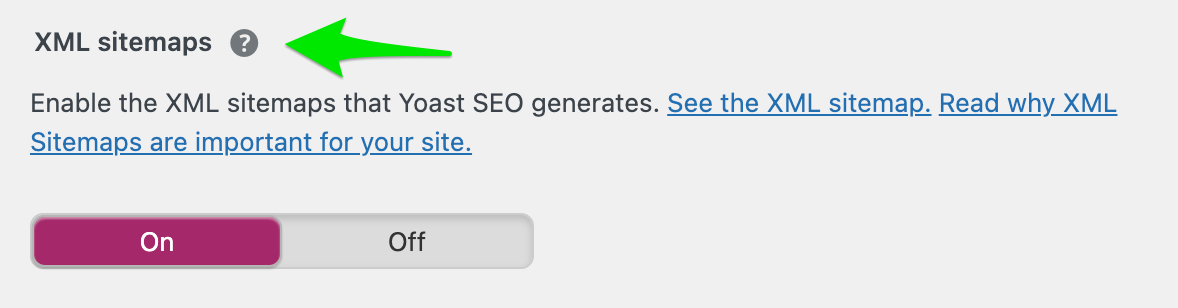
- Click the ‘See the XML sitemap’ link.
The XML sitemap will open in a new tab.
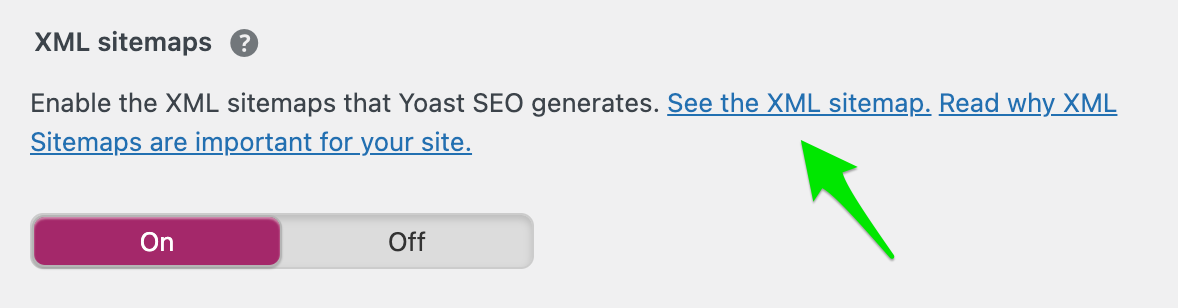
WooCommerce Permalink Manager
Get started controlling your WooCommerce product permalinks to increase site usability and SEO performance.
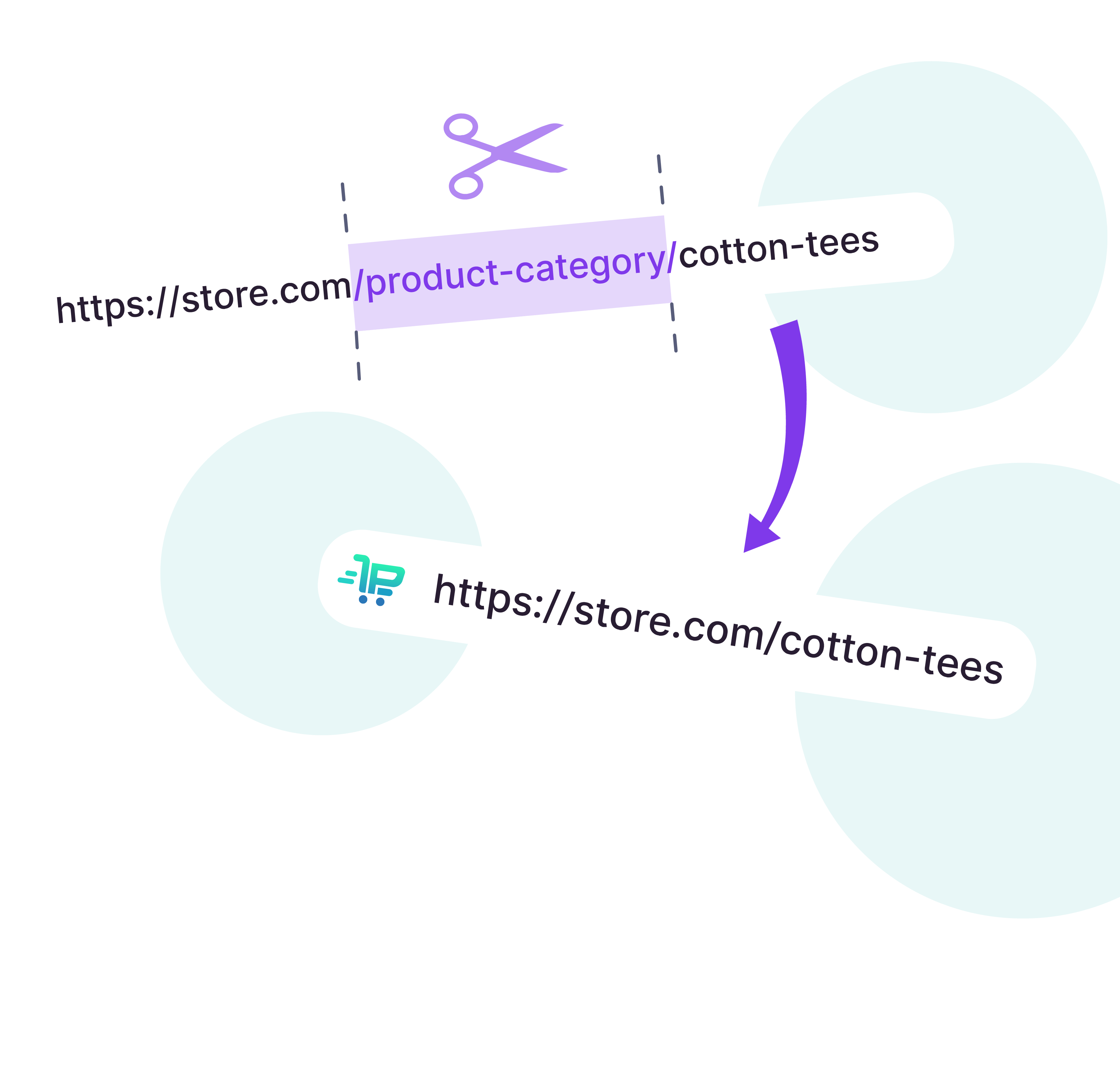
Ready to Get Started?
Join over 100,000 smart shop owners who use Premmerce plugins to power their WooCommerce stores.
Get started